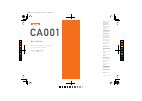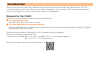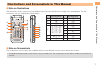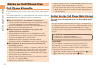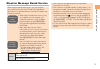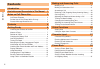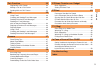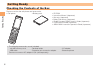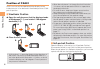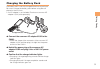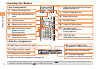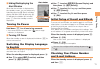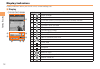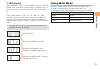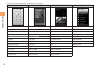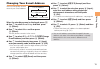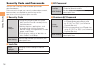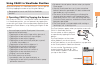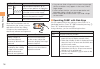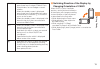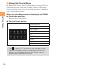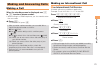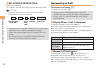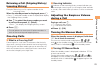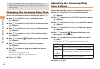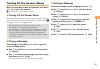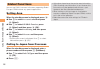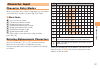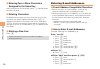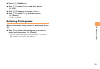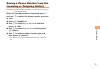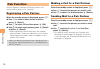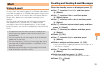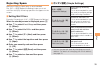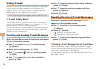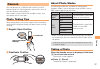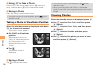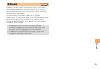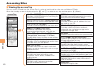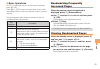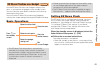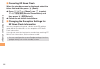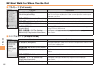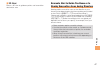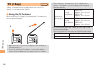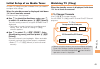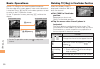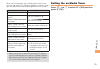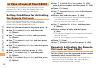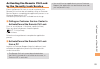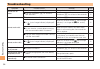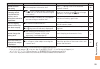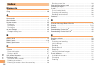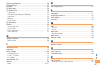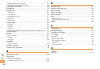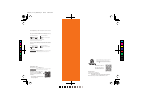- DL manuals
- KDDI
- Cell Phone
- CA001
- User Manual
KDDI CA001 User Manual
Basic Manual
read this manual to master
the cellular phone
Illustrations and
Screenshots
in This Manual
Notes on
Cell Phone Use
Contents
Getting Ready
Global Functions
Making and
Answering Calls
Character Input
Phone Book
Pair Function
Camera
EZweb
EZ News Flash/
au one Gadget
EZ Navi
TV (1Seg)
In Case of Loss
of Your CA001
Troubleshooting
Index
CA001
C
M
Y
CM
MY
CY
CMY
K
CA001E̲cover1̲090130.eps 09.1.30 7:39:17 PM
CA001E̲cover1̲090130.eps 09.1.30 7:39:17 PM
Summary of CA001
Page 1
Basic manual read this manual to master the cellular phone illustrations and screenshots in this manual notes on cell phone use contents getting ready global functions making and answering calls character input phone book pair function mail camera ezweb ez news flash/ au one gadget ez navi tv (1seg)...
Page 2
Introduction thank you for purchasing the ca001. Before using your ca001, be sure to read the ca001 basic manual (this pdf manual) to ensure correct usage. After you have finished reading this manual, store this pdf manual and the printed manuals in safe places so you can retrieve them whenever you ...
Page 3
1 illustr ations and screenshots in this man ual illustrations and screenshots in this manual note on illustrations the illustrations in this manual may look different from the actual cell phone in shape, color and typeface. The key illustrations are also simplified as shown below. Key illustration ...
Page 4
2 notes on cell phone use notes on cell phone use cell phone etiquette the cell phone always emits weak radio waves when power is on. Use the cell phone in an enjoyable and safe manner without forgetting to be considerate of others around you. Use of cell phones is not allowed in some places. Do not...
Page 5
3 notes on cell phone use disaster message board service when a big scale disaster occurs, you can register your safety information from ezweb. The registered information can be referred from anywhere in japan from ezweb or internet. When a big scale disaster occurs, from an au phone, you can regist...
Page 6
4 contents contents introduction illustrations and screenshots in this manual 1 notes on cell phone use 2 cell phone etiquette …………………………………… 2 do not use the cell phone while driving! …………… 2 disaster message board service …………………… 3 contents 4 getting ready 6 checking the contents of the box ……………...
Page 7
5 contents pair function 32 registering a pair partner …………………………… 32 making a call to a pair partner ……………………… 32 sending mail to a pair partner ………………………… 32 mail 33 using e-mail …………………………………………… 33 creating and sending e-mail messages …………… 33 reading received e-mail messages ………………… 34 reading ...
Page 8
6 getting ready getting ready checking the contents of the box the box contains the cell phone and accessories. Cell phone • battery pack • cd-rom instruction manual (japanese) warranty (japanese) safety precautions (japanese) global passport cdma owner’s guide (japanese) osaifu-keitai ® guide (japa...
Page 9
7 getting ready names of parts from the front ■ earpiece optical sensor built-in antenna address book key end/power key application key ez key clear/memo key mail key answer/pair key number keys display cursor key microphone center key tv antenna battery pack/ cover camera start indicator/ photo lig...
Page 10
8 getting ready when the cell phone is in the position that illustration 1-2 shows, do not operate the ca001 or open/close the display with force. To avoid an error, keep your fingers away from the keys when you are changing the position. Keep the display facing inside and closed when you carry the ...
Page 11
9 getting ready charging the battery pack the battery pack is not fully charged at the time of purchase. Be sure to charge the battery pack before using the cell phone for the first time. An ac adapter is not included. Purchase a common ac adapter 01/02 (sold separately). Connect the common ac adapt...
Page 12
10 getting ready learning the basics key assignments side key assignments if you lose track of where you are or if you make a mistake, press to return to the previous screen. Return to the standby screen by holding down for at least one second. ■ ■ • & l c n 0 〜 9*# : u c % r d f : display alert win...
Page 13
11 getting ready hiding/redisplaying the alert window when the alert window is displayed on the standby screen, you can temporarily hide it by pressing & (back) and then display the main menu by pressing c . To redisplay the hidden alert window, press d when the standby screen is displayed. Turning ...
Page 14
12 getting ready display indicators display indicators inform you of mail arrival, current settings, etc. Display indicator description ① signal strength ② battery level ③ a microsd memory card (commercially available) inserted ④ during a call au media tuner activated ⑤ ezapps activated ⑥ connecting...
Page 15
13 getting ready led display the condition of ca001 is indicated by the icon on the led display. Also, animation will be shown in situations such as receiving a call or mail, when it gets to alarm time, and so on. Pressing the side key ( w , ( , h , b , ) ) with the main unit closed displays the tim...
Page 16
14 getting ready each main menu pattern has a different set of items. Basic penguin sports journey & music simple microsd run&walk lismo player camera data folder trainer music search lismo player global function run&walk setup au one music tv function sports timer uta-tomo data folder tv dailylife ...
Page 17
15 getting ready changing your e-mail address you can change the account name of your e-mail address. When the standby screen is displayed, press l . Use j to select e-mail setup and then press c (select). Use j to select other and then press c (select). The cell phone connects to the server. Use j ...
Page 18
16 getting ready security code and passwords you can use a security code and other passwords described below. Take care not to forget your security code and passwords, because they are required for performing various operations and using subscription services. Security code usage example ① using the...
Page 19
17 getting ready using ca001 in viewfinder position when the cell phone is in viewfinder position, you can operate ca001 by tapping the screen or by using the side keys. See page 8 for how to set ca001 to viewfinder position. Operating ca001 by tapping the screen the screen of ca001 is a touch panel...
Page 20
18 getting ready touch button function cursor button tap this button instead of c to select an item, perform an operation. Tap these buttons instead of a to move the cursor on the screen. Tap this button instead of c to return to the previous screen. The current function exits. When the touch button...
Page 21
19 getting ready gf when the standby screen is displayed, press these keys to select ez news flash ticker/window, au one gadget or search window. When the standby screen is displayed, press these keys to display shortcut menu. Use these keys instead of j to move the cursor on the screen. When the st...
Page 22
20 getting ready using the touch menu by default, the touch menu is displayed by setting ca001 to viewfinder position when the standby screen is displayed. From the touch menu, you can activate functions suitable for use in viewfinder position. When the standby screen is displayed, set ca001 to view...
Page 23
21 making and ans w er ing calls making and answering calls making a call when the standby screen is displayed, use 0 to 9 to enter a phone number. When calling to a fixed-line phone, you also need to enter the area code. Press n . To end the call, press f . After you enter a phone number, you can a...
Page 24
22 making and ans w er ing calls 001 kokusai mobile talk application required. For inquiries, contact the kddi customer service center. 0077-7160 (toll-free; open 9:00 to 20:00 everyday including weekends and national holidays) charges for 001 kokusai mobile talk are charged separately from monthly ...
Page 25
23 making and ans w er ing calls returning a call (outgoing history/ incoming history) example: returning a call to a phone number in the incoming history when the standby screen is displayed, press l . Press r while the standby screen is displayed to display the outgoing history screen. Use j to se...
Page 26
24 making and ans w er ing calls even in manner mode, the cell phone still emits a sound when autofocusing, a shutter sound when you take a photo. Changing the incoming ring tone when the standby screen is displayed, press c . Use a to select function and then press c (select). Use j to select sound...
Page 27
25 making and ans w er ing calls turning on the answer memo when the standby screen is displayed, hold down c for at least one second. Is displayed on the standby screen. Turning off the answer memo when the standby screen is displayed, hold down c for at least one second. The answer memo is turned ...
Page 28
26 making and ans w er ing calls global functions you can use ca001 overseas in the area supporting global passport cdma without any special applications. Setting area when the standby screen is displayed, press c . Use a to select accessories and then press c (select). Use j to select global functi...
Page 29
27 char acter input character input character entry modes when a character entry screen is displayed, you can select a character entry mode if you press & (char.Type). Menu items : kanji conversion mode : double-byte katakana mode : single-byte katakana mode : double-byte alphanumeric mode : single-...
Page 30
28 char acter input entering two or more characters assigned to the same key after you enter the first character, press r and then enter the next character. Deleting characters to delete one character at a time, move the cursor to the character you want to delete and then press c . To delete all cha...
Page 31
29 char acter input press % (submenu). Use j to select phrase and then press c (ok). Use % (category) to select internet . Use j to select .Co.Jp and then press c (select). ".Co.Jp" is entered. Entering pictograms when a character entry screen is displayed, press r . Use a to select the pictogram yo...
Page 32
30 phone book phone book saving a phone book entry when the standby screen is displayed, hold down & for at least one second. Use j to select [name] and then press c (select). Enter a name and then press c (ok). The [reading] for the name is entered automatically. Use j to select [phone no.1] and th...
Page 33
31 phone book saving a phone number from the incoming or outgoing history example: saving a phone number from the incoming history to the phone book when the standby screen is displayed, press l and use j to select the phone number you want to save. Press % (submenu). Use j to select reg to adrs boo...
Page 34
32 p air function pair function you can register a maximum of five pair partners you contact often to easily call or send mail. Registering a pair partner when the standby screen is displayed, press n . Use s to select a blank screen and then press c (select). Use j to select yes and then press c (o...
Page 35
33 mail mail using e-mail to use e-mail, you need to apply for an ezweb subscription. If you did not apply for an ezweb subscription at the time of purchase, contact an au shop or the au customer service center. Also, before use, you need to configure initial settings. You can send and receive e-mai...
Page 36
34 mail reading received e-mail messages when you receive an e-mail message, e-mail appears on the standby screen. Use s to select e-mail and then press c (select). Press c (select). : indicates a read message. : indicates an unread message. Use j to select the new message and then press c (select)....
Page 37
35 mail rejecting spam setting mail filters to reject spam is recommended. The サポート設定 (supportive settings) helps you to set mail filters easily by answering questions that appear on the screen. Setting mail filters example: connecting to サポート設定 (supportive settings) when the standby screen is displ...
Page 38
36 mail using c-mail c-mail is a service that uses phone numbers as addresses to exchange messages between au cell phones that support c-mail. A c-mail message can contain up to 50 double-byte (or 100 single-byte) characters. The c-mail send charge applies when sending c-mail. C-mail safety block c-...
Page 39
37 camer a camera your cell phone has a cmos camera with 5.00 million effective pixels for shooting photos and movies. You can use the self-timer and autofocus. Shot images can be used for the standby screen, and attached to e-mail messages. Photo taking tips when taking photos, frame the subject wi...
Page 40
38 camer a using ) to take a photo point the af frame at the subject, press ) halfway to focus, and then press ) fully to release the shutter. Saving a photo press c (save) on the preview screen. If you do not want to save the photo, press in the preview screen. Taking a photo in viewfinder position...
Page 41
39 ezw eb ezweb ezweb is an information service that allows you to enjoy browsing the internet on your cell phone. You can also download chaku-uta-full ® , chaku-uta ® , news, and other contents from web pages. To use ezweb, you need to apply for an ezweb subscription. If you did not apply for an ez...
Page 42
40 ezw eb accessing sites viewing the au one top you can access ezweb from the au one top. A variety of useful and fun sites are available on ezweb. When the standby screen is displayed, press r , use j to select au one top and then press c (select). ■ au one top au one top キーワード検索機能 (search by keyw...
Page 43
41 ezw eb basic operations use j to select the site you want to access and then press c (ok). Press l or c to return to the previous screen. Hold down either key for at least one second to return to the au one top. The following describes the basic operations that are available while accessing sites...
Page 44
42 ezw eb checking charges when the standby screen is displayed, press c . Use a to select function and then press c (select). Use j to select time/toll/sub and then press c (select). Use j to select inquire toll and then press c (select). Use j to select yes and then press c (ok). Select the item y...
Page 45
43 ez ne ws flash/au one gadget ez news flash/au one gadget use the ez news flash/au one gadget to display flash news, or activate the set gadget on the standby screen. You can check the news details and other information by selecting the ticker field. You can use the ez news flash and au one gadget...
Page 46
44 ez ne ws flash/au one gadget canceling ez news flash when the standby screen is displayed, select the ticker field and then press c (news). Press % ( メニュー [menu]), use j to select サービス設定解除 (service cancellation) and then press c ( 選択 [select]). Follow the on-screen instructions. Changing the rece...
Page 47
45 ez na vi ez navi using gps (global positioning system), ez navi provides useful positional information services. When the standby screen is displayed, press r and then use s to select the eznavi . The packet communication charges for using ez navi services apply to the amount of data sent and rec...
Page 48
46 ez na vi ez navi walk for when you go out フルモード (full mode) function explanation トータルナビ/地図 (total navigation/map) navigate optimum route from various transportation means such as train/aircraft/bus/taxi. See current position and map of wherever you like. 乗換/時刻表 (connection/timetable) search for t...
Page 49
47 ez na vi 3d navi shows a 3d view at guidance points and around the destination area. ■ evacuate navi to guide you home or to nearby evacuation areas during disasters nearby public evacuation areas or the direction to your home can be determined using the map data pre-installed on the ca001 ( 避難所マ...
Page 50
48 tv (1seg) tv (1seg) "1seg", a mobile terrestrial digital television service in japan, is available on the ca001. Using the tv antenna when watching tv (1seg), fully extend the tv antenna to ensure good reception. Before using tv, you must configure initial settings of ezweb (page 11). If you are ...
Page 51
49 tv (1seg) initial setup of au media tuner to watch tv (1seg) using the au media tuner, you need to configure initial settings. When the standby screen is displayed, hold down f for at least one second. Disclaimer notes are displayed. Use j to check the disclaimer notes, use j to select ok , and t...
Page 52
50 tv (1seg) basic operations launch tv (1seg) to start receiving data broadcasts. The data operation screen appears when a data broadcast is received. Press & (vol/ch) on the data operation screen to switch to the tv operation screen. On the tv operation screen, pressing n switches the display. On ...
Page 53
51 tv (1seg) when the touch buttons are not displayed on the screen, you can operate the tv (1seg) by tapping or sliding a finger upward, downward, leftward and rightward on the screen. Operation function tapping the screen display the touch buttons. Tapping the screen twice quickly use this instead...
Page 54
52 in case of loss of y our ca001 in case of loss of your ca001 the remote ctrl lock allows you to remotely activate the auto lock, felica lock, and address book lock, preventing others from using your cell phone. Setting conditions for activating the remote ctrl lock you can activate the remote ctr...
Page 55
53 in case of loss of y our ca001 activating the remote ctrl lock by the security lock service even if the remote ctrl lock is not set in advance, the remote ctrl lock can be activated by calling au customer service center or completing the application process on au customer support from a pc. The s...
Page 56
54 t roub leshooting troubleshooting symptom possible cause remedy page cannot turn on power. ● is the battery pack charged? Charge the battery pack. 9 ● did you hold down f for at least a few seconds? Hold down f for at least a few seconds. 11 cannot make calls. ● is power turned on? Hold down f fo...
Page 57
55 t roub leshooting symptom possible cause remedy page cannot hear the other party. ● is the earpiece volume too low? Press u during a call to increase the earpiece volume. 23 when making a call, a beeping sound is heard from the earpiece and a connection cannot be established. ● is (out of range i...
Page 58
56 inde x index numeric 1seg ………………………………………………………… 48 a accessories …………………………………………………… 6 alert window ………………………………………………… 11 answer memo ……………………………………………… 25 playback …………………………………………………… 25 turning off ………………………………………………… 25 turning on ………………………………………………… 25 au one gadget ……………………………………………… 43 ...
Page 59
57 inde x entering pictograms ………………………………………… 29 evacuate navi ……………………………………………… 47 ez navi ……………………………………………………… 45 ez navi walk ………………………………………………… 46 ez news flash ……………………………………………… 43 canceling ………………………………………………… 44 changing the reception settings ……………………… 44 info pane …………………………………………………… ...
Page 60
58 inde x registering a pair partner ……………………………… 32 sending mail to a pair partner …………………………… 32 passenger seat navi ……………………………………… 45 passwords …………………………………………………… 16 phone (call) ………………………………………………… 21 184/186 …………………………………………………… 21 answering ………………………………………………… 22 international call ……………………...
Page 61
For inquiries, call: au customer service center for general information and charges (toll free) for loss, theft or damage and operation information (toll free) from fixed-line phones: pressing zero will connect you to an operator after calling 157 on your au cell phone from au cell phones: from fixed-...