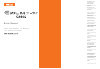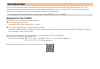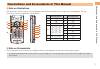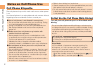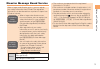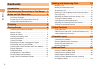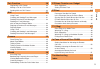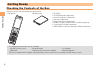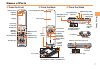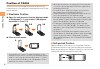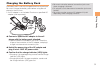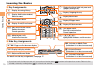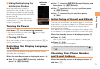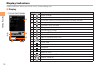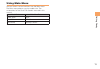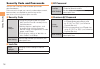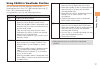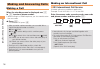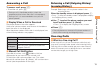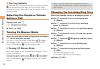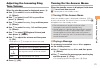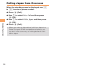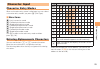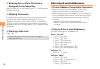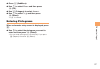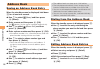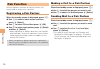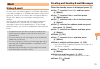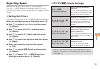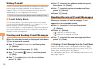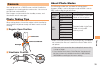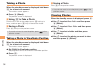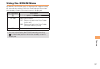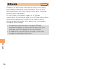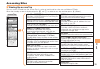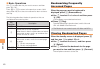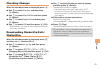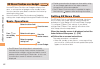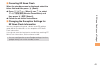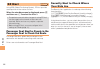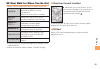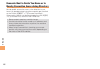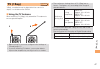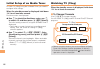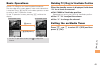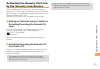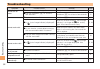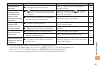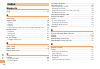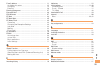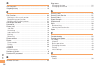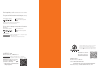- DL manuals
- KDDI
- Cell Phone
- CA004
- User Manual
KDDI CA004 User Manual
Illustrations and
Screenshots
in This Manual
Notes on
Cell Phone Use
Contents
Getting Ready
Global Function
Making and
Answering Calls
Character Input
Address Book
Pair Function
Camera
EZweb
EZ News Flash/
au one Gadget
EZ Navi
TV (1Seg)
In Case of Loss
of Your CA004
Troubleshooting
Index
Read this manual To master
the cellular phone
Basic Manual
Summary of CA004
Page 1
Illustrations and screenshots in this manual notes on cell phone use contents getting ready global function making and answering calls character input address book pair function mail camera ezweb ez news flash/ au one gadget ez navi tv (1seg) in case of loss of your ca004 troubleshooting index read ...
Page 2: Introduction
Introduction thank you for purchasing the ca004. Before using your ca004, be sure to read the ca004 basic manual (this pdf manual) to ensure correct usage. After you have finished reading this manual, store this pdf manual and the printed manuals in safe places so you can retrieve them whenever you ...
Page 3
1 illustr ations and screenshots in this man ual illustrations and screenshots in this manual note on illustrations the illustrations in this manual may look different from the actual cell phone in shape, color and typeface. The key illustrations are also simplified as shown below. Key illustration ...
Page 4: Notes On Cell Phone Use
2 notes on cell phone use notes on cell phone use cell phone etiquette the cell phone always emits weak radio waves when power is on. Use the cell phone in an enjoyable and safe manner without forgetting to be considerate of others around you. Use of cell phones is not allowed in some places. Do not...
Page 5
3 notes on cell phone use disaster message board service when a large scale disaster occurs, you can register your safety information from ezweb. The registered information can be referred from anywhere in japan from ezweb or internet. When a large scale disaster occurs, from an au phone, you can re...
Page 6: Contents
4 contents contents introduction illustrations and screenshots in this manual 1 notes on cell phone use 2 cell phone etiquette …………………………………… 2 do not use the cell phone while driving! …………… 2 disaster message board service …………………… 3 contents 4 getting ready 6 checking the contents of the box ……………...
Page 7
5 contents pair function 30 registering a pair partner …………………………… 30 making a call to a pair partner ……………………… 30 sending mail to a pair partner ………………………… 30 mail 31 using e-mail …………………………………………… 31 creating and sending e-mail messages …………… 31 reading received e-mail messages ………………… 32 reading ...
Page 8: Getting Ready
6 getting ready getting ready checking the contents of the box the box contains the cell phone and accessories. Cell phone • battery pack • cd-rom cd-rom booklet (japanese) instruction manual (japanese) warranty (japanese) safety precautions (japanese) global passport cdma owner's guide (japanese) o...
Page 9: Names of Parts
7 getting ready names of parts from the front ■ speaker optical sensor built-in antenna address book key end/power key application key ez key clear/memo key mail key answer/pair key number keys display cursor key microphone center key earpiece tv antenna battery pack/ cover camera start indicator ph...
Page 10: Position of Ca004
8 getting ready when the cell phone is in the position that illustration 1-2 shows, do not operate the ca004 or open/close the display with force. To avoid an error, keep your fingers away from the keys when you are changing the position. Keep the display facing inside and closed when you carry the ...
Page 11: Charging The Battery Pack
9 getting ready charging the battery pack the battery pack is not fully charged at the time of purchase. Be sure to charge the battery pack before using the cell phone for the first time. An ac adapter is not included. Purchase a specified ac adapter (sold separately). Connect a specified ac adapter...
Page 12: Learning The Basics
10 getting ready learning the basics key assignments side key assignments if you lose track of where you are or if you make a mistake, press to return to the previous screen. Return to the standby screen by holding down for at least one second. ■ ■ • & l c n 0〜9*#: c % r d f : display notification w...
Page 13: Turning On Power
11 getting ready hiding/redisplaying the notification window when the notification window is displayed on the standby screen, you can temporarily hide it by pressing & (back) and then display the main menu by pressing c. To redisplay the hidden notification window, press d when the standby screen is...
Page 14: Display Indicators
12 getting ready display indicators display indicators inform you of mail arrival, current settings, etc. Display indicator description ① signal strength ② battery level ③ a microsd memory card (commercially available) inserted ④ during a call au media tuner activated ⑤ ezapps activated ⑥ connecting...
Page 15: Using Main Menu
13 getting ready using main menu you can access various functions from the main menu. The main menu patterns vary by model color. The screenshots for the coral pink models are used in this manual. Model color main menu pattern metal silver basic coral pink exilim pure white journey & music.
Page 16
14 getting ready each main menu pattern has a different set of items. Basic exilim adelie penguin simple microsd accessories lismo player camera data folder global function music search lismo player global function tv au one music tv function movie uta-tomo data folder tv photo au records micro sd c...
Page 17: Changing Your E-Mail Address
15 getting ready changing your e-mail address you can change the account name of your e-mail address. When the standby screen is displayed, press l. Use j to select e-mail setup and then press c (select). Use j to select other and then press c (select). The cell phone connects to the server. Use j t...
Page 18: Security Code and Passwords
16 getting ready security code and passwords you can use a security code and other passwords described below. Take care not to forget your security code and passwords, because they are required for performing various operations and using subscription services. Security code usage example ① using the...
Page 19
17 getting ready using ca004 in viewfinder position you can operate ca004 by side keys when ca004 is in viewfinder position. Press gf instead of pressing j. Press b instead of pressing c. Using side keys, you can use following functions. Side key main functions w display multi play window. ( when th...
Page 20: Making and Answering Calls
18 making and ans w er ing calls making and answering calls making a call when the standby screen is displayed, use 0 to 9 to enter a phone number. When calling to a fixed-line phone, you also need to enter the area code. Press n. To end the call, press f. After you enter a phone number, you can add...
Page 21: Answering A Call
19 making and ans w er ing calls answering a call to answer a call, press n. To end the call, press f. During a call in viewfinder position, check the earpiece position to hear the caller's voice properly. During a call, it is recommended to use your cell phone opened. Display when a call is receive...
Page 22: During A Call
20 making and ans w er ing calls one-ring indicator (red) indicator on the incoming history screen indicates you have received a one-ring call (a call rang for three seconds or shorter). Be careful when you return a call to an unknown caller. Adjusting the earpiece volume during a call during a call...
Page 23: Adjusting The Incoming Ring
21 making and ans w er ing calls adjusting the incoming ring tone volume when the standby screen is displayed, press c. Use a to select function and then press c (select). Use j to select sound/vib/lamp and then press c (select). Use j to select incoming setup and then press c (select). Use j to sel...
Page 24
22 making and ans w er ing calls deleting a message when the standby screen is displayed, press c. Use j to select answer memo and then press c (select). Use j to select answer memo list and then press c (select). Use j to select the message you want to delete and then press % (submenu). Use j to se...
Page 25: Global Function
23 global function global function the ca004 supports global passport cdma services. You can use your ca004 overseas without any additional application. Setting the area when the standby screen is displayed, press c. Use a to select accessories and then press c (select). Use j to select global funct...
Page 26: Calling Japan From Overseas
24 global function calling japan from overseas when the standby screen is displayed, use 0 to 9 to enter a phone number. Press c (call). Use j to select voice call and then press c (ok). Use j to select call to japan and then press c (ok). Press c (call). When you make an international call from jap...
Page 27: Character Input
25 char acter input character input character entry modes when a character entry screen is displayed, you can select a character entry mode if you press & (char.Type). Menu items : kanji conversion mode : double-byte katakana mode : single-byte katakana mode : double-byte alphanumeric mode : single-...
Page 28: Entering E-Mail Addresses
26 char acter input entering two or more characters assigned to the same key after you enter the first character, press r and then enter the next character. Deleting characters to delete one character at a time, move the cursor to the character you want to delete and then press c. To delete all char...
Page 29: Entering Pictograms
27 char acter input press % (submenu). Use j to select phrase and then press c (ok). Use % (category) to select internet. Use j to select .Co.Jp and then press c (select). ".Co.Jp" is entered. Entering pictograms when a character entry screen is displayed, press r. Use a to select the pictogram you ...
Page 30: Address Book
28 address book address book saving an address book entry when the standby screen is displayed, hold down & for at least one second. Use j to select [name] and then press c (select). Enter a name and then press c (ok). The [reading] for the name is entered automatically. Use j to select [phone no.1]...
Page 31: Incoming Or Outgoing History
29 address book saving a phone number from the incoming or outgoing history example: saving a phone number from the incoming history to the address book when the standby screen is displayed, press l and use j to select the phone number you want to save. Press % (submenu). Use j to select reg to adrs...
Page 32: Pair Function
30 p air function pair function you can register a maximum of five pair partners you contact often to easily call or send mail. Registering a pair partner when the standby screen is displayed, press n. Use s to select a blank screen and then press c (select). Use j to select yes and then press c (ok...
Page 33: Mail
31 mail mail using e-mail to use e-mail, you need to apply for an ezweb subscription. If you did not apply for an ezweb subscription at the time of purchase, contact an au shop or the au customer service center. Also, before use, you need to configure initial settings. You can send and receive e-mai...
Page 34: An Attached Photo Or Movie
32 mail reading received e-mail messages when you receive an e-mail message, e-mail appears on the standby screen. Use s to select e-mail and then press c (select). Press c (select). : indicates a read message. : indicates an unread message. Use j to select the new message and then press c (select)....
Page 35: Rejecting Spam
33 mail rejecting spam setting mail filters to reject spam is recommended. The サポート設定 (supportive settings) helps you to set mail filters easily by answering questions that appear on the screen. Setting mail filters example: connecting to サポート設定 (supportive settings) when the standby screen is displ...
Page 36: Using C-Mail
34 mail using c-mail c-mail is a service that uses phone numbers as addresses to exchange messages between au cell phones that support c-mail. A c-mail message can contain up to 50 double-byte (or 100 single-byte) characters. The c-mail send charge applies when sending c-mail. C-mail safety block c-...
Page 37: Camera
35 camer a camera your cell phone has a cmos camera with 8.09 effective megapixels for shooting photos and movies. You can use the self-timer and autofocus. Shot images can be used for the standby screen, and attached to e-mail messages. Photo taking tips when taking photos, frame the subject within...
Page 38: Taking A Photo
36 camer a taking a photo when the standby screen is displayed, hold down ) for at least one second. The monitor screen appears. Press c (shoot). The preview screen is displayed. Using ) to take a photo point the af frame at the subject, press ) halfway to focus, and then press ) fully to release th...
Page 39: Using The Exilim Menu
37 camer a using the exilim menu by default, the exilim menu is displayed for approximately 60 seconds by setting ca004 to viewfinder position when the standby screen or the main menu is displayed. Key operation description ) activates photo shooting. H view quick album. G: photos stored in the data...
Page 40: Ezweb
38 ezw eb ezweb ezweb is an information service that allows you to enjoy browsing the internet on your cell phone. You can also download chaku-uta-full ® , chaku-uta ® , news, and other contents from web pages. To use ezweb, you need to apply for an ezweb subscription. If you did not apply for an ez...
Page 41: Accessing Sites
39 ezw eb accessing sites viewing the au one top you can access ezweb from the au one top. A variety of useful and fun sites are available on ezweb. When the standby screen is displayed, press r, use j to select au one top and then press c (select). ■ au one top au one top キーワード検索機能 (search by keywo...
Page 42: Bookmarking Frequently
40 ezw eb basic operations use j to select the site you want to access and then press c (ok). Press l or c to return to the previous screen. Hold down either key for at least one second to return to the au one top. The following describes the basic operations that are available while accessing sites...
Page 43: Checking Charges
41 ezw eb checking charges when the standby screen is displayed, press c. Use a to select function and then press c (select). Use j to select time/toll/sub and then press c (select). Use j to select inquire toll and then press c (select). Use j to select yes and then press c (ok). Select the item yo...
Page 44: Ez News Flash/au One Gadget
42 ez ne ws flash/au one gadget ez news flash/au one gadget use the ez news flash/au one gadget to display flash news, or activate the set gadget on the standby screen. You can check the news details and other information by selecting the ticker field. You can use the ez news flash and au one gadget...
Page 45
43 ez ne ws flash/au one gadget canceling ez news flash when the standby screen is displayed, select the ticker field and then press c (news). Press % ( メニュー [menu]), use j to select サービス設定解除 (service cancellation) and then press c ( 選択 [select]). Follow the on-screen instructions. Changing the rece...
Page 46: Ez Navi
44 ez na vi ez navi using gps (global positioning system), ez navi provides useful positional information services. When the standby screen is displayed, press r and then use s to select the eznavi. The packet communication charges for using ez navi services apply to the amount of data sent and rece...
Page 47
45 ez na vi ez navi walk for when you go out displays various useful menu items for when you are out. ナビをする *1 voice guide leads the way to your destination ( 音声ナビ [voice navigation]). Search for local stores or facilities. 地図を見る (free) *1 check out maps of your current location and places you like ...
Page 48
46 ez na vi evacuate navi to guide you home or to nearby evacuation areas during disasters nearby public evacuation areas or the direction to your home can be determined using the map data pre-installed on the ca004 ( 避難所マップ [evacuate area map] ). Other useful contents can be downloaded from the 災害時...
Page 49: Tv (1Seg)
47 tv (1seg) tv (1seg) "1seg", a mobile terrestrial digital television service in japan, is available on the ca004. Using the tv antenna when watching tv (1seg), fully extend the tv antenna to ensure good reception. Before using tv, you must configure initial settings of ezweb (page 11). If you are ...
Page 50: Watching Tv (1Seg)
48 tv (1seg) initial setup of au media tuner to watch tv (1seg) using the au media tuner, you need to configure initial settings. When the standby screen is displayed, hold down f for at least one second. Disclaimer notes are displayed. Use j to check the disclaimer notes, use j to select ok, and th...
Page 51: Basic Operations
49 tv (1seg) basic operations launch tv (1seg) to start receiving data broadcasts. The data operation screen appears when a data broadcast is received. Press & (vol/ch) on the data operation screen to switch to the tv operation screen. On the tv operation screen, pressing n switches the display. On ...
Page 52: The Remote Ctrl Lock
50 in case of loss of y our ca004 in case of loss of your ca004 the remote ctrl lock allows you to remotely activate the auto lock, felica lock, and address book lock, preventing others from using your cell phone. Setting conditions for activating the remote ctrl lock you can activate the remote ctr...
Page 53: By The Security Lock Service
51 in case of loss of y our ca004 activating the remote ctrl lock by the security lock service even if the remote ctrl lock is not set in advance, the remote ctrl lock can be activated by calling au customer service center or completing the application process on au customer support from a pc. The s...
Page 54: Troubleshooting
52 t roub leshooting troubleshooting symptom possible cause remedy page cannot turn on power. ● is the battery pack charged? Charge the battery pack. 9 ● did you hold down f for at least a few seconds? Hold down f for at least a few seconds. 11 cannot make calls. ● is power turned on? Hold down f fo...
Page 55
53 t roub leshooting symptom possible cause remedy page cannot hear the other party. ● is the earpiece volume too low? Press u during a call to increase the earpiece volume. 20 when making a call, a beeping sound is heard from the earpiece and a connection cannot be established. ● is (out of range i...
Page 56: Index
54 inde x index numeric 1seg ………………………………………………………… 47 a accessories …………………………………………………… 6 address book ……………………………………………… 28 dialing ……………………………………………………… 28 editing ……………………………………………………… 28 saving ……………………………………………………… 28 saving a phone number from the incoming or outgoing history … 29 answer mem...
Page 57
55 inde x e-mail address ……………………………………………… 11 available characters ……………………………………… 25 changing ………………………………………………… 15 entering …………………………………………………… 26 entering pictograms ………………………………………… 27 evacuate navi ……………………………………………… 46 exilim menu ……………………………………………… 37 ez navi ……………………………………………………… 44 ez na...
Page 58
56 inde x o one-ring calls ……………………………………………… 19 outgoing history …………………………………………… 19 p pair function ………………………………………………… 30 making a call to a pair partner ………………………… 30 registering a pair partner ……………………………… 30 sending mail to a pair partner …………………………… 30 passenger seat navi ……………………………………… 44 ...
Page 59
For inquiries, call: au customer service center for general information and charges (toll free) for loss, theft or damage and operation information (toll free) from fixed-line phones: pressing zero will connect you to an operator after calling 157 on your au cell phone. From au cell phones: from fixed...