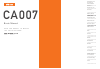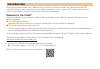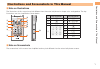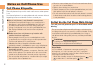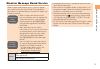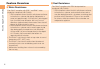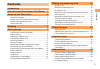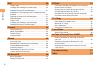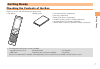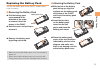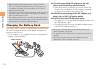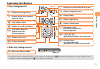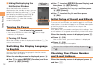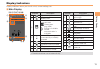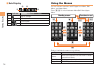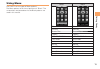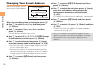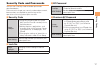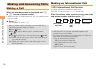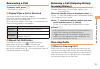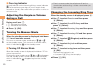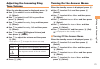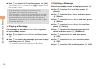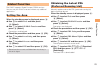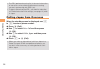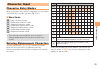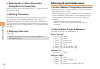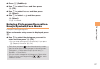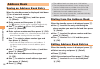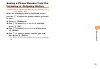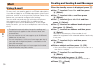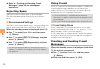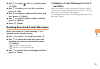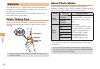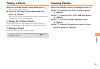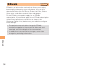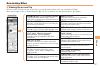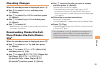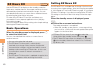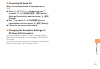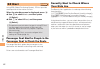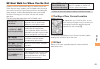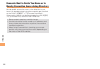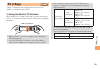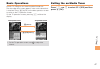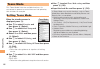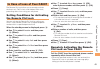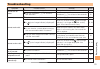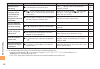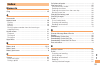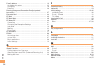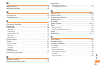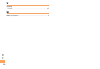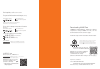- DL manuals
- KDDI
- Cell Phone
- CA007
- User Manual
KDDI CA007 User Manual
Illustrations and
Screenshots
in This Manual
Notes on
Cell Phone Use
Contents
Getting Ready
Global Function
Making and
Answering Calls
Character Input
Address Book
Camera
EZweb
EZ News EX
EZ Navi
Teens Mode
TV (1Seg)
In Case of Loss
of Your CA007
Troubleshooting
Index
Read this manual To master
the cellular phone
Basic Manual
CA007
Summary of CA007
Page 1
Illustrations and screenshots in this manual notes on cell phone use contents getting ready global function making and answering calls character input address book mail camera ezweb ez news ex ez navi teens mode tv (1seg) in case of loss of your ca007 troubleshooting index read this manual to master...
Page 2: Introduction
Introduction thank you for purchasing the ca007. Before using your ca007, be sure to read the ca007 basic manual (this pdf manual) to ensure correct usage. After you have finished reading this manual, store this pdf manual and the printed manuals in safe places so you can retrieve them whenever you ...
Page 3
1 illustr ations and screenshots in this man ual illustrations and screenshots in this manual note on illustrations the illustrations in this manual may look different from the actual cell phone in shape, color and typeface. The key illustrations are also simplified as shown below. Key illustration ...
Page 4: Notes On Cell Phone Use
2 notes on cell phone use notes on cell phone use cell phone etiquette the cell phone always emits weak radio waves when power is on. Use the cell phone in an enjoyable and safe manner without forgetting to be considerate of others around you. Use of cell phones is not allowed in some places. Cell p...
Page 5
3 notes on cell phone use disaster message board service when a large scale disaster occurs, you can register your safety information from ezweb. The registered information can be referred from anywhere in japan from ezweb or internet. When a large scale disaster occurs, from an au phone, you can re...
Page 6: Feature Overview
4 notes on cell phone use feature overview water resistance the ca007 complies with ipx5* 1 and ipx8* 2 water protection standards (jis c 0920). * 1 ipx5 compliant means that this cell phone continues to function as a phone after being subjected to a water jet (approximately 12.5 liters/min.) discha...
Page 7: Contents
5 contents contents introduction illustrations and screenshots in this manual 1 notes on cell phone use 2 cell phone etiquette …………………………………… 2 do not use the cell phone while driving! …………… 2 disaster message board service …………………… 3 feature overview ……………………………………… 4 contents 5 getting ready 7 che...
Page 8
6 contents mail 30 using e-mail …………………………………………… 30 creating and sending e-mail messages …………… 30 reading received e-mail messages ………………… 31 reading an e-mail message with an attached photo or movie ………………………………………………… 31 replying to received e-mail messages ……………… 31 rejecting spam ……………………………………...
Page 9: Getting Ready
7 getting ready getting ready checking the contents of the box the box contains the cell phone and accessories. Cell phone • battery pack • instruction manual (japanese) warranty (japanese) safety precautions (japanese) global passport owner's guide (japanese) au international call guide (japanese) ...
Page 10: Names of Parts
8 getting ready names of parts from the front ■ earpiece optical sensor built-in tv antenna built-in antenna infrared port built-in antenna address book key end/power key application key ez key clear/news key mail key answer key number keys main display cursor key microphone center key camera/light ...
Page 11: Replacing The Battery Pack
9 getting ready replacing the battery pack use only the battery pack for the ca007, and be sure to install it correctly. Removing the battery pack pull the battery pack cover upward in the direction of the arrow to remove it from the recess in the ca007. Hold the cover and pull up to remove it. Remo...
Page 12: Charging The Battery Pack
10 getting ready before attaching the battery pack, make sure that the au ic-card is inserted securely. If the card is not completely inserted, that may lead to au ic-card or battery pack damage. Failure to follow the correct procedures when attaching the battery pack may result in damage to the bat...
Page 13: Learning The Basics
11 getting ready learning the basics key assignments side key assignments if you lose track of where you are or if you make a mistake, press to return to the previous screen. Return to the standby screen by holding down for at least one second. ■ ■ • & l c n 0 〜 9*# : u c % r d f : display notificat...
Page 14: Turning On Power
12 getting ready hiding/redisplaying the notification window when the notification window is displayed on the standby screen, you can temporarily hide it by pressing f and then display the menu by pressing c . To redisplay the hidden notification window, press d when the standby screen is displayed....
Page 15: Display Indicators
13 getting ready display indicators display indicators inform you of mail arrival, current settings, etc. Main display ■ ① ⑱ ⑰ ⑯ ② ④⑤ ⑦ ⑪ ⑭ ⑮ ③ ⑩ ⑨ ⑧ ⑥ ⑫ ⑬ ① ⑱ ⑰ ⑯ ② ④⑤ ⑦ ⑪ ⑭ ⑮ ③ ⑩ ⑨ ⑧ ⑥ ⑫ ⑬ indicator description ① signal strength ② battery level ③ information about current overseas area current are...
Page 16: Using The Menus
14 getting ready sub display no. Indicator description ① signal strength ② battery level ③ current date ④ current time ■ ① ② ③ ④ ① ② ③ ④ using the menus you can access functions and ezapps from menu, self menu, and apps menu. Press r / l to switch between menu/self menu/apps menu. Roles of individua...
Page 17: Using Menu
15 getting ready using menu the ca007 has two types of menu patterns. The menu pattern set at time of purchase is "black". The screenshots and procedures for the black patterns are used in this manual. White black tv tv infrared infrared screen filter screen filter lismo! Lismo! Atelier penguin atel...
Page 18: Changing Your E-Mail Address
16 getting ready changing your e-mail address you can change the account name of your e-mail address. When the standby screen is displayed, press l . Use j to select e-mail setup and then press c (select). Use j to select change adrs/other and then press c (select). The cell phone connects to the se...
Page 19: Security Code and Passwords
17 getting ready security code and passwords you can use a security code and other passwords described below. Take care not to forget your security code and passwords, because they are required for performing various operations and using subscription services. Security code usage example ① using the...
Page 20: Making and Answering Calls
18 making and ans w er ing calls making and answering calls making a call when the standby screen is displayed, use 0 to 9 to enter a phone number. When calling to a fixed-line phone, you also need to enter the area code. Press n . To end the call, press f . After you enter a phone number, you can a...
Page 21: Answering A Call
19 making and ans w er ing calls answering a call to answer a call, press n . To end the call, press f . Display when a call is received the phone number of the caller appears. If the caller's phone number and name are in the address book, the name is also displayed. When the phone number of the cal...
Page 22: During A Call
20 making and ans w er ing calls one-ring indicator (red) indicator on the incoming history screen indicates you have received a one-ring call (a call rang for three seconds or shorter). Be careful when you return a call to an unknown caller. Adjusting the earpiece volume during a call during a call...
Page 23: Adjusting The Incoming Ring
21 making and ans w er ing calls adjusting the incoming ring tone volume when the standby screen is displayed, press c . Use a to select function and then press c (select). Use j to select sound/vib/lamp and then press c (select). Use j to select incoming setup and then press c (select). Use j to se...
Page 24
22 making and ans w er ing calls use j to select off and then press c (set). The answer memo is turned off and disappears from the standby screen. The cell phone can record a maximum of ten messages, each up to 60 seconds long. Answer memo is a function that automatically answers calls and allows ca...
Page 25: Global Function
23 global function global function the ca007 supports global passport cdma services. You can use your ca007 overseas without any additional application. Setting the area when the standby screen is displayed, press c . Use a to select tools and then press c (select). Use j to select global function a...
Page 26: Calling Japan From Overseas
24 global function the prl (preferred roaming list) is the area information of overseas carriers offering international roaming service in partnership with kddi (au). To obtain (download) the prl, you need to subscribe to ezweb and make initial settings (see page 12) while in japan. Calling japan fr...
Page 27: Character Input
25 char acter input character input character entry modes when a character entry screen is displayed, you can select a character entry mode if you press & (char.). Menu items : kanji conversion mode : double-byte katakana mode : single-byte katakana mode : double-byte alphanumeric mode : single-byte...
Page 28: Entering E-Mail Addresses
26 char acter input entering two or more characters assigned to the same key after you enter the first character, press r and then enter the next character. Deleting characters to delete one character at a time, move the cursor to the character you want to delete and then press c . To delete all cha...
Page 29: Emojis/symbols/face Marks
27 char acter input press % (submenu). Use j to select phrase and then press c (ok). Use j to select internet and then press c (select). Use j to select .Co.Jp and then press c (select). ".Co.Jp" is entered. Entering pictograms/decoration- emojis/symbols/face marks example: entering pictograms when ...
Page 30: Address Book
28 address book address book saving an address book entry when the standby screen is displayed, hold down & for at least one second. Use j to select [name] and then press c (select). Enter a name and then press c (ok). The [reading] for the name is entered automatically. Use j to select [phone no.1]...
Page 31: Incoming Or Outgoing History
29 address book saving a phone number from the incoming or outgoing history example: saving a phone number from the incoming history to the address book when the standby screen is displayed, press l and use j to select the phone number you want to save. Press % (submenu). Use j to select reg to adrs...
Page 32: Mail
30 mail mail using e-mail to use e-mail, you need to apply for an ezweb subscription. If you did not apply for an ezweb subscription at the time of purchase, contact an au shop or the customer center. Also, before use, you need to configure initial settings. You can send and receive e-mail with othe...
Page 33: An Attached Photo Or Movie
31 mail reading received e-mail messages when you receive an e-mail message, e-mail appears on the standby screen. Use s to select e-mail and then press c . The message screen of received mail is displayed. When you receive multiple e-mail messages, e-mail appears on the standby screen. Use s to sel...
Page 34: Rejecting Spam
32 mail refer to "creating and sending e-mail messages" (page 30) for subsequent operations. Rejecting spam setting mail filters to reject spam is recommended. The recommended settings help you to set mail filters easily. Recommended settings mail filter is set to reject spoofing mail, auto-forwardi...
Page 35
33 mail use j to select [address] and then press c (edit). Use j to select quote adrs book and then press c (ok). Use a to select an address book entry and then press c (detail). Use j to select a phone number and then press c (select). Press & (send). Reading received c-mail messages when you recei...
Page 36: Camera
34 camer a camera your cell phone has a cmos camera with 8.08 effective megapixels for shooting photos and movies. You can use the self-timer and autofocus. Shot images can be used for the standby screen, and attached to e-mail messages. Photo taking tips when taking photos, frame the subject within...
Page 37: Taking A Photo
35 camer a taking a photo when the standby screen is displayed, press ) . The monitor screen appears. Point the af frame at the subject and then press c (shoot). The camera focuses automatically and the shutter clicks. The preview screen is displayed. Using r to take a photo point the af frame at th...
Page 38: Ezweb
36 ezw eb ezweb ezweb is an information service that allows you to enjoy browsing the internet on your cell phone. You can also download chaku-uta-full-plus ® , chaku-uta-full ® , chaku- uta ® , news, and other contents from web pages. To use ezweb, you need to apply for an ezweb subscription. If yo...
Page 39: Accessing Sites
37 ezw eb accessing sites viewing the au one top you can access ezweb from the au one top. A variety of useful and fun sites are available on ezweb. When the standby screen is displayed, press r , use j to select au one top and then press c (select). ■ au one top au one top auお客さまサポート (au customer s...
Page 40: Bookmarking Frequently
38 ezw eb basic operations use j to select the site you want to access and then press c (ok). Press l or c to return to the previous screen. Hold down either key for at least one second to return to the au one top. The following describes the basic operations that are available while accessing sites...
Page 41: Checking Charges
39 ezw eb checking charges when the standby screen is displayed, press c . Use a to select function and then press c (select). Use j to select time/toll/sub and then press c (select). Use j to select inquire toll and then press c (select). Use j to select ok . Select the item you want to check and t...
Page 42: Ez News Ex
40 ez ne ws ex ez news ex use the ez news ex to display on the standby screen the latest news, weather forecast, horoscope and others that are delivered free of packet communication charges. You can view detailed information on a news item or weather forecast by selecting the ticker field or info pa...
Page 43
41 ez ne ws ex canceling ez news ex when the standby screen is displayed, press c . Press % ( サブメニュー [submenu]), use j to select サービス利用設定変更・解除 (service settings/cancellation) and then press c ( 選択 [select]). Use j to select サービス利用解除 (service cancellation) and then press c ( 選択 [select]). Follow the ...
Page 44: Ez Navi
42 ez na vi ez navi using gps (global positioning system), ez navi provides useful positional information services. When the standby screen is displayed, press c . Use a to select service , and then press c (select). Use j to select eznavi , and then press c (select). The packet communication charge...
Page 45
43 ez na vi ez navi walk for when you go out displays various useful menu items for when you are out. There are two menu modes: the full mode menu for those who want to use all the convenient functions including the latest features, and the simple mode menu with limited functions allowing you to use...
Page 46
44 ez na vi evacuate navi to guide you home or to nearby evacuation areas during disasters nearby public evacuation areas or the direction to your home can be determined using the map data pre-installed on the ca007 ( 避難所マップ [evacuate area map] ). Other useful contents can be downloaded from the 災害時...
Page 47: Tv (1Seg)
45 tv (1seg) tv (1seg) "1seg", a mobile terrestrial digital television service in japan, is available on the ca007. Using the built-in tv antenna when watching tv (1seg), take care to avoid covering the built-in tv antenna with your hand in order to ensure proper reception. Before using tv, you must...
Page 48: Watching Tv (1Seg)
46 tv (1seg) initial setup of au media tuner to watch tv (1seg) using the au media tuner, you need to configure initial settings. When the standby screen is displayed, press c . Use a to select tv , and then press c (select). Use j to select tv(1seg) , and then press c (select). Disclaimer notes are...
Page 49: Basic Operations
47 tv (1seg) basic operations launch tv (1seg) to start receiving data broadcasts. The data operation screen appears when a data broadcast is received. Press & (vol/ch) on the data operation screen to switch to the tv operation screen. On the tv operation screen, pressing n switches the display. On ...
Page 50: Teens Mode
48 t eens mode teens mode this "teens mode" limits the available functions. It is convenient for parents to control the use of cell phone by their children, for example. Setting teens mode when the standby screen is displayed, press c . Use a to select function and then press c (select). Use j to se...
Page 51: The Remote Ctrl Lock
49 in case of loss of y our ca007 in case of loss of your ca007 the remote ctrl lock allows you to remotely activate the auto lock, felica lock, and address book lock, preventing others from using your cell phone. Setting conditions for activating the remote ctrl lock you can activate the remote ctr...
Page 52: By The Security Lock Service
50 in case of loss of y our ca007 activating the remote ctrl lock by the security lock service even if the remote ctrl lock is not set in advance, the remote ctrl lock can be activated by calling customer center or completing the application process on au customer support from a pc. The security loc...
Page 53: Troubleshooting
51 t roub leshooting troubleshooting symptom possible cause remedy page cannot turn on power. ● is the battery pack charged? Charge the battery pack. 10 ● did you hold down f for at least a few seconds? Hold down f for at least a few seconds. 12 cannot make calls. ● is power turned on? Hold down f f...
Page 54
52 t roub leshooting symptom possible cause remedy page cannot hear the other party. ● is the earpiece volume too low? Press u during a call to increase the earpiece volume. 20 when making a call, a beeping sound is heard from the earpiece and a connection cannot be established. ● is (out of range i...
Page 55: Index
53 inde x index numeric 1seg ………………………………………………………… 45 a accessories …………………………………………………… 7 address book ……………………………………………… 28 dialing ……………………………………………………… 28 editing ……………………………………………………… 28 saving ……………………………………………………… 28 saving a phone number from the incoming or outgoing history ………………………………………...
Page 56
54 inde x e-mail address ……………………………………………… 12 available characters ……………………………………… 25 changing ………………………………………………… 16 entering …………………………………………………… 26 entering pictograms/decoration-emojis/symbols/ face marks …………………………………………………… 27 evacuate navi ……………………………………………… 44 ez navi ……………………………………………………… ...
Page 57
55 inde x n names of parts ………………………………………………… 8 notification window ………………………………………… 12 o one-ring calls ……………………………………………… 19 outgoing history …………………………………………… 19 p passenger seat navi ……………………………………… 42 passwords …………………………………………………… 17 phone (call) ………………………………………………… 18 184/186 ………………………………………...
Page 58
56 inde x v viewing photos ……………………………………………………… 35 w water resistance ……………………………………………… 4.
Page 59
For inquiries, call: customer center for general information and charges (toll free) for loss, theft or damage and operation information (toll free) from fixed-line phones: pressing zero will connect you to an operator after calling 157 on your au cell phone. From au cell phones: from fixed-line phone...