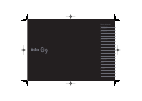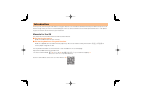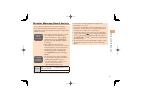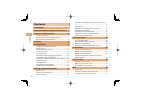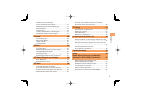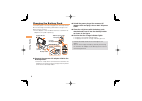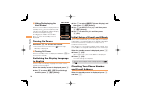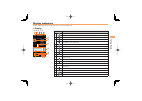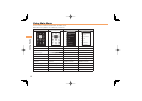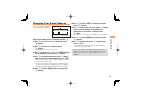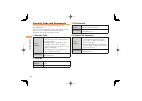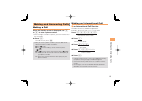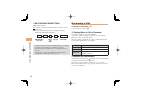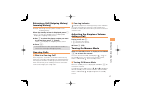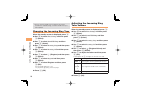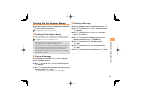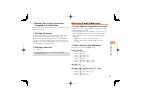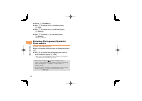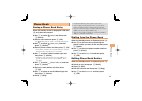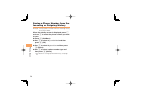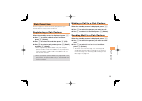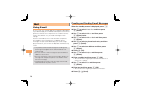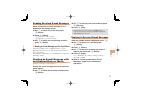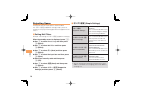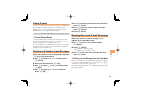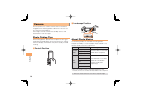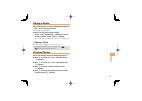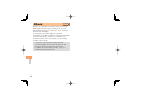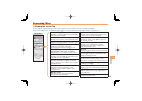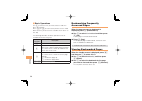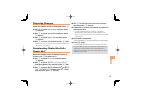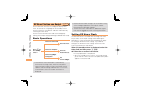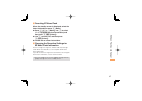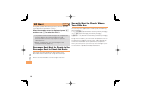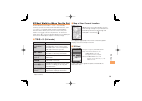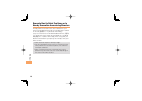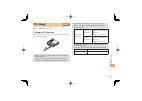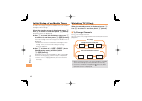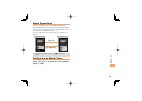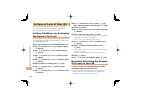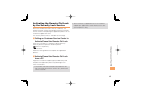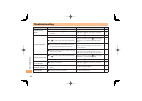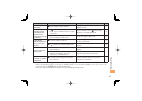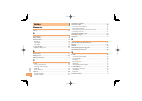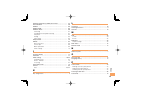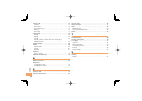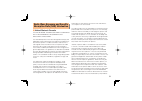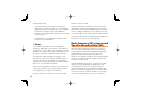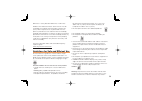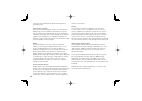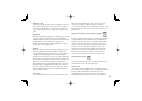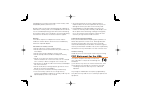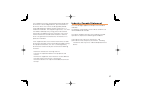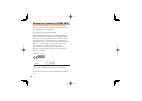- DL manuals
- KDDI
- Cell Phone
- CYBER-SHOT S001
- User Manual
KDDI CYBER-SHOT S001 User Manual
Summary of CYBER-SHOT S001
Page 1
Basic manual contents illustrations and screenshots in this manual notes on cell phone use making and answering calls ez news flash/ au one gadget in case of loss of your g9 getting ready character input phone book pair function mail camera ezweb ez navi tv (1seg) troubleshooting index.
Page 2
Introduction thank you for purchasing the g9. Before using your g9, be sure to read the g9 basic manual (this pdf manual) to ensure correct usage. After you have finished reading this manual, store this pdf manual and the printed manuals in safe places so you can retrieve them whenever you need them...
Page 3
1 illustr ations and screenshots in this man ual illustrations and screenshots in this manual note on illustrations the illustrations in this manual may look different from the actual cell phone in shape, color and typeface. The key illustrations are also simplified as shown below. Key illustration ...
Page 4
2 notes on cell phone use notes on cell phone use cell phone etiquette the cell phone always emits weak radio waves when power is on. Use the cell phone in an enjoyable and safe manner without forgetting to be considerate of others around you. Use of cell phones is not allowed in some places. Do not...
Page 5
3 notes on cell phone use disaster message board service when a big scale disaster occurs, you can register your safety information from ezweb. The registered information can be referred from anywhere in japan from ezweb or internet. When a big scale disaster occurs, from an au phone, you can regist...
Page 6
4 contents contents introduction illustrations and screenshots in this manual 1 notes on cell phone use 2 cell phone etiquette ..................................................... 2 do not use the cell phone while driving! ................... 2 disaster message board service ..........................
Page 7
5 contents reading an e-mail message with an attached photo or movie ................................ 27 replying to received e-mail messages ..................... 27 rejecting spam .......................................................... 28 using c-mail ..............................................
Page 8
6 getting ready getting ready checking the contents of the box the box contains the cell phone and accessories. Cell phone • battery pack cd-rom desktop holder • • • instruction manual (japanese) warranty (japanese) cd-rom booklet safety precautions (japanese) global passport owner’s guide (japanese...
Page 9
7 getting ready names of parts from the front ■ au ic-card* * do not remove this card unnecessarily as your phone number is recorded on it. Microsd memory card slot multi key camera key charge terminal earphone terminal strap eyelet external connecting terminal earpiece optical sensor display phone ...
Page 10
8 getting ready unfold the power plug of the common ac adapter 01/02 and plug it into a 100 v ac power outlet. Close the cell phone with the battery pack attached and insert it into the desktop holder as shown in the figure. Confirm that the charge indicator lights. Charging: the charge indicator li...
Page 11
9 getting ready learning the basics key assignments side key assignments if you lose track of where you are or if you make a mistake, press to return to the previous screen. Return to the standby screen by holding down for at least one second. ■ ■ • & l c n 0 〜 9*# : u c % r d f : display alert wind...
Page 12
10 getting ready hiding/redisplaying the alert window when the alert window is displayed on the standby screen, you can temporarily hide it by pressing & (back) and then display the main menu by pressing c . To redisplay the hidden alert window, press d when the standby screen is displayed. Turning ...
Page 13
11 getting ready display indicators display indicators inform you of mail arrival, current settings, etc. Display indicator description ① signal strength ② battery level ③ a microsd™ memory card (sold separately) inserted ④ during a call au media tuner activated ⑤ ezapps activated ⑥ connecting to ez...
Page 14
12 getting ready using main menu you can access various functions from the main menu. Each main menu pattern has a different set of items. Matrix_black matrix_white list_black list_white infrared comm infrared comm data folder data folder tv tv camera camera ez felica ez felica viewer/slideshow view...
Page 15
13 getting ready changing your e-mail address you can change the account name of your e-mail address. When the standby screen is displayed, press l . Use j to select e-mail setup and then press c (select). Use j to select other and then press c (select). The cell phone connects to the server. Use j ...
Page 16
14 getting ready ez password usage example subscribing or canceling subscriptions to ezweb fee-based contents initial setting the four-digit number you wrote on your subscription form premium ez password usage example ① subscribing or canceling subscriptions to ezweb fee-based contents paid by まとめて ...
Page 17
15 making and ans w e ring calls making and answering calls making a call when the standby screen is displayed, use 0 to 9 to enter a phone number. When calling to a fixed-line phone, you also need to enter the area code. Press n . To end the call, press f . After you enter a phone number, you can a...
Page 18
16 making and ans w e ring calls 001 kokusai mobile talk application required. For inquiries, contact the kddi customer service center. 0077-7160 (toll-free; open 9:00 to 20:00 everyday including weekends and national holidays) charges for 001 kokusai mobile talk are charged separately from monthly ...
Page 19
17 making and ans w e ring calls returning a call ( outgoing history/ incoming history) example: returning a call to a phone number in the incoming history when the standby screen is displayed, press l . Press r while the standby screen is displayed to display the outgoing history screen. Use j to s...
Page 20
18 making and ans w e ring calls even in manner mode, the cell phone still emits a sound when autofocusing, a shutter sound when you take a photo. Changing the incoming ring tone when the standby screen is displayed, press c . Use a to select func/settings and then press c (select). Use j to select ...
Page 21
19 making and ans w e ring calls turning on the answer memo when the standby screen is displayed, hold down c for at least one second. Is displayed on the standby screen. Turning off the answer memo when the standby screen is displayed, hold down c for at least one second. The answer memo is turned ...
Page 22
20 char acter input character input character entry modes when a character entry screen is displayed, you can select a character entry mode if you press & (chrtyp). Menu items 漢 : kanji conversion mode カ : double-byte katakana mode カナ : single-byte katakana mode A : double-byte alphanumeric mode aA ...
Page 23
21 char acter input entering two or more characters assigned to the same key after you enter the first character, press r and then enter the next character. Deleting characters to delete one character at a time, move the cursor to the character you want to delete and then press c . To delete all cha...
Page 24
22 char acter input press % (submenu). Use j to select phrase and then press c (ok). Use j to select internet and then press c (select). Use j to select .Co.Jp and then press c (select). ".Co.Jp" is entered. Entering pictograms/symbols/ face marks example: entering pictograms when a character entry ...
Page 25
23 phone book phone book saving a phone book entry when the standby screen is displayed, hold down & for at least one second. Use j to select [name] and then press c (select). Enter a name and then press c (ok). The [reading] for the name is entered automatically. Use j to select [phone no.1] and th...
Page 26
24 phone book saving a phone number from the incoming or outgoing history example: saving a phone number from the incoming history to the phone book when the standby screen is displayed, press l and use j to select the phone number you want to save. Press % (submenu). Use j to select reg to adrs boo...
Page 27
25 p air function pair function you can register a maximum of five pair partners you contact often to easily call or send mail. Registering a pair partner when the standby screen is displayed, press n . Use s to select a blank screen and then press c (select). Use j to select yes and then press c (o...
Page 28
26 mail mail using e-mail to use e-mail, you need to apply for an ezweb subscription. If you did not apply for an ezweb subscription at the time of purchase, contact an au shop or the au customer service center. Also, before use, you need to configure initial settings. You can send and receive e-mai...
Page 29
27 mail reading received e-mail messages when you receive an e-mail message, e-mail appears on the standby screen. Use d to select e-mail and then press c (select). Press c (select). : indicates a read message. : indicates an unread message. Use j to select the new message and then press c (select)....
Page 30
28 mail rejecting spam setting mail filters to reject spam is recommended. The サポート設定 (supportive settings) helps you to set mail filters easily by answering questions that appear on the screen. Setting mail filters example: connecting to サポート設定 (supportive settings) when the standby screen is displ...
Page 31
29 mail using c-mail c-mail is a service that uses phone numbers as addresses to exchange messages between au cell phones that support c-mail. A c-mail message can contain up to 50 double-byte (or 100 single-byte) characters. The c-mail send charge applies when sending c-mail. C-mail safety block c-...
Page 32
30 camer a camera your cell phone has a cmos camera with 3.19 effective megapixels for shooting photos and movies. You can use the self-timer and autofocus. Shot images can be used for the standby screen, and attached to e-mail messages. Photo taking tips when taking photos, position the cell phone ...
Page 33
31 camer a taking a photo when the standby screen is displayed, hold down o for at least one second. The monitor screen appears. Point the af frame at the subject, press o halfway/ r (aflock) to focus and then press o fully/ c (shoot). The shutter clicks, and the preview screen is displayed. Saving ...
Page 34
32 ezw eb ezweb ezweb is an information service that allows you to enjoy browsing the internet on your cell phone. You can also download chaku-uta-full ® , chaku-uta ® , news, and other contents from web pages. To use ezweb, you need to apply for an ezweb subscription. If you did not apply for an ez...
Page 35
33 ezw eb accessing sites viewing the au one top you can access ezweb from the au one top. A variety of useful and fun sites are available on ezweb. When the standby screen is displayed, press r , use j to select au one top and then press c (select). ■ au one top au one top キーワード検索機能 (search by keyw...
Page 36
34 ezw eb basic operations use j to select the site you want to access and then press c (select). Press l or c to return to the previous screen. Hold down either key for at least one second to return to the au one top. The following describes the basic operations that are available while accessing s...
Page 37
35 ezw eb checking charges when the standby screen is displayed, press c . Use a to select func/settings and then press c (select). Use j to select time/toll/sub and then press c (select). Use j to select inquire toll and then press c (select). Use j to select yes and then press c (ok). Select the i...
Page 38
36 ez ne ws flash/au one gadget ez news flash/ au one gadget use the ez news flash/au one gadget to display flash news, or activate the set gadget on the standby screen. You can check the news details and other information by selecting the ticker field. You can use the ez news flash and au one gadge...
Page 39
37 ez ne ws flash/au one gadget canceling ez news flash when the standby screen is displayed, select the ticker field and then press c (news). Press % ( メニュー [menu]), use j to select サービス設定解除 (service cancellation) and then press c ( 選択 [select]). Use j to select yes and then press c ( 選択 [select])....
Page 40
38 ez na vi ez navi using gps (global positioning system), ez navi provides useful positional information services. When the standby screen is displayed, press r and then use s to select the eznavi . The packet communication charges for using ez navi services apply to the amount of data sent and rec...
Page 41
39 ez na vi ez navi walk for when you go out ez navi walk has two modes. フルモード (full mode) contains all of the useful latest ez navi walk functions, and シンプルモード (simple mode) consists of limited basic functions which allows you to use the service easily. Full mode is set for g9 at the time of purcha...
Page 42
40 ez na vi evacuate navi to guide you home or to nearby evacuation areas during disasters nearby public evacuation areas or the direction to your home can be determined using the map data pre-installed on the g9 ( 避難所マップ [evacuate area map] ). Other useful contents can be downloaded from the 災害時 ナビ...
Page 43
41 tv (1seg) tv ( 1seg) "1seg", a mobile terrestrial digital television service in japan, is available on the g9. Using the tv antenna when watching tv (1seg), fully extend the whip antenna to ensure good reception. Before using tv, you must configure initial settings of ezweb (page 10). If you are ...
Page 44
42 tv (1seg) initial setup of au media tuner to watch tv (1seg) using the au media tuner, you need to configure initial settings. When the standby screen is displayed, press c . Use a to select tv and then press c (select). Disclaimer notes are displayed. Use j to check the disclaimer notes, use j t...
Page 45
43 tv (1seg) basic operations launch tv (1seg) to start receiving data broadcasts. The data operation screen appears when a data broadcast is received. Press & (vol/ch) on the data operation screen to switch to the tv operation screen. On the tv operation screen, pressing n switches the display. On ...
Page 46
44 in case of loss of y o ur g9 in case of loss of your g9 the remote ctrl lock allows you to remotely activate the auto lock, felica lock, and address book lock, preventing others from using your cell phone. Setting conditions for activating the remote ctrl lock you can activate the remote ctrl loc...
Page 47
45 in case of loss of y o ur g9 activating the remote ctrl lock by the security lock service even if the remote ctrl lock is not set in advance, the remote ctrl lock can be activated by calling au customer service center or completing the application process on au customer support from a pc. The sec...
Page 48
46 t roub leshooting troubleshooting symptom possible cause remedy page cannot turn on power. ● is the battery pack charged? Charge the battery pack. 8 ● did you hold down f for at least one second? Hold down f for at least one second. 10 cannot make calls. ● is power turned on? Hold down f for at l...
Page 49
47 t roub leshooting symptom possible cause remedy page cannot hear the other party. ● is the earpiece volume too low? Press u during a call to increase the earpiece volume. 17 when making a call, a beeping sound is heard from the earpiece and a connection cannot be established. ● is (out of range i...
Page 50
48 inde x index numeric 1seg ………………………………………………………… 41 a accessories …………………………………………………… 6 alert window ………………………………………………… 10 answer memo ……………………………………………… 19 playback …………………………………………………… 19 turning off ………………………………………………… 19 turning on ………………………………………………… 19 au one gadget ……………………………………………… 36 ...
Page 51
49 inde x entering pictograms/symbols/face marks ………………… 22 evacuate navi ……………………………………………… 40 ez navi ……………………………………………………… 38 ez navi walk ………………………………………………… 39 ez news flash ……………………………………………… 36 canceling ………………………………………………… 37 changing the reception settings ……………………… 37 info pane ……………………………...
Page 52
50 inde x phone (call) ………………………………………………… 15 184/186 …………………………………………………… 15 answering ………………………………………………… 16 international call ………………………………………… 15 making ……………………………………………………… 15 returning ………………………………………………… 17 phone book ………………………………………………… 23 dialing ……………………………………………………… 23 editing …………………………...
Page 53
51 radio wave exposure and specific absorption rate (sar) information united states & canada this phone model has been certified in compliance with the government’s requirements for exposure to radio waves. The g9 mobile phones have been designed to comply with applicable safety requirements for exp...
Page 54
52 at http://www.Ctia.Org. * in the united states and canada, the sar limit for mobile phones used by the public is 1.6 watts/kilogram (w/kg) averaged over one gram of tissue. The standard incorporates a margin of safety to give additional protection for the public and to account for any variations ...
Page 55
53 difference in safety based on difference in sar value. Products with radio transmitters sold in the us must be certified by the federal communications commission (fcc). When required, tests are performed when the phone is placed at the ear and when worn on the body. For body-worn operation, the p...
Page 56
54 small parts that could become detached and create a choking hazard. Power supply (charger) connect the charger to power sources as marked on the product. Do not use outdoors or in damp areas. Do not alter or subject the cord to damage or stress. Unplug the unit before cleaning it. Never alter the...
Page 57
55 emergency calls calls cannot be guaranteed under all conditions. Never rely solely upon mobile phones for essential communication. Calls may not be possible in all areas, on all networks, or when certain network services and/or phone features are used. Flight mode bluetooth and wlan functionality...
Page 58
56 equipped with a memory card reader, check memory card compatibility before purchase or use. Memory cards are generally formatted prior to shipping. To reformat the memory card, use a compatible device. Do not use the standard operating system format when formatting the memory card on a pc. For de...
Page 59
57 this equipment has been tested and found to comply with the limits for a class b digital device, pursuant to part 15 of the fcc rules. These limits are designed to provide reasonable protection against harmful interference in a residential installation. This equipment generates, uses and can radi...
Page 60: 0682
58 declaration of conformity for cdma sox01 we, sony ericsson mobile communications ab of nya vattentornet se-221 88 lund, sweden declare under our sole responsibility that our product sony ericsson type aah-5880003-bv and in combination with kddi ac-charger 02 (0203pqa), kddi desktop stand (sox01pu...
Page 61
A-d8k-100-11(1) march 2009, 1st edition manufactured by: sony ericsson mobile communications japan, inc. For inquiries, call: au customer service center for general information and charges (toll free) from fixed-line phones: from au cellphones: area code not required for loss, theft or damage and ope...