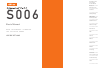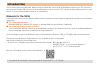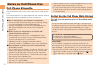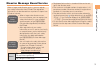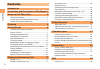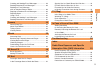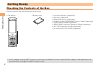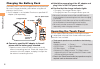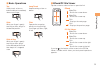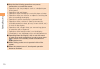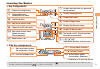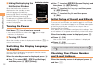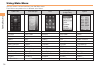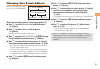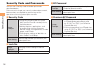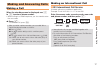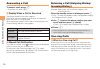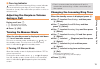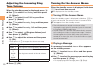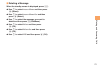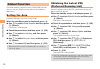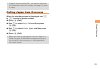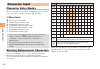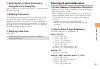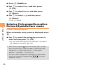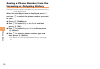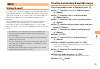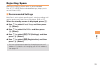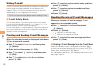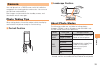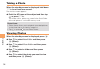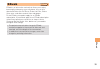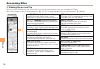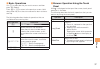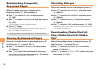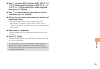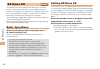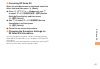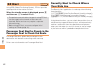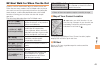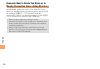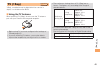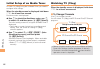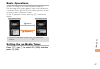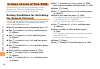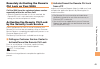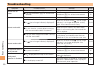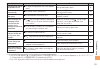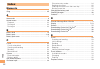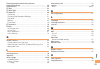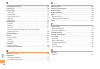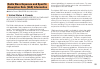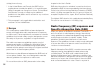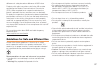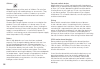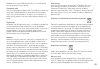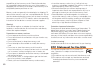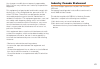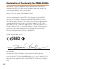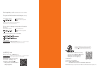- DL manuals
- KDDI
- Cell Phone
- cyber-shot S006
- User Manual
KDDI cyber-shot S006 User Manual
Basic Manual
read this manual to master
the cellular phone
Illustrations and
Screenshots
in This Manual
Notes on
Cell Phone Use
Contents
Character Input
Global Function
Phone Book
Camera
EZweb
TV (1Seg)
In Case of
Loss of Your S006
Troubleshooting
Index
Getting Ready
Making and
Answering Calls
EZ Navi
EZ News EX
S 0 0 6
Summary of cyber-shot S006
Page 1
Basic manual read this manual to master the cellular phone illustrations and screenshots in this manual notes on cell phone use contents character input global function phone book mail camera ezweb tv (1seg) in case of loss of your s006 troubleshooting index getting ready making and answering calls ...
Page 2: Introduction
Introduction thank you for purchasing the s006. Before using your s006, be sure to read the s006 basic manual (this pdf manual) to ensure correct usage. After you have finished reading this manual, store this pdf manual and the printed manuals in safe places so you can retrieve them whenever you nee...
Page 3
1 illustr ations and screenshots in this man ual illustrations and screenshots in this manual note on illustrations the illustrations in this manual may look different from the actual cell phone in shape, color and typeface. The key illustrations are also simplified as shown below. Key illustration ...
Page 4: Notes On Cell Phone Use
2 notes on cell phone use notes on cell phone use cell phone etiquette the cell phone always emits weak radio waves when power is on. Use the cell phone in an enjoyable and safe manner without forgetting to be considerate of others around you. Use of cell phones is not allowed in some places. Do not...
Page 5
3 notes on cell phone use disaster message board service when a large scale disaster occurs, you can register your safety information from ezweb. The registered information can be referred from anywhere in japan from ezweb or internet. When a large scale disaster occurs, from an au phone, you can re...
Page 6: Contents
4 contents contents introduction illustrations and screenshots in this manual 1 notes on cell phone use 2 cell phone etiquette ..................................................... 2 do not use the cell phone while driving! ................... 2 disaster message board service ..........................
Page 7
5 contents creating and sending e-mail messages .................... 29 reading received e-mail messages.......................... 30 reading an e-mail message with an attached photo or movie ................................ 30 replying to received e-mail messages ..................... 30 rejecting ...
Page 8: Getting Ready
6 getting ready getting ready checking the contents of the box the box contains the cell phone and accessories. Cell phone • battery pack • instruction manual (japanese) warranty (japanese) safety precautions (japanese) global passport cdma/gsm owner’s guide (japanese) osaifu-keitai ® guide (japanes...
Page 9: Names of Parts
7 getting ready names of parts from the front ■ au ic-card* * do not remove this card unnecessarily as your phone number is recorded on it. Earpiece phone book key microphone infrared port manner key mail key send key dial keys display cross controller power/end key ez apps key flash/ photo light ez...
Page 10: Operating The Touch Panel
8 getting ready unfold the power plug of the ac adapter and plug it into a 100 v ac power outlet. Confirm that the charge indicator lights. Charging: the charge indicator lights. Charging finished: the charge indicator goes out. Be sure to close the cover of the microsd memory card slot/external con...
Page 11
9 getting ready basic operations tap gently touch an item or button and then immediately release your finger. Long touch keep touching an item or button. Slide while your finger is gently touching an item, drag it to the desired position. Flick operate the screen by quickly moving (flicking) your fi...
Page 12
10 getting ready note that the following operations may cause malfunction or scratch the screen. Operation with sharp objects such as a ballpoint pen and a pencil operation with wet fingers operation when the display is wet with drops of water operation while your hand or an object is touching the a...
Page 13: Learning The Basics
11 getting ready learning the basics key assignments side key assignments if you lose track of where you are or if you make a mistake, press to return to the previous screen. Return to the standby screen by holding down for at least one second. ■ ■ • & l c n 0 〜 9*# : u c % r d f : display notificat...
Page 14: Checking Your Phone Number
12 getting ready use j to select 画面表示 (screen display) and then press c ( 選択 [select]). Use j to select set language and then press c ( 選択 [select]). Use j to select english and then press c (set). Initial setup of e-mail and ezweb to use e-mail and ezweb, you need to apply for an ezweb subscription...
Page 15: Display Indicators
13 getting ready display indicators display indicators inform you of mail arrival, current settings, etc. Display ■ indicator description indicator description ① signal strength ⑨ missed calls ② battery level ⑩ new or unread e-mail/ c-mail ③ wi-fi win connection status ⑪ current date and time overse...
Page 16: Using Main Menu
14 getting ready using main menu you can access various functions from the main menu. Each main menu pattern has a different set of items. Cyber-shot color&shape flow でか文字 (large font) sports infrared comm camera infrared comm camera sports tv/radio data folder camera data folder health ez felica me...
Page 17
15 getting ready changing your e-mail address you can change the account name of your e-mail address. When the standby screen is displayed, press l . Use j to select e-mail setup and then press c (select). Use j to select other and then press c (select). The cell phone connects to the server. Use j ...
Page 18
16 getting ready security code and passwords you can use a security code and other passwords described below. Take care not to forget your security code and passwords, because they are required for performing various operations and using subscription services. Security code usage example ① using the...
Page 19: Making and Answering Calls
17 making and ans w e ring calls making and answering calls making a call when the standby screen is displayed, use 0 to 9 to enter a phone number. When calling to a fixed-line phone, you also need to enter the area code. Press n . To end the call, press f . After you enter a phone number, you can a...
Page 20: Answering A Call
18 making and ans w e ring calls answering a call to answer a call, press n . To end the call, press f . Display when a call is received the phone number of the caller appears. If the caller's phone number and name are in the phone book, the name is also displayed. When the phone number of the calle...
Page 21: During A Call
19 making and ans w e ring calls one-ring indicator indicator (red) on the incoming history screen indicates you have received a one-ring call (a call rang for three seconds or shorter). Be careful when you return a call to an unknown caller. Adjusting the earpiece volume during a call during a call...
Page 22: Adjusting The Incoming Ring
20 making and ans w e ring calls adjusting the incoming ring tone volume when the standby screen is displayed, press c . Use a to select func/settings and then press c (select). Use j to select sound/vib/lamp and then press c (select). Use j to select incoming setup and then press c (select). Use j ...
Page 23
21 making and ans w e ring calls deleting a message when the standby screen is displayed, press c . Use j to select answer memo and then press c (select). Use j to select answer memo list and then press c (select). Use j to select the message you want to delete and then press % (submenu). Use j to s...
Page 24: Global Function
22 global function global function the s006 supports global passport cdma/gsm services. You can use your s006 overseas without any additional application. Setting the area example: setting to overseas (auto) mode when the standby screen is displayed, press c . Use a to select global function and the...
Page 25: Calling Japan From Overseas
23 global function to obtain (download) the prl, you need to subscribe to ezweb and make initial settings (see page 12) while in japan. Calling japan from overseas when the standby screen is displayed, use 0 to 9 to enter a phone number. Press c (call). Use j to select voice call and then press c (o...
Page 26: Character Input
24 char acter input character input character entry modes when a character entry screen is displayed, you can select a character entry mode if you press & (chrtyp). Menu items 漢 : kanji conversion mode カ : double-byte katakana mode カナ : single-byte katakana mode A : double-byte alphanumeric mode aA ...
Page 27: Entering E-Mail Addresses
25 char acter input entering two or more characters assigned to the same key after you enter the first character, press r and then enter the next character. Deleting characters to delete one character at a time, move the cursor to the character you want to delete and then press c . To delete all cha...
Page 28: Pictures/symbols/face Marks
26 char acter input press % (submenu). Use j to select phrase and then press c (ok). Use j to select internet and then press c (select). Use j to select .Co.Jp and then press c (select). ".Co.Jp" is entered. Entering pictograms/decoration pictures/symbols/face marks example: entering pictograms when...
Page 29: Phone Book
27 phone book phone book saving a phone book entry when the standby screen is displayed, hold down & for at least one second. Use j to select [name] and then press c (select). Enter a name and then press c (ok). The [reading] for the name is entered automatically. Use j to select [phone no.1] and th...
Page 30: Incoming Or Outgoing History
28 phone book saving a phone number from the incoming or outgoing history example: saving a phone number from the incoming history to the phone book when the standby screen is displayed, press l and use j to select the phone number you want to save. Press % (submenu). Use j to select reg to adrs boo...
Page 31: Mail
29 mail mail using e-mail to use e-mail, you need to apply for an ezweb subscription. If you did not apply for an ezweb subscription at the time of purchase, contact an au shop or the au customer service center. Also, before use, you need to configure initial settings. You can send and receive e-mai...
Page 32: An Attached Photo Or Movie
30 mail reading received e-mail messages when you receive an e-mail message, e-mail appears on the standby screen. Use d to select e-mail and then press c (select). Press c (select). : indicates a read message. : indicates an unread message. Use j to select the new message and then press c (select)....
Page 33: Rejecting Spam
31 mail rejecting spam setting mail filters to reject spam is recommended. The オススメ設定 (recommended settings) helps you to set mail filters easily. Recommended settings mail filter is set to reject spoofing mail, auto-forwarding mail and to receive mail sent from a cell phone, phs, or pc. When the st...
Page 34: Using C-Mail
32 mail using c-mail c-mail is a service that uses phone numbers as addresses to exchange messages between au cell phones that support c-mail. A c-mail message can contain up to 50 double-byte (or 100 single-byte) characters. The c-mail send charge applies when sending c-mail. C-mail safety block c-...
Page 35: Camera
33 camer a camera your cell phone has a cmos camera with 16.2 effective megapixels for shooting photos and movies. You can use the self-timer and autofocus. Shot images can be used for the standby screen, and attached to e-mail messages. Photo taking tips when taking photos, frame the subject within...
Page 36: Taking A Photo
34 camer a taking a photo when the standby screen is displayed, hold down ) for at least one second. The monitor screen appears. Point the af frame at the subject and then tap or press ) . The shutter clicks, photos are saved in the data folder of the cell phone or a microsd memory card. Photo viewe...
Page 37: Ezweb
35 ezw eb ezweb ezweb is an information service that allows you to enjoy browsing the internet on your cell phone. You can also download chaku-uta-full-plus ® , chaku-uta-full ® , chaku- uta ® , news, and other contents from web pages. To use ezweb, you need to apply for an ezweb subscription. If yo...
Page 38: Accessing Sites
36 ezw eb accessing sites viewing the au one top you can access ezweb from the au one top. A variety of useful and fun sites are available on ezweb. When the standby screen is displayed, press r , use j to select top menu/search and then press c (select). ■ au one top auお客さまサポート (au customer support...
Page 39
37 ezw eb basic operations use j to select the site you want to access and then press c (select). Press l or c to return to the previous screen. Hold down either key for at least one second to return to the au one top. The following describes the basic operations that are available while accessing s...
Page 40: Bookmarking Frequently
38 ezw eb bookmarking frequently accessed pages when the page you want to bookmark is displayed, press % (browsermenu). Use j to select favorites and then press c (ok). Use j to select add bookmark and then press c (ok). Some pages cannot be bookmarked. Press % (reg). The displayed page is bookmarke...
Page 41
39 ezw eb use j to select 着うた (chaku-uta ® ), 着うたフル プラス ( chaku-uta-full-plus ® ) or 着うたフル・ビ デオクリップ (chaku-uta-full ® ・ video clip) and then press c (select). Use j to select the site you want to access and then press c (select). Follow the on-screen instructions to select and download a data. Fee-b...
Page 42: Ez News Ex
40 ez ne ws ex ez news ex use the ez news ex to display the latest news, weather forecast, horoscope and others that are delivered free of packet communication charges on the standby screen. You can view detailed information on a news item or weather forecast by selecting the ticker field or info pa...
Page 43
41 ez ne ws ex canceling ez news ex when the standby screen is displayed, select the ticker field and then press c (news). Press % ( サブメニュー [submenu]), use j to select サービス利用設定変更・解除 (service settings/cancellation) and then press c ( 選択 [select]). Use j to select サービス利用解除 (service cancellation) and t...
Page 44: Ez Navi
42 ez na vi ez navi using gps (global positioning system), ez navi provides useful positional information services. When the standby screen is displayed, press r and then use s to select eznavi . The packet communication charges for using ez navi services apply to the amount of data sent and receive...
Page 45
43 ez na vi ez navi walk for when you go out displays various useful menu items for when you are out. There are two menu modes: the full mode menu for those who want to use all the convenient functions including the latest features, and the simple mode menu with limited functions allowing you to use...
Page 46
44 ez na vi evacuate navi to guide you home or to nearby evacuation areas during disasters nearby public evacuation areas or the direction to your home can be determined using the map data pre-installed on the s006 ( 避難所マップ [evacuate area map] ). Other useful contents can be downloaded from the 災害時 ...
Page 47: Tv ( 1Seg)
45 tv (1seg) tv ( 1seg) "1seg", a mobile terrestrial digital television service in japan, is available on the s006. Using the tv antenna when watching tv (1seg), do not cover the tv antenna part with your hands to ensure good reception. Before using tv, you must configure initial settings of ezweb (...
Page 48: Watching Tv (1Seg)
46 tv (1seg) initial setup of au media tuner to watch tv (1seg) using the au media tuner, you need to configure initial settings. When the standby screen is displayed, hold down g for at least one second. Disclaimer notes are displayed. Use j to check the disclaimer notes, use j to select ok , and t...
Page 49: Basic Operations
47 tv (1seg) basic operations launch tv (1seg) to start receiving data broadcasts. The data operation screen appears when a data broadcast is received. Press & (vol/ch) on the data operation screen to switch to the tv operation screen. On the tv operation screen, pressing n switches the display. On ...
Page 50: In Case of Loss of Your S006
48 in case of loss of y our s006 in case of loss of your s006 the remote ctrl lock allows you to remotely activate the auto lock, felica lock, and address book lock, preventing others from using your cell phone. Setting conditions for activating the remote ctrl lock you can activate the remote ctrl ...
Page 51: Ctrl Lock On Your S006
49 in case of loss of y our s006 remotely activating the remote ctrl lock on your s006 call the s006 from the registered phone number repeatedly within the set time limit. When the specified number of calls are received, the remote ctrl lock is activated and a message plays telling you that the cell...
Page 52: Troubleshooting
50 t roub leshooting troubleshooting symptom possible cause remedy page cannot turn on power. ● is the battery pack charged? Charge the battery pack. 8 ● did you hold down f for at least one second? Hold down f for at least one second. 12 cannot make calls. ● is power turned on? Hold down f for at l...
Page 53
51 t roub leshooting symptom possible cause remedy page a warning tone sounds and power turns off. ● is there enough power left in the battery pack? Charge the battery pack. 8 calls are answered automatically. ● is answer memo turned on? Hold down c for at least one second to turn off answer memo. 2...
Page 54: Index
52 inde x index numeric 1seg ………………………………………………………… 45 a accessories …………………………………………………… 6 answer memo ……………………………………………… 20 playback …………………………………………………… 20 turning off ………………………………………………… 20 turning on ………………………………………………… 20 b battery level ………………………………………………… 13 battery pack ………………………………………………… ...
Page 55
53 inde x entering pictograms/decoration pictures/ symbols/face marks ………………………………………… 26 evacuate navi ……………………………………………… 44 ez navi ……………………………………………………… 42 ez navi walk ………………………………………………… 43 ez news ex ………………………………………………… 40 canceling ………………………………………………… 41 changing the reception settings ………………...
Page 56
54 inde x p passenger seat navi ……………………………………… 42 passwords …………………………………………………… 16 phone (call) ………………………………………………… 17 184/186 …………………………………………………… 17 answering ………………………………………………… 18 international call ………………………………………… 17 making ……………………………………………………… 17 returning ………………………………………………… 18 phone book...
Page 57
55 radio wave exposure and specific absorption rate (sar) information ★ mobile phone gsm/gprs 900/1800/1900 united states & canada this phone model has been certified in compliance with the government’s requirements for exposure to radio waves. The s006 mobile phones have been designed to comply wit...
Page 58
56 at http://www.Ctia.Org. * in the united states and canada, the sar limit for mobile phones used by the public is 1.6 watts/kilogram (w/kg) averaged over one gram of tissue. The standard incorporates a margin of safety to give additional protection for the public and to account for any variations ...
Page 59
57 difference in safety based on difference in sar value. Products with radio transmitters sold in the us must be certified by the federal communications commission (fcc). When required, tests are performed when the phone is placed at the ear and when worn on the body. For body-worn operation, the p...
Page 60
58 children warning! Keep out of the reach of children. Do not allow children to play with mobile phones or accessories. They could hurt themselves or others. Products may contain small parts that could become detached and create a choking hazard. Power supply (charger) connect the charger to power ...
Page 61
59 caution: do not use gps functionality in a manner which causes distraction from driving. Emergency calls calls cannot be guaranteed under all conditions. Never rely solely upon mobile phones for essential communication. Calls may not be possible in all areas, on all networks, or when certain netw...
Page 62: Fcc Statement For The Usa
60 capabilities of their memory cards. Check other devices for compatibility before purchase or use. If the product is equipped with a memory card reader, check memory card compatibility before purchase or use. Memory cards are generally formatted prior to shipping. To reformat the memory card, use ...
Page 63: Industry Canada Statement
61 any change or modification not expressly approved by sony ericsson may void the user's authority to operate the equipment. This equipment has been tested and found to comply with the limits for a class b digital device, pursuant to part 15 of the fcc rules. These limits are designed to provide re...
Page 64: 0682
62 declaration of conformity for cdma so006 we, sony ericsson mobile communications ab of nya vattentornet se-221 88 lund, sweden declare under our sole responsibility that our product sony ericsson type aah-5880010-bv and in combination with kddi ac-charger 02 (0203pqa version c) and sony earphone ...
Page 65
Access method ez▶top menu/search▶auお客さまサポート (au customer support) ▶みんなでq&a「なるほど! Au 」(au user s forum) read this code for an easy access to なるほど! Au (au user s forum). ▶ ・the packet communication charge applies. なるほど! Au みんなでつくる、auq&aサイト for inquiries, call: au customer service center for general in...