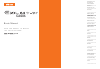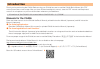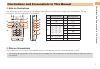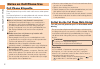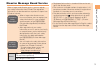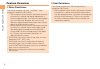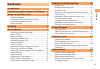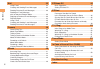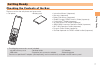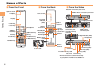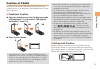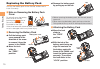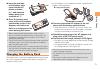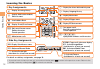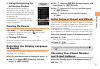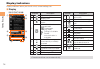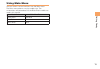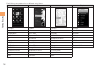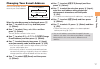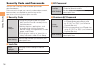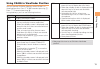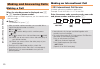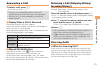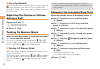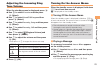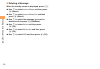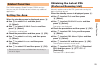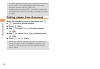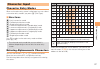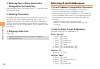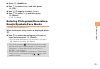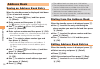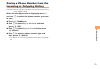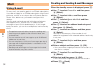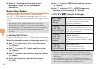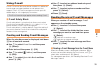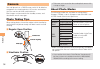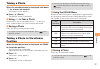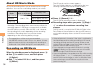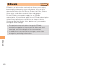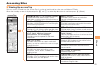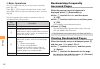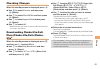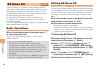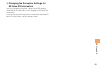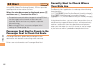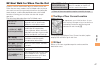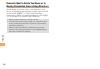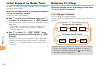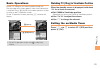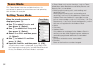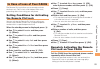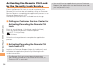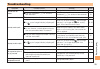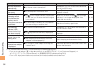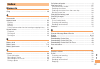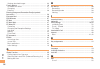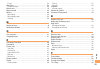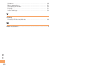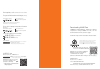- DL manuals
- KDDI
- Cell Phone
- EXILM CA006
- User Manual
KDDI EXILM CA006 User Manual
Illustrations and
Screenshots
in This Manual
Notes on
Cell Phone Use
Contents
Getting Ready
Global Function
Making and
Answering Calls
Character Input
Address Book
Camera
EZweb
EZ News EX
EZ Navi
Teens Mode
TV (1Seg)
In Case of Loss
of Your CA006
Troubleshooting
Index
Read this manual To master
the cellular phone
Basic Manual
CA006
Summary of EXILM CA006
Page 1
Illustrations and screenshots in this manual notes on cell phone use contents getting ready global function making and answering calls character input address book mail camera ezweb ez news ex ez navi teens mode tv (1seg) in case of loss of your ca006 troubleshooting index read this manual to master...
Page 2: Introduction
Introduction thank you for purchasing the ca006. Before using your ca006, be sure to read the ca006 basic manual (this pdf manual) to ensure correct usage. After you have finished reading this manual, store this pdf manual and the printed manuals in safe places so you can retrieve them whenever you ...
Page 3
1 illustr ations and screenshots in this man ual illustrations and screenshots in this manual note on illustrations the illustrations in this manual may look different from the actual cell phone in shape, color and typeface. The key illustrations are also simplified as shown below. Key illustration ...
Page 4: Notes On Cell Phone Use
2 notes on cell phone use notes on cell phone use cell phone etiquette the cell phone always emits weak radio waves when power is on. Use the cell phone in an enjoyable and safe manner without forgetting to be considerate of others around you. Use of cell phones is not allowed in some places. Cell p...
Page 5
3 notes on cell phone use disaster message board service when a large scale disaster occurs, you can register your safety information from ezweb. The registered information can be referred from anywhere in japan from ezweb or internet. When a large scale disaster occurs, from an au phone, you can re...
Page 6: Feature Overview
4 notes on cell phone use feature overview water resistance the ca006 complies with ipx5* 1 and ipx8* 2 water protection standards (jis c 0920). * 1 ipx5 compliant means that this cell phone continues to function as a phone after being subjected to a water jet (approximately 12.5 liters/min.) discha...
Page 7: Contents
5 contents contents introduction illustrations and screenshots in this manual 1 notes on cell phone use 2 cell phone etiquette …………………………………… 2 do not use the cell phone while driving! …………… 2 disaster message board service …………………… 3 feature overview ……………………………………… 4 contents 5 getting ready 7 che...
Page 8
6 contents mail 32 using e-mail …………………………………………… 32 creating and sending e-mail messages …………… 32 reading received e-mail messages ………………… 33 reading an e-mail message with an attached photo or movie ……………………… 33 replying to received e-mail messages ……………… 33 rejecting spam ………………………………………… 34 usin...
Page 9: Getting Ready
7 getting ready getting ready checking the contents of the box the box contains the cell phone and accessories. Cell phone • battery pack • instruction manual (japanese) warranty (japanese) safety precautions (japanese) global passport cdma owner's guide (japanese) osaifu-keitai ® guide (japanese) a...
Page 10: Names of Parts
8 getting ready names of parts from the front ■ earpiece optical sensor built-in antenna built-in tv antenna infrared port built-in antenna address book key end/power key application key ez key clear/memo key mail key answer key number keys display cursor key microphone center key battery pack/ cove...
Page 11: Position of Ca006
9 getting ready when the cell phone is in the position that illustration 1-2 shows, do not operate the ca006 or open/close the display with force. To avoid an error, keep your fingers away from the keys when you are changing the position. Keep the display facing inside and closed when you carry the ...
Page 12: Replacing The Battery Pack
10 getting ready replacing the battery pack use only the battery pack for the ca006, and be sure to install it correctly. Note on removing the battery pack cover do not pull up on the battery pack cover by forcibly pushing the part of the cover with fingers, as illustrated on the right. If the cover...
Page 13: Charging The Battery Pack
11 getting ready insert the two tabs on the battery pack cover into the cell phone as shown at ① and close the battery pack cover as shown at ② . Press the battery pack cover at the nine locations indicated by circles in the diagram, and make sure there is no bulging over the entire battery pack cov...
Page 14: Learning The Basics
12 getting ready learning the basics key assignments side key assignments if you lose track of where you are or if you make a mistake, press to return to the previous screen. Return to the standby screen by holding down for at least one second. ■ ■ • & l c n 0 〜 9*# : u c % r d f : display notificat...
Page 15: Turning On Power
13 getting ready hiding/redisplaying the notification window when the notification window is displayed on the standby screen, you can temporarily hide it by pressing & (back) and then display the main menu by pressing c . To redisplay the hidden notification window, press d when the standby screen i...
Page 16: Display Indicators
14 getting ready display indicators display indicators inform you of mail arrival, current settings, etc. Display ■ ① ⑲ ⑱ ⑰ ② ④⑤ ⑦ ⑭ ⑯ ⑫ ⑪ ⑮ ⑬ ③ ⑩ ⑨ ⑧ ⑥ ① ⑲ ⑱ ⑰ ② ④⑤ ⑦ ⑭ ⑯ ⑫ ⑪ ⑮ ⑬ ③ ⑩ ⑨ ⑧ ⑥ indicator description ① signal strength ② battery level ③ wi-fi win connection status information about curren...
Page 17: Using Main Menu
15 getting ready using main menu you can access various functions from the main menu. The main menu patterns vary by model color. The screenshots and procedures for the bitter black models are used in this manual. Model color main menu pattern bitter black standard vivid pink photo pearl white ahiru.
Page 18
16 getting ready each main menu pattern has a different set of items. Standard photo ahiru simple microsd lismo camera camera data folder tv data folder data folder imagealbum wi-fi win microsd microsd watch/calendar dynamic photo wi-fi win settings tv hd movie bluetooth/ircomm tv camera photo funct...
Page 19: Changing Your E-Mail Address
17 getting ready changing your e-mail address you can change the account name of your e-mail address. When the standby screen is displayed, press l . Use j to select e-mail setup and then press c (select). Use j to select change adrs/other and then press c (select). The cell phone connects to the se...
Page 20: Security Code and Passwords
18 getting ready security code and passwords you can use a security code and other passwords described below. Take care not to forget your security code and passwords, because they are required for performing various operations and using subscription services. Security code usage example ① using the...
Page 21
19 getting ready using ca006 in viewfinder position you can operate ca006 by side keys when ca006 is in viewfinder position. Press g f instead of pressing j . Press b instead of pressing c . Using side keys, you can use following functions. Side key main functions i display quickaccess menu. ( when ...
Page 22: Making and Answering Calls
20 making and ans w e ring calls making and answering calls making a call when the standby screen is displayed, use 0 to 9 to enter a phone number. When calling to a fixed-line phone, you also need to enter the area code. Press n . To end the call, press f . After you enter a phone number, you can a...
Page 23: Answering A Call
21 making and ans w e ring calls answering a call to answer a call, press n . To end the call, press f . During a call in viewfinder position, check the earpiece position to hear the caller's voice properly. During a call, it is recommended to use your cell phone opened. Display when a call is recei...
Page 24: During A Call
22 making and ans w e ring calls one-ring indicator (red) indicator on the incoming history screen indicates you have received a one-ring call (a call rang for three seconds or shorter). Be careful when you return a call to an unknown caller. Adjusting the earpiece volume during a call during a call...
Page 25: Adjusting The Incoming Ring
23 making and ans w e ring calls adjusting the incoming ring tone volume when the standby screen is displayed, press c . Use a to select function and then press c (select). Use j to select sound/vib/lamp and then press c (select). Use j to select incoming setup and then press c (select). Use j to se...
Page 26
24 making and ans w e ring calls deleting a message when the standby screen is displayed, press c . Use j to select answer memo and then press c (select). Use j to select answer memo list and then press c (select). Use j to select the message you want to delete and then press % (submenu). Use j to s...
Page 27: Global Function
25 global function global function the ca006 supports global passport cdma services. You can use your ca006 overseas without any additional application. Setting the area when the standby screen is displayed, press c . Use a to select tools and then press c (select). Use j to select global function a...
Page 28: Calling Japan From Overseas
26 global function the prl (preferred roaming list) is the area information of overseas carriers offering international roaming service in partnership with kddi (au). To obtain (download) the prl, you need to subscribe to ezweb and make initial settings (see page 13) while in japan. Calling japan fr...
Page 29: Character Input
27 char acter input character input character entry modes when a character entry screen is displayed, you can select a character entry mode if you press & (char.Type). Menu items : kanji conversion mode : double-byte katakana mode : single-byte katakana mode : lowercase alphanumeric (double-byte) mo...
Page 30: Entering E-Mail Addresses
28 char acter input entering two or more characters assigned to the same key after you enter the first character, press r and then enter the next character. Deleting characters to delete one character at a time, move the cursor to the character you want to delete and then press c . To delete all cha...
Page 31: Emojis/symbols/face Marks
29 char acter input press % (submenu). Use j to select phrase and then press c (ok). Use % (category) to select internet . Use j to select .Co.Jp and then press c (select). ".Co.Jp" is entered. Entering pictograms/decoration- emojis/symbols/face marks example: entering pictograms when a character en...
Page 32: Address Book
30 address book address book saving an address book entry when the standby screen is displayed, hold down & for at least one second. Use j to select [name] and then press c (select). Enter a name and then press c (ok). The [reading] for the name is entered automatically. Use j to select [phone no.1]...
Page 33: Incoming Or Outgoing History
31 address book saving a phone number from the incoming or outgoing history example: saving a phone number from the incoming history to the address book when the standby screen is displayed, press l and use j to select the phone number you want to save. Press % (submenu). Use j to select reg to adrs...
Page 34: Mail
32 mail mail using e-mail to use e-mail, you need to apply for an ezweb subscription. If you did not apply for an ezweb subscription at the time of purchase, contact an au shop or the au customer service center. Also, before use, you need to configure initial settings. You can send and receive e-mai...
Page 35: An Attached Photo Or Movie
33 mail reading received e-mail messages when you receive an e-mail message, e-mail appears on the standby screen. Use s to select e-mail and then press c (select). The message screen of received mail is displayed. When you receive multiple e-mail messages, e-mail appears on the standby screen. Use ...
Page 36: Rejecting Spam
34 mail refer to "creating and sending e-mail messages" (page 32) for subsequent operations. Rejecting spam setting mail filters to reject spam is recommended. The サポート設定 (supportive settings) helps you to set mail filters easily by answering questions that appear on the screen. Some spam filter set...
Page 37: Using C-Mail
35 mail using c-mail c-mail is a service that uses phone numbers as addresses to exchange messages between au cell phones that support c-mail. A c-mail message can contain up to 50 double-byte (or 100 single-byte) characters. The c-mail send charge applies when sending c-mail. C-mail safety block c-...
Page 38: Camera
36 camer a camera your cell phone has a cmos camera with 13.16 effective megapixels for shooting photos, hd movies and movies. You can use the self-timer and autofocus. Shot images can be used for the standby screen, and attached to e-mail messages. Photo taking tips when taking photos, frame the su...
Page 39: Taking A Photo
37 camer a taking a photo when the standby screen is displayed, hold down 9 for at least one second. The monitor screen appears. Press c (shoot). The preview screen is displayed. Using 9 to take a photo point the af frame at the subject, press 9 halfway to focus, and then press 9 fully to release th...
Page 40: About Hd Movie Mode
38 camer a about hd movie mode hd movie recording allows you to record movies in high definition. You can use a recording mode of your chose. Recording mode recording size: width × height (dot) recording time high-quality 1,280 × 720 up to approx. 30 min.* standard up to approx. 45 min.* long-time u...
Page 41: About Movie Mode
39 camer a about movie mode you can select the size of a movie by changing recording modes. ○ : attachable to an e-mail △ : attachable to an e-mail after the size is changed recording mode size: width × height (dot) recording time e-mail attachment qcif 176 × 144 up to 15 sec. ○ qvga 320 × 240 up to...
Page 42: Ezweb
40 ezw eb ezweb ezweb is an information service that allows you to enjoy browsing the internet on your cell phone. You can also download chaku-uta-full-plus ® , chaku-uta-full ® , chaku- uta ® , news, and other contents from web pages. To use ezweb, you need to apply for an ezweb subscription. If yo...
Page 43: Accessing Sites
41 ezw eb accessing sites viewing the au one top you can access ezweb from the au one top. A variety of useful and fun sites are available on ezweb. When the standby screen is displayed, press r , use j to select top menu/search and then press c (select). ■ au one top au one top auお客さまサポート (au custo...
Page 44: Bookmarking Frequently
42 ezw eb basic operations use j to select the site you want to access and then press c (ok). Press l or c to return to the previous screen. Hold down either key for at least one second to return to the au one top. The following describes the basic operations that are available while accessing sites...
Page 45: Checking Charges
43 ezw eb checking charges when the standby screen is displayed, press c . Use a to select function and then press c (select). Use j to select time/toll/sub and then press c (select). Use j to select inquire toll and then press c (select). Use j to select ok . Select the item you want to check and t...
Page 46: Ez News Ex
44 ez ne ws ex ez news ex use the ez news ex to display on the standby screen the latest news, weather forecast, horoscope and others that are delivered free of packet communication charges. You can view detailed information on a news item or weather forecast by selecting the ticker field or info pa...
Page 47
45 ez ne ws ex changing the reception settings for ez news ex information you can change the ring tone, vibrator and led settings under m216 newsflash receive for reception of ez news ex information. If you do not want the ring tone to sound when receiving ez news ex information, set the volume to o...
Page 48: Ez Navi
46 ez na vi ez navi using gps (global positioning system), ez navi provides useful positional information services. When the standby screen is displayed, press r and then use s to select the eznavi . The packet communication charges for using ez navi services apply to the amount of data sent and rec...
Page 49
47 ez na vi ez navi walk for when you go out displays various useful menu items for when you are out. There are two menu modes: the full mode menu for those who want to use all the convenient functions including the latest features, and the simple mode menu with limited functions allowing you to use...
Page 50
48 ez na vi evacuate navi to guide you home or to nearby evacuation areas during disasters nearby public evacuation areas or the direction to your home can be determined using the map data pre-installed on the ca006 ( 避難所マップ [evacuate area map] ). Other useful contents can be downloaded from the 災害時...
Page 51: Tv (1Seg)
49 tv (1seg) tv (1seg) "1seg", a mobile terrestrial digital television service in japan, is available on the ca006. Using the built-in tv antenna when watching tv (1seg), take care to avoid covering the built-in tv antenna with your hand in order to ensure proper reception. Before using tv, you must...
Page 52: Watching Tv (1Seg)
50 tv (1seg) initial setup of au media tuner to watch tv (1seg) using the au media tuner, you need to configure initial settings. When the standby screen is displayed, hold down f for at least one second. Disclaimer notes are displayed. Use j to check the disclaimer notes, use j to select ok , and t...
Page 53: Basic Operations
51 tv (1seg) basic operations launch tv (1seg) to start receiving data broadcasts. The data operation screen appears when a data broadcast is received. Press & (vol/ch) on the data operation screen to switch to the tv operation screen. On the tv operation screen, pressing n switches the display. On ...
Page 54: Teens Mode
52 t eens mode teens mode this "teens mode" limits the available functions. It is convenient for parents to control the use of cell phone by their children, for example. Setting teens mode when the standby screen is displayed, press c . Use a to select function and then press c (select). Use j to se...
Page 55: The Remote Ctrl Lock
53 in case of loss of y our ca006 in case of loss of your ca006 the remote ctrl lock allows you to remotely activate the auto lock, felica lock, and address book lock, preventing others from using your cell phone. Setting conditions for activating the remote ctrl lock you can activate the remote ctr...
Page 56: By The Security Lock Service
54 in case of loss of y our ca006 activating the remote ctrl lock by the security lock service even if the remote ctrl lock is not set in advance, the remote ctrl lock can be activated by calling au customer service center or completing the application process on au customer support from a pc. The s...
Page 57: Troubleshooting
55 t roub leshooting troubleshooting symptom possible cause remedy page cannot turn on power. ● is the battery pack charged? Charge the battery pack. 11 ● did you hold down f for at least a few seconds? Hold down f for at least a few seconds. 13 cannot make calls. ● is power turned on? Hold down f f...
Page 58
56 t roub leshooting symptom possible cause remedy page calls are answered automatically. ● is answer memo turned on? Hold down c for at least one second to turn off answer memo. 23 cannot hear the other party. ● is the earpiece volume too low? Press u during a call to increase the earpiece volume. ...
Page 59: Index
57 inde x index numeric 1seg ………………………………………………………… 49 a accessories …………………………………………………… 7 address book ……………………………………………… 30 dialing ……………………………………………………… 30 editing ……………………………………………………… 30 saving ……………………………………………………… 30 saving a phone number from the incoming or outgoing history … 31 answer mem...
Page 60
58 inde x viewing attached images ………………………………… 33 e-mail address ……………………………………………… 13 available characters ……………………………………… 27 changing ………………………………………………… 17 entering …………………………………………………… 28 entering pictograms/decoration-emojis/symbols/ face marks …………………………………………………… 29 evacuate navi ……………………………...
Page 61
59 inde x e-mail ……………………………………………………… 32 mail filters …………………………………………………… 34 simple settings …………………………………………… 34 main menu …………………………………………………… 15 manner mode ……………………………………………… 22 movies ……………………………………………………… 39 recording ………………………………………………… 39 recording mode ………………………………………… 39 viewing ……………………...
Page 62
60 inde x antenna …………………………………………………… 49 basic operations ………………………………………… 51 changing channels ……………………………………… 50 exiting ……………………………………………………… 51 initial settings ……………………………………………… 50 v viewing photos/hd movies/movies ……………………………… 39 w water resistance ……………………………………………… 4.
Page 63
For inquiries, call: au customer service center for general information and charges (toll free) for loss, theft or damage and operation information (toll free) from fixed-line phones: pressing zero will connect you to an operator after calling 157 on your au cell phone. From au cell phones: from fixed...