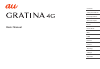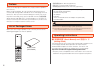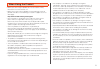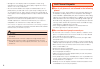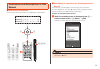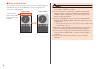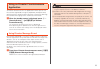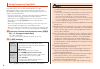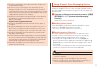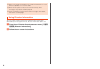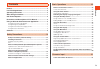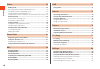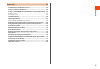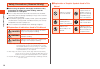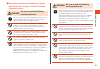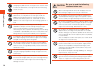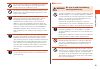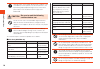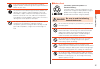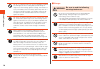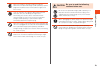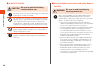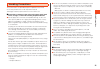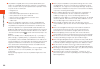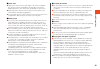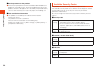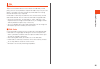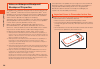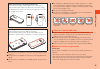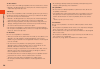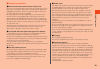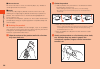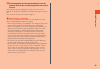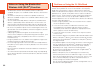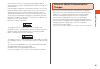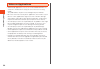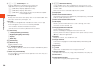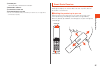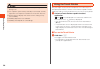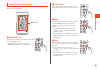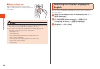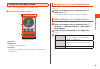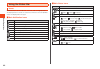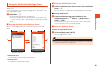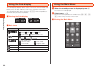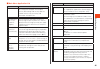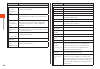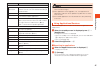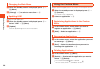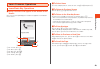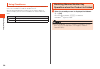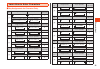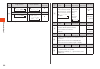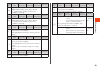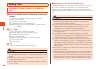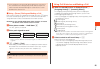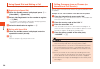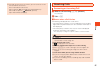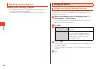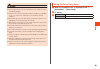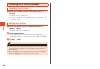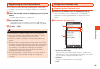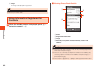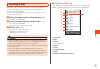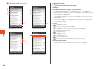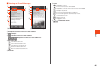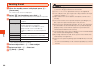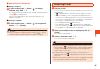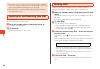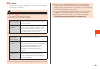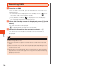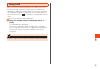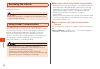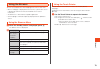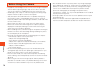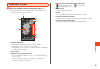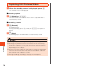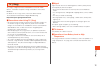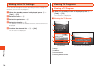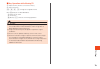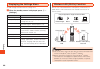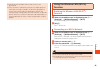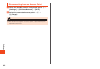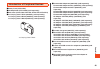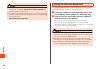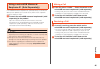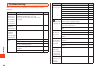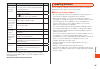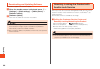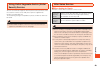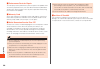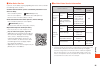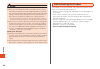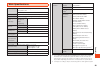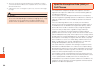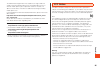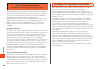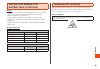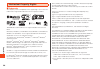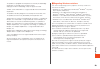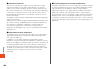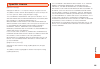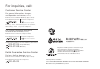- DL manuals
- KDDI
- Cell Phone
- GRATINA 4G
- User Manual
KDDI GRATINA 4G User Manual
Summary of GRATINA 4G
Page 1
Contents safety precautions basic operations character input phone phone book mail line internet camera tv(1seg) settings appendix basic manual.
Page 2
Preface thank you for buying the "gratina 4g" (simply called the "product" from here on). Before using the product, be sure to read the "basic manual" (this manual) and "setting guide" available on the au homepage to ensure correct use. After you have finished reading the manuals, be sure to keep th...
Page 3
When using the product • before you start using the product, be sure to read the "safety precautions" to ensure correct use. • before you assume that the product is malfunctioning, check for possible remedies in the following au customer support site of au homepage: ( http://www.Au.Kddi.Com/english/...
Page 4
• although the main display used on the product is made using high-precision technology, some pixels (dots) might be lit or out at all times. This is not a malfunction. • you are recommended to store copies of individual data such as photos/movies you took and music in your pc by sending each file a...
Page 5
Illustrations and descriptions in this manual ■ note on key illustrations in this manual, the key illustrations are simplified as shown below. U o j l m , . 1 2 3 4 5 6 7 8 9 - 0 ^ q a z v k pressing e or c ...................... W pressing s or f ...................... X pressing e , c , s , or f ....
Page 6
■ notes on screenshots the illustrations and screenshots in this manual are simplified and may look different from the actual product or screens. Also, part of the screen etc. May be omitted. In this manual actual screen in this manual, part of the screen such as icons are omitted. ◎ this manual dis...
Page 7
Using au disaster countermeasure application au disaster countermeasure is an application in which you can use disaster message board, emergency rapid mail (earthquake early warning, disaster and evacuation information, and tsunami warning), disaster voice messaging service and disaster information....
Page 8
Using emergency rapid mail emergency rapid mail is a service to collectively deliver earthquake early warning and tsunami warning provided by the japan meteorological agency, and disaster and evacuation information provided by the national government or the local governments to au phones in the spec...
Page 9
◎ emergency rapid mail is free of both information charges and communication charges. ◎ as for this service, the company shall not be liable for any damage incurred on the users resulted from failure or delay of information delivery due to communication disturbance or system failure, contents of the...
Page 10
◎ voices may not be heard when the media sound volume is set to low or the product is in manner mode. ◎ when no free space is left on the internal memory, voice messages may not be saved or played. ◎ some cell phones cannot receive voice messages. For details, refer to the au homepage. Using disaste...
Page 11
Cont ents preface ........................................................................................ Ii list of packaged items .............................................................. Ii operating instructions .............................................................. Ii when using t...
Page 12
Cont ents phone ........................................................................ 54 making calls ..................................................................................54 entering a phone number and making a call ................................54 using call histories and making a...
Page 13
Cont ents appendix .................................................................. 83 introduction of peripheral devices ..............................................83 using an optional earphone ........................................................84 using a microusb monaural earphone 01 (so...
Page 14
Saf ety p recautions safety precautions (observe strictly) ■ before using the product, thoroughly read these safety precautions for proper use. After reading, store the precautions in a safe place. ● these "safety precautions" describe instructions that should be observed to prevent damage to proper...
Page 15
Saf ety p recautions ■ precautions common to the main unit, battery pack, back cover, charger, au nano ic card 04, peripheral devices danger be sure to read the following hazards before use. Be sure to use only the specified peripheral devices. Use of other peripheral devices might cause overheating...
Page 16
Saf ety p recautions charging the product while wet might cause electric shock or short circuit/corrosion, causing fire due to overheating, a fault, or injury. Although the product has waterproof capability, discontinue use if liquid such as water gets inside the product or other device from the ext...
Page 17
Saf ety p recautions do not use with the back cover removed. Do not leave or store in that manner. Doing so may allow dust or other foreign matter to enter and cause a fault. Do not place near corrosive chemicals or in places where corrosive gas is generated. Doing so might cause a fault or loss of ...
Page 18
Saf ety p recautions although rarely, some people demonstrate symptoms such as temporary muscle spasms, loss of consciousness, etc. By watching repeatedly flickering screens. Those with a past history of this should consult with a physician beforehand. Caution be sure to read the following cautions ...
Page 19
Saf ety p recautions if you have a weak heart, be careful when setting the ringtone vibration and incoming volume to prevent adverse effects on your heart. Pay attention to items becoming stuck to the product. The speaker uses magnets, and so thumbtacks, pins, craft knife blades, staples, and other ...
Page 20
Saf ety p recautions do not use a battery pack that has been dropped, stepped on, damaged, or that is leaking battery fluid. Doing so might cause overheating, ignition, leakage, malfunction, or injury. Immediately move the battery pack away from fire if you notice leakage of fluid or unusual odor. F...
Page 21
Saf ety p recautions when the charger is not to be used for a long time, disconnect the specified charger (sold separately)'s power plug from the power outlet. Failure to do so might cause fire or a fault. Only use in places not subject to direct splashing with water, pet urine, etc. Not doing so mi...
Page 22
Saf ety p recautions ■ au nano ic card 04 caution be sure to read the following cautions before use. Be careful not to injure your hand or finger when attaching/ removing the au nano ic card 04. Do not subject the au nano ic card 04 to actions that can damage it (use in high-temperature conditions, ...
Page 23
Saf ety p recautions handling precautions these precautions are provided to prevent product faults and to ensure that performance can be fully demonstrated. Thoroughly read these precautions to ensure correct use. ■ precautions common to the main unit, battery pack, back cover, charger, au nano ic c...
Page 24
Saf ety p recautions ● the product's keypad (touch area) can be operated with your fingers as a touchpad (touch pointer). However, in the following cases, the touch area may not respond to touch operation. These may also result in malfunction. • with gloves on • with fingernails • with another objec...
Page 25
Saf ety p recautions ■ touch area ● operate the touch area with your fingers. Do not use a ballpoint pen, pencil, or other sharp object. Not only does this prevent proper operation, it can also scratch or damage the touch area. ● adhering stickers or films over the touch area may prevent the touch p...
Page 26
Saf ety p recautions ■ back up content on the product ● please back up important content recorded or downloaded to the product to an outside source. Content recorded to memory on the product sometimes disappears or is altered by unexpected factors, such as static electricity or a fault, or by repair...
Page 27
Saf ety p recautions pin ■ pin code to prevent unauthorized use of the au nano ic card 04 by a third party, you can set the product to require pin code entry every time the power is turned on. You also need to enter pin code when setting whether pin code entry is required. If pin code is incorrectly...
Page 28
Saf ety p recautions notes on waterproof/dustproof/ shockproof properties the product has a protection rating for water resistance equivalent to ipx5 *1 and ipx8 *2 and for dust resistance equivalent to ip5x *3 on the condition that the external connection terminal cover and back cover are completel...
Page 29
Saf ety p recautions closing the external connection terminal cover first reinsert the hinge, and then push in the entire cover ① with the pad of your finger. Next, press with your finger along the direction of the arrow ② to close firmly and make sure there are no gaps in the cover. ① ② attaching t...
Page 30
Saf ety p recautions you can make calls holding the product with wet hands after a shower. • product is not designed to resist water pressure. Avoid using where exposed to high water pressure. You can wash the product under a mild flow (up to 6 liters per minute) of tap water at room temperature (5º...
Page 31
Saf ety p recautions ■ common precautions ■ external connection terminal cover & back cover close the external connection terminal cover firmly and make sure the back cover is completely attached. Any minute particles becoming lodged between contact surfaces (a single hair, grain of sand, etc.), no ...
Page 32
Saf ety p recautions ■ heat resistance do not use hot water, a sauna, or heated air (dryer, etc.). Product is not designed to be heat resistant. ■ shock intentionally subjecting the product to extreme shock such as by throwing or causing/letting the product fall forcefully may break the product. Eve...
Page 33
Saf ety p recautions 4 after adequately removing drained water from the product, leave to dry at room temperature for at least an hour even after you take these procedures, water may remain on the product. Do not place the product near things that you do not want to wet. Also, take care not to wet y...
Page 34
Saf ety p recautions notes on using the bluetooth ® / wireless lan (wi-fi ® ) function • the bluetooth ® function of the product conforms to domestic standards of japan, fcc standards and ec directive, and has been certified. • the wireless lan (wi-fi ® ) function of the product conforms to domestic...
Page 35
Saf ety p recautions • the company assumes no responsibility for leakage of data or information that may occur during bluetooth ® /wireless lan (wi-fi ® ) communication. • since bluetooth ® and wireless lan (wi-fi ® ) functions use the same frequency band, using the both functions at the same may ca...
Page 36
Saf ety p recautions notes on applications • to download applications, first set an au id and download from au smart pass. For details on setting an au id, refer to the "setting guide". This product does not permit use of google play™ or ezweb. • be sure to check the security of the application, the...
Page 37
Basic oper ations names and functions of parts ④ ⑮ ⑯ ⑰ ⑭ ⑤ ⑬ ⑫ ㉙ ⑥ ⑧ ⑦ ② ③ ⑨ ⑩ ⑪ ㉒ ㉕ ㉓ ① ㉖ ㉔ ㉗ ㉘ ㉜ ㉚ ㉛ ㉘ ⑳ ㉝ ㉞ ㉑ ⑱ ⑲ ④ ⑮ ⑯ ⑰ ⑭ ⑤ ⑬ ⑫ ㉙ ⑥ ⑧ ⑦ ② ③ ⑨ ⑩ ⑪ ㉒ ㉕ ㉓ ① ㉖ ㉔ ㉗ ㉘ ㉜ ㉚ ㉛ ㉘ ⑳ ㉝ ㉞ ㉑ ⑱ ⑲ ① receiver hear the other party's voice on call, play sound of answering memo, etc. With the smart sonic receiver...
Page 38
Basic oper ations ⑩ q – z custom keys 1 – 3 activate application assigned to each custom key. Hold down each key for the following operations. Q (hold down): display application history a (hold down): display notifications z (hold down): touch pointer on/off in touch pointer-capable function/applica...
Page 39
Basic oper ations infrared port transfer data by infrared communication. nfc/felica antenna* au nano ic card 04 slot microsd memory card slot * do not cover antennas with your hand or put stickers etc. It might affect communication quality. Smart sonic receiver the product features a smart s...
Page 40
Basic oper ations ◎ take care not to cover the microphone with your fingers, etc. During a call. ◎ if an earphone (commercially available) is connected, sound is output from the earphone instead of the smart sonic receiver. ◎ do not cover the display with stickers or films. Doing so may affect audib...
Page 41
Basic oper ations touch pointer operations when using the browser, line, etc., the on-screen pointer can be operated like a touchpad. Touch area ■ tap/double-tap gently tap the touch area. To double-tap, tap the same position twice. • by moving " " above an item and tapping, the item is confirmed (o...
Page 42
Basic oper ations ■ zoom in/zoom out while touching the touch area with two fingers, widen (zoom in) or close (zoom out) your fingers. ◎ the touch area is designed to be touched gently. Avoid pressing forcefully or using sharp objects (ballpen, pin, etc.). ◎ the touch area might not respond to the f...
Page 43
Basic oper ations using the standby screen check the status of the product in the standby screen. ■ viewing the standby screen ① ② ③ 《 standby screen 》 ① status bar ② widget area use widgets and applications. ③ indicators indicators for missed calls, unread e-mail/sms, and notifications are displaye...
Page 44
Basic oper ations using the status bar icons notification icons for missed calls, new mail, and running operations are displayed on the left of the status bar, and status icons for product status are displayed on the right. ■ main notification icons icon description missed call new e-mail message ne...
Page 45
Basic oper ations using the notification/settings panel in the notification panel, you can check notifications and activate applications. In the settings panel, you can quickly toggle wi-fi ® , bluetooth ® , and other applications on/off. 1 hold down a the notification/settings panel is displayed. •...
Page 46
Basic oper ations using the sub-display the sub-display displays device status such as the manner mode and battery level, the date and time, caller name, and other information. The sub-display lights when you press v while the product is closed or after you close the product. ■ viewing the sub-displ...
Page 47
Basic oper ations ■ main menu application list menu description au smart pass you can enjoy as many applications as you want from among over 500 apps. Also coupons, presents, data storage and security apps are available. Please enjoy your safety and comfortable smartphone life. Security/safety au お客...
Page 48
Basic oper ations menu description app/service* ウイルスバス ター for au (virusbuster for au) blocks improper applications and sites in order to protect young people. Uta pass music streaming service that all-you-can-listen. Enjoy varieties of over 400 channels from 60's to now. Au ショッピン グモール (au shopping m...
Page 49
Basic oper ations menu description tool global passport check applicable charges, how to make settings, and how to make calls while abroad according to your destination. Kanji check use a kanji checker. Officesuite view word, excel, and other files. Officesuite is a touch pointer-capable application...
Page 50
Basic oper ations changing the main menu 1 when the standby screen is displayed, press k → u (menu) 2 [change] → x to select a menu item → k updating line update the line application. 1 when the standby screen is displayed, press k → select "line" → u (menu) 2 [update] continue by following the on-s...
Page 51
Basic oper ations learn common operations learn basic key operations ■ using functions that appear at the bottom of the screen press the key corresponding to a function that appears at the bottom of the screen. ⑤ ② ① ③ ④ ① for "hf on", press k . ② for "menu", press u . ③ for "mic off", press j . ④ f...
Page 52
Basic oper ations using checkboxes if a checkbox is displayed next to a setting item, you can select the item or the checkbox to enable or disable the item. When performing operations on data such as "copy multiple" or "delete multiple", you can select checkboxes to select or deselect items. Icon ex...
Page 53
Char act er input learn how to enter characters ■ key assignments for character entry character type hiragana/kanji 2-byte alphabet numbers (2-byte/1-byte) 1 あいうえおぁぃぅぇぉ .@―_/:~?,’ !1 1 katakana (2-byte/1-byte) 1-byte alphabet dial entry アイウエオァィゥェォ .@- _/:~?,’ !1 1 character type hiragana/kanji 2-byt...
Page 54
Char act er input character type hiragana/kanji 2-byte alphabet numbers (2-byte/1-byte) 0 わをんゎ、。-・ ~!?.space 0 space ! ?・,’ ”_.- 0 katakana (2-byte/1-byte) 1-byte alphabet dial entry ワヲンヮ、。-・ ~!?.space 0 space ! "# $ % & ’ ( ) *+ , - . / : ; ?@ [ ¥ ] ^ _ ` { ¦ } ~ 0 * when entering at the start of a...
Page 55
Char act er input character type hiragana/ kanji katakana (2-byte/1-byte) alphabet (2-byte/1-byte) numbers (2-byte/1-byte) dial entry j toggle character type toggle page/category (when emoji, demoji, (^_^)(facemarks), symbol, or conversion candidates selected) - character type hiragana/ kanji kataka...
Page 56
Phone making calls entering a phone number and making a call 1 when the standby screen is displayed, enter phone number the dial screen is displayed and the number is entered. X : move cursor position , : delete one number place , (hold down): return to standby screen o (register): register an enter...
Page 57
Phone ◎ if the emergency call receiving agency determines that human lives and health are in danger, they will be able to acquire the caller's location information during the call or within a certain period of time after the call. ■ using ; (pause) dialing and making a call enter the push signals to...
Page 58
Phone using speed dial and making a call you can make calls quickly to contacts registered to speed dial. ■ registering to speed dial 1 when the standby screen is displayed, press k → [phone/mail] → [speed dial] 2 select for the number to register → k (edit) • if a number is selected with a destinat...
Page 59
Phone ◎ if you do not wish to use the service, you can set not to use the au international call service. For au international call service: from au phones 157 (area code not required) (toll free) from fixed-line phones 0077-7-111 (toll free) open 9:00 to 20:00 (everyday) receiving calls answering an...
Page 60
Phone rejecting an incoming call 1 when a call is arriving, o (reject) the ringtone stops and the incoming call is disconnected. The other party will hear voice guidance. • as a call is arriving, you can also press . To reject the call. Using au volte using voice party (optional service) voice party...
Page 61
Phone ◎ voice party requires a subscription. ◎ call charges to the caller are according to the number of callees (number of people). ◎ calls with this feature cannot be made to emergency responders (110, 119, 118) or time information (117) and other special numbers. ◎ when placing a call with voice ...
Page 62
Phone checking your phone number checking your profile 1 when the standby screen is displayed, press k → [profile] the profile screen is displayed. • when the standby screen is displayed, you can also press k → 0 to check. Editing your profile 1 when the profile screen is displayed, press u (menu) →...
Page 63
Phone book registering to the phone book you can register contact information including phone number and e-mail address. You can also set ringtone, vibration, etc. Individually for contacts. 1 when the standby screen is displayed, press u (hold down) the phone book edit screen is displayed. 2 set re...
Page 64
Phone book ④ image an image is displayed if registered. ◎ press x to switch tabs. Using information registered for contacts 1 when the standby screen is displayed, press u → select the contact → k ■ viewing phone book details 《 phone book details 》 ④ ② ① ③ ① name ② registered information ③ image ④ n...
Page 65
Mail checking e-mail received e-mail is saved in the "inbox". Sent e-mail is saved in the "outbox". Received and sent e-mail that meets filtering criteria is saved in a designated folder. E-mail that was saved without being sent and send-failed e-mail is saved in the "unsent" box. 1 when the standby...
Page 66
Mail ■ viewing the e-mail list ① ③ ④ ⑤ ② ③ ④ ② ④ 《 received e-mail list 》 《 unsent e-mail list 》 《 e-mail list (folders) 》 《 sent e-mail list 》 ① :unread e-mail :e-mail with unreceived text body ② subject ③ recipient's/sender's name or e-mail address the registered image/name is displayed if the e-m...
Page 67
Mail ■ viewing an e-mail message ⑥ ③ ⑤ ① ② ④ ⑦ 《 received e-mail message 》 ⑥ ③ ⑤ ① ② ④ ⑦ 《 sent e-mail message 》 ① recipient's/sender's name or e-mail address ② : subject ③ : sender's name or e-mail address / / : recipient's names or e-mail addresses ④ electronic file : saved electronic file : save-...
Page 68
Mail sending e-mail 1 when the standby screen is displayed, press j → [create new] the e-mail create screen is displayed. 2 select " " for the address entry field → k you can also enter the recipient directly in the address entry field. 3 address book enter e-mail address from contacts as a recipien...
Page 69
Mail ■ adding/deleting recipients ■ adding a recipient 1 e-mail create screen → select " " for empty address entry field → k a menu for selecting a recipient entry method is displayed. Refer to step 3 of "sending e-mail". You can also add recipients by entering them directly in the address entry fie...
Page 70
Mail ◎ the maximum size of mail text that can be received is 1 mb per e-mail. If a mail text exceeds that, a message appears at the end of the received portion indicating that it is truncated. ◎ received e-mail may not be correctly displayed depending on the content of the mail. Inquiring for and re...
Page 71
Mail 5 o (send) select a sent message → u (menu) → [result delivery report] to check the send result. ◎ before step 5 , you can press , to display "draft" in the thread list and save mail without sending it. ◎ the sms center holds sms as follows. Time holdable (accumulated) up to 72 hours * sms that...
Page 72
Mail receiving sms 1 receive an sms once an sms is received, you are notified of the new mail in the following ways. • a new sms icon is displayed in the standby screen, " " in the status bar, and a mail ringtone sounds. • if the product is folded, " " is displayed in the sub-display. • the charging...
Page 73
Line using line line is a new communication application which allows you to make free voice calls and send free messages whenever and wherever. • updating the application and registration of an account is required for using line. For details on using line, visit the line website, or from the line sc...
Page 74
Int er net accessing the internet you can access the internet by packet communication or the wireless lan (wi-fi ® ) function. ◎ packet communication is available only with subscription to lte net or lte net for data. Using packet communication this product provides easy access to the internet for p...
Page 75
Int er net using the browser you can use the browser to view webpages the same as with a pc. • when a webpage is displayed for the first time, a permission screen is displayed. Confirm the content and follow the on-screen instructions. • the browser is a touch pointer-capable application. • some web...
Page 76
Camer a before using the camera • fingerprints and smudges on the lens may cause images to appear unclear. Before capturing images, wipe the lens with a soft cloth such as for eyeglasses. Rubbing forcefully may scratch the lens. • avoid fingers, hair, strap, etc. From covering the lens during image ...
Page 77
Camer a viewfinder layout 1 when the standby screen is displayed, press o • when the standby screen is displayed, you can also press k → [camera] to activate the camera. ① ③ ② ⑥ ④ ⑤ ⑦ ⑧ ① capture mode icons a mode icon is displayed when the capture mode is "continuous", "scene", "effect", or "time-l...
Page 78
Camer a capturing still pictures/video 1 when the standby screen is displayed, press o the monitor screen is displayed. ■ shooting a photo 2 k (shoot) or v the camera focuses and the shot is taken. Captured data is automatically saved. ■ recording a movie 2 o (record) recording starts. During record...
Page 79
Tv (1seg) tv (1seg) tv (1seg) is a digital terrestrial tv broadcast service for mobile devices, and allows reception of image and audio as well as data broadcast. For details on the "1seg" service, refer to the below website. The association for promotion of digital broadcasting http://www.Dpa.Or.Jp...
Page 80
Tv (1seg) making initial tv settings set an area for viewing the first time activating tv. Once settings are complete, you can view tv programs. 1 when the standby screen is displayed, press k → [tool] → [tv] 2 select the area → k 3 select the prefecture → k 4 select the locality → k the product sea...
Page 81
Tv (1seg) ■ key operation while viewing tv w : adjust volume (volume at 15 levels or mute) x : switch channels 0 - 9 , - , ^ : change to assigned channel press o (data) to use data broadcast. W : move cursor, scroll k : select item o (vol/ch) / , : switch to tv viewing operation ◎ when activating tv...
Page 82
Set tings displaying the settings menu set and manage functions from the settings menu. 1 when the standby screen is displayed, press k → [settings] item description au id setting set an au id. Wallpaper/display set wallpaper and display brightness, change font size, etc. Sound/notification change m...
Page 83
Set tings ◎ connection with all public wireless lan services is not guaranteed. ◎ since the wireless lan (wi-fi ® ) function uses radio signals for information exchange, it provides the benefit of being able to connect freely within range of a good signal. However, not making security settings allow...
Page 84
Set tings disconnecting from an access point 1 when the standby screen is displayed, press k → [settings] → [wireless/network] → [wi-fi] 2 select the connected access point → k → u (forget) ◎ after disconnecting from an access point, a password may be required to reconnect. 82.
Page 85
Appendix introduction of peripheral devices ■ battery pack (kyf31uaa) ■ desktop holder (kyf31pua) (sold separately) ■ back cover (kyf31tga, kyf31tpa, kyf31twa, kyf31tka) ■ au carrying case f black (0105fca) (sold separately) au carrying case g black (0106fca) (sold separately) au carrying case h bla...
Page 86
Appendix ◎ for the latest information about available peripheral devices, check the au homepage ( http://www.Au.Kddi.Com/english/ ) or contact customer service center. ◎ the above-mentioned peripheral devices can be purchased from au online shop. You may not be able to purchase one depending on the ...
Page 87
Appendix using a microusb monaural earphone 01 (sold separately) if a microusb monaural earphone 01 (sold separately) is connected directly to the product, you can talk on the phone via the earphone using the earphone switch. 1 connect the microusb monaural earphone 01 (sold separately) to the produ...
Page 88
Appendix troubleshooting before you assume that the product is malfunctioning, check the following: trouble detail page cannot operate/the screen does not respond/ cannot turn off the power. You can force the product to power off and reboot by holding down . And v at the same time for at least 11 se...
Page 89
Appendix trouble detail page the battery pack can only be used a short time. Is it adequately charged? • charge until the red charging/notification indicator goes out. ― does the battery pack have adequate service life remaining? P. 23 is " " (out of service area) not usually shown where you use the...
Page 90
Appendix downloading and updating software the product supports the software update. 1 when the standby screen is displayed, press k → [settings] → [more settings] → [about phone] → [software update] 2 [software update] from here on, follow the on-screen instructions. ◎ note that depending on the te...
Page 91
Appendix using keitai sagasete anshin (keitai search) service you can use the keitai sagasete anshin (keitai search) service to have the customer service center find your au phone's approximate location if misplaced or lost. The locationing setting on the product is preset to "allow" to allow it to ...
Page 92
Appendix ■ performance parts for repair the company retains performance parts for repair of the product main unit and its peripherals for 4 years after discontinuation of production. "performance parts for repair" refers to parts required for maintaining the functions of the product. ■ warranty card...
Page 93
Appendix ■ after-sales service if you are unsure about anything regarding after-sales service, contact the following service counter. Customer service center (service cancelation procedure in case of loss or theft) from a fixed-line phone, 0077-7-113 (toll free) from an au cell phone, 113 without ar...
Page 94
Appendix replacement cell phone delivery service ◎ when you have trouble with your au cell phone, you can have a cell phone for replacement (same model and color* as your old one, new battery) delivered to any destination that you specify by calling us. Please return your old faulty au cell phone wi...
Page 95
Appendix main specifications main display approx. 3.4 inches, approx. 16.77 million colors, transparent tft 854 × 480 (fwvga) sub-display approx. 0.93 inches, 1 color, oel display weight approx. 130 g (including the battery pack) charging times (estimate) common ac adapter 05 (sold separately) appro...
Page 96
Appendix *3 this is the specification provided in bluetooth ® standards for making communication between bluetooth ® compatible devices in accordance with their intended use. *4 supported for some car navigation systems only. See the au homepage for usage. ◎ the continuous talk time and continuous s...
Page 97
Appendix the world health organization has stated that "a large number of studies have been performed over the last two decades to assess whether mobile phones pose a potential health risk. To date, no adverse health effects have been established as being caused by mobile phone use". If you would li...
Page 98
Appendix fcc rf exposure information warning! Read this information before using your phone. Warning! Read this information before using your phone. In august 1996, the federal communications commission (fcc) of the united states, with its action in report and order fcc 96-326, adopted an updated sa...
Page 99
Appendix instruction manual for battery pack (kyf31uaa) caution • do not open, crush, disassemble and dispose of in fire heat above (60 ℃ ): may cause burn, fire and explosion by mishandling. • follow manufacturer's instructions. • risk of explosion if battery is replaced by an incorrect type. • dis...
Page 100
Appendix intellectual property rights ■ trademarks the company names and product names appearing in this manual are trademarks or registered trademarks of their respective holders. Trendmicro and virusbuster are registered trademarks of trend micro. Microsoft ® , windows ® , and windows vista ® /win...
Page 101
Appendix the product is equipped with deepcore ® 3.0 plus by e-globaledge corporation as infrared communication function. Copyright © 2013 e-globaledge corp. All rights reserved. "smart sonic receiver" is a registered trademark of kyocera corporation. The product includes pictograms licensed by ntt ...
Page 102
Appendix ■ open source software note that the existing license agreement takes priority for usage of gnu general public license (gpl), gnu library/lesser general public license (lgpl) included in software, software based on other open source software license and software that kyocera corporation is ...
Page 103
Appendix openssl license 【 openssl license 】 copyright © 1998-2011 the openssl project. All rights reserved. This product includes software developed by the openssl project for use in the openssl toolkit. ( ( http://www.Openssl.Org/ ) ) this software is provided by the openssl project ''as is'' and ...
Page 104
Customer service center for general information, charges, and operation assistance (toll free) for inquiries, call: from fixed-line phones: from au cell phones: from fixed-line phones: from au cell phones: in case above numbers are not available, call toll-free: 0120−977−033 (except okinawa) 0120−977−...