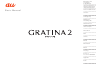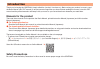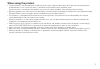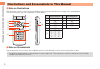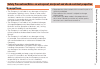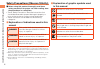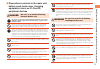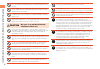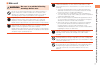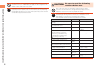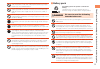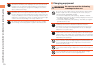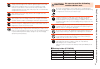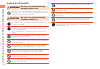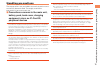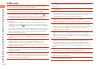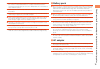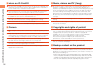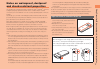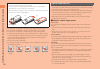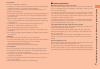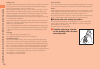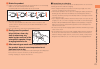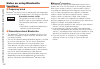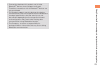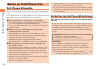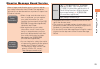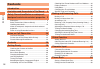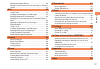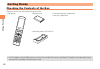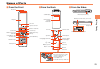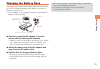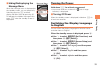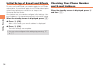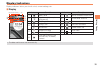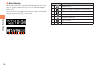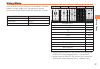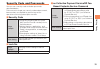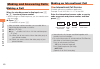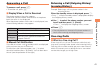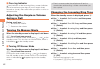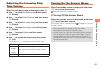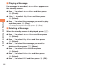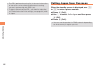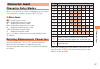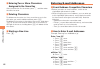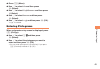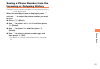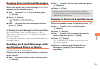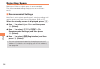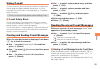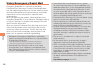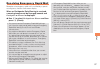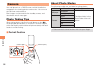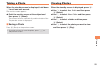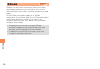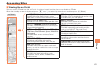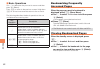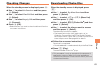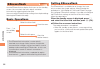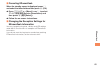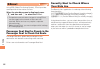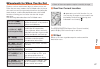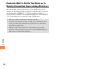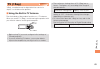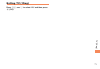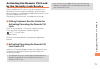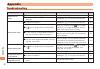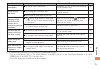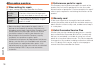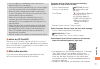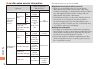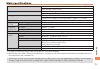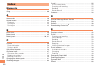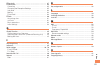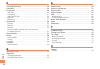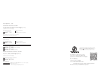- DL manuals
- KDDI
- Cell Phone
- GRATINA2
- User Manual
KDDI GRATINA2 User Manual
Safety Precautions/Notes on
waterproof, dustproof and
shock-resistant properties
Illustrations and
Screenshots
in This Manual
Contents
Making and
Answering Calls
Global Function
Character Input
Phone Book
Camera
EZweb
EZnewsflash
EZnavi
TV (1Seg)
In Case of
Loss of Your GRATINA2
Appendix
Index
Notes on Cell Phone Use
Getting Ready
B a s i c M a n u a l
Summary of GRATINA2
Page 1
Safety precautions/notes on waterproof, dustproof and shock-resistant properties illustrations and screenshots in this manual contents making and answering calls global function character input phone book mail camera ezweb eznewsflash eznavi tv (1seg) in case of loss of your gratina2 appendix index n...
Page 2: Introduction
Introduction thank you for buying the gratina2 (simply called the "product" from here on). Before using your product, be sure to read the basic manual (this pdf manual) to ensure correct usage. After you have finished reading this manual, store this pdf manual and the printed manuals and keep it wit...
Page 3: When Using The Product
1 when using the product • communication is not possible even inside the service area in places where the signal does not reach (e.G.Tunnels and basements). Also, communication is sometimes not possible in poor reception areas. Communication is sometimes interrupted if you move into a poor reception...
Page 4
2 illustr ations and scr eenshots in this man ual illustrations and screenshots in this manual ■ note on illustrations the illustrations in this manual may look different from the actual cell phone in shape, color and typeface. The key illustrations are also simplified as shown below. Key illustrati...
Page 5: Exemptions
3 saf et y p recautions/not es on w at er pr oof , dustpr oof and shoc k-r esist ant pr oper ties safety precautions/notes on waterproof, dustproof and shock-resistant properties exemptions • the company is not liable for any damages arising from earthquakes, lightning, storms, floods or other natur...
Page 6
4 saf et y p recautions/not es on w at er pr oof , dustpr oof and shoc k-r esist ant pr oper ties safety precautions (observe strictly) ■ before using this product, thoroughly read these safety precautions for proper use. After reading, store the precautions in a safe place. • these "safety precauti...
Page 7
5 saf et y p recautions/not es on w at er pr oof , dustpr oof and shoc k-r esist ant pr oper ties ■ precautions common to the main unit, battery pack, back cover, charging equipment, micro au ic-card 02, peripheral devices danger be sure to read the following hazards before use. Be sure to use only ...
Page 8
6 saf et y p recautions/not es on w at er pr oof , dustpr oof and shoc k-r esist ant pr oper ties when removing the back cover, do not exert more than necessary force. The battery pack might jump out, for example, and cause injury or a fault. Do not operate the product while driving an automobile or...
Page 9
7 saf et y p recautions/not es on w at er pr oof , dustpr oof and shoc k-r esist ant pr oper ties ■ main unit warning be sure to read the following warnings before use. Do not use a cell phone while driving a car or riding a motorbike or bicycle. It may cause a traffic accident. Use of a cell phone ...
Page 10
8 saf et y p recautions/not es on w at er pr oof , dustpr oof and shoc k-r esist ant pr oper ties do not shine the camera light/simple light toward the driver of a car, motorbike or bicycle. If dazzled by the light, the driver might become unable to drive and cause an accident. Sometimes, very rarel...
Page 11
9 saf et y p recautions/not es on w at er pr oof , dustpr oof and shoc k-r esist ant pr oper ties do not bring the product close to magnetized objects such as cash cards, floppy disks, credit cards, and prepaid cards. Doing so might result in loss of recorded information. Do not allow liquids, metal...
Page 12
10 saf et y p recautions/not es on w at er pr oof , dustpr oof and shoc k-r esist ant pr oper ties if the leaked liquid gets on your skin or clothes, immediately rinse it off with water to avoid injury. If the liquid gets into your eyes, do not rub but wash your eyes with water, and immediately cons...
Page 13
11 saf et y p recautions/not es on w at er pr oof , dustpr oof and shoc k-r esist ant pr oper ties before cleaning the specified charging equipment (sold separately), unplug its power plug from the outlet or cigarette lighter socket. If the plug remains plugged in when you clean the equipment, it mi...
Page 14
12 saf et y p recautions/not es on w at er pr oof , dustpr oof and shoc k-r esist ant pr oper ties ■ micro au ic-card 02 warning be sure to read the following warnings before use. Do not put the micro au ic-card 02 in a cooking apparatus such as a microwave oven or a pressure vessel. Doing so might ...
Page 15: Handling Precautions
13 saf et y p recautions/not es on w at er pr oof , dustpr oof and shoc k-r esist ant pr oper ties handling precautions these precautions are provided to ensure that performance can be fully demonstrated. Thoroughly read these precautions to ensure correct use. ■ precautions common to the main unit,...
Page 16
14 saf et y p recautions/not es on w at er pr oof , dustpr oof and shoc k-r esist ant pr oper ties ■ main unit ● do not forcefully press, tap or intentionally subject the display to strong impact. Doing so might cause scratching or damage. ● do not forcefully press your fingernails, sharp objects or...
Page 17
15 saf et y p recautions/not es on w at er pr oof , dustpr oof and shoc k-r esist ant pr oper ties ● do not discard the product together with regular trash. Please cooperate in the collection of the product when it is no longer needed to protect the environment and effectively use resources. Old pro...
Page 18
16 saf et y p recautions/not es on w at er pr oof , dustpr oof and shoc k-r esist ant pr oper ties ■ micro au ic-card 02 ● the micro au ic-card 02 is lent to you by au. In case of loss or damage, the card will be replaced at your expense. When a malfunction is suspected, or in case of theft or loss,...
Page 19
17 saf et y p recautions/not es on w at er pr oof , dustpr oof and shoc k-r esist ant pr oper ties notes on waterproof, dustproof and shock-resistant properties this product has a waterproof property equivalent to ipx5 *1 and ipx8 *2 , as well as a dustproof property equivalent to ip5x *3 on the con...
Page 20
18 saf et y p recautions/not es on w at er pr oof , dustpr oof and shoc k-r esist ant pr oper ties closing the back cover close firmly so that the back cover is not raised. ① place the back cover aligning its tabs with the grooves of the product. ② push the back cover in the direction of the arrow. ...
Page 21
19 saf et y p recautions/not es on w at er pr oof , dustpr oof and shoc k-r esist ant pr oper ties you can use the product in a bathroom. • although you can make calls with wet hands, do not immerse the product into a bathtub. The product is not resistant to high temperatures. • do not use the produ...
Page 22
20 saf et y p recautions/not es on w at er pr oof , dustpr oof and shoc k-r esist ant pr oper ties rubber seals the rubber seals around the external connection jack cover and on the main unit when the back cover is removed are important to maintaining the waterproof property. Do not damage or remove...
Page 23
21 saf et y p recautions/not es on w at er pr oof , dustpr oof and shoc k-r esist ant pr oper ties 2 shake the product ① hold the cell phone firmly, and shake as shown until there is no more wetting. * make sure it is safe around you before shaking. * hold firmly and do not let the product fly out o...
Page 24: Notes On Using Bluetooth
22 saf et y p recautions/not es on w at er pr oof , dustpr oof and shoc k-r esist ant pr oper ties notes on using bluetooth ® functions ■ frequency band bluetooth ® functions of the au cell phones use frequencies in the 2.4 ghz band ranging from 2.402 ghz to 2.480 ghz. Bluetooth ® function: 2.4fh1 t...
Page 25
23 saf et y p recautions/not es on w at er pr oof , dustpr oof and shoc k-r esist ant pr oper ties • connections between this product and all other bluetooth ® devices have not been confirmed. Therefore, connections with all bluetooth ® devices are not guaranteed. • this product supports security fe...
Page 26: Notes On Cell Phone Use
24 not es on c ell phone use notes on cell phone use cell phone etiquette the cell phone always emits weak radio waves when power is on. Use the cell phone in an enjoyable and safe manner without forgetting to be considerate of others around you. ● use of cell phones is not allowed in some places. •...
Page 27
25 not es on c ell phone use disaster message board service when a large scale disaster occurs, you can register your safety information from ezweb. The registered information can be referred from anywhere in japan from ezweb or internet. • when a large scale disaster occurs, from an au phone, you c...
Page 28: Contents
26 c ont ents contents introduction illustrations and screenshots in this manual 2 safety precautions/notes on waterproof, dustproof and shock-resistant properties 3 exemptions ……………………………………………… 3 safety precautions (observe strictly) ………………… 4 handling precautions …………………………………… 13 notes on waterp...
Page 29
27 c ont ents editing phone book entries …………………………… 50 saving a phone number from the incoming or outgoing history …………………………………………………… 51 mail 52 using e-mail …………………………………………… 52 creating and sending e-mail messages …………… 52 reading received e-mail messages ………………… 53 reading an e-mail message wi...
Page 30: Getting Ready
28 get ting r eady getting ready checking the contents of the box the box contains the cell phone and accessories. • cell phone • battery pack • instruction manual (japanese) • warranty (japanese) • desktop holder (kyy10pua) • an ac adapter and microsd memory card are not included. Purchase a specif...
Page 31: Names of Parts
29 get ting r eady names of parts ■ from the front center key application key ez key cursor key address book key optical sensor mail key answer key power/end key clear/memo key display number keys microphone receiver built-in antenna air vent ■ from the back speaker air vent charging terminals batte...
Page 32: Smart Sonic Receiver
30 get ting r eady • do not cover the product’s microphone with your cheek or fingers during a call. • if an earphone (sold separately) is connected, sound switches from the smart sonic receiver to earphone sound. • do not place stickers or sheets over the display. May affect receiver sound. • audib...
Page 33: Charging The Battery Pack
31 get ting r eady charging the battery pack the battery pack is not fully charged at the time of purchase. Be sure to charge the battery pack before using the cell phone for the first time. • an ac adapter is not included. Purchase a specified ac adapter (sold separately). ➡ connect a specified ac ...
Page 34: Learning The Basics
32 get ting r eady learning the basics ■ key assignments ■ side key assignments • if you lose track of where you are or if you make a mistake, press c to return to the previous screen. Press f and return to the standby screen. & dl 0 〜 9*# au ac j% ar bd : display calendar*. Qn : make/answer calls. ...
Page 35: Turning On Power
33 get ting r eady ■ hiding/redisplaying the message menu when the message menu is displayed on the standby screen, you can temporarily hide it by pressing f and then display the main menu by pressing c . To redisplay the hidden message menu, press f when the standby screen is displayed. Message men...
Page 36: Checking Your Phone Number
34 get ting r eady initial setup of e-mail and ezweb to use e-mail and ezweb, you need to apply for an ezweb subscription. If you did not apply for an ezweb subscription at the time of purchase, contact an au shop or the customer service center. Also, before use, you need to configure initial settin...
Page 37: Display Indicators
35 get ting r eady display indicators display indicators inform you of mail arrival, current settings, etc. ■ display indicator description indicator description ① battery level ⑦ new or unread e-mail/c-mail ② signal strength (reception field intensity) ⑧ current date and time ③ tv (1seg) activated ...
Page 38
36 get ting r eady ■ sub-display when the main unit is closed, the sub-display shows the time or various notifications. To turn on the sub-display, press + . You can switch the type of information shown on the sub- display by pressing + each time. ① ② ③ ④ ⑤ ⑥ ⑦ indicator description ① battery level ...
Page 39: Using Menu
37 get ting r eady using menu you can access various functions from the menu. The menu patterns vary by model color. The operations and the screenshots for the green models are used in this manual. Model color menu pattern white combination pink/green groovy black clear color piece combination groov...
Page 40: Changing Your E-Mail Address
38 get ting r eady changing your e-mail address you can change the account name of your e-mail address. When the standby screen is displayed, press l . ➡ use j to select e-mail setup and then press c (select). ➡ use j to select change adr/other and then press c (select). The cell phone connects to t...
Page 41: Security Code and Passwords
39 get ting r eady security code and passwords you can use a security code and other passwords described below. Take care not to forget your security code and passwords, because they are required for performing various operations and using subscription services. ■ security code usage example ① using...
Page 42: Making and Answering Calls
40 making and ans w er ing c alls making and answering calls making a call when the standby screen is displayed, use 0 to 9 to enter a phone number. • when calling to a fixed-line phone, you also need to enter the area code. ➡ press n . • to end the call, press f . • after you enter a phone number, ...
Page 43: Answering A Call
41 making and ans w er ing c alls answering a call to answer a call, press n . • to end the call, press f . ■ display when a call is received the phone number of the caller appears. If the caller's phone number and name are in the phone book, the name is also displayed. When the phone number of the ...
Page 44: During A Call
42 making and ans w er ing c alls ■ one-ring indicator (red) indicator on the incoming history screen indicates you have received a one-ring call (a call rang for three seconds or shorter). Be careful when you return a call to an unknown caller. Adjusting the earpiece volume during a call during a c...
Page 45: Adjusting The Incoming Ring
43 making and ans w er ing c alls adjusting the incoming ring tone volume when the standby screen is displayed, press c . ➡ use a to select set functions and then press c (select). ➡ use j to select tone/vib/lamp and then press c (select). ➡ use j to select incoming setup and then press c (select). ...
Page 46
44 making and ans w er ing c alls ■ playing a message if a message is recorded, answermemo appears on the standby screen. ➡ use j to select answermemo and then press c (check). ➡ use j to select play memo and then press c (select). ➡ use j to select the message you want to play and then press c (pla...
Page 47: Global Function
45 global f unction global function the product supports global passport cdma service. You can use your product overseas without any additional application. Setting the area when the standby screen is displayed, press c . ➡ use a to select tools and then press c (select). ➡ use j to select global fu...
Page 48: Calling Japan From Overseas
46 global f unction • the prl (preferred roaming list) is the area information of overseas carriers offering international roaming service in partnership with kddi (au). • to obtain (download) the prl, you need to subscribe to ezweb and make initial settings (see page 34) while in japan. Calling jap...
Page 49: Character Input
47 char act er input character input character entry modes when a character entry screen is displayed, you can select a character entry mode if you press & (chrtyp). ■ menu items 漢あ : kanji/hiragana mode カナ : double-byte katakana mode カナ : single-byte katakana mode Aa : double-byte alphanumeric mode...
Page 50: Entering E-Mail Addresses
48 char act er input ■ entering two or more characters assigned to the same key after you enter the first character, press r and then enter the next character. ■ deleting characters to delete one character at a time, move the cursor to the character you want to delete and then press c . To delete al...
Page 51: Entering Pictograms
49 char act er input ➡ press % (menu). ➡ use j to select get and then press c (select). ➡ use j to select usefulsentence and then press c (select). ➡ use j to select internet and then press c (select). ➡ use j to select .Co.Jp and then press c (ok). ".Co.Jp" is entered. Entering pictograms when a ch...
Page 52: Phone Book
50 phone book phone book saving a phone book entry when the standby screen is displayed, hold down & for at least one second. ➡ use j to select [name] and then press c (edit). ➡ enter a name and then press c (ok). The [reading] for the name is entered automatically. ➡ use j to select [phone no.1] an...
Page 53: Incoming Or Outgoing History
51 phone book saving a phone number from the incoming or outgoing history example: saving a phone number from the incoming history to the phone book when the standby screen is displayed, press l and use j to select the phone number you want to save. ➡ press % (menu). ➡ use j to select add to adr bk ...
Page 54: Mail
52 mail mail using e-mail to use e-mail, you need to apply for an ezweb subscription. If you did not apply for an ezweb subscription at the time of purchase, contact an au shop or the customer service center. Also, before use, you need to configure initial settings. You can send and receive e-mail w...
Page 55: An Attached Photo Or Movie
53 mail reading received e-mail messages when you receive an e-mail message, new e-mail appears on the standby screen. ➡ use j to select new e-mail and then press c (check). ➡ press c (select). • : indicates a read message. • : indicates an unread message. ➡ use j to select the new message and then ...
Page 56: Rejecting Spam
54 mail rejecting spam setting mail filters to reject spam is recommended. The recommended settings help you to set mail filters easily. ■ recommended settings mail filter is set to reject spoofing mail, auto-forwarding mail and to receive mail sent from a cell phone, phs, or pc. When the standby sc...
Page 57: Using C-Mail
55 mail using c-mail c-mail is a service that uses phone numbers as addresses to exchange messages between cell phones. A c-mail message can contain up to 140 single-byte (or 70 double- byte) characters. • the c-mail send charge applies when sending c-mail. ■ c-mail safety block c-mail safety block ...
Page 58: Using Emergency Rapid Mail
56 mail using emergency rapid mail emergency rapid mail is a service that distributes earthquake early warning or tsunami warning delivered from the meteorological bureau or disaster and evacuation information delivered from the government or local public organization to all au cell phones in specif...
Page 59
57 mail receiving emergency rapid mail reception of emergency rapid mail is notified by a special warning tone, vibration and screen display. When an earthquake early warning is received, a warning tone(cannot be changed) sounds and earthquake or disaster is displayed. ➡ use c to select earthquake o...
Page 60: Camera
58 c amer a camera your cell phone has a cmos camera with 8.08 effective megapixels for shooting photos and movies. You can use the self-timer and autofocus. Shot images can be used for the standby screen, and attached to e-mail messages. Photo taking tips when taking photos, position the cell phone...
Page 61: Taking A Photo
59 c amer a taking a photo when the standby screen is displayed, hold down u for at least one second. The monitor screen appears. ➡ point the monitor screen at the subject and then press c (shoot). The camera focuses automatically and the shutter clicks. The preview screen is displayed. ■ saving a p...
Page 62: Ezweb
60 ezw eb ezweb ezweb is an information service that allows you to enjoy browsing the internet on your cell phone. You can also download chaku-uta ® , news, and other contents from web pages. To use ezweb, you need to apply for an ezweb subscription. If you did not apply for an ezweb subscription at...
Page 63: Accessing Sites
61 ezw eb accessing sites ■ viewing the au portal you can access ezweb from the au portal. A variety of useful and fun sites are available on ezweb. When the standby screen is displayed, press r , use j to select top menu/search and then press c (select). Au portal auお客さまサポート (au customer support) p...
Page 64: Bookmarking Frequently
62 ezw eb ■ basic operations use j to select the site you want to access and then press c (select). Press c to return to the previous screen. Hold down c for at least one second to return to the au portal. The following describes the basic operations that are available while accessing sites. Key ope...
Page 65: Checking Charges
63 ezw eb checking charges when the standby screen is displayed, press c . ➡ use a to select set functions and then press c (select). ➡ use j to select time/toll/subs and then press c (select). ➡ use j to select inquiry toll and then press c (connect). ➡ press c (ok). • select the item you want to c...
Page 66: Eznewsflash
64 ezne wsf lash eznewsflash use the eznewsflash to display flash news on the standby screen. You can check the news details and other information by selecting the ticker field. You can use the eznewsflash by making a few simple settings following the ezweb initial setup. Basic operations • the ezne...
Page 67
65 ezne wsf lash ■ canceling eznewsflash when the standby screen is displayed, press u and select the ticker field and then press c (ok). ➡ press % ( メニュー [menu]), use j to select サービス設定解除 (service cancellation) and then press c ( 選択 [select]). ➡ follow the on-screen instructions. ■ changing the rec...
Page 68: Eznavi
66 ezna vi eznavi using gps (global positioning system), eznavi provides useful positional information services. When the standby screen is displayed, press r and then use s to select the eznavi . • the packet communication charges for using eznavi services apply to the amount of data sent and recei...
Page 69
67 ezna vi eznaviwalk for when you go out displays various useful menu items for when you are out. There are two menu modes: the full mode menu for those who want to use all the convenient functions including the latest features, and the simple mode menu with limited functions allowing you to use th...
Page 70
68 ezna vi evacuate navi to guide you home or to nearby evacuation areas during disasters nearby public evacuation areas or the direction to your home can be determined using the map data pre-installed on the product ( 避難所マップ [evacuate area map] ). Other useful contents can be downloaded from the 災害...
Page 71: Tv (1Seg)
69 tv (1seg) tv (1seg) "1seg", a mobile terrestrial digital television service in japan, is available on the product. ■ using the built-in tv antenna the whole body of the product functions as a tv antenna. When you watch tv (1seg), avoid covering the product with your hand in order to ensure good r...
Page 72: Initial Setup of Tv (1Seg)
70 tv (1seg) initial setup of tv (1seg) to watch tv (1seg), you need to configure initial settings. When the standby screen is displayed, press c . ➡ use a to select tv and then press c (select). ➡ use j to select tv (1seg) and then press c (select). Disclaimer notes are displayed. ➡ use j to check ...
Page 73: Exiting Tv (1Seg)
71 tv (1seg) exiting tv (1seg) press f , use j to select yes and then press c (ok)..
Page 74: The Remote Ctrl Lock
72 in c ase of loss of your gra tina2 in case of loss of your gratina2 the remote ctrl lock allows you to remotely activate the auto lock, felica lock, and address book lock, preventing others from using your cell phone. Setting conditions for activating the remote ctrl lock you can activate the rem...
Page 75: By The Security Lock Service
73 in c ase of loss of your gra tina2 activating the remote ctrl lock by the security lock service even if the remote ctrl lock is not set in advance, the remote ctrl lock can be activated by calling customer service center or completing the application process on au customer support from a pc. The ...
Page 76: Appendix
74 appendix appendix troubleshooting symptom possible cause remedy page cannot turn on power. ● is the battery pack charged? Charge the battery pack. 31 ● did you hold down f for at least one second? Hold down f for at least one second. 33 cannot make calls. ● is power turned on? Hold down f for at ...
Page 77
75 appendix symptom possible cause remedy page calls are answered automatically. ● is answer memo turned on? Hold down c for at least one second to turn off answer memo. 43 cannot hear the other party. ● is the earpiece volume too low? Press u during a call to increase the earpiece volume. 42 ● is t...
Page 78: After-Sales Service
76 appendix after-sales service ■ when asking for repair for repair, contact keitai guarantee service center. During the warranty period repairs will be done based on the terms of services of the free-of-charge repair warranty described on the warranty card. Outside the warranty period we shall repa...
Page 79
77 appendix • you can apply for membership only at the time of purchasing your au cell phone. • once you cancel the membership, you cannot reapply for it until you purchase an au cell phone next time. • note that when changing the model or purchasing an extra cell phone, this service only covers the...
Page 80
78 appendix ■ au after-sales service information service keitai guarantee service plus members others replacement cell phone delivery service spontaneous failure 1st year free of charge no recompense 2nd year or later customer charge 1st: 5,000 yen 2nd: 8,000 yen partially damage, water soak, irrepa...
Page 81: Main Specifications
79 appendix main specifications main display approx. 3.0 inches, up to 260,000 colors, fully-transparent tft lcd 240×400 dots (wide qvga) sub-display approx. 0.93 inches 128×36 dots (oled) charging times (estimate) common ac adapter 05 (sold separately), approx. 160 minutes common dc adapter 03 (sol...
Page 82: Index
80 inde x index numeric 1seg ………………………………………………………… 69 a accessories ………………………………………………… 28 answer memo ……………………………………………… 43 playback …………………………………………………… 44 turning off ………………………………………………… 43 turning on ………………………………………………… 43 b back cover …………………………………………………… 29 battery level ………………………………………………… 3...
Page 83
81 inde x eznaviwalk ………………………………………………… 67 eznewsflash ………………………………………………… 64 canceling ………………………………………………… 65 changing the reception settings ……………………… 65 info pane …………………………………………………… 64 setting ……………………………………………………… 64 ticker field ………………………………………………… 64 ezweb ……………………………………………………… 60 accessing...
Page 84
82 inde x p passenger seat navi ……………………………………… 66 passwords …………………………………………………… 39 phone (call) ………………………………………………… 40 184/186 …………………………………………………… 40 answering ………………………………………………… 41 international call ………………………………………… 40 making ……………………………………………………… 40 returning ………………………………………………… 41 phone book...
Page 85
From ezweb: access method ez ▶ top menu/search ▶ au お客さまサポート (au customer support) ▶お問い合わせ (inquiries) ・ menus are subject to change without prior notice. Read this code for an easy access to au online manual. (packet communication charges do not apply.) sales: kddi corporation • okinawa cellular te...