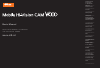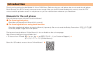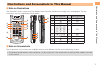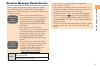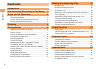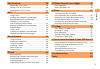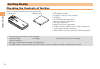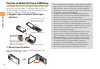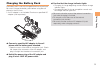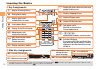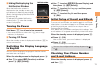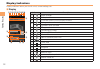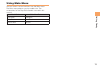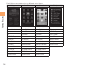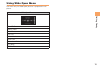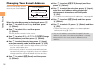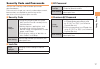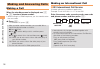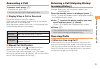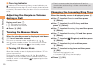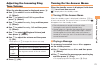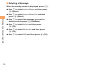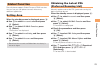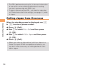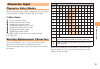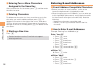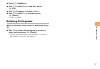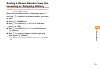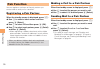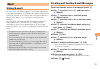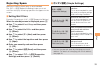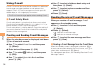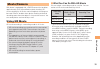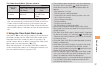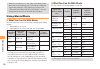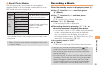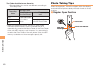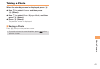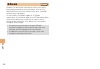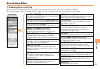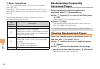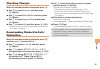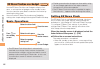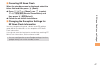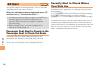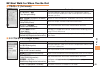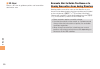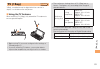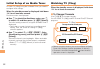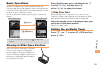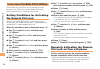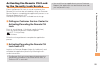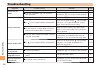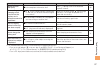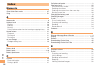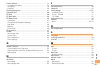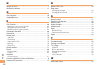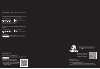- DL manuals
- KDDI
- Cell Phone
- HI-VISION CAM WOOO
- User Manual
KDDI HI-VISION CAM WOOO User Manual
Basic Manual
read this manual to master
the cellular phone
Illustrations and
Screenshots
in This Manual
Notes on
Cell Phone Use
Contents
Getting Ready
Global Functions
Making and
Answering Calls
Character Input
Address Book
Pair Function
Movie/Camera
EZweb
EZ News Flash/
au one Gadget
EZ Navi
TV (1Seg)
In Case of Loss of Your
Mobile Hi-Vision CAM Wooo
Troubleshooting
Index
Summary of HI-VISION CAM WOOO
Page 1
Basic manual read this manual to master the cellular phone illustrations and screenshots in this manual notes on cell phone use contents getting ready global functions making and answering calls character input address book pair function mail movie/camera ezweb ez news flash/ au one gadget ez navi t...
Page 2: Introduction
Introduction thank you for purchasing the mobile hi-vision cam wooo. Before using your cell phone, be sure to read the cell phone basic manual (this pdf manual) to ensure correct usage. After you have finished reading this manual, store this pdf manual and the printed manuals in safe places so you c...
Page 3
1 illustr ations and screenshots in this man ual illustrations and screenshots in this manual note on illustrations the illustrations in this manual may look different from the actual cell phone in shape, color and typeface. The key illustrations are also simplified as shown below. Key illustration ...
Page 4: Notes On Cell Phone Use
2 notes on cell phone use notes on cell phone use cell phone etiquette the cell phone always emits weak radio waves when power is on. Use the cell phone in an enjoyable and safe manner without forgetting to be considerate of others around you. Use of cell phones is not allowed in some places. Do not...
Page 5
3 notes on cell phone use disaster message board service when a large scale disaster occurs, you can register your safety information from ezweb. The registered information can be referred from anywhere in japan from ezweb or internet. When a large scale disaster occurs, from an au phone, you can re...
Page 6: Contents
4 contents contents introduction illustrations and screenshots in this manual 1 notes on cell phone use 2 cell phone etiquette …………………………………… 2 do not use the cell phone while driving! …………… 2 disaster message board service …………………… 3 contents 4 getting ready 6 checking the contents of the box ……………...
Page 7
5 contents pair function 30 registering a pair partner …………………………… 30 making a call to a pair partner ……………………… 30 sending mail to a pair partner ………………………… 30 mail 31 using e-mail …………………………………………… 31 creating and sending e-mail messages …………… 31 reading received e-mail messages ………………… 32 reading ...
Page 8: Getting Ready
6 getting ready getting ready checking the contents of the box the box contains the cell phone and accessories. Cell phone • battery pack • usb cable (sample) microsd™ memory card (sample) cd-rom cd-rom booklet (japanese) instruction manual (japanese) warranty (japanese) safety precautions (japanese...
Page 9: Names of Parts
7 getting ready names of parts from the front ■ earpiece address book key end/power key application key ez key clear/memo key mail key answer/pair key number keys display optical sensor cursor key center key built-in antenna * do not remove this card unnecessarily as your phone number is recorded on...
Page 10
8 getting ready when re-opening from regular open position to wide open position, or from wide open position to regular open position, always close your cell phone before re-opening. If you force power when your cell phone is not closed, it may cause damage. In regular open position and wide open po...
Page 11: Charging The Battery Pack
9 getting ready charging the battery pack the battery pack is not fully charged at the time of purchase. Be sure to charge the battery pack before using the cell phone for the first time. An ac adapter is not included. Purchase a specified ac adapter (sold separately). Connect a specified ac adapter...
Page 12: Learning The Basics
10 getting ready learning the basics key assignments side key assignments if you lose track of where you are or if you make a mistake, press to return to the previous screen. Return to the standby screen by holding down for at least one second. ■ ■ • & l c n u c % r d f : display notification window...
Page 13: Turning On Power
11 getting ready hiding/redisplaying the notification window when the notification window is displayed on the standby screen, you can temporarily hide it by pressing & (back) and then display the main menu by pressing c . To redisplay the hidden notification window, press d when the standby screen i...
Page 14: Display Indicators
12 getting ready display indicators display indicators inform you of mail arrival, current settings, etc. Display indicator description ① signal strength ② battery level ③ a microsd memory card (sample) inserted ④ during a call au media tuner activated ⑤ ezapps activated ⑥ connecting to ezweb ⑦ rece...
Page 15: Using Main Menu
13 getting ready using main menu you can access various functions from the main menu. The main menu patterns vary by model color. The screenshots for the rays blue models are used in this manual. Model color main menu pattern rays blue hologram mica black neo-black cassis red mosaic.
Page 16
14 getting ready each main menu pattern has a different set of items. Hologram neo-black mosaic simple hd movie lismo player lismo player movie/photo wooo link data folder data folder tv camera microsd microsd lismo player tv function function data folder lismo player tv tv microsd function hd movie...
Page 17: Using Wide Open Menu
15 getting ready using wide open menu the menu only for wide open position is prepared in cell phone. Wide open menu view pc documents watch video view photos play list watch movie wooo link open user folder tv(1seg) pc site viewer.
Page 18: Changing Your E-Mail Address
16 getting ready changing your e-mail address you can change the account name of your e-mail address. When the standby screen is displayed, press l . Use j to select e-mail setup and then press c (select). Use j to select other and then press c (select). The cell phone connects to the server. Use j ...
Page 19: Security Code and Passwords
17 getting ready security code and passwords you can use a security code and other passwords described below. Take care not to forget your security code and passwords, because they are required for performing various operations and using subscription services. Security code usage example ① using the...
Page 20: Making and Answering Calls
18 making and ans w er ing calls making and answering calls making a call when the standby screen is displayed, use 0 to 9 to enter a phone number. When calling to a fixed-line phone, you also need to enter the area code. Press n . To end the call, press f . After you enter a phone number, you can a...
Page 21: Answering A Call
19 making and ans w er ing calls answering a call to answer a call, press n . To end the call, press f . You can not make call in wide open position. Display when a call is received the phone number of the caller appears. If the caller's phone number and name are in the address book, the name is als...
Page 22: During A Call
20 making and ans w er ing calls one-ring indicator indicator on the incoming history screen indicates you have received a one-ring call (a call rang for three seconds or shorter). Be careful when you return a call to an unknown caller. Adjusting the earpiece volume during a call during a call, use ...
Page 23: Adjusting The Incoming Ring
21 making and ans w er ing calls adjusting the incoming ring tone volume when the standby screen is displayed, press c . Use a to select function and then press c (select). Use j to select sound/vib/lamp and then press c (select). Use j to select incoming setup and then press c (select). Use j to se...
Page 24
22 making and ans w er ing calls deleting a message when the standby screen is displayed, press c . Use j to select answer memo and then press c (select). Use j to select answer memo list and then press c (select). Use j to select the message you want to delete and then press % (submenu). Use j to s...
Page 25: Global Function
23 global functions global function the cell phone supports global passport cdma services. You can use your cell phone overseas without any additional application. Setting area when the standby screen is displayed, press c . Use a to select accessories and then press c (select). Use j to select glob...
Page 26: Calling Japan From Overseas
24 global functions the prl (preferred roaming list) is the area information of overseas carriers offering international roaming service in partnership with kddi (au). To obtain (download) the prl, you need to subscribe to ezweb and make initial settings (see page 11) while in japan. Calling japan f...
Page 27: Character Input
25 char acter input character input character entry modes when a character entry screen is displayed, you can select a character entry mode if you press & (char.Type). Menu items : kanji conversion mode : double-byte katakana mode : single-byte katakana mode : double-byte alphanumeric mode : single-...
Page 28: Entering E-Mail Addresses
26 char acter input entering two or more characters assigned to the same key after you enter the first character, press r and then enter the next character. Deleting characters to delete one character at a time, move the cursor to the character you want to delete and then press c . To delete all cha...
Page 29: Entering Pictograms
27 char acter input press % (submenu). Use j to select phrase and then press c (ok). Use % (category) to select internet . Use j to select .Co.Jp and then press c (select). ".Co.Jp" is entered. Entering pictograms when a character entry screen is displayed, press r . Use a to select the pictogram yo...
Page 30: Address Book
28 address book address book saving a address book entry when the standby screen is displayed, hold down & for at least one second. Use j to select [name] and then press c (select). Enter a name and then press c (ok). The [reading] for the name is entered automatically. Use j to select [phone no.1] ...
Page 31: Incoming Or Outgoing History
29 address book saving a phone number from the incoming or outgoing history example: saving a phone number from the incoming history to the address book when the standby screen is displayed, press l and use j to select the phone number you want to save. Press % (submenu). Use j to select reg to adrs...
Page 32: Pair Function
30 p air function pair function you can register a maximum of five pair partners you contact often to easily call or send mail. Registering a pair partner when the standby screen is displayed, press n . Use s to select a blank screen and then press c (select). Use j to select yes and then press c (o...
Page 33: Mail
31 mail mail using e-mail to use e-mail, you need to apply for an ezweb subscription. If you did not apply for an ezweb subscription at the time of purchase, contact an au shop or the au customer service center. Also, before use, you need to configure initial settings. You can send and receive e-mai...
Page 34: An Attached Photo Or Movie
32 mail reading received e-mail messages when you receive an e-mail message, e-mail appears on the standby screen. Use s to select e-mail and then press c (select). Press c (select). : indicates a read message. : indicates an unread message. Use j to select the new message and then press c (select)....
Page 35: Rejecting Spam
33 mail rejecting spam setting mail filters to reject spam is recommended. The サポート設定 (supportive settings) helps you to set mail filters easily by answering questions that appear on the screen. Setting mail filters example: connecting to サポート設定 (supportive settings) when the standby screen is displ...
Page 36: Using C-Mail
34 mail using c-mail c-mail is a service that uses phone numbers as addresses to exchange messages between au cell phones that support c-mail. A c-mail message can contain up to 50 double-byte (or 100 single-byte) characters. The c-mail send charge applies when sending c-mail. C-mail safety block c-...
Page 37: Movie/camera
35 mo vie/camer a movie/camera cell phone is equipped with a cmos camera that enables approximately 5.00 million effective pixel shooting. Hd movie shooting for hi-vision and movie/photo shooting can be used. "macro" enables clear photo shooting and movie recording even when the object is close to t...
Page 38: Recording An Hd Movie
36 mo vie/camer a the recording time the continuous recording time of hd movie is approximately 100 minutes when the battery is fully charged. * the value is one that the manufacturer obtained in the following conditions. Note that the continuous recording time varies depending on the actual recordi...
Page 39
37 mo vie/camer a the folder that hd movie files are saved to recording mode storage folder data folder of the cell phone microsd memory card hd movie hd folder hd folder in the microsd data folder * when the microsd memory card is inserted, hd movie files are automatically saved to the hd folder in...
Page 40: Using Movie/photo
38 mo vie/camer a when the cell phone is in the 1sec quick start mode, the camera start indicator turns off and the 1-second quick start indicator (led) light turns on blue. The 1-second quick start indicator (led) blinks if you are using another function in the multi play window. Using movie/photo ...
Page 41: Recording A Movie
39 mo vie/camer a about photo modes the following modes are available for taking photos. W.Paper (wide) is set for w.Paper mode and 5m is set for dsc mode at the time of purchase. Mode photo size storage location w.Paper mode w.Paper (normal) the photo folder in the data folder of the cell phone w.P...
Page 42: Photo Taking Tips
40 mo vie/camer a the folder that movies are saved to storage folders for movies are different according to recording mode. Recording mode storage folder data folder of the cell phone microsd memory card qcif date sub-folder in the movie folder - qvga movie folder in the microsd data folder vga * wh...
Page 43: Taking A Photo
41 mo vie/camer a taking a photo when the standby screen is displayed, press c . Use a to select camera and then press c (select). Use j to select photo (w.Paper mode) and then press c (select). Press c (shoot). The preview screen is displayed. Saving a photo press c (save) on the preview screen. If...
Page 44: Ezweb
42 ezw eb ezweb ezweb is an information service that allows you to enjoy browsing the internet on your cell phone. You can also download chaku-uta-full ® , chaku-uta ® , news, and other contents from web pages. To use ezweb, you need to apply for an ezweb subscription. If you did not apply for an ez...
Page 45: Accessing Sites
43 ezw eb accessing sites viewing the au one top you can access ezweb from the au one top. A variety of useful and fun sites are available on ezweb. When the standby screen is displayed, press r , use j to select au one top and then press c (select). ■ au one top au one top キーワード検索機能 (search by keyw...
Page 46: Bookmarking Frequently
44 ezw eb basic operations use j to select the site you want to access and then press c (ok). Press l or c to return to the previous screen. Hold down either key for at least one second to return to the au one top. The following describes the basic operations that are available while accessing sites...
Page 47: Checking Charges
45 ezw eb checking charges when the standby screen is displayed, press c . Use a to select function and then press c (select). Use j to select time/toll/sub and then press c (select). Use j to select inquire toll and then press c (select). Use j to select yes and then press c (ok). Select the item y...
Page 48: Ez News Flash/au One Gadget
46 ez ne ws flash/au one gadget ez news flash/au one gadget use the ez news flash/au one gadget to display flash news, or activate the set gadget on the standby screen. You can check the news details and other information by selecting the ticker field. You can use the ez news flash and au one gadget...
Page 49
47 ez ne ws flash/au one gadget canceling ez news flash when the standby screen is displayed, select the ticker field and then press c (news). Press % ( メニュー [menu]), use j to select サービス設定解除 (service cancellation) and then press c ( 選択 [select]). Follow the on-screen instructions. Changing the rece...
Page 50: Ez Navi
48 ez na vi ez navi using gps (global positioning system), ez navi provides useful positional information services. When the standby screen is displayed, press r and then use s to select the eznavi . The packet communication charges for using ez navi services apply to the amount of data sent and rec...
Page 51
49 ez na vi ez navi walk for when you go out フルモード (full mode) function explanation トータルナビ/地図 (total navigation/map) navigate optimum route from various transportation means such as train/aircraft/bus/taxi. See current position and map of wherever you like. 乗換/時刻表 (connection/timetable) search for t...
Page 52
50 ez na vi 3d navi shows a 3d view at guidance points and around the destination area. ■ evacuate navi to guide you home or to nearby evacuation areas during disasters nearby public evacuation areas or the direction to your home can be determined using the map data pre-installed on the cell phone (...
Page 53: Tv (1Seg)
51 tv (1seg) tv (1seg) "1seg", a mobile terrestrial digital television service in japan, is available on the cell phone. Using the tv antenna when watching tv (1seg), fully extend the tv antenna to ensure good reception. Before using tv, you must configure initial settings of ezweb (page 11). If you...
Page 54: Watching Tv (1Seg)
52 tv (1seg) initial setup of au media tuner to watch tv (1seg) using the au media tuner, you need to configure initial settings. When the standby screen is displayed, hold down f for at least one second. Disclaimer notes are displayed. Use j to check the disclaimer notes, use j to select ok , and t...
Page 55: Basic Operations
53 tv (1seg) basic operations launch tv (1seg) to start receiving data broadcasts. The data operation screen appears when a data broadcast is received. Press & (vol/ch) on the data operation screen to switch to the tv operation screen. On the tv operation screen, pressing n switches the display. On ...
Page 56: The Remote Ctrl Lock
54 in case of loss of your mobile hi-vision cam w ooo in case of loss of your mobile hi-vision cam wooo the remote ctrl lock allows you to remotely activate the auto lock, felica lock, and address book lock, preventing others from using your cell phone. Setting conditions for activating the remote c...
Page 57: By The Security Lock Service
55 in case of loss of your mobile hi-vision cam w ooo activating the remote ctrl lock by the security lock service even if the remote ctrl lock is not set in advance, the remote ctrl lock can be activated by calling au customer service center or completing the application process on au customer supp...
Page 58: Troubleshooting
56 t roub leshooting troubleshooting symptom possible cause remedy page cannot turn on power. ● is the battery pack charged? Charge the battery pack. 9 ● did you hold down f for at least a few seconds? Hold down f for at least a few seconds. 11 cannot make calls. ● is power turned on? Hold down f fo...
Page 59
57 t roub leshooting symptom possible cause remedy page cannot hear the other party. ● is the earpiece volume too low? Press u during a call to increase the earpiece volume. 20 when making a call, a beeping sound is heard from the earpiece and a connection cannot be established. ● is (out of range i...
Page 60: Index
58 inde x index numeric 1sec quick start mode …………………………………… 37 1seg ………………………………………………………… 51 a accessories …………………………………………………… 6 address book ……………………………………………… 28 dialing ……………………………………………………… 28 editing ……………………………………………………… 28 saving ……………………………………………………… 28 saving a phone number from the inco...
Page 61
59 inde x e-mail address ……………………………………………… 11 available characters ……………………………………… 25 changing ………………………………………………… 16 entering …………………………………………………… 26 entering pictograms ………………………………………… 27 evacuate navi ……………………………………………… 50 ez navi ……………………………………………………… 48 ez navi walk ………………………………………………… 49 ez ...
Page 62
60 inde x n names of parts ………………………………………………… 7 notification window ………………………………………… 11 o one-ring calls ……………………………………………… 19 outgoing history …………………………………………… 19 p pair function ………………………………………………… 30 making a call to a pair partner ………………………… 30 registering a pair partner ……………………………… 30 sendin...
Page 63
Read this code for an easy access to au online manual. Sales: kddi corporation • okinawa cellular telephone company manufactured by: hitachi consumer electronics co., ltd. Bmn6490yaa-1 july 2009, 1st edition cell phone and phs operators collect and recycle unused telephones, batteries and battery ch...