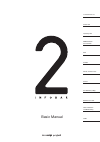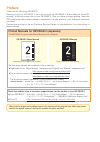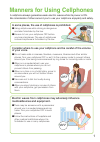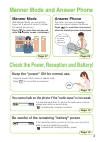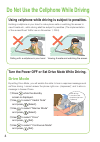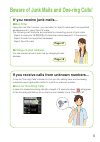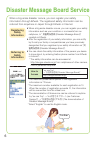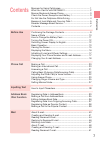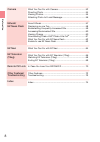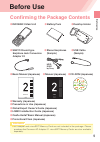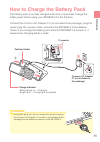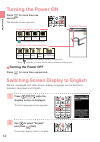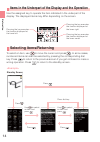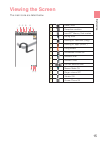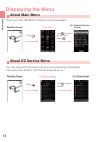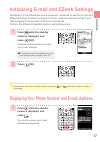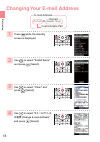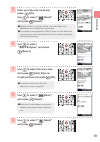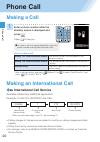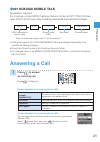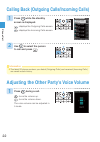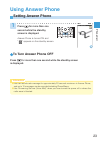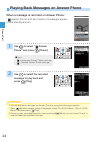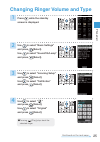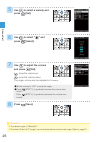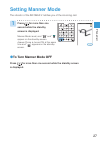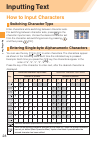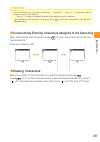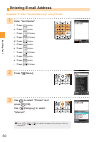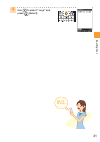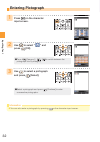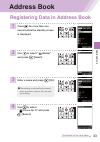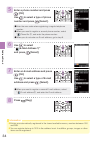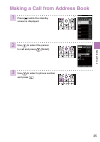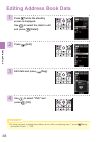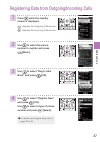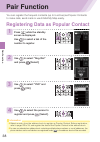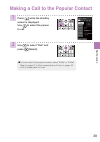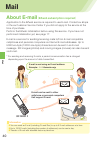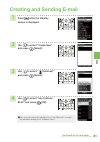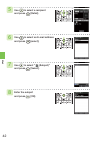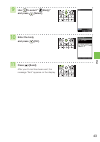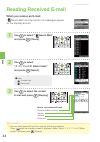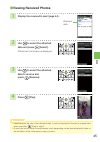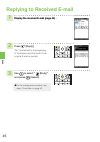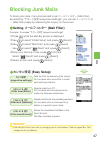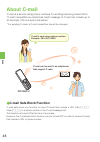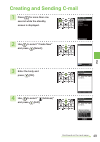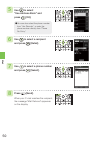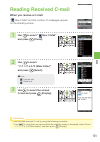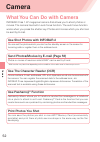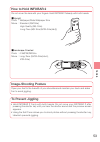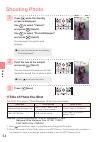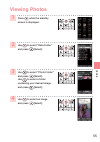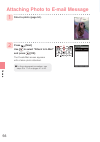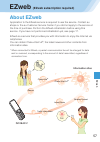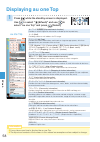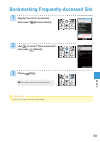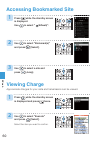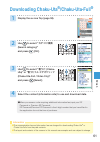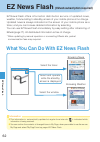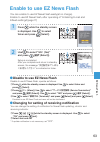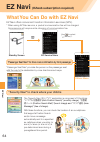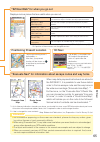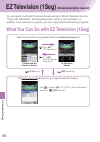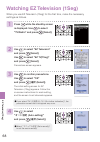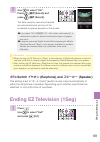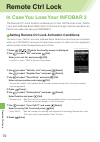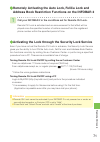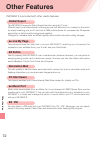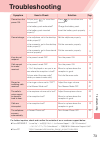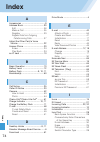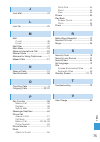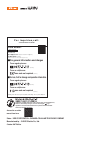- DL manuals
- KDDI
- Cell Phone
- infobar 2
- User Manual
KDDI infobar 2 User Manual
Summary of infobar 2
Page 1
Basic manual contents/before use phone call inputting text address book/ pair function mail camera ezweb / ez news flash ez navi ez television(1seg) remote ctrl lock other features/ troubleshooting index.
Page 2: Preface
Printed manuals for infobar 2 (japanese) the infobar 2 comes with basic manual and a manual. The following manuals are available in the au website: ¡ download site for "basic manual" (japanese and english) and "manual" (japanese only) (http://www.Au.Kddi.Com/torisetsu/index.Html) ¡ the au online man...
Page 3: Manners For Using Cellphones
1 manners for using cellphones a cellphone always generates weak electric waves while its power is on. Be considerate of others around you to use your cellphone enjoyably and safely. In some places, the use of cellphones is prohibited. Consider where to use your cellphone and be careful of the volum...
Page 4: Page 38
2 page 38 page 40 page 52 page 57 page 64 what you can do with infobar 2 you can send mails to other cellphones or personal computers. You can shoot photos or movies and easily send them by e-mail. You can easily call and send mail to your registered popular contact. For other features, refer to pag...
Page 5: Page 27
3 page 27 page 12 page 12 page 12 page 23 manner mode and answer phone manner mode answer phone with manner mode, you can set the ringer not to sound so as not to bother the people around you. Press for more than one second while the standby screen is displayed. The caller can leave a message when y...
Page 6: Drive Mode
4 do not use the cellphone while driving using cellphone while driving is subject to penalties. Drive mode turn the power off or set drive mode while driving. Viewing e-mails and watching the screen holding a cellphone in your hand to make phone calls or watching the screen to view e-mails etc., whi...
Page 7: Page 47
5 page 47 page 18 beware of junk mails and one-ring calls! If you receive junk mails... You can prevent arrival of junk mail by changing e-mail address. ● mail filter ● change e-mail address using the mail filter function, you can select to reject e-mails sent from specified addresses and to reject ...
Page 8: Registering
6 disaster message board service registering safety information referring to safety information "au one top" → " 災害用伝言板 (disaster message board)" http://dengon.Ezweb.Ne.Jp/ how to access when a big scale disaster occurs, you can register your safety information through ezweb. The registered safety i...
Page 9: Phone Call
7 before u s e phone call making a call.......................................................................... 20 making an international call................................................... 20 answering a call..................................................................... 21 calling bac...
Page 10: Camera
Camera what you can do with camera.............................................. 52 shooting photo ...................................................................... 54 viewing photos....................................................................... 55 attaching photo to e-mail message........
Page 11: Before Use
Before use ● infobar 2 main unit ● usb cable (sample) ● desktop holder ● battery pack confirming the package contents ● stereo earphones (sample) ● sanyo round-type earphone jack conversion adapter 03 ● cd-rom (japanese) mdr- e0921 by sony ● warranty (japanese) ● precautions in use (japanese) ● glob...
Page 12: Name of Parts
10 before u s e name of parts do not take out the card when not necessary as your phone number is recorded on it. Au ic card optical sensor earpiece speaker display flat-type earphone terminal/cover center key cursor key ez apps key ez/symbol key power/end key microphone (mouthpiece) dial keys call/...
Page 13
11 before u s e ● the battery pack can also be charged by directly inserting the common ac adapter 01 connector (not included in the package) into the external connector on the infobar 2. Information how to charge the battery pack charge indicator desktop holder connector common ac adapter 01 (not i...
Page 14: Turning The Power Off
● turning the power off check the radio wave reception. Press for more than one second. The standby screen appears. Press for more than one second. * is displayed while charging. * when appears, you cannot make or receive calls. * when appears, you may not be able to make or receive calls. Check the...
Page 15: Key Functions
● 〜 up down left right ¡ moving the cursor up ¡ increasing the volume ¡ moving the cursor down ¡ decreasing the volume ¡ moving the cursor left ¡ viewing incoming calls ¡ moving the cursor right ¡ viewing outgoing calls cursor keys are indicated in this manual as follows: ¡ viewing address book ¡ ac...
Page 16: Selecting Items/returning
Pressing the key executes the function displayed at the lower left pressing the key executes the function displayed at the lower right pressing the key executes the function displayed at the lower center press . Press . Press . Press dial key. Press . Use to select an item and press . Use the assign...
Page 17: Viewing The Screen
① ② ③ ① ② ③ ④ ⑤ ⑥ ⑦ ⑧ ⑨ during a call running ez television (1seg) running ez apps (brew ® ) using ezweb battery level reception condition microsd tm memory card inserted ④ ⑤ ⑥ unchecked missed call manner mode on vibrator on answer phone on ringer volume off currrent date and time unread e-mail unr...
Page 18: About Main Menu
16 before u s e press . Main menu about main menu about ez service menu you can enjoy all kinds of services, such as connecting to the ezweb information site, ez navi, ez channel-plus and so on. Ex.) camera function screen ex.) eznavi screen standby screen ez service menu standby screen press . Use ...
Page 19: Screen Is Displayed, and
17 before u s e press while the standby screen is displayed, and press [ok]. Initialization automatically provides your e-mail address. Press while the standby screen is displayed, and press . Your phone number and e-mail address are displayed. Press [ok]. 1 1 2 ● initialization can also be performe...
Page 20: Use To Select "
18 before u s e use to select " eメールアドレス の変更 (change e-mail address)" and press [select]. Use to select "other" and press [select]. Changing your e-mail address e-mail address △△△ ezweb.Ne.Jp @ customizable part domain 1 2 3 4 press while the standby screen is displayed. Use to select "e-mail setup"...
Page 21: Use To Select "
19 before u s e use to select " (send)" and press [select]. Enter your security code and press [ok]. Use to select " (send)" and press [select]. Use to select " 承諾する (agree)" and press [select]. Use to select the entry area and press [edit]. Enter an e-mail address and press [ok]. Use to select " (s...
Page 22: Phone Call
20 phone call phone call making a call enter a phone number while the standby screen is displayed and press . Press to hang up. 1 making an international call how to make a call: * enter a phone number and press [select]. Use to select "add extra no." and press [ok] to add "184" or "186". * when an ...
Page 23: Press To Answer
21 phone call press to answer an incoming call. Press to hang up. Screen displays for incoming phone calls: caller's phone number example: "0900001xxxx" "id unsent" "payphone" the caller has set it so as to display his/her phone number. The caller's name is also displayed if the caller's information...
Page 24: Screen Is Displayed.
● press while the standby screen is displayed. : displays the outgoing calls screen. : displays the incoming calls screen. Calling back (outgoing calls/incoming calls) use to select the person to call and press . 1 2 press during a call. : turns the volume up. : turns the volume down. The voice volu...
Page 25: Using Answer Phone
23 phone call using answer phone setting answer phone press for more than one second while the standby screen is displayed. Answer phone is turned on and " " appears on the standby screen. 1 press for more than one second while the standby screen is displayed. ● to turn answer phone off ● you can re...
Page 26: Message to Play Back and
24 phone call ● you can play back messages on answer phone by using the following procedure. Press while the standby screen is displayed, select "ans ph/ph memo" → "play a. Ph/ph memo", and then press [play]. ● during or after message playback, upon pressing [menu] you can select "erase" in order to...
Page 27: Screen Is Displayed.
25 phone call use to select "incoming setup" and press [select]. Use to select "call notice" and press [select]. Press while the standby screen is displayed. Use to select "basic settings" and press [select]. Use to select "sound/vib/lamp" and press [select]. Use to select " " and press [select]. Us...
Page 28: Press [Set].
26 phone call use to select a melody and press [set]. Use to adjust the volume and press [set]. : turns the volume up. : turns the volume down. The ringer volume can be adjusted in 5 levels. Use to select " " and press [select]. 5 6 7 press [save]. 8 ● set the volume to "off" to mute the ringer. ● p...
Page 29: Is Displayed.
27 phone call press for more than one second while the standby screen is displayed. Setting manner mode press for more than one second while the standby screen is displayed. Manner mode is set, and " " and " " appear on the standby screen. Answer phone is turned on at the same time and " " appears o...
Page 30: How to Input Characters
28 inputting te x t enter characters while switching between character sets. For switching between character sets, press on the character input screen, choose the desired character set from the character set switching screen by pressing , and then press [ok]. You can use the key to to enter characte...
Page 31: Erasing Characters
29 inputting te x t after entering the first character, press to move the cursor and enter the next character. Move the cursor to the character you want to delete and press . Press for more than one second to erase all characters after the cursor ( ). All characters are erased when the cursor ( ) is...
Page 32: Enter "taro@keitai".
30 inputting te x t enter "taro@keitai". T : press once. A : press once. R : press 3 times. O : press 3 times. @ : press twice. K : press twice. E : press twice. I : press 3 times. T : press once. A : press once. I : press 3 times. Example: to enter "taro@keitai.Ne.Jp" using phrase 1 entering e-mail...
Page 33: Press [Select].
31 inputting te x t use to select ".Ne.Jp" and press [select]. 4 t a r o @ k e....
Page 34: Entering Pictograph
32 inputting te x t ● press [category] / / to switch between the pictograph lists by category. ● select a pictograph and press [continue] to enter consecutive pictographs. Entering pictograph use to select " " and press [ok]. Press on the character input screen. Use to select a pictograph and press ...
Page 35: Address Book
33 addre ss boo k address book registering data in address book press for more than one second while the standby screen is displayed. Use to select " (phone no.1)" and press [select]. Use to select " (name)" and press [select]. Enter a name and press [ok]. 1 2 3 4 continued on the next page ● the re...
Page 36: [Ok].
34 addre ss boo k ● enter the area code when registering a regular telephone number. ● when you want to register a second phone number, select " (phone no.2)", and enter the phone number. ● when you do not enter an e-mail address, go to step 8. ● when you want to register a second e-mail address, se...
Page 37: And Press .
35 addre ss boo k making a call from address book use to select a phone number and press . Use to select the person to call and press [detail]. Press while the standby screen is displayed. 1 2 3.
Page 38: Press [Edit].
36 addre ss boo k press [edit]. Use to select "yes" and press [ok]. Edit data and press [reg]. Editing address book data 2 press while the standby screen is displayed. Use to select the data to edit and press [detail]. 1 3 4 ● in case you want to delete the address book, after completing step 1, pre...
Page 39: Number to Register and Press
37 addre ss boo k use to select the phone number to register and press [menu]. Press while the standby screen is displayed. : displays the outgoing calls screen. : displays the incoming calls screen. Use to select "reg to adrs book" and press [ok]. Use to select "register new" and press [ok]. Use to...
Page 40: Pair Function
38 pair function pair function press while the standby screen is displayed. Use to select a tab of the number to register. Registering data as popular contact use to select "yes" and press [ok]. Use to select the person to register and press [select]. Use to select "reg./rel" and press [select]. 1 2...
Page 41: Press [Select].
39 pair function use to select "dial" and press [select]. Press while the standby screen is displayed. Use to select the person to call. Making a call to the popular contact 1 2 ● to send a mail to the popular contact, select "e-mail" or "c-mail". Refer to pages 41 to 43 to create/send an e-mail, or...
Page 42: About E-Mail
40 mail e-mail e-mail can be sent to other cellphone or personal computers that support e-mail. E-mail is sent using an e-mail address. Example : △△△ @ezweb.Ne.Jp e-mail about e-mail ( ezweb subscription required ) mail application to the ezweb service is required to use e-mail. Contact au shops or ...
Page 43: Screen Is Displayed.
41 mail ● you can also select the address from "use records", or enter the address directly from "address entry". Press while the standby screen is displayed. 1 2 3 continued on the next page creating and sending e-mail 4 use to select "create new" and press [select]. Use to select " (address)" and ...
Page 44: Enter The Subject
42 mail 5 6 7 8 use to select a recipient and press [detail]. Use to select an e-mail address and press [select]. Use to select " (subject)" and press [select]. Enter the subject and press [ok]..
Page 45: Enter The Body
43 mail 9 10 11 use to select " (body)" and press [select]. Enter the body and press [ok]. Press [send]. After your e-mail has been sent, the message "sent" appears on the display..
Page 46: Reading Received E-Mail
44 mail reading received e-mail ● 1 2 3 when you receive an e-mail: " new e-mail" and the number of messages appear on the standby screen. Use to select " new e-mail" and press [check]. Use to select " メインフォルダ (main folder)" and press [select]. Use to select the unread e-mail and press [display]. Ho...
Page 47: Viewing Received Photos
45 mail ● ● viewing received photos 1 2 3 4 display the received e-mail (page 44) . Use to select the attached data to receive and press [receive]. Press [play]. Use to select the attached data and press [select]. Attachment list screen is displayed. Attached data ● depending on the size of the atta...
Page 48: Replying to Received E-Mail
46 mail replying to received e-mail ● ● 2 3 press [reply]. "re:" is attached to the beginning of the subject and the body of the original e-mail is quoted. Display the received e-mail (page 44) . 1 display the received e-mail (page 44) . Use to select " (body)" and press [select]. ● for the subseque...
Page 49: Blocking Junk Mails
47 mail blocking junk mails ● ● setting メールフィルター (mail filter) example: to access " サポート設定 (supportive settings)" ● カンタン設定 (easy setup) to block junk mails, it is recommended to set メールフィルター (mail filter). By selecting " サポート設定 (supportive settings)", you can set メールフィルタ ー (mail filter) easily by an...
Page 50: C-Mail Safe Block Function
48 mail c-mail safe block is a function to reject c-mails that include a url (http:// □□□ , https:// □□□ ) or a phone number in the c-mail message text. This function is turned on at the time of purchase. However, the c-mail safe block function can be turned off in order to receive c-mails that incl...
Page 51: Creating and Sending C-Mail
49 mail creating and sending c-mail 1 2 3 4 ● press for more than one second while the standby screen is displayed. Use to select "create new" and press [select]. Enter the body and press [ok]. Use to select " (address)" and press [edit]. Continued on the next page.
Page 52: Use To Select
50 mail 5 6 7 8 ● you can also select the phone number from "use records", or enter the phone number directly from "phone no. Entry". Use to select "use address book" and press [ok]. Use to select a recipient and press [detail]. Use to select a phone number and press [select]. Press [send]. When you...
Page 53: Reading Received C-Mail
51 mail " new c-mail" and the number of messages appear on the standby screen. Use to select " new c-mail" and press [check]. 2 3 1 ● icons : unread mail : read mail reading received c-mail when you receive a c-mail: ● you can read received c-mail by using the following procedure. Press for more tha...
Page 54: Camera
52 camera camera what you can do with camera infobar 2 has 1.97-megapixel camera that allows you to shoot photos or movies. The camera has built-in auto focus function. The auto focus function works when you press the shutter key. Photos and movies which you shot can be sent by e-mail. Use shot phot...
Page 55: Image-Shooting Posture
53 camera open your feet to the breadth of your shoulders and maintain your back and sides firm to avoid jiggling. Image-shooting posture how to hold infobar 2 ■ upright photo : wallpaper/wide wallpaper size movie : standard (s/m size) high quality (m/l size) long-time (m/l size,qvga size(vert)) ■ l...
Page 56: Shooting Photo
54 camera shooting photo 1 2 3 press [save]. Press while the standby screen is displayed. Use to select "camera" and press [select]. Use to select "photo(wallpaper)" and press [select]. The view seen through the lens appears. Point the lens at the subject and press [shoot]. The auto focus works and ...
Page 57: Viewing Photos
55 camera viewing photos 2 1 2 3 4 press while the standby screen is displayed. Use to select "data folder" and press [select]. Use to select "photo folder" and press [select]. Use to select a folder containing your desired image and press [select]. Use to select an image and press [select]..
Page 58: Shoot A Photo (Page 54) .
56 camera attaching photo to e-mail message 2 shoot a photo (page 54) . 1 press [mail]. Use to select "attach to e-mail" and press [ok]. The create mail screen appears with a taken photo attached. ● for the subsequent procedure, see steps 3 to 11 of on pages 41 to 43..
Page 59: Ezweb
57 ez w eb ezweb (ezweb subscription required) about ezweb information sites games weather forcast latest news traffic information chaku-uta ® chaku-uta-full ® application to the ezweb service is required to use the service. Contact au shops or the au customer service center if you did not apply to ...
Page 60: Displaying Au One Top
58 ez w eb キーワード検索機能 (keyword search function) provides a search engine for information available by the keyword entry. メール (mail) providing another e-mail address for pc usage. マイページ (my page) provides the various information, useful tools, or large storage spaces, which are appropriate for your se...
Page 61: Display The Site to Bookmark
59 ez w eb bookmarking frequently-accessed site ● 「 お気に入り」は100件まで登録することができます。 1 2 3 display the site to bookmark and press [browser menu]. Use to select "new bookmark" and press [select]. Press [reg]. ● up to 100 sites can be bookmarked. Information ● some sites cannot be bookmarked..
Page 62: Viewing Charge
60 ez w eb 2 3 viewing charge 1 2 approximate charges for your calls and transmission can be viewed. Use to select "execute" and press [select]. Select the item you want to confirm. Press while the standby screen is displayed. Use to select " (ezweb)". Use to select "bookmark(s)" and press [select]....
Page 63: Downloading Chaku-Uta
61 ez w eb downloading chaku-uta ® /chaku-uta-full ® 1 2 3 4 ● the communication fee and information fee are charged for downloading chaku-uta ® or chaku-uta-full ® from the paid contents. ● the layout and contents of the screens in this manual are examples and are subject to change. Information use...
Page 64: Ez News Flash
What you can do with ez news flash ez news flash offers information distribution service of updated news, weather, fortune-telling to standby screen of your mobile phone at no charge. Updated news is always indicated on the screen of your mobile phone as a ticker, and you can browse detailed informa...
Page 65: Enable to Use Ez News Flash
63 ez ne ws fla s h enable to use ez news flash disable to use ez news flash ,operate as follows. ① press while the standby screen is displayed. Use to select ticker and press [select]. ② press [ メニュー (menu)]. Use to select " サービス設定解除 (service termination)" and press [ 選択 (select)]. Use to select "y...
Page 66: Ez Navi
64 ez navi "turn right in 200 meters" (japanese) oh, he is in the park! The "security navi ( 安心ナビ )" application is composed of 3 functions: " いつでも位置確認 (auto position search)" (monthly charge), " 位置確 認メール (position search mail)" (free of charge) and " エリア通知 (area message)" (free of charge). With the...
Page 67: 3D Navi
65 ez navi the first positioning result is indicated by ★ . After that, your present location will be shown as in real-time by continuous positioning. The display is switched to the 3d image at the guidance point or a point near the destination. Navigation engine by navitime japan map :昭文社/住友電工 3d d...
Page 68: Ez Television (1Seg)
66 ez televi s ion(1 s eg) what you can do with ez television (1seg) you can watch the digital terrestrial broadcasting for mobile television service "1seg" with infobar 2. (broadcasting within japan is only available.) in addition to the television programs, you can enjoy data broadcasting programs...
Page 69
67 ez televi s ion(1 s eg) ● before using ez television (1seg) • perform initialization before using the service. If you have not performed initialization yet, refer to page 17. • any fee for packet or other transmission is not charged when watching ez television (1seg). However, you are charged for...
Page 70: And Press [
Watching ez television (1seg) 1 2 3 4 press while the standby screen is displayed. Use to select "tv/radio" and press [select]. Use to select "ez television" and press [select]. Use to select "ez tv(1seg)" and press [select]. Precautions screen appears. Use to confirm precautions. Use to select "ok"...
Page 71: Ending Ez Television (1Seg)
69 ez televi s ion(1 s eg) ending ez television (1seg) 1 5 ● to switch イヤホン (earphone) and スピーカー (speaker) this setting is set to " オート (auto)" (switch sound output automatically to either the earphones or speaker depending upon whether earphones are attached or not) at the time of purchase. Use to ...
Page 72: Remote Ctrl Lock
70 remote ctrl loc k ● ● setting remote ctrl lock activation conditions the remote ctrl lock function enables you to turn on the auto lock, felica lock and address book restriction functions through remote operation so that no one else can use your infobar 2. The auto lock, felica lock and address b...
Page 73
71 remote ctrl loc k ● ● remotely activating the auto lock, felica lock and address book restriction functions on the infobar 2 call your infobar 2 in the conditions set for remote ctrl lock. Remote ctrl lock is activated and an announcement to that effect will be played once the specified number of...
Page 74: Other Features
72 other feature s other features infobar 2 is provided with other useful features. The infobar 2 supports global expert function using au ic card. Global expert is an international roaming service that allows you to connect to the world by simply inserting your au ic card into a gsm mobile phone fo...
Page 75: Troubleshooting
73 trouble s hooting troubleshooting symptom item to check solution page cannot turn the power on. Cannot charge. Calls cannot be made/ received. Ringer for incoming calls received. Keys do not respond. The caller’s voice cannot be heard/is hard to hear. Calls are interrupted. Is the cellphone set t...
Page 76: Index
74 inde x index a accessories .......................................9 address book ..................................33 edit ..............................................36 make a call .................................35 register ......................................33 register data from outgoing...
Page 77
75 inde x j junk mail .........................................47 l lock no. ..........................................70 m mail c-mail .........................................48 e-mail ..........................................40 mail filter .........................................47 main menu .....
Page 78: From Ezweb:
Pressing "zero" will connect you to an operator, after calling "157" on your au cellphone. Au one top auお客さまサポート (au customer support) お問い合わせ (inquiry) f o r i n q u i r i e s , c a l l : au customer service center *menu is subject to change without prior notice. From ezweb: how to access (toll free...