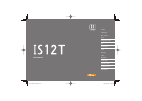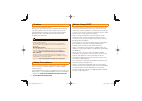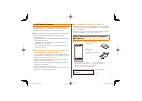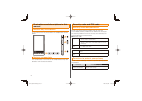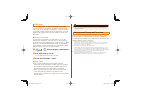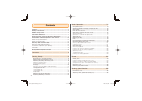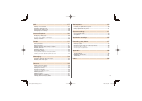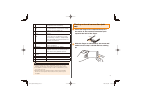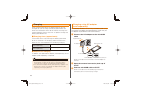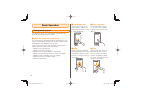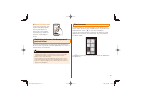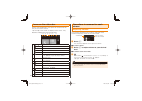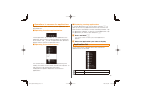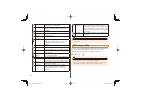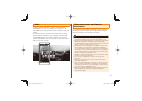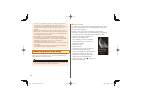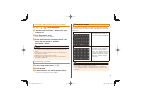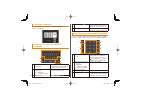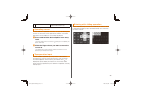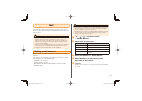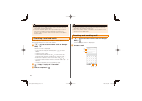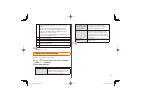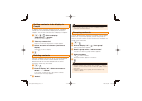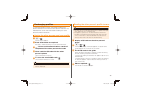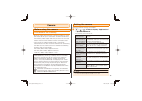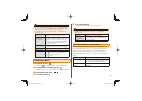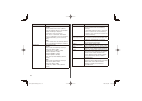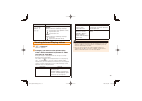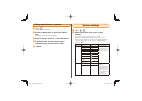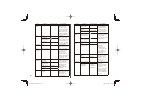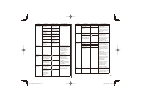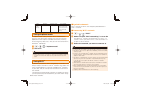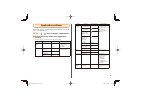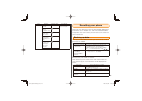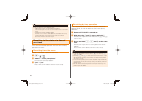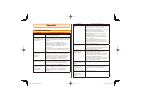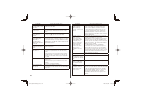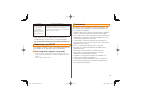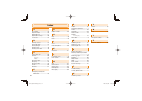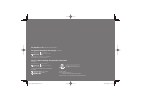- DL manuals
- KDDI
- Cell Phone
- IS12T
- Basic Manual
KDDI IS12T Basic Manual
Basic Manual
Appendix/Index
Resetting your phone
Application settings
System settings
Marketplace
Camera
Messaging
People
Internet Explorer
Setting global function
Phone
Basic operation
Getting Ready
Contents
IS12T̲BasicManual̲.indb i
IS12T̲BasicManual̲.indb i
2011/09/02 18:48:11
2011/09/02 18:48:11
Summary of IS12T
Page 1
Basic manual appendix/index resetting your phone application settings system settings marketplace camera messaging people internet explorer mail setting global function phone basic operation getting ready contents is12t̲basicmanual̲.Indb i is12t̲basicmanual̲.Indb i 2011/09/02 18:48:11 2011/09/02 18:...
Page 2
Ii preface thank you for purchasing is12t. Before using your is12t, be sure to read is12t basic manual (this pdf manual) to ensure correct usage. After you have finished reading this manual, store this pdf manual and the printed manuals in safe places so you can retrieve them whenever you need them....
Page 3
1 cell phone etiquette cell phones always emit weak radio waves when power is on. Use cell phones in an enjoyable and safe manner without forgetting to be considerate of others around you. ■ use of cell phones is not allowed in some places. • using a cell phone while driving is dangerous and prohibi...
Page 4
2 illustrations and descriptions in this manual note on key illustrations in this manual, the key illustrations are simplified as shown below. Note on screenshots the screenshots in this manual are simplified and may look different from the actual screens. Security code and pin code security code an...
Page 5
3 pin code you can set is12t to require pin code entry every time the power is turned on, to prevent unauthorized use of the au ic card by a third party. If the pin code is incorrectly entered three times consecutively, the pin code will be locked. Use the puk code to unlock the pin code. ■ setting ...
Page 6
4 contents preface ......................................................................................................Ii safety precautions............................................................................... Ii before using is12t ...........................................................
Page 7
5 mail .......................................................................................... 27 setting a mail account ................................................................................... 27 checking received mails ....................................................................
Page 8
6 getting ready names of parts and their functions ⑩ ⑫ ⑬ ⑪ ⑧ ② ⑦ ⑨ ④ ① ③ ⑤ ⑥ ⑮ ⑳ ⑭ ⑲ ⑯ ⑰ ⑲ ⑱ ① earphone jack use to connect an earphone. An earphone acts as an antenna when using a radio. Earphone jack is waterproof. If it gets wet, drain water. ② external connection jack connect to microusb-usb con...
Page 9
7 ⑨ microphone transmit your voice. Act as a microphone when recording. ⑩ power button c press and hold to turn the power off. Press briefly to set/cancel sleep mode or turn the power on. ⑪ volume buttons ef adjust the voice volume or speaker volume. ⑫ camera button d activate the camera. Use as a s...
Page 10
8 removing/attaching the battery pack • before attaching/removing the battery pack and battery pack cover, turn the power off. • when you attach/remove the battery pack cover, hold is12t in your hand so that you will not scratch the display etc. • wipe off water before removing the battery pack cove...
Page 11
9 attach the battery pack • with on the battery pack facing up, align the contacts of the battery pack with that of is12t and insert the battery in the direction of the arrow. • check the shape for the correct orientation to insert it. Check the orientation of the battery pack cover and fit it on yo...
Page 12
10 charging when you purchase is12t the battery pack is not fully charged. Be sure to charge the battery pack before use. When the notification led of is12t flashes in orange, the remaining battery level is less than 10 percent. Charge the battery pack before use. ■ charging times (approximate) thes...
Page 13
11 lift the ac adapter plug and insert it into the power outlet make sure to insert it all the way. The notification led of is12t lights in red and appears on the status bar at the top of the screen. The notification led lights in green when charging is complete. When charging ends, pull the microus...
Page 14
12 turning power off c (press and hold two seconds or more) wallpaper and a message appear at the upper half of the screen. Slide your finger downward on the screen a message "goodbye" appears and the power goes off. Sleep mode when c is pressed or when no operation is performed in certain period of...
Page 15
13 ■ removing au ic card press the lock ① and pull the au ic card out 2-3 mm in the direction of the arrow ② lift your finger from the lock and press the au ic card lightly to pull out do not press the au ic card downward with excessive force. ■ attaching au ic card insert the au ic card into the gu...
Page 16
14 basic operation using touch panel the display of is12t is a touch panel. You can operate is12t by directly touching the screen. ■ notes for using the touch panel the touch panel is designed for being touched lightly with fingers. Do not push it forcibly with a finger or press it with sharp object...
Page 17
15 ■ pinch-in/pinch-out touch the screen with two fingers and spread (pinch- out) or close (pinch-in) the fingers. Use to zoom in (pinch-out) or zoom out (pinch-in) a web page or image. Switching between landscape and portrait view a motion sensor detects the orientation and movement of is12t so tha...
Page 18
16 icons on the status bar status icons displayed at the top of the screen of is12t tell you the current status. Tap the top of the screen to display status icons. They become undisplayed a few seconds later. ① ② ③ ④ ⑤ ⑥ ⑦ ⑧ ① 〜 signal strength out of service area airplane mode au ic card not insert...
Page 19
17 operations in common for applications operations which use in common for each application are described here. ■ operating from the application bar if some operations are available for each application, the application bar and icons to operate appear at the bottom of the screen. Tap or flick the a...
Page 20
18 calendar register schedule or send a mail to the other person as promised. Camera shoot still pictures or videos. Shot data can be attached to mail or posted to facebook. Games access xbox live to play game. Help+ how-to display operation procedure for is12t or applications. Internet explorer acc...
Page 21
19 hubs 6 hubs, "people", "pictures", "games", "music+videos", "marketplace", "office", are ready to use on is12t. Tap each application from the start screen to display each hub screen. By starting from the contents to be used such as music, games, photos, documents, etc., hubs put contents and rela...
Page 22
20 ◎ emergency earthquake information cannot be received during a call. Also, it may not be possible to receive emergency earthquake information while communicating such as sending/ receiving a mail, receiving a short message or using the browser. ◎ emergency earthquake information cannot be receive...
Page 23
21 setting a password to lock screen a → → →"lock+wallpaper" "screen times out after"→select time you want to set set "password" to on a password entry screen appears. Enter a password in "new password"→re- enter the password in "confirm password"→"done" ◎ it is recommended to note down the password...
Page 24
22 switching keyboard press and hold "enu" to select number keyboard or qwerty keyboard. Entering text with the qwerty keyboard ① ② ③ ④ ⑤ ① uppercase/lowercase switch key switch between uppercase and lowercase. Double-tap to fix uppercase input mode. ② character/number switch key : alphabet : number...
Page 25
23 ⑤ input panel display is changed by the input mode switch key. Operating cursor on the qwerty keyboard, there are no keys for moving the cursor. To move the cursor, operate as follows. The same operations are available on the number keyboard. Press and hold the desired place in an entry field the...
Page 26
24 phone making calls ◎ you cannot make a call if airplane mode is set to on ( ). See "using airplane mode"(▶p.44). Dial services available from au phones • call with fixed-line phones all over japan • call with cell phones, phs, and car phones all over japan • 001(001 international call service: su...
Page 27
25 making a call to the number saved to people you can call up "people" from the history screen to make a call. "people" (▶p.31) is an application which manages information of the parties to communicate such as phone numbers, mail addresses, facebook accounts information, etc. A → →select a parson y...
Page 28
26 setting global function is12t supports "globalpassport gsm", "globalpassport cdma" and you can use the phone in the overseas supported area without special procedures. Some functions cannot be used. Note that using packet communication overseas may require high charges. For details, refer to the ...
Page 29
27 mail you can set a mail account usually used on a pc, etc. To is12t so that you can send and receive mails just like you can on a pc. ◎ to send and receive mails, packet communication charge which depends on data amount is required. Overseas usage may require high charges. For details, refer to t...
Page 30
28 ◎ if you fail to sign in, follow the on-screen instructions to enter mail address and password again. ◎ "attention required" appears when you failed to sign in even if you enter mail address and password for pop/imap mail account. Tap an account name and enter correct mail address and password. C...
Page 31
29 ① enter a contact or a mail address as destination. • tap and tap a contact you want to send a mail. • enter mail address. For addresses to which is sent, when you enter the address on the halfway, candidate address appears. Tap the address you want to send. • to delete the added contacts or addr...
Page 32
30 internet explorer you can use a browser to view web pages just as you can on a pc. Is12t can use internet explorer ® mobile as a browser. Displaying a web page ◎ some web pages may not be displayed or not be displayed normally. ◎ for the first activation of internet explorer mobile, a screen aski...
Page 33
31 people "people" is an application which manages information of the persons to communicate such as phone numbers, mail addresses, facebook accounts information, etc. If several accounts (facebook, google, etc.) are set, all contacts are shown in "people". ◎ contacts from facebook cannot be created...
Page 34
32 setting contacts to be display in people in addition to the contacts created on is12t, facebook friends, etc. Are automatically displayed as contacts in "people". You can filter contacts out to display in "people". A → → →flick to display "applications"→"people" the setting screen appears. "filte...
Page 35
33 exchanging profiles to exchange profiles, create a qr code including your profile information and have the other person read with the mobile phone, etc or read a qr code including the other person's profile information. Having the other person read your profile a → profile screen appears. Enter i...
Page 36
34 messaging is12t can receive text messages called short message service ( sms). ◎ short message service is a service that enables the sending and receiving of short messages between mobile phones. The service is provided as " c-mail" by au phone. ◎ is12t can receive c-mail from au phones and short...
Page 37
35 camera before using the camera precautions on shooting • shooting video while charging or shooting video for a long time heats is12t up. In such case, an alarm sounds and the shooting video stops, and then you return to the start screen. Note that the camera function cannot be used. • if file siz...
Page 38
36 starting the camera start the camera by one of the following operations. • press d . • tap a → → . ◎ when you start the camera for the first time, if a message asking whether you want to allow the camera to use your location appears, set whether to add location information to pictures. Tap "allow...
Page 39
37 ◎ when "tap screen to take pictures" is on, tap a point you want to focus. The camera automatically focuses on the point and shoot. For details, see "setting the camera" (▶p.35). ◎ tap to view the picture you took. Tap to display the following menu. Share... Sharable account is displayed. However...
Page 40
38 option item description scene set according to shooting scene. Picture you can select from "auto" (default value)/"standard"/"night"/"landscape"/ "people"/"backlight"/"sports"/ "characters"/"high sensitivity". When "auto" is selected, "standard"/ "night"/"landscape"/"auto focus:macro" is applied ...
Page 41
39 option item description flash ( / / ) light ( / ) set operations for light and flash. Picture select from the following settings. • : light/flash auto (default value) • : light/flash off • : light/flash on video select from the following settings. • : light on • : light off (default value) viewin...
Page 42
40 marketplace to add applications or games to is12t, use the internet store called marketplace. In marketplace, you can search/try applications or games and then download/install to is12t. ◎ be sure to check the security of file, and then install it at your own risk. By some files, your phone may b...
Page 43
41 rating applications or games a → "marketplace" is displayed. Select an application or game you want to rate a detailed information screen appears. Flick to display "reviews"→"rate and review" tap rating stars and then enter review comment in the "write a review" field "submit" system settings a →...
Page 44
42 item content default value description airplane mode status off although call/ communication function is off in airplane mode, you can use the other applications that require no mobile connection (▶p.44). Wi-fi wi-fi networking on set wi-fi ® connection to on/ off. Also set whether to be notified...
Page 45
43 item content default value description region+ language display language 日本語 (japanese) set a language for menu, keyboard, etc. Region format 日本語 (japanese) short date (sample) 2011/01/02 long date (sample) 2011年1月 2日 first day of week 日曜日 (sunday) system locale 日本語 (japanese) browser & search la...
Page 46
44 item content default value description sound quality settings clear voice on set whether to make listening of the other person's voice easier for calling. Using airplane mode in airplane mode, calling function, wi-fi ® and bluetooth ® are off at the same time. However you can use the other applic...
Page 47
45 application settings make each setting of application. Some applications can be set in the applications. A → → →flick to display "applications" select necessary items in the application settings setting items and the content are as follows. Item content default value description background tasks ...
Page 48
46 item content default value description office user name user make settings related to office. Open sharepoint links in the office hub uag server − reset office − people import sim contacts − make display settings, etc. For contacts. Create, set (edit) mail account and sns account. You can check t...
Page 49
47 item content default value description search use my location off settings for using search function. Send location info for microsoft tags allow search button from lock screen get suggestions from bing as i type allow microsoft to store and use images from vision searches delete history − resett...
Page 50
48 ◎ you cannot back up the following data. • applications/games installed from marketplace after resetting to the state at a time of purchase, install them again. • favorites of internet explorer mobile for files such as music, video, podcast saved to is12t using zunepc software, reset is12t to the...
Page 51
49 appendix troubleshooting symptom what you should check is12t does not turn on. • is the battery pack installed correctly? • is the battery pack dead? Cannot charge the battery pack. (led indicator does not light or flash.) • is the battery pack installed correctly? • is the power plug of the ac a...
Page 52
50 symptom what you should check the phone turns on, but operation is not possible. • is the pin code input screen displayed? Input the pin code. I cannot release the screen lock. • is the password input screen displayed? Enter the password to release the screen lock. Nothing happens when i press a ...
Page 53
51 symptom what you should check i cannot make calls from is12t when it is connected to a bluetooth ® device such as car navigation system, hands-free device, etc. • calls may not connect to a number if you are making multiple calls to another person who does not answer or is outside the service are...
Page 54
52 index a ac adapter .................................. 10 airplane mode ............................. 44 application list ............................ 17 application settings ................. 45 au ic card ..................................... 12 b backing up data ......................... 47 bas...
Page 55
For inquiries, call: customer service center for general information and charges (toll free) from fixed-line phones: from au cell phones: area code not required pressing zero will connect you to an operator after calling 157 on your au cell phone for loss, theft or damage and operation information (t...