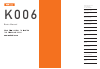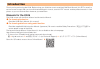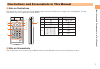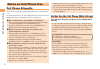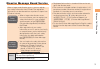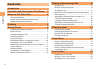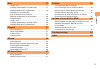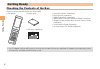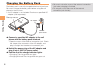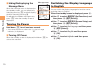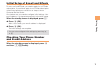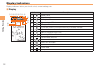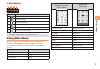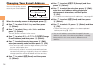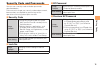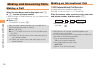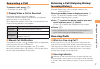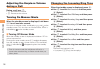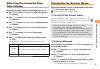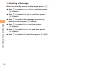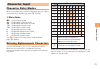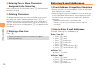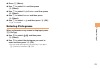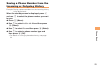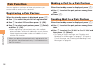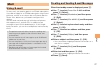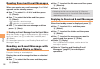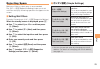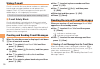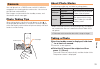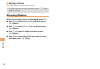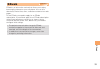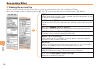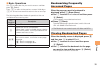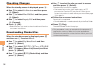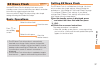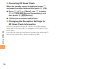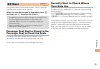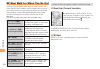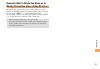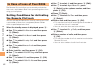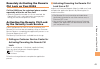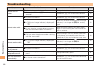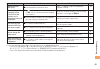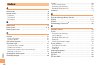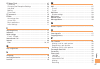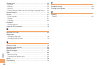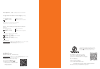- DL manuals
- KDDI
- Cell Phone
- K006
- Basic Manual
KDDI K006 Basic Manual
N o t e s o n
C e l l P h o n e U s e
G e t t i n g R e a d y
M a k i n g a n d
A n s w e r i n g C a l l s
Character Input
P a i r F u n c t i o n
M a i l
C a m e r a
EZweb
P h o n e B o o k
C o n t e n t s
I l l u s t r a t i o n s a n d
S c r e e n s h o t s
i n T h i s M a n u a l
EZ News Flash
E Z N a v i
In Case of
Loss of Your K006
Troubleshooting
Index
K 0 0 6
Basic Manual
Summary of K006
Page 1
N o t e s o n c e l l p h o n e u s e g e t t i n g r e a d y m a k i n g a n d a n s w e r i n g c a l l s character input p a i r f u n c t i o n m a i l c a m e r a ezweb p h o n e b o o k c o n t e n t s i l l u s t r a t i o n s a n d s c r e e n s h o t s i n t h i s m a n u a l ez news flash ...
Page 2: Introduction
Introduction thank you for purchasing the k006. Before using your k006, be sure to read the k006 basic manual (this pdf manual) to ensure correct usage. After you have finished reading this manual, store this pdf manual and the printed manuals in safe places so you can retrieve them whenever you nee...
Page 3
1 illustr ations and scr eenshots in this man ual illustrations and screenshots in this manual note on illustrations ■ the illustrations in this manual may look different from the actual cell phone in shape, color and typeface. The key illustrations are also simplified as shown below. Key illustrati...
Page 4: Notes On Cell Phone Use
2 not es on c ell phone use notes on cell phone use cell phone etiquette the cell phone always emits weak radio waves when power is on. Use the cell phone in an enjoyable and safe manner without forgetting to be considerate of others around you. Use of cell phones is not allowed in some places. ● do...
Page 5
3 not es on c ell phone use disaster message board service when a large scale disaster occurs, you can register your safety information from ezweb. The registered information can be referred from anywhere in japan from ezweb or internet. When a large scale disaster occurs, • from an au phone, you ca...
Page 6: Contents
4 c ont ents contents introduction illustrations and screenshots in this manual 1 notes on cell phone use 2 cell phone etiquette …………………………………… 2 do not use the cell phone while driving! …………… 2 disaster message board service …………………… 3 contents 4 getting ready 6 checking the contents of the box ………...
Page 7
5 c ont ents mail 27 using e-mail …………………………………………… 27 creating and sending e-mail messages …………… 27 reading received e-mail messages ………………… 28 reading an e-mail message with an attached photo or movie ……………………… 28 replying to received e-mail messages ……………… 28 rejecting spam ………………………………………… 29 us...
Page 8: Getting Ready
6 get ting r eady getting ready checking the contents of the box the box contains the cell phone and accessories. Cell phone • • battery pack instruction manual (japanese) • basic manual (japanese) • safety precautions (japanese) • jibun bank launcher operation guide (japanese) • global passport mob...
Page 9: Names of Parts
7 get ting r eady names of parts from the front ■ microphone power/end key mail key address book key appli key ez key answer/pair key clear/memo key number keys front jog key display optical sensor center key earpiece built-in antenna * * do not hold the built-in antenna portion when talking on the ...
Page 10: Charging The Battery Pack
8 get ting r eady charging the battery pack the battery pack is not fully charged at the time of purchase. Be sure to charge the battery pack before using the cell phone for the first time. An ac adapter is not included. Purchase a specified ac • adapter (sold separately). Connect a specifi ed ac ad...
Page 11: Learning The Basics
9 get ting r eady learning the basics ■ key assignments side key assignments ■ if you lose track of where you are or if you make a mistake, press • m c to return to the previous screen. Press m f and return to the standby screen. : display incoming history. : display ez service menu. : turn power on...
Page 12: Turning On Power
10 get ting r eady hiding/redisplaying the ■ message menu when the message menu is displayed on the standby screen, you can temporarily hide it by pressing f and then display the main menu by pressing c . To redisplay the hidden message menu, press f when the standby screen is displayed. Turning on ...
Page 13: Checking Your Phone Number
11 get ting r eady initial setup of e-mail and ezweb to use e-mail and ezweb, you need to apply for an ezweb subscription. If you did not apply for an ezweb subscription at the time of purchase, contact an au shop or the au customer service center. Also, before use, you need to configure initial set...
Page 14: Display Indicators
12 get ting r eady display indicators display indicators inform you of mail arrival, current settings, etc. ■ display indicator description ① battery level ② signal strength ③ during a call ④ connecting to ezweb ezapps activated ⑤ a microsd memory card (commercially available) inserted ⑥ missed call...
Page 15: Using Main Menu
13 get ting r eady ■ sub-display ① ② ③ ④ ⑤ ⑥ indicator description ① battery level ② signal strength ③ manner mode set ④ alarm set ⑤ answer memo set ⑥ felica lock activated the date and time are set automatically. • using main menu you can access various functions from the main menu. The main menu p...
Page 16: Changing Your E-Mail Address
14 get ting r eady changing your e-mail address you can change the account name of your e-mail address. When the standby screen is displayed, press l . Use ➡ j to select e-mail setup and then press c (select). Use ➡ j to select change adr / other and then press c (select). The cell phone connects to...
Page 17
15 get ting r eady security code and passwords you can use a security code and other passwords described below. Take care not to forget your security code and passwords, because they are required for performing various operations and using subscription services. ■ security code usage example ① using...
Page 18: Making and Answering Calls
16 making and ans w er ing c alls making and answering calls making a call when the standby screen is displayed, use 0 to 9 to enter a phone number. When calling to a fixed-line phone, you also need to enter • the area code. Press ➡ n . To end the call, press • f . After you enter a phone number, yo...
Page 19: Answering A Call
17 making and ans w er ing c alls answering a call to answer a call, press n . To end the call, press • f . Display when a call is received ■ the phone number of the caller appears. If the caller's phone number and name are in the phone book, the name is also displayed. When the phone number of the ...
Page 20: During A Call
18 making and ans w er ing c alls adjusting the earpiece volume during a call during a call, use j . U • : increases the volume. D • : decreases the volume. Turning on manner mode when the standby screen is displayed, hold down ( for at least one second. This turns on manner mode, and displays , and...
Page 21: Adjusting The Incoming Ring
19 making and ans w er ing c alls adjusting the incoming ring tone volume when the standby screen is displayed, press c . Use ➡ a to select set functions and then press c (select). Use ➡ j to select tone/vib/lamp and then press c (select). Use ➡ j to select incoming setup and then press c (select). ...
Page 22
20 making and ans w er ing c alls deleting a message ■ when the standby screen is displayed, press c . Use ➡ j to select answer memo and then press c (select). Use ➡ j to select play memo and then press c (select). Use ➡ j to select the message you want to delete and then press % (menu). Use ➡ j to ...
Page 23: Character Input
21 char act er input character input character entry modes when a character entry screen is displayed, you can select a character entry mode if you press & (chrtyp). Menu items ■ 漢あ : kanji/hiragana mode カナ : double-byte katakana mode Aa : double-byte alphanumeric mode 12 : double-byte number mode ?...
Page 24: Entering E-Mail Addresses
22 char act er input ■ entering two or more characters assigned to the same key after you enter the first character, press r and then enter the next character. ■ deleting characters to delete one character at a time, move the cursor to the character you want to delete and then press c . To delete al...
Page 25: Entering Pictograms
23 char act er input press ➡ % (menu). Use ➡ j to select get and then press c (select). Use ➡ j to select usefulsentence and then press c (select). Use ➡ j to select internet and then press c (select). Use ➡ j to select .Co.Jp and then press c (ok). ".Co.Jp" is entered. Entering pictograms when a ch...
Page 26: Phone Book
24 phone book phone book saving a phone book entry when the standby screen is displayed, hold down & for at least one second. Use ➡ j to select [name] and then press c (edit). Enter a name and then press ➡ c (ok). The [reading] for the name is entered automatically. Use ➡ j to select [phone no.1] an...
Page 27: Incoming Or Outgoing History
25 phone book saving a phone number from the incoming or outgoing history example: saving a phone number from the incoming history to the phone book when the standby screen is displayed, press l and use j to select the phone number you want to save. Press ➡ % (menu). Use ➡ j to select add to adr bk ...
Page 28: Pair Function
26 p air f unction pair function you can register a maximum of three pair partners you contact often to easily call or send mail. Registering a pair partner when the standby screen is displayed, press n . Use ➡ s to select the pair no. For registeration. Use ➡ j to select yes and then press c (ok). ...
Page 29: Mail
27 mail mail using e-mail to use e-mail, you need to apply for an ezweb subscription. If you did not apply for an ezweb subscription at the time of purchase, contact an au shop or the au customer service center. Also, before use, you need to configure initial settings. You can send and receive e-mai...
Page 30: An Attached Photo Or Movie
28 mail reading received e-mail messages when you receive an e-mail message, new e-mail appears on the standby screen. Use ➡ j to select new e-mail and then press c (check). Use ➡ j to select the folder and then press c (select). • : indicates a read message. • : indicates an unread message. Use ➡ j...
Page 31: Rejecting Spam
29 mail rejecting spam setting mail filters to reject spam is recommended. The サポート設定 (supportive settings) helps you to set mail filters easily by answering questions that appear on the screen. Setting ■ mail filters example: connecting to サポート設定 (supportive settings) when the standby screen is dis...
Page 32: Using C-Mail
30 mail using c-mail c-mail is a service that uses phone numbers as addresses to exchange messages between au cell phones that support c-mail. A c-mail message can contain up to 50 double-byte (or 100 single-byte) characters. The c-mail send charge applies when sending c-mail. • ■ c-mail safety bloc...
Page 33: Camera
31 c amer a camera your cell phone has a cmos camera with 3.31 effective megapixels for shooting photos and movies. You can use the self-timer and autofocus. Shot images can be used for the standby screen, and attached to e-mail messages. Photo taking tips when taking photos, position the cell phone...
Page 34: Viewing Photos
32 c amer a saving a photo ■ press c (save) on the preview screen. If you do not want to save the photo, press • m c in the preview screen. Viewing photos when the standby screen is displayed, press c . Use ➡ a to select data folder and then press c (select). Use ➡ j to select photo folder and then ...
Page 35: Ezweb
33 ezw eb ezweb ezweb is an information service that allows you to enjoy browsing the internet on your cell phone. You can also download, chaku-uta ® , news, and other contents from web pages. To use ezweb, you need to apply for an ezweb subscription. If you did not apply for an ezweb subscription a...
Page 36: Accessing
34 ezw eb accessing sites viewing the ■ au one top you can access ezweb from the au one top. A variety of useful and fun sites are available on ezweb. When the standby screen is displayed, press r , use j to select top menu/search and then press c (select). Au one top 便利なメニュー (quick menus) allows di...
Page 37: Bookmarking Frequently
35 ezw eb ■ basic operations use j to select the site you want to access and then press c (select). Press c to return to the previous screen. Hold down c for at least one second to return to the au one top. The following describes the basic operations that are available while accessing sites. Key op...
Page 38: Checking Charges
36 ezw eb checking charges when the standby screen is displayed, press c . Use ➡ a to select set functions and then press c (select). Use ➡ j to select time/toll/subs and then press c (select). Use ➡ j to select inquiry toll and then press c (connect). Press ➡ c (ok). Select the item you want to che...
Page 39: Ez News Flash
37 ez ne ws flash ez news flash use the ez news flash to display flash news on the standby screen. You can check the news details and other information by selecting the ticker field. You can use the ez news flash by making a few simple settings following the ezweb initial setup. Basic operations the...
Page 40
38 ez ne ws flash ■ canceling ez news flash when the standby screen is displayed, press u and select the ticker fi eld and then press c (ok). Press ➡ % ( メニュー [menu]), use j to select サービス設定解除 (service cancellation) and then press c ( 選択 [select]). Follow the on-screen instructions. ➡ ■ changing the...
Page 41: Ez Navi
39 ez na vi ez navi using gps (global positioning system), ez navi provides useful positional information services. When the standby screen is displayed, press r and then use s to select the eznavi . The packet communication charges for using ez navi • services apply to the amount of data sent and r...
Page 42
40 ez na vi ez navi walk for when you go out displays various useful menu items for when you are out. There are two menu modes: the full mode menu for those who want to use all the convenient functions including the latest features, and the simple mode menu with limited functions allowing you to use...
Page 43
41 ez na vi evacuate navi to guide you home or to nearby evacuation areas during disasters nearby public evacuation areas or the direction to your home can be determined using the map data pre-installed on the k006 ( 避難所マップ [evacuate area map] ). Other useful contents can be downloaded from the 災害時 ...
Page 44: In Case of Loss of Your K006
42 in c ase of loss of y our k006 in case of loss of your k006 the remote ctrl lock allows you to remotely activate the auto lock, and address book lock, preventing others from using your cell phone. Setting conditions for activating the remote ctrl lock you can activate the remote ctrl lock by call...
Page 45: Ctrl Lock On Your K006
43 in c ase of loss of y our k006 remotely activating the remote ctrl lock on your k006 call the k006 from the registered phone number repeatedly within the set time limit. When the specified number of calls are received, the • remote ctrl lock is activated and a message plays telling you that the c...
Page 46: Troubleshooting
44 t roub leshooting troubleshooting symptom possible cause remedy page cannot turn on power. ● is the battery pack charged? Charge the battery pack. 8 ● did you hold down n for at least one second? Hold down n for at least one second. 10 cannot make calls. ● is power turned on? Hold down n for at l...
Page 47
45 t roub leshooting symptom possible cause remedy page cannot hear the other party. ● is the earpiece volume too low? Press u during a call to increase the earpiece volume. 18 when making a call, a beeping sound is heard from the earpiece and a connection cannot be established. ● is (out of range i...
Page 48: Index
46 inde x index a accessories …………………………………………………… 6 answer memo ……………………………………………… 19 playback …………………………………………………… 19 turning off ………………………………………………… 19 turning on ………………………………………………… 19 b battery level ………………………………………………… 12 battery pack ………………………………………………… 6, 8 battery pack cover ………………………………………...
Page 49
47 inde x ez news flash ……………………………………………… 37 canceling ………………………………………………… 38 changing the reception settings ……………………… 38 info pane …………………………………………………… 37 setting ……………………………………………………… 37 ticker field ………………………………………………… 37 ez password ………………………………………………… 15 ezweb ……………………………………………………… 33 accessi...
Page 50
48 inde x phone book ………………………………………………… 24 dialing ……………………………………………………… 24 editing ……………………………………………………… 24 saving ……………………………………………………… 24 saving a phone number from the incoming or outgoing history … 25 phone number ……………………………………………… 11 photos ……………………………………………………… 31 photo modes ……………………………………...
Page 51
In case above numbers are not available, 0077-7-111 157 0077-7-113 113 for inquiries, call: au customer service center for general information and charges (toll free) for loss, theft or damage and operation information (toll free) from fixed-line phones: pressing zero will connect you to an operator ...