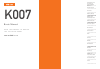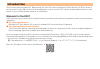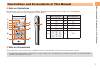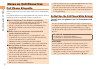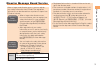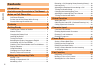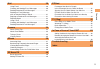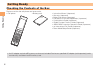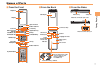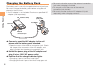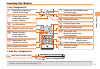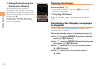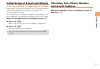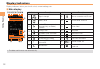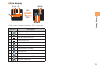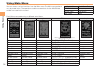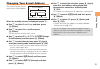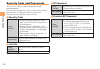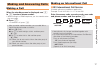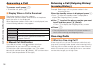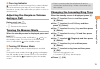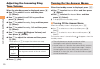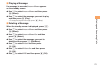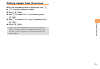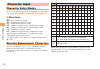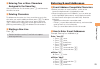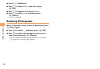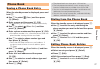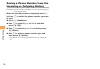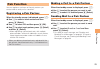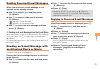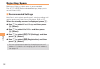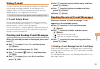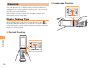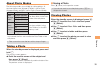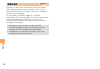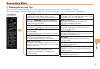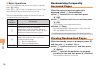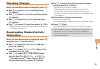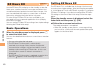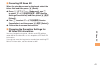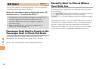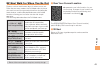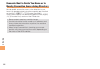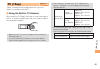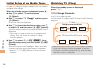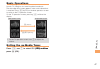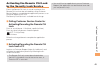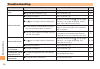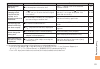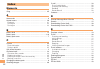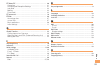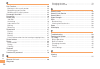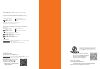- DL manuals
- KDDI
- Cell Phone
- K007
- User Manual
KDDI K007 User Manual
Basic Manual
B
a
si
c
M
a
n
u
a
l
read this manual to master
the cellular phone
Illustrations and
Screenshots
in This Manual
Notes on
Cell Phone Use
Contents
Getting Ready
Making and
Answering Calls
Character Input
Global Function
Phone Book
Pair Function
Camera
EZweb
EZ News EX
EZ Navi
TV (1Seg)
In Case of
Loss of Your K007
Troubleshooting
Index
K007
K007
Summary of K007
Page 1
Basic manual b a si c m a n u a l read this manual to master the cellular phone illustrations and screenshots in this manual notes on cell phone use contents getting ready making and answering calls character input global function phone book pair function mail camera ezweb ez news ex ez navi tv (1se...
Page 2: Introduction
Introduction thank you for purchasing the k007. Before using your k007, be sure to read the k007 basic manual (this pdf manual) to ensure correct usage. After you have finished reading this manual, store this pdf manual and the printed manuals in safe places so you can retrieve them whenever you nee...
Page 3
Illustrations and screenshots in this manual illustrations and screenshots in this manual note on illustrations the illustrations in this manual may look different from the actual cell phone in shape, color and typeface. The key illustrations are also simplified as shown below. Key illustration key ...
Page 4: Notes On Cell Phone Use
Notes on cell phone use notes on cell phone use cell phone etiquette the cell phone always emits weak radio waves when power is on. Use the cell phone in an enjoyable and safe manner without forgetting to be considerate of others around you. Use of cell phones is not allowed in some places. Do not u...
Page 5
Notes on cell phone use disaster message board service when a large scale disaster occurs, you can register your safety information from ezweb. The registered information can be referred from anywhere in japan from ezweb or internet. When a large scale disaster occurs, from an au phone, you can regi...
Page 6: Contents
Contents contents introduction illustrations and screenshots in this manual 1 notes on cell phone use 2 cell phone etiquette …………………………………… 2 do not use the cell phone while driving! …………… 2 disaster message board service …………………… 3 contents 4 getting ready 6 checking the contents of the box …………………...
Page 7
5 contents mail 30 using e-mail …………………………………………… 30 creating and sending e-mail messages …………… 30 reading received e-mail messages ………………… 31 reading an e-mail message with an attached photo or movie ……………………… 31 replying to received e-mail messages ……………… 31 rejecting spam ………………………………………… 32 usin...
Page 8: Getting Ready
Getting ready getting ready checking the contents of the box the box contains the cell phone and accessories. Cell phone • battery pack • instruction manual (japanese) warranty (japanese) safety precautions (japanese) precautions of 2.4ghz equipments (japanese) osaifu-keitai ® guide (japanese) globa...
Page 9: Names of Parts
Getting ready names of parts from the front ■ earpiece display center key microphone number keys mail key answer/pair key address book key optical sensor application key cursor key ez key clear/memo key built-in antenna built-in antenna power/end key tv key quick key key illuminations earpiece displ...
Page 10: Charging The Battery Pack
Getting ready be sure to close the cover of the external connection jack when charging is finished. Do not pull or twist the cover of the external connection jack forcibly. Be sure to use the common ac adapter 02 (sold separately) when charging overseas. • • • charging the battery pack the battery p...
Page 11: Learning The Basics
Getting ready learning the basics key assignments side key assignments if you lose track of where you are or if you make a mistake, press c to return to the previous screen. Return to the standby screen by pressing and holding f . ■ ■ • 〜 : : display notification window/shortcut menu. Display calend...
Page 12: Turning On Power
10 getting ready hiding/redisplaying the notification window when the notification window is displayed on the standby screen, you can temporarily hide it by pressing & (back) and then display the main menu by pressing c . To redisplay the hidden notification window, press d when the standby screen i...
Page 13: Checking Your Phone Number
11 getting ready initial setup of e-mail and ezweb to use e-mail and ezweb, you need to apply for an ezweb subscription. If you did not apply for an ezweb subscription at the time of purchase, contact an au shop or the customer service center. Also, before use, you need to configure initial settings...
Page 14: Display Indicators
12 getting ready display indicators display indicators inform you of mail arrival, current settings, etc. Main display indicator description indicator description ① ( ) signal strength ⑨ new or unread e-mail/c-mail ② ( ) battery level ⑩ current date and time ③ a microsd memory card (commercially ava...
Page 15
13 getting ready sub display the screen changes whenever m is pressed. Indicator description ① signal strength ② battery level ③ current date and time ④ notification icon ⑤ au media tuner activated ⑥ ezapps activated ⑦ connecting to ezweb ⑧ missed calls ⑨ answer memo or manner mode set ⑩ new or unre...
Page 16: Using Main Menu
14 getting ready using main menu you can access various functions from the main menu.The main menu patterns vary by model color. The operations and the screenshots for the mint sorbet models are used in this manual. Model color main menu pattern mint sorbet funny shape flower petal light bloom star ...
Page 17: Changing Your E-Mail Address
15 getting ready changing your e-mail address you can change the account name of your e-mail address. When the standby screen is displayed, press l . Use j to select e-mail setup and then press c (select). Use j to select other and then press c (select). The cell phone connects to the server. Use j ...
Page 18: Security Code and Passwords
16 getting ready security code and passwords you can use a security code and other passwords described below. Take care not to forget your security code and passwords, because they are required for performing various operations and using subscription services. Security code usage example ① using the...
Page 19: Making and Answering Calls
17 making and answering calls making and answering calls making a call when the standby screen is displayed, use 0 to 9 to enter a phone number. When calling to a fixed-line phone, you also need to enter the area code. Press n . To end the call, press f . After you enter a phone number, you can add ...
Page 20: Answering A Call
18 making and answering calls answering a call to answer a call, press n . To end the call, press f . Display when a call is received the phone number of the caller appears. If the caller's phone number and name are in the phone book, the name is also displayed. When the phone number of the caller i...
Page 21: During A Call
19 making and answering calls one-ring indicator (red) indicator on the incoming history screen indicates you have received a one-ring call (a call rang for three seconds or shorter). Be careful when you return a call to an unknown caller. Adjusting the earpiece volume during a call during a call, u...
Page 22: Adjusting The Incoming Ring
20 making and answering calls adjusting the incoming ring tone volume when the standby screen is displayed, press c . Use a to select function and then press c (select). Use j to select sound/vib/lamp and then press c (select). Use j to select incoming setup and then press c (select). Use j to selec...
Page 23
21 making and answering calls playing a message if a message is recorded, answer memo appears on the standby screen. Use s to select answer memo and then press c (select). Use j to select the message you want to play and then press c (play). To stop playing the message, press c (stop). Deleting a me...
Page 24: Global Function
22 global function global function the k007 supports global passport cdma services. You can use your k007 overseas without any additional application. Setting the area when the standby screen is displayed, press c . Use a to select global function and then press c (select). Precautions are displayed...
Page 25: Calling Japan From Overseas
23 global function calling japan from overseas when the standby screen is displayed, use 0 to 9 to enter a phone number. Press c (call). Use j to select voice call and then press c (ok). Use j to select call to japan and then press c (ok). Press c (call). When you make an international call from jap...
Page 26: Character Input
24 character input character input character entry modes when a character entry screen is displayed, you can select a character entry mode if you press & (char.Type/char.). Menu items 漢字 : kanji conversion mode カナ : double-byte katakana mode カタカナ : single-byte katakana mode AB : uppercase alphanumer...
Page 27: Entering E-Mail Addresses
25 character input entering two or more characters assigned to the same key after you enter the first character, press r and then enter the next character. Deleting characters to delete one character at a time, move the cursor to the character you want to delete and then press c . To delete all char...
Page 28: Entering Pictograms
26 character input press % (submenu). Use j to select phrase and then press c (ok). Use % (category) to select internet . Use j to select .Co.Jp and then press c (select). ".Co.Jp" is entered. Entering pictograms when a character entry screen is displayed, press & (char.Type). Use a to select and th...
Page 29: Phone Book
27 phone book phone book saving a phone book entry when the standby screen is displayed, press and hold & . Use j to select [name] and then press c (select). Enter a name and then press c (ok). The [reading] for the name is entered automatically. Use j to select [phone no.1] and then press c (select...
Page 30: Incoming Or Outgoing History
28 phone book saving a phone number from the incoming or outgoing history example: saving a phone number from the incoming history to the phone book when the standby screen is displayed, press l and use j to select the phone number you want to save. Press % (submenu). Use j to select reg to adrs boo...
Page 31: Pair Function
29 pair function pair function you can register a maximum of five pair partners you contact often to easily call or send mail. Registering a pair partner when the standby screen is displayed, press n . Use s to select a blank screen and then press c (select). Use j to select yes and then press c (ok...
Page 32: Mail
30 mail mail using e-mail to use e-mail, you need to apply for an ezweb subscription. If you did not apply for an ezweb subscription at the time of purchase, contact an au shop or the customer service center. Also, before use, you need to configure initial settings. You can send and receive e-mail w...
Page 33: An Attached Photo Or Movie
31 mail reading received e-mail messages when you receive an e-mail message, e-mail appears on the standby screen. Use a to select e-mail and then press c (select). Use j to select a folder and then press c (select). : indicates a read message. : indicates an unread message. Use j to select the new ...
Page 34: Rejecting Spam
32 mail rejecting spam setting mail filters to reject spam is recommended. The オススメ設定 (recommended settings) helps you to set mail filters easily. Recommended settings mail filter is set to reject spoofing mail, auto-forwarding mail and to receive mail sent from a cell phone, phs, or pc. When the st...
Page 35: Using C-Mail
33 mail using c-mail c-mail is a service that uses phone numbers as addresses to exchange messages between au cell phones that support c-mail. A c-mail message can contain up to 50 double-byte (or 100 single-byte) characters. The c-mail send charge applies when sending c-mail. C-mail safety block c-...
Page 36: Camera
34 camera camera your cell phone has a cmos camera with 8.08 effective megapixels for shooting photos and movies. You can use the self-timer and autofocus. Shot images can be used for the standby screen, and attached to e-mail messages. Photo taking tips when taking photos, position the cell phone s...
Page 37: About Photo Modes
35 camera about photo modes the following modes are available for taking photos. At the time of purchase, w.Paper (f.Wide) is set for photo (w.Paper mode) and 8 m is set for photo (camera mode). Mode photo size storage location photo (w.Paper mode) w.Paper (normal) the photo folder in the data folde...
Page 38: Ezweb
36 ezweb ezweb ezweb is an information service that allows you to enjoy browsing the internet on your cell phone. You can also download chaku-uta-full ® , chaku-uta ® , news, and other contents from web pages. To use ezweb, you need to apply for an ezweb subscription. If you did not apply for an ezw...
Page 39: Accessing Sites
37 ezweb accessing sites viewing the au one top you can access ezweb from the au one top. A variety of useful and fun sites are available on ezweb. When the standby screen is displayed, press r , use j to select top menu/search and then press c (select). ■ au one top au one top auお客さまサポート (au custom...
Page 40: Bookmarking Frequently
38 ezweb basic operations use j to select the site you want to access and then press c (select). Press l or c to return to the previous screen. Press and hold either key to return to the au one top. The following describes the basic operations that are available while accessing sites. Key operation ...
Page 41: Checking Charges
39 ezweb checking charges when the standby screen is displayed, press c . Use a to select function and then press c (select). Use j to select time/toll/sub and then press c (select). Use j to select inquire toll and then press c (select). Use j to select yes and then press c (ok). Select the item yo...
Page 42: Ez News Ex
40 ez news ex ez news ex use the ez news ex to display on the standby screen the latest news, weather forecast, horoscope and others that are delivered free of packet communication charges. You can view detailed information on a news item or weather forecast by selecting the ticker field or info pan...
Page 43
41 ez news ex canceling ez news ex when the standby screen is displayed, select the ticker field and then press c (news). Press % ( サブメニュー [submenu]), use j to select サービス利用設定変更・解除 (service settings/cancellation) and then press c ( 選択 [select]). Use j to select サービス利用解除 (service cancellation) and th...
Page 44: Ez Navi
42 ez navi ez navi using gps (global positioning system), ez navi provides useful positional information services. When the standby screen is displayed, press r and then use s to select the eznavi . The packet communication charges for using ez navi services apply to the amount of data sent and rece...
Page 45
43 ez navi ez navi walk for when you go out displays various useful menu items for when you are out. There are two menu modes: the full mode menu for those who want to use all the convenient functions including the latest features, and the simple mode menu with limited functions allowing you to use ...
Page 46
44 ez navi evacuate navi to guide you home or to nearby evacuation areas during disasters nearby public evacuation areas or the direction to your home can be determined using the map data pre-installed on the k007 ( 避難所マップ [evacuate area map] ). Other useful contents can be downloaded from the 災害時 ナ...
Page 47: Tv (1Seg)
45 tv (1seg) tv (1seg) "1seg", a mobile terrestrial digital television service in japan, is available on the k007. Using the built-in tv antenna when watching tv (1seg), take care of avoid covering the built-in tv antenna (display part) with your hand in order to ensure proper reception. Before usin...
Page 48: Watching Tv (1Seg)
46 tv (1seg) initial setup of au media tuner to watch tv (1seg) using the au media tuner, you need to configure initial settings. When the standby screen is displayed, press c . Use a to select tv and then press c (select). Use j to select tv and then press c (select). Disclaimer notes ...
Page 49: Basic Operations
47 tv (1seg) basic operations launch tv (1seg) to start receiving data broadcasts. The data operation screen appears when a data broadcast is received. Press & (vol/ch) on the data operation screen to switch to the tv operation screen. On the tv operation screen, pressing n switches the display. Dat...
Page 50: In Case of Loss of Your K007
48 in case of loss of your k007 in case of loss of your k007 the remote ctrl lock allows you to remotely activate the auto lock, felica lock, and address book lock, preventing others from using your cell phone. Setting conditions for activating the remote ctrl lock you can activate the remote ctrl l...
Page 51: By The Security Lock Service
49 in case of loss of your k007 activating the remote ctrl lock by the security lock service even if the remote ctrl lock is not set in advance, the remote ctrl lock can be activated by calling customer service center or completing the application process on au customer support from a pc. The securi...
Page 52: Troubleshooting
50 troubleshooting troubleshooting symptom possible cause remedy page cannot turn on power. ● is the battery pack charged? Charge the battery pack. 8 ● did you press and hold f ? Press and hold f . 10 cannot make calls. ● is power turned on? Press and hold f . 10 ● is (out of range indicator) displa...
Page 53
51 troubleshooting symptom possible cause remedy page cannot hear the other party. ● is the earpiece volume too low? Press u during a call to increase the earpiece volume. 19 when making a call, a beeping sound is heard from the earpiece and a connection cannot be established. ● is (out of range ind...
Page 54: Index
52 index index numeric 1seg … ………………………………………………………… 45 a accessories … …………………………………………………… 6 answer memo … ……………………………………………… 20 playback ……………………………………………………… 21 turning off … ………………………………………………… 20 turning on … ………………………………………………… 20 b battery level … ………………………………………………… 12 battery pack ……………………...
Page 55
53 index ez news ex …………………………………………………… 40 canceling … ………………………………………………… 41 changing the reception settings … ……………………… 41 info pane ……………………………………………………… 40 setting ………………………………………………………… 40 ticker field …………………………………………………… 40 ez password …………………………………………………… 16 ezweb … ……………………………………………………… 36...
Page 56
54 index p pair function …………………………………………………… 29 making a call to a pair partner … ………………………… 29 registering a pair partner … ……………………………… 29 sending mail to a pair partner ……………………………… 29 passenger seat navi … ……………………………………… 42 passwords ……………………………………………………… 16 phone (call) … ………………………………………………… ...
Page 57
For inquiries, call: customer service center for general information and charges (toll free) for loss, theft or damage and operation information (toll free) from fixed-line phones: pressing zero will connect you to an operator after calling 157 on your au cell phone from au cell phones: from fixed-lin...