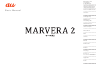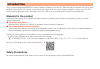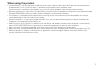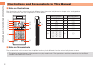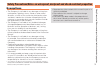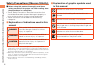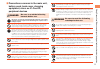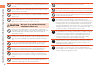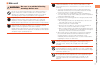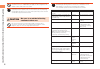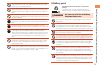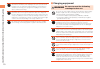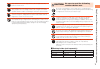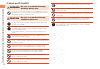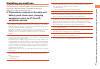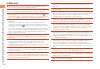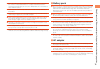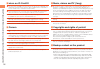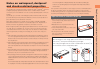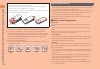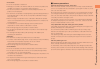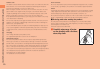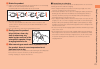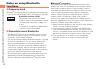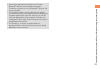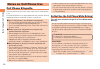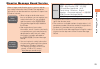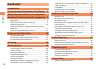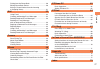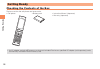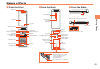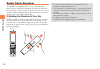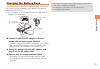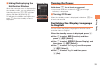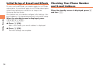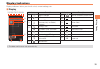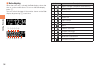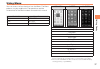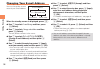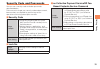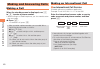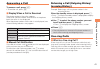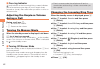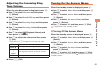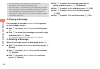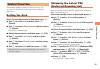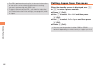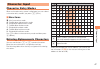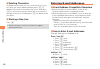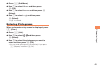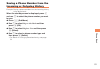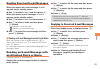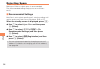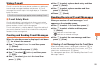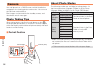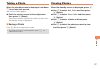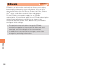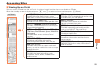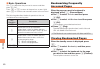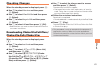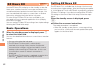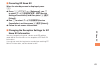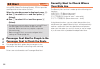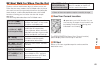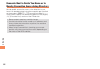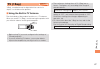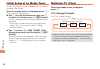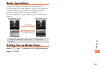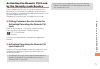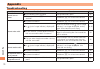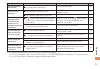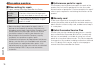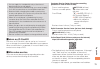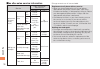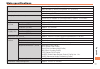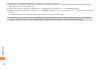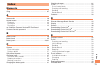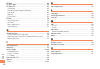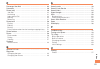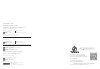- DL manuals
- KDDI
- Cell Phone
- MARVENA2
- User Manual
KDDI MARVENA2 User Manual
Safety Precautions/Notes on
waterproof, dustproof and
shock-resistant properties
Illustrations and
Screenshots
in This Manual
Contents
Making and
Answering Calls
Global Function
Character Input
Phone Book
Camera
EZweb
EZ News EX
EZ Navi
TV (1Seg)
In Case of
Loss of Your MARVERA2
Appendix
Index
Notes on Cell Phone Use
Getting Ready
B a s i c M a n u a l
Summary of MARVENA2
Page 1
Safety precautions/notes on waterproof, dustproof and shock-resistant properties illustrations and screenshots in this manual contents making and answering calls global function character input phone book mail camera ezweb ez news ex ez navi tv (1seg) in case of loss of your marvera2 appendix index ...
Page 2: Introduction
Introduction thank you for buying the marvera2 (simply called the "product" from here on). Before using your product, be sure to read the basic manual (this pdf manual) to ensure correct usage. After you have finished reading this manual, store this pdf manual and the printed manuals and keep it wit...
Page 3: When Using The Product
1 when using the product • communication is not possible even inside the service area in places where the signal does not reach (e.G.Tunnels and basements). Also, communication is sometimes not possible in poor reception areas. Communication is sometimes interrupted if you move into a poor reception...
Page 4
2 illustr ations and scr eenshots in this man ual illustrations and screenshots in this manual ■ note on illustrations the illustrations in this manual may look different from the actual cell phone in shape, color and typeface. The key illustrations are also simplified as shown below. Key illustrati...
Page 5: Exemptions
3 saf et y p recautions/not es on w at er pr oof , dustpr oof and shoc k-r esist ant pr oper ties safety precautions/notes on waterproof, dustproof and shock-resistant properties exemptions • the company is not liable for any damages arising from earthquakes, lightning, storms, floods or other natur...
Page 6
4 saf et y p recautions/not es on w at er pr oof , dustpr oof and shoc k-r esist ant pr oper ties safety precautions (observe strictly) ■ before using this product, thoroughly read these safety precautions for proper use. After reading, store the precautions in a safe place. • these "safety precauti...
Page 7
5 saf et y p recautions/not es on w at er pr oof , dustpr oof and shoc k-r esist ant pr oper ties ■ precautions common to the main unit, battery pack, back cover, charging equipment, micro au ic-card 02, peripheral devices danger be sure to read the following hazards before use. Be sure to use only ...
Page 8
6 saf et y p recautions/not es on w at er pr oof , dustpr oof and shoc k-r esist ant pr oper ties when removing the back cover, do not exert more than necessary force. The battery pack might jump out, for example, and cause injury or a fault. Do not operate the product while driving an automobile or...
Page 9
7 saf et y p recautions/not es on w at er pr oof , dustpr oof and shoc k-r esist ant pr oper ties ■ main unit warning be sure to read the following warnings before use. Do not use a cell phone while driving a car or riding a motorbike or bicycle. It may cause a traffic accident. Use of a cell phone ...
Page 10
8 saf et y p recautions/not es on w at er pr oof , dustpr oof and shoc k-r esist ant pr oper ties do not shine the camera light/simple light toward the driver of a car, motorbike or bicycle. If dazzled by the light, the driver might become unable to drive and cause an accident. Sometimes, very rarel...
Page 11
9 saf et y p recautions/not es on w at er pr oof , dustpr oof and shoc k-r esist ant pr oper ties do not bring the product close to magnetized objects such as cash cards, floppy disks, credit cards, and prepaid cards. Doing so might result in loss of recorded information. Do not allow liquids, metal...
Page 12
10 saf et y p recautions/not es on w at er pr oof , dustpr oof and shoc k-r esist ant pr oper ties if the leaked liquid gets on your skin or clothes, immediately rinse it off with water to avoid injury. If the liquid gets into your eyes, do not rub but wash your eyes with water, and immediately cons...
Page 13
11 saf et y p recautions/not es on w at er pr oof , dustpr oof and shoc k-r esist ant pr oper ties wipe off dust on the power plug. Failure to do so might cause fire, burns or electric shock. Install and position in-car devices where they do not hinder driving or safety equipment such as airbags. Fa...
Page 14
12 saf et y p recautions/not es on w at er pr oof , dustpr oof and shoc k-r esist ant pr oper ties ■ micro au ic-card 02 warning be sure to read the following warnings before use. Do not put the micro au ic-card 02 in a cooking apparatus such as a microwave oven or a pressure vessel. Doing so might ...
Page 15: Handling Precautions
13 saf et y p recautions/not es on w at er pr oof , dustpr oof and shoc k-r esist ant pr oper ties handling precautions these precautions are provided to ensure that performance can be fully demonstrated. Thoroughly read these precautions to ensure correct use. ■ precautions common to the main unit,...
Page 16
14 saf et y p recautions/not es on w at er pr oof , dustpr oof and shoc k-r esist ant pr oper ties ■ main unit ● do not forcefully press, tap or intentionally subject the display to strong impact. Doing so might cause scratching or damage. ● do not forcefully press your fingernails, sharp objects or...
Page 17
15 saf et y p recautions/not es on w at er pr oof , dustpr oof and shoc k-r esist ant pr oper ties ● do not discard the product together with regular trash. Please cooperate in the collection of the product when it is no longer needed to protect the environment and effectively use resources. Old pro...
Page 18
16 saf et y p recautions/not es on w at er pr oof , dustpr oof and shoc k-r esist ant pr oper ties ■ micro au ic-card 02 ● the micro au ic-card 02 is lent to you by au. In case of loss or damage, the card will be replaced at your expense. When a malfunction is suspected, or in case of theft or loss,...
Page 19
17 saf et y p recautions/not es on w at er pr oof , dustpr oof and shoc k-r esist ant pr oper ties notes on waterproof, dustproof and shock-resistant properties this product has a waterproof property equivalent to ipx5 *1 and ipx8 *2 , as well as a dustproof property equivalent to ip5x *3 on the con...
Page 20
18 saf et y p recautions/not es on w at er pr oof , dustpr oof and shoc k-r esist ant pr oper ties closing the back cover close firmly so that the back cover is not raised. ① place the back cover aligning its tabs with the grooves of the product. ② push the back cover in the direction of the arrow. ...
Page 21
19 saf et y p recautions/not es on w at er pr oof , dustpr oof and shoc k-r esist ant pr oper ties you can use the product in a bathroom. • although you can make calls with wet hands, do not immerse the product into a bathtub. The product is not resistant to high temperatures. • do not use the produ...
Page 22
20 saf et y p recautions/not es on w at er pr oof , dustpr oof and shoc k-r esist ant pr oper ties rubber seals the rubber seals around the external connection jack cover and on the main unit when the back cover is removed are important to maintaining the waterproof property. Do not damage or remove...
Page 23
21 saf et y p recautions/not es on w at er pr oof , dustpr oof and shoc k-r esist ant pr oper ties 2 shake the product ① hold the cell phone firmly, and shake as shown until there is no more wetting. * make sure it is safe around you before shaking. * hold firmly and do not let the product fly out o...
Page 24: Notes On Using Bluetooth
22 saf et y p recautions/not es on w at er pr oof , dustpr oof and shoc k-r esist ant pr oper ties notes on using bluetooth ® functions ■ frequency band bluetooth ® functions of the au cell phones use frequencies in the 2.4 ghz band ranging from 2.402 ghz to 2.480 ghz. Bluetooth ® function: 2.4fh1 t...
Page 25
23 saf et y p recautions/not es on w at er pr oof , dustpr oof and shoc k-r esist ant pr oper ties • connections between this product and all other bluetooth ® devices have not been confirmed. Therefore, connections with all bluetooth ® devices are not guaranteed. • this product supports security fe...
Page 26: Notes On Cell Phone Use
24 not es on c ell phone use notes on cell phone use cell phone etiquette the cell phone always emits weak radio waves when power is on. Use the cell phone in an enjoyable and safe manner without forgetting to be considerate of others around you. ● use of cell phones is not allowed in some places. •...
Page 27
25 not es on c ell phone use disaster message board service when a large scale disaster occurs, you can register your safety information from ezweb. The registered information can be referred from anywhere in japan from ezweb or internet. • when a large scale disaster occurs, from an au phone, you c...
Page 28: Contents
26 c ont ents contents introduction illustrations and screenshots in this manual 2 safety precautions/notes on waterproof, dustproof and shock-resistant properties 3 exemptions ……………………………………………… 3 safety precautions (observe strictly) ………………… 4 handling precautions …………………………………… 13 notes on waterp...
Page 29
27 c ont ents dialing from the phone book ………………………… 50 editing phone book entries …………………………… 50 saving a phone number from the incoming or outgoing history …………………………………… 51 mail 52 using e-mail …………………………………………… 52 creating and sending e-mail messages …………… 52 reading received e-mail messages ………...
Page 30: Getting Ready
28 get ting r eady getting ready checking the contents of the box the box contains the cell phone and accessories. • cell phone • battery pack • instruction manual (japanese) • warranty (japanese) • an ac adapter and microsd memory card are not included. Purchase a specified ac adapter (sold separat...
Page 31: Names of Parts
29 get ting r eady names of parts ■ from the front center key application key ez key cursor key address book key optical sensor mail key answer key power/end key tv key clear/news key display number keys self menu key microphone receiver air vent ■ from the back speaker charging terminals battery pa...
Page 32: Smart Sonic Receiver
30 get ting r eady • do not cover the product’s microphone with your cheek or fingers during a call. • if an earphone (sold separately) is connected, sound switches from the smart sonic receiver to earphone sound. • do not place stickers or sheets over the display. May affect receiver sound. • audib...
Page 33: Charging The Battery Pack
31 get ting r eady • be sure to close the cover of the external connection jack when charging is finished. • do not pull or twist the cover of the external connection jack forcibly. Charging the battery pack the battery pack is not fully charged at the time of purchase. Be sure to charge the battery...
Page 34: Learning The Basics
32 get ting r eady learning the basics ■ key assignments ■ side key assignments • if you lose track of where you are or if you make a mistake, press c to return to the previous screen. Press f and return to the standby screen. & dl 0 〜 9*# au ac j% ar bd : display notification window. Display calend...
Page 35: Turning On Power
33 get ting r eady ■ hiding/redisplaying the notification window when the message menu is displayed on the standby screen, you can temporarily hide it by pressing c / f and then display the menu by pressing c . To redisplay the hidden message menu, press j when the standby screen is displayed. Messa...
Page 36: Checking Your Phone Number
34 get ting r eady initial setup of e-mail and ezweb to use e-mail and ezweb, you need to apply for an ezweb subscription. If you did not apply for an ezweb subscription at the time of purchase, contact an au shop or the customer service center. Also, before use, you need to configure initial settin...
Page 37: Display Indicators
35 get ting r eady display indicators display indicators inform you of mail arrival, current settings, etc. ■ display indicator description indicator description ① signal strength ⑨ new or unread e-mail/c-mail ② battery level ⑩ current date and time ③ a microsd memory card (commercially available) i...
Page 38
36 get ting r eady ■ sub-display when the main unit is closed, the sub-display shows the time or various notifications. To turn on the sub-display, press + . You can switch the type of information shown on the sub- display by pressing + each time. ① ② ③ ④ ⑤ ⑥ ⑦ ⑧ ⑨ ⑩ ⑪ ⑫ ⑬ indicator description ① si...
Page 39: Using Menu
37 get ting r eady using menu you can access various functions from the menu. The menu patterns vary by model color. The operations and the screenshots for the black models are used in this manual. Model color menu pattern white infomatic pink glitter black majestic infomatic glitter majestic infrar...
Page 40: Changing Your E-Mail Address
38 get ting r eady changing your e-mail address you can change the account name of your e-mail address. When the standby screen is displayed, press l . ➡ use j to select e-mail setup and then press c (select). ➡ use j to select change adrs/other and then press c (select). The cell phone connects to ...
Page 41: Security Code and Passwords
39 get ting r eady security code and passwords you can use a security code and other passwords described below. Take care not to forget your security code and passwords, because they are required for performing various operations and using subscription services. ■ security code usage example ① using...
Page 42: Making and Answering Calls
40 making and ans w er ing c alls making and answering calls making a call when the standby screen is displayed, use 0 to 9 to enter a phone number. • when calling to a fixed-line phone, you also need to enter the area code. ➡ press n . • to end the call, press f . • after you enter a phone number, ...
Page 43: Answering A Call
41 making and ans w er ing c alls answering a call to answer a call, press n . • to end the call, press f . ■ display when a call is received the phone number of the caller appears. If the caller's phone number and name are in the phone book, the name is also displayed. When the phone number of the ...
Page 44: During A Call
42 making and ans w er ing c alls ■ one-ring indicator (red) indicator on the incoming history screen indicates you have received a one-ring call (a call rang for three seconds or shorter). Be careful when you return a call to an unknown caller. Adjusting the earpiece volume during a call during a c...
Page 45: Adjusting The Incoming Ring
43 making and ans w er ing c alls adjusting the incoming ring tone volume when the standby screen is displayed, press c . ➡ use a to select function and then press c (select). ➡ use j to select sound/vib/lamp and then press c (select). ➡ use j to select incoming setup and then press c (select). ➡ us...
Page 46
44 making and ans w er ing c alls • the cell phone can record a maximum of ten messages, each up to 60 seconds long. • answer memo is a function that automatically answers calls and allows callers to record messages. Use the answering service (voice mail) when your phone is turned off or when you ar...
Page 47: Global Function
45 global f unction global function the product supports global passport services. You can use your product overseas without any additional application. Setting the area when the standby screen is displayed, press c . ➡ use a to select tool and then press c (select). ➡ use a to select global functio...
Page 48: Calling Japan From Overseas
46 global f unction • the prl (preferred roaming list) is the area information of overseas carriers offering international roaming service in partnership with kddi (au). • to obtain (download) the prl, you need to subscribe to ezweb and make initial settings (see page 34 ) while in japan. Calling ja...
Page 49: Character Input
47 char act er input character input character entry modes when a character entry screen is displayed, you can select a character entry mode if you press & (char.). ■ menu items 漢 : kanji conversion mode A : double-byte alphanumeric mode AB : single-byte alphanumeric mode 1 : double-byte number mode...
Page 50: Entering E-Mail Addresses
48 char act er input ■ deleting characters to delete one character at a time, move the cursor to the character you want to delete and then press c . To delete all characters to the right of the cursor, hold down c for at least one second. If there are no characters to the right of the cursor, holdin...
Page 51: Entering Pictograms
49 char act er input ➡ press % (submenu). ➡ use j to select phrase and then press c (ok). ➡ use j to select internet and then press c (select). ➡ use j to select .Co.Jp and then press c (select). ".Co.Jp" is entered. Entering pictograms when a character entry screen is displayed, press & (char.). ➡ ...
Page 52: Phone Book
50 phone book phone book saving a phone book entry when the standby screen is displayed, hold down & for at least one second. ➡ use j to select [name] and then press c (select). ➡ enter a name and then press c (ok). The [reading] for the name is entered automatically. ➡ use j to select [phone no.1] ...
Page 53
51 phone book saving a phone number from the incoming or outgoing history example: saving a phone number from the incoming history to the phone book when the standby screen is displayed, press l and use j to select the phone number you want to save. ➡ press % (submenu). ➡ use j to select reg to adrs...
Page 54: Mail
52 mail mail using e-mail to use e-mail, you need to apply for an ezweb subscription. If you did not apply for an ezweb subscription at the time of purchase, contact an au shop or the customer service center. Also, before use, you need to configure initial settings. You can send and receive e-mail w...
Page 55: An Attached Photo Or Movie
53 mail reading received e-mail messages when you receive an e-mail message, e-mail 1 appears on the standby screen. ➡ use a to select e-mail 1 and then press c . When you receive e-mail messages, e-mail x appears on the standby screen. ➡ use a to select e-mail x and then press c . ➡ use j to select...
Page 56: Rejecting Spam
54 mail rejecting spam setting mail filters to reject spam is recommended. The recommended settings help you to set mail filters easily. ■ recommended settings mail filter is set to reject spoofing mail, auto-forwarding mail and to receive mail sent from a cell phone, phs, or pc. When the standby sc...
Page 57: Using C-Mail
55 mail using c-mail c-mail is a service that uses phone numbers as addresses to exchange messages between cell phones. A c-mail message can contain up to 140 single-byte (or 70 double- byte) characters. • the c-mail send charge applies when sending c-mail. ■ c-mail safety block c-mail safety block ...
Page 58: Camera
56 c amer a camera your cell phone has a cmos camera with 8.08 effective megapixels for shooting photos and movies. You can use the self-timer and autofocus. Shot images can be used for the standby screen, and attached to e-mail messages. Photo taking tips when taking photos, position the cell phone...
Page 59: Taking A Photo
57 c amer a taking a photo when the standby screen is displayed, hold down u for at least one second. The monitor screen appears. ➡ point the monitor screen at the subject and then press c (shoot). The camera focuses automatically and the shutter clicks. The preview screen is displayed. ■ saving a p...
Page 60: Ezweb
58 ezw eb ezweb ezweb is an information service that allows you to enjoy browsing the internet on your cell phone. You can also download chaku-uta-full-plus ® , chaku-uta-full ® , chaku- uta ® , news, and other contents from web pages. To use ezweb, you need to apply for an ezweb subscription. If yo...
Page 61: Accessing Sites
59 ezw eb accessing sites ■ viewing the au portal you can access ezweb from the au portal. A variety of useful and fun sites are available on ezweb. When the standby screen is displayed, press r , use j to select au portal and then press c (select). Au portal auお客さまサポート (au customer support) provide...
Page 62: Bookmarking Frequently
60 ezw eb ■ basic operations use j to select the site you want to access and then press c (ok). Press l or c to return to the previous screen. Hold down c for at least one second to return to the au portal. The following describes the basic operations that are available while accessing sites. Key op...
Page 63: Checking Charges
61 ezw eb checking charges when the standby screen is displayed, press c . ➡ use a to select function and then press c (select). ➡ use j to select time/toll/sub and then press c (select). ➡ use j to select inquire toll and then press c (select). ➡ use j to select ok and then press c (ok). • select t...
Page 64: Ez News Ex
62 ez ne ws ex ez news ex use the ez news ex to display on the standby screen the latest news, weather forecast, horoscope and others that are delivered free of packet communication charges. You can view detailed information on a news item or weather forecast by selecting the ticker field or info pa...
Page 65
63 ez ne ws ex ■ canceling ez news ex when the standby screen is displayed, press c . ➡ press % ( サブメニュー [submenu]), use j to select サービス利用設定変更・解除 (service settings/cancellation) and then press c ( 選択 [select]). ➡ use j to select サービス利用解除 (service cancellation) and then press c ( 選択 [select]). ➡ fol...
Page 66: Ez Navi
64 ez na vi ez navi using gps (global positioning system), ez navi provides useful positional information services. When the standby screen is displayed, press c . ➡ use a to select service and then press c (select). ➡ use j to select eznavi and then press c (select). • the packet communication char...
Page 67
65 ez na vi ez navi walk for when you go out displays various useful menu items for when you are out. There are two menu modes: the full mode menu for those who want to use all the convenient functions including the latest features, and the simple mode menu with limited functions allowing you to use...
Page 68
66 ez na vi evacuate navi to guide you home or to nearby evacuation areas during disasters nearby public evacuation areas or the direction to your home can be determined using the map data pre-installed on the product ( 避難所マップ [evacuate area map] ). Other useful contents can be downloaded from the 災...
Page 69: Tv (1Seg)
67 tv (1seg) tv (1seg) "1seg", a mobile terrestrial digital television service in japan, is available on the product. ■ using the built-in tv antenna the whole body of the product functions as a tv antenna. When you watch tv (1seg), avoid covering the product with your hand in order to ensure good r...
Page 70: Watching Tv (1Seg)
68 tv (1seg) initial setup of au media tuner to watch tv (1seg) using the au media tuner, you need to configure initial settings. When the standby screen is displayed, press t . Disclaimer notes are displayed. ➡ use j to check the disclaimer notes, use j to select ok , and then press c ( 選択 [select]...
Page 71: Basic Operations
69 tv (1seg) basic operations launch tv (1seg) to start receiving data broadcasts. The data operation screen appears when a data broadcast is received. Press & (vol/ch) on the data operation screen to switch to the tv operation screen. On the tv operation screen, pressing n switches the display. Dat...
Page 72: The Remote Ctrl Lock
70 in c ase of loss of your mar vera2 in case of loss of your marvera2 the remote ctrl lock allows you to remotely activate the auto lock, felica lock, and address book lock, preventing others from using your cell phone. Setting conditions for activating the remote ctrl lock you can activate the rem...
Page 73: By The Security Lock Service
71 in c ase of loss of your mar vera2 activating the remote ctrl lock by the security lock service even if the remote ctrl lock is not set in advance, the remote ctrl lock can be activated by calling customer service center or completing the application process on au customer support from a pc. The ...
Page 74: Appendix
72 appendix appendix troubleshooting symptom possible cause remedy page cannot turn on power. ● is the battery pack charged? Charge the battery pack. 31 ● did you hold down f for at least one second? Hold down f for at least one second. 33 cannot make calls. ● is power turned on? Hold down f for at ...
Page 75
73 appendix symptom possible cause remedy page calls are answered automatically. ● is answer memo turned on? Turn off answer memo. 43 cannot hear the other party. ● is the earpiece volume too low? Press u during a call to increase the earpiece volume. 42 ● is the receiver held against your ear? Hold...
Page 76: After-Sales Service
74 appendix after-sales service ■ when asking for repair for repair, contact keitai guarantee service center. During the warranty period repairs will be done based on the terms of services of the free-of-charge repair warranty described on the warranty card. Outside the warranty period we shall repa...
Page 77
75 appendix • you can apply for membership only at the time of purchasing your au cell phone. • once you cancel the membership, you cannot reapply for it until you purchase an au cell phone next time. • note that when changing the model or purchasing an extra cell phone, this service only covers the...
Page 78
76 appendix ■ au after-sales service information service keitai guarantee service plus members others replacement cell phone delivery service spontaneous failure 1st year free of charge no recompense 2nd year or later customer charge 1st: 5,000 yen 2nd: 8,000 yen partially damage, water soak, irrepa...
Page 79: Main Specifications
77 appendix main specifications main display approx. 3.2 inches, approx. 260,000 colors 480×854 dots (fwvga) transparent tft (ips lcd) sub-display 0.93 inches 128×36 dots (oled) charging times (estimate) common ac adapter 05 (sold separately), approx. 170 minutes common dc adapter 03 (sold separatel...
Page 80
78 appendix *1 changes according to objects obstructing devices and signal reception. *2 specifications provided in bluetooth ® standards for making communication between bluetooth ® -compatible devices in accordance with their intended use. *3 lismo music library song lists and playlists can be use...
Page 81: Index
79 inde x index numeric 1seg ………………………………………………………… 67 a accessories ………………………………………………… 28 answer memo ……………………………………………… 43 playback …………………………………………………… 44 turning off ………………………………………………… 43 turning on ………………………………………………… 43 au collective payment service/ez fee-based contents service password ………...
Page 82
80 inde x ez navi ……………………………………………………… 64 ez navi walk ………………………………………………… 65 ez news ex ………………………………………………… 62 canceling ………………………………………………… 63 changing the reception settings ……………………… 63 info pane …………………………………………………… 62 setting ……………………………………………………… 62 ticker field ………………………………………………… 62 ezweb ...
Page 83
81 inde x p passenger seat navi ……………………………………… 64 passwords …………………………………………………… 39 phone (call) ………………………………………………… 40 184/186 …………………………………………………… 40 answering ………………………………………………… 41 international call ………………………………………… 40 making ……………………………………………………… 40 returning ………………………………………………… 41 phone book...
Page 84
In case above numbers are not available, 0077-7-111 157 0077-7-113 113 for inquiries, call: customer service center for general information and charges (toll free) for line suspension (because of loss or theft) (toll free) from fixed-line phones: (open 9:00 to 20:00 everyday) pressing zero will conn...