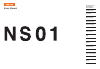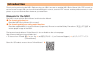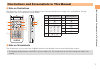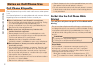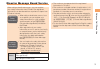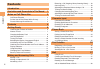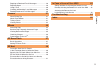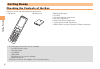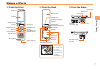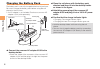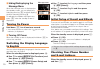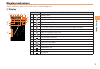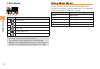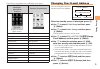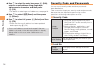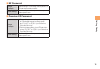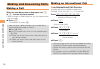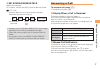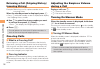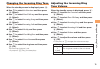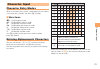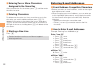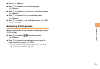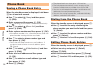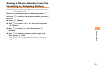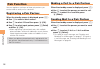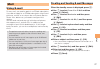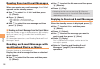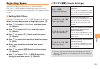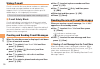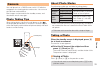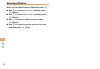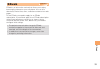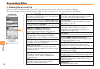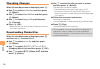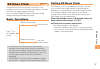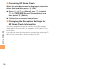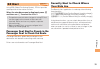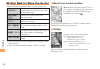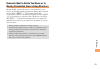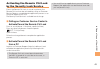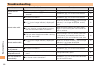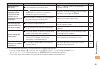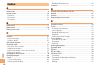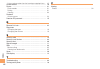- DL manuals
- KDDI
- Cell Phone
- NS01
- User Manual
KDDI NS01 User Manual
Summary of NS01
Page 1
Illustrations and screenshots in this manual notes on cell phone use contents getting ready making and answering calls character input phone book pair function mail camera ezweb ez news flash ez navi in case of loss of your ns01 troubleshooting index basic manual.
Page 2: Introduction
Introduction thank you for purchasing the ns01. Before using your ns01, be sure to read the ns01 basic manual (this pdf manual) to ensure correct usage. After you have finished reading this manual, store this pdf manual and the printed manuals in safe places so you can retrieve them whenever you nee...
Page 3
1 illustr ations and scr eenshots in this man ual illustrations and screenshots in this manual note on illustrations ■ the illustrations in this manual may look different from the actual cell phone in shape, color and typeface. The key illustrations are also simplified as shown below. Key illustrati...
Page 4: Notes On Cell Phone Use
2 not es on c ell phone use notes on cell phone use cell phone etiquette the cell phone always emits weak radio waves when power is on. Use the cell phone in an enjoyable and safe manner without forgetting to be considerate of others around you. Use of cell phones is not allowed in some places. ● do...
Page 5
3 not es on c ell phone use disaster message board service when a big scale disaster occurs, you can register your safety information from ezweb. The registered information can be referred from anywhere in japan from ezweb or internet. When a big scale disaster occurs, from • an au phone, you can re...
Page 6: Contents
4 c ont ents contents introduction illustrations and screenshots in this manual 1 notes on cell phone use 2 cell phone etiquette …………………………………… 2 do not use the cell phone while driving! …………… 2 disaster message board service …………………… 3 contents 4 getting ready 6 checking the contents of the box ………...
Page 7
5 c ont ents replying to received e-mail messages ……………… 28 rejecting spam ………………………………………… 29 using c-mail …………………………………………… 30 creating and sending c-mail messages …………… 30 reading received c-mail messages ………………… 30 camera 31 photo taking tips ……………………………………… 31 about photo modes …………………………………… 3...
Page 8: Getting Ready
6 get ting r eady getting ready checking the contents of the box the box contains the cell phone and accessories. Cell phone • • battery pack belt strap (sample) • cd-rom • instruction manual (japanese) • warranty (japanese) • safety precautions (japanese) • osaifu-keitai • ® guide (japanese) jibun ...
Page 9: Names of Parts
7 get ting r eady names of parts from the front ■ earpiece built-in antenna address book key power/end key microphone application key ez key clear/memo key mail key answer/pair key number keys display optical sensor jog key center key from the back ■ felica mark infrared port sub display charging te...
Page 10: Charging The Battery Pack
8 get ting r eady close the cell phone with the battery pack ➡ attached and insert it into the desktop holder as shown in the figure. Unfold the power plug of the common ac ➡ adapter 01/02 and plug it into a 100 v ac power outlet. Confirm that the charge indicator lights. ➡ charging: the charge indi...
Page 11: Learning The Basics
9 get ting r eady learning the basics ■ key assignments side key assignments ■ if you lose track of where you are or if you make a mistake, press • c to return to the previous screen. Press f and return to the standby screen. : display message menu/ petamemo icon. : make/answer calls. Use the pair f...
Page 12: Turning On Power
10 get ting r eady hiding/redisplaying the ■ message menu when the message menu is displayed on the standby screen, you can temporarily hide it by pressing f and then display the main menu by pressing c . To redisplay the hidden message menu, press f when the standby screen is displayed. Turning on ...
Page 13: Display Indicators
11 get ting r eady display indicators display indicators inform you of mail arrival, current settings, etc. ■ display indicator description ① battery level ② signal strength ③ during a call ④ connecting to ezweb ezapps activated ⑤ a microsd memory card (commercially available) inserted ⑥ missed call...
Page 14: Using Main Menu
12 get ting r eady ■ sub-display ① ② ③ ④ ⑤ ⑥ indicator description ① battery level ② signal strength ③ manner mode set ④ alarm set ⑤ answer memo set ⑥ felica lock set the date and time are set automatically. • the contents of the sub-display can be switched • between clock display/message menu, icon...
Page 15: Changing Your E-Mail Address
13 get ting r eady each main menu pattern has a different set of items. Menu/black menu/gray menu/white standard standard (simple mode) screen for menu/ black shown. Infrared comm. Infrared comm. Camera camera microsd keitai! Kenkouroku jibun bank jibun bank data folder view data tools tools ez feli...
Page 16: Security Code and Passwords
14 get ting r eady use ➡ j to select the entry box, press c (edit), enter an e-mail address using single-byte alphanumeric characters, and then press c (ok). For details on entering e-mail addresses, see page 22. • use ➡ j to select 送信 (send) and then press c (select). Use ➡ j to select ok , press c...
Page 17
15 get ting r eady ■ ez password usage example subscribing or canceling subscriptions to ezweb fee-based contents initial setting the four-digit number you wrote on your subscription form ■ premium ez password usage example ① subscribing or canceling subscriptions to ezweb fee-based contents paid by...
Page 18: Making and Answering Calls
16 making and ans w er ing c alls making and answering calls making a call when the standby screen is displayed, use 0 to 9 to enter a phone number. When calling to a fixed-line phone, you also need to enter • the area code. Press ➡ n . To end the call, press • f . After you enter a phone number, yo...
Page 19: Answering A Call
17 making and ans w er ing c alls 001 kokusai mobile talk ■ application required. For inquiries, contact the kddi customer service center. 0077-7160 (toll-free; open 9:00 to 20:00 everyday including weekends and national holidays) charges for 001 kokusai mobile talk are charged • separately from mon...
Page 20: Incoming History)
18 making and ans w er ing c alls returning a call (outgoing history/ incoming history) example: returning a call to a phone number in the incoming history when the standby screen is displayed, press l . Press • r while the standby screen is displayed to display the outgoing history screen. Use ➡ j ...
Page 21: Adjusting The Incoming Ring
19 making and ans w er ing c alls changing the incoming ring tone when the standby screen is displayed, press c . Use ➡ a to select set functions and then press c (select). Use ➡ j to select tone/vib/lamp and then press c (select). Use ➡ j to select incoming setup and then press c (select). Use ➡ j ...
Page 22: Turning On The Answer Memo
20 making and ans w er ing c alls turning on the answer memo when the standby screen is displayed, hold down c for at least one second. Is displayed on the standby screen. ■ turning off the answer memo when the standby screen is displayed, hold down c for at least one second. The answer memo is turn...
Page 23: Character Input
21 char act er input character input character entry modes when a character entry screen is displayed, you can select a character entry mode if you press & (chrtyp). Menu items ■ 漢あ : kanji/hiragana mode カナ : double-byte katakana mode カナ : single-byte katakana mode Aa : double-byte alphanumeric mode...
Page 24: Entering E-Mail Addresses
22 char act er input ■ entering two or more characters assigned to the same key after you enter the first character, press r and then enter the next character. ■ deleting characters to delete one character at a time, move the cursor to the character you want to delete and then press c . To delete al...
Page 25: Entering Pictograms
23 char act er input press ➡ % (menu). Use ➡ j to select get and then press c (select). Use ➡ j to select usefulsentence and then press c (select). Use ➡ j to select internet and then press c (select). Use ➡ j to select .Co.Jp and then press c (ok). ".Co.Jp" is entered. Entering pictograms when a ch...
Page 26: Phone Book
24 phone book phone book saving a phone book entry when the standby screen is displayed, hold down & for at least one second. Use ➡ j to select [name] and then press c (edit). Enter a name and then press ➡ c (ok). The [reading] for the name is entered automatically. Use ➡ j to select [phone no.1] an...
Page 27: Incoming Or Outgoing History
25 phone book saving a phone number from the incoming or outgoing history example: saving a phone number from the incoming history to the phone book when the standby screen is displayed, press l and use j to select the phone number you want to save. Press ➡ % (menu). Use ➡ j to select add to adr bk ...
Page 28: Pair Function
26 p air f unction pair function you can register a maximum of three pair partners you contact often to easily call or send mail. Registering a pair partner when the standby screen is displayed, press n . Use ➡ s to select a blank screen. Use ➡ j to select yes and then press c (ok). Use ➡ a to selec...
Page 29: Mail
27 mail mail using e-mail to use e-mail, you need to apply for an ezweb subscription. If you did not apply for an ezweb subscription at the time of purchase, contact an au shop or the au customer service center. Also, before use, you need to configure initial settings. You can send and receive e-mai...
Page 30: An Attached Photo Or Movie
28 mail reading received e-mail messages when you receive an e-mail message, new e-mail appears on the standby screen. Use ➡ j to select new e-mail and then press c (check). Press ➡ c (select). • : indicates a read message. • : indicates an unread message. Use ➡ j to select the new message and then ...
Page 31: Rejecting Spam
29 mail rejecting spam setting mail filters to reject spam is recommended. The サポート設定 (supportive settings) helps you to set mail filters easily by answering questions that appear on the screen. Setting ■ mail filters example: connecting to サポート設定 (supportive settings) when the standby screen is dis...
Page 32: Using C-Mail
30 mail using c-mail c-mail is a service that uses phone numbers as addresses to exchange messages between au cell phones that support c-mail. A c-mail message can contain up to 50 double-byte (or 100 single-byte) characters. The c-mail send charge applies when sending c-mail. • ■ c-mail safety bloc...
Page 33: Camera
31 c amer a camera your cell phone has a cmos camera with 1.97 effective megapixels for shooting photos and movies. You can use the self-timer and autofocus. Shot images can be used for the standby screen, and attached to e-mail messages. Photo taking tips when taking photos, position the cell phone...
Page 34: Viewing Photos
32 c amer a viewing photos when the standby screen is displayed, press c . Use ➡ a to select data folder and then press c (select). Use ➡ j to select photo folder and then press c (select). Use ➡ j to select a folder and then press c (select). Use ➡ a to select the photo you want to view and then pr...
Page 35: Ezweb
33 ezw eb ezweb ezweb is an information service that allows you to enjoy browsing the internet on your cell phone. You can also download, chaku-uta ® , news, and other contents from web pages. To use ezweb, you need to apply for an ezweb subscription. If you did not apply for an ezweb subscription a...
Page 36: Accessing Sites
34 ezw eb accessing sites viewing the ■ au one top you can access ezweb from the au one top. A variety of useful and fun sites are available on ezweb. When the standby screen is displayed, press r , use j to select au one top and then press c (select). Au one top キーワード検索機能 (search by keyword) provid...
Page 37: Bookmarking Frequently
35 ezw eb ■ basic operations use j to select the site you want to access and then press c (ok). Press c to return to the previous screen. Hold down c for at least one second to return to the au one top. The following describes the basic operations that are available while accessing sites. Key operat...
Page 38: Checking Charges
36 ezw eb checking charges when the standby screen is displayed, press c . Use ➡ a to select set functions and then press c (select). Use ➡ j to select time/toll/subs and then press c (select). Use ➡ j to select inquiry toll and then press c (connect). Press ➡ c (ok). Select the item you want to che...
Page 39: Ez News Flash
37 ez ne ws flash ez news flash use the ez news flash to display flash news on the standby screen. You can check the news details and other information by selecting the ticker field. You can use the ez news flash by making a few simple settings following the ezweb initial setup. Basic operations the...
Page 40
38 ez ne ws flash ■ canceling ez news flash when the standby screen is displayed, select the ticker field and then press c (ok). Press ➡ % ( メニュー [menu]), use j to select サービス設定解除 (service cancellation) and then press c (select). Follow the on-screen instructions. ➡ ■ changing the reception settings...
Page 41: Ez Navi
39 ez na vi ez navi using gps (global positioning system), ez navi provides useful positional information services. When the standby screen is displayed, press r and then use s to select the eznavi . The packet communication charges for using ez navi • services apply to the amount of data sent and r...
Page 42
40 ez na vi ez navi walk for when you go out displays various useful menu items for when you are out. ナビをする *1 guides you from any means of transportation (train, plane, bus, taxi) with the best route. 現在地の地図 (free) *1 check out an area map of your current location. 乗換案内 (free) *1*2 find connections...
Page 43
41 ez na vi evacuate navi to guide you home or to nearby evacuation areas during disasters nearby public evacuation areas or the direction to your home can be determined using the map data pre-installed on the ns01 ( 避難所マップ [evacuate area map] ). Other useful contents can be downloaded from the 災害時 ...
Page 44: In Case of Loss of Your Ns01
42 in c ase of loss of your ns0 1 in case of loss of your ns01 the remote ctrl lock allows you to remotely activate the auto lock, felica lock, and address book lock, preventing others from using your cell phone. Setting conditions for activating the remote ctrl lock you can activate the remote ctrl...
Page 45: By The Security Lock Service
43 in c ase of loss of your ns0 1 activating the remote ctrl lock by the security lock service even if the remote ctrl lock is not set in advance, the remote ctrl lock can be activated by calling au customer service center or completing the application process on au customer support from a pc. The s...
Page 46: Troubleshooting
44 troub leshooting troubleshooting symptom possible cause remedy page cannot turn on power. ● is the battery pack charged? Charge the battery pack. 8 ● did you hold down f for at least one second? Hold down f for at least one second. 10 cannot make calls. ● is power turned on? Hold down f for at le...
Page 47
45 troub leshooting symptom possible cause remedy page cannot hear the other party. ● is the earpiece volume too low? Press u during a call to increase the earpiece volume. 18 when making a call, a beeping sound is heard from the earpiece and a connection cannot be established. ● is (out of range in...
Page 48: Index
46 inde x index a accessories …………………………………………………… 6 answer memo ……………………………………………… 20 playback …………………………………………………… 20 turning off ………………………………………………… 20 turning on ………………………………………………… 20 b battery level ………………………………………………… 11 battery pack ………………………………………………… 6,8 battery pack cover …………………………………………...
Page 49
47 inde x ticker field ………………………………………………… 37 ez password ………………………………………………… 15 ezweb ……………………………………………………… 33 accessing sites …………………………………………… 34 au one top ………………………………………………… 34 basic operations ………………………………………… 35 initial settings ……………………………………………… 10 i incoming history …………………………………………… 18 i...
Page 50
48 inde x saving a phone number from the incoming or outgoing history … 25 phone number ……………………………………………… 10 photos ……………………………………………………… 31 photo modes ……………………………………………… 31 taking ……………………………………………………… 31 viewing …………………………………………………… 32 playback answer memo …………………………………………… 20 premium ez passwor...
Page 51
For inquiries, call: au customer service center for general information and charges (toll free) for loss, theft or damage and operation information (toll free) from fixed-line phones: pressing zero will connect you to an operator after calling 157 on your au cellphone from au cellphones: from fixed-li...