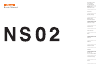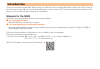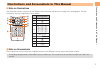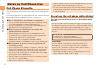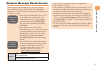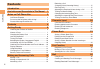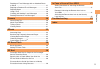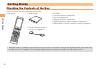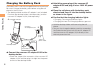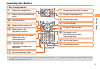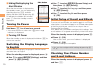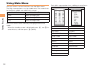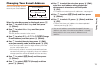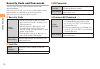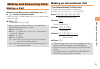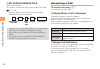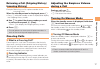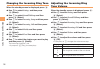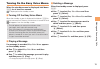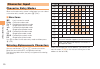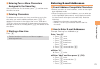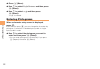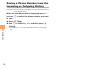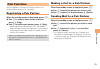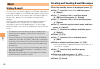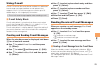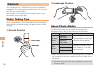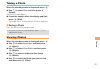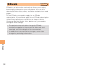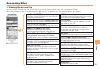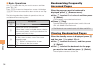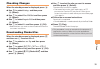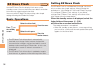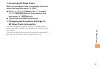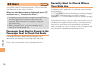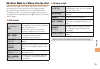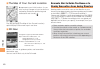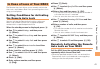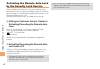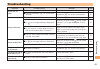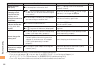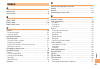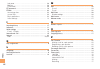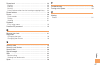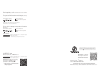- DL manuals
- KDDI
- Cell Phone
- NS02
- User Manual
KDDI NS02 User Manual
Summary of NS02
Page 1
Basic manual contents notes on cell phone use illustrations and screenshots in this manual getting ready making and answering calls character input phone book pair function mail camera ezweb ez news flash ez navi in case of loss of your ns02 troubleshooting index.
Page 2: Introduction
Introduction thank you for purchasing the ns02. Before using your ns02, be sure to read the ns02 basic manual (this pdf manual) to ensure correct usage. After you have finished reading this manual, store this pdf manual and the printed manuals in safe places so you can retrieve them whenever you nee...
Page 3
1 illustr ations and screenshots in this man ual illustrations and screenshots in this manual note on illustrations the illustrations in this manual may look different from the actual cell phone in shape, color and typeface. The key illustrations are also simplified as shown below. Key illustration ...
Page 4: Notes On Cell Phone Use
2 notes on cell phone use notes on cell phone use cell phone etiquette the cell phone always emits weak radio waves when power is on. Use the cell phone in an enjoyable and safe manner without forgetting to be considerate of others around you. Use of cell phones is not allowed in some places. Do not...
Page 5
3 notes on cell phone use disaster message board service when a big scale disaster occurs, you can register your safety information from ezweb. The registered information can be referred from anywhere in japan from ezweb or internet. When a big scale disaster occurs, from an au phone, you can regist...
Page 6: Contents
4 contents contents introduction illustrations and screenshots in this manual 1 notes on cell phone use 2 cell phone etiquette …………………………………… 2 do not use the cell phone while driving! ……………… 2 disaster message board service …………………… 3 contents 4 getting ready 6 checking the contents of the box …………...
Page 7
5 contents reading an e-mail message with an attached photo or movie ………………………………………………… 27 replying to received e-mail messages ……………… 27 rejecting spam ………………………………………… 28 using c-mail …………………………………………… 29 creating and sending c-mail messages …………… 29 reading received c-mail messages ………………… 29 ca...
Page 8: Getting Ready
6 getting ready getting ready checking the contents of the box the box contains the cell phone and accessories. Cell phone • battery pack pantech external terminal conversion adapter 02 • • cd-rom instruction manual (japanese) warranty (japanese) safety precautions (japanese) safety precautions abou...
Page 9: Names of Parts
7 getting ready names of parts from the front ■ built-in antenna phone book key power/end key microphone manner key/ macro mode key application key earpiece ez key clear/memo key safety buzzer key pocket light key mail key answer/pair key number keys display optical sensor cursor key charging indica...
Page 10: Charging The Battery Pack
8 getting ready unfold the power plug of the common ac adapter 01/02 and plug it into a 100 v ac power outlet. Close the cell phone with the battery pack attached and insert it into the desktop holder as shown in the figure. Confirm that the charging indicator lights. Charging: the charging indicato...
Page 11: Learning The Basics
9 getting ready learning the basics key assignments if you lose track of where you are or if you make a mistake, press c c to return to the previous screen. Return to the standby screen by pressing f f . ■ • d : display alert window/shortcut menu. N : make/answer calls. Use the pair function. C : se...
Page 12: Turning On Power
10 getting ready hiding/redisplaying the alert window when the alert window is displayed on the standby screen, you can temporarily hide it by pressing c and then display the main menu by pressing c . To redisplay the hidden alert window, press d when the standby screen is displayed. Turning on powe...
Page 13: Display Indicators
11 getting ready display indicators display indicators inform you of mail arrival, current settings, etc. Display ■ ① ② ③ ④ ⑤ ⑥ ⑦ ⑧ ⑨ ⑩ ⑪ ⑫ ⑬ ⑭ ⑮ ⑰ ⑯ ⑱ ⑲ ⑳ 《待受画面》 ㉑ ㉓ ㉒ ㉔ ㉕ ① ② ③ ④ ⑤ ⑥ ⑦ ⑧ ⑨ ⑩ ⑪ ⑫ ⑬ ⑭ ⑮ ⑰ ⑯ ⑱ ⑲ ⑳ 《待受画面》 ㉑ ㉓ ㉒ ㉔ ㉕ indicator description ① signal strength ② battery level ③ microsd memo...
Page 14: Using Main Menu
12 getting ready using main menu you can access various functions from the main menu. The main menu patterns vary by model color. The screenshots for the black models are used in this manual. Model color main menu pattern black keitai-arrange file1 green keitai-arrange file2 ivory keitai-arrange fil...
Page 15: Changing Your E-Mail Address
13 getting ready changing your e-mail address you can change the account name of your e-mail address. When the standby screen is displayed, press l . Use j to select e-mail setup and then press c (select). Use j to select other setup and then press c (select). The cell phone connects to the server. ...
Page 16: Security Code and Passwords
14 getting ready security code and passwords you can use a security code and other passwords described below. Take care not to forget your security code and passwords, because they are required for performing various operations and using subscription services. Security code usage example ① using the...
Page 17: Making and Answering Calls
15 making and ans w er ing calls making and answering calls making a call when the standby screen is displayed, use 0 to 9 to enter a phone number. When calling to a fixed-line phone, you also need to enter the area code. Press n . To end the call, press f . After you enter a phone number, you can a...
Page 18: Answering A Call
16 making and ans w er ing calls 001 kokusai mobile talk application required. For inquiries, contact the kddi customer service center. 0077-7160 (toll-free; open 9:00 to 20:00 everyday including weekends and national holidays) charges for 001 kokusai mobile talk are charged separately from monthly ...
Page 19: Incoming History)
17 making and ans w er ing calls returning a call (outgoing history/ incoming history) example: returning a call to a phone number in the incoming history when the standby screen is displayed, press l . Press r while the standby screen is displayed to display the outgoing history screen. Use j to se...
Page 20: Adjusting The Incoming Ring
18 making and ans w er ing calls changing the incoming ring tone when the standby screen is displayed, press c . Use a to select settings and then press c (select). Use j to select sound/vib/lamp and then press c (select). Use j to select incoming setup and then press c (select). Use j to select inc...
Page 21
19 making and ans w er ing calls turning on the easy voice memo when the standby screen is displayed, hold down c for at least one second. Is displayed on the standby screen. Turning off the easy voice memo when the standby screen is displayed, hold down c for at least one second. The easy voice mem...
Page 22: Character Input
20 char acter input character input character entry modes when a character entry screen is displayed, you can select a character entry mode if you press & (char). Menu items 漢字 : kanji conversion mode code : character code mode アイウ : double-byte katakana mode アイウ : single-byte katakana mode aA : dou...
Page 23: Entering E-Mail Addresses
21 char acter input entering two or more characters assigned to the same key after you enter the first character, press r and then enter the next character. Deleting characters to delete one character at a time, move the cursor to the character you want to delete and then press c . To delete all cha...
Page 24: Entering Pictograms
22 char acter input press % (menu). Use j to select useful sentence and then press c (select). Use j to select .Co.Jp and then press c (select). ".Co.Jp" is entered. Entering pictograms when a character entry screen is displayed, press r . Each time you press r , you can change the character by pict...
Page 25: Phone Book
23 phone book phone book saving a phone book entry when the standby screen is displayed, hold down & for at least one second. Use j to select [name] and then press c (edit). Enter a name and then press c (ok). The [reading] for the name is entered automatically. Use j to select [tel. #1] and then pr...
Page 26: Incoming Or Outgoing History
24 phone book saving a phone number from the incoming or outgoing history example: saving a phone number from the incoming history to the phone book when the standby screen is displayed, press l and use j to select the phone number you want to save. Press & (reg). Use j to select reg. New and then p...
Page 27: Pair Function
25 p air function pair function you can register a maximum of five pair partners you contact often to easily call or send mail. Registering a pair partner when the standby screen is displayed, press n . Use s to select a blank screen and then press % (reg). Use a to select a pair partner, press c (r...
Page 28: Mail
26 mail mail using e-mail to use e-mail, you need to apply for an ezweb subscription. If you did not apply for an ezweb subscription at the time of purchase, contact an au shop or the au customer service center. Also, before use, you need to configure initial settings. You can send and receive e-mai...
Page 29: An Attached Photo Or Movie
27 mail reading received e-mail messages when you receive an e-mail message, new e-mail appears on the standby screen. Use s to select new e-mail and then press c (ok). Press c (select). : indicates a read message. : indicates an unread message. Use j to select the new message and then press c (view...
Page 30: Rejecting Spam
28 mail rejecting spam setting mail filters to reject spam is recommended. The サポート設定 (supportive settings) helps you to set mail filters easily by answering questions that appear on the screen. Setting mail filters example: connecting to サポート設定 (supportive settings) when the standby screen is displ...
Page 31: Using C-Mail
29 mail using c-mail c-mail is a service that uses phone numbers as addresses to exchange messages between au cell phones that support c-mail. A c-mail message can contain up to 50 double-byte (or 100 single-byte) characters. The c-mail send charge applies when sending c-mail. C-mail safety block c-...
Page 32: Camera
30 camer a camera your cell phone has a cmos camera with 1.96 effective megapixels for shooting photos and movies. You can use the self-timer and autofocus. Shot images can be used for the standby screen, and attached to e-mail messages. Photo taking tips when taking photos, frame the subject within...
Page 33: Taking A Photo
31 camer a taking a photo when the standby screen is displayed, press c . Use j to select photo and then press c (select). The monitor screen appears. Frame the subject within the display and then press c (shot). The shutter clicks, and the preview screen is displayed. Saving a photo press c (save) ...
Page 34: Ezweb
32 ezw eb ezweb ezweb is an information service that allows you to enjoy browsing the internet on your cell phone. You can also download chaku-uta ® , news, and other contents from web pages. To use ezweb, you need to apply for an ezweb subscription. If you did not apply for an ezweb subscription at...
Page 35: Accessing Sites
33 ezw eb accessing sites viewing the au one top you can access ezweb from the au one top. A variety of useful and fun sites are available on ezweb. When the standby screen is displayed, press r , use j to select au one top and then press c (select). ■ au one top au one top キーワード検索機能 (search by keyw...
Page 36: Bookmarking Frequently
34 ezw eb basic operations use j to select the site you want to access and then press c (ok). Press c to return to the previous screen. Hold down c for at least one second to return to the au one top. The following describes the basic operations that are available while accessing sites. Key operatio...
Page 37: Checking Charges
35 ezw eb checking charges when the standby screen is displayed, press c . Use a to select settings and then press c (select). Use j to select time/toll/sub and then press c (select). Use j to select inquire toll and then press c (select). Use j to select yes and then press c (ok). Select the item y...
Page 38: Ez News Flash
36 ez ne ws flash ez news flash use the ez news flash to display flash news on the standby screen. You can check the news details and other information by selecting the ticker field. You can use the ez news flash by making a few simple settings following the ezweb initial setup. Basic operations the...
Page 39
37 ez ne ws flash canceling ez news flash when the standby screen is displayed, select the ticker field and then press c (ok). Press % ( メニュー [menu]), use j to select サービス設定解除 (service cancellation) and then press c ( 選択 [select]). Follow the on-screen instructions. Changing the reception settings f...
Page 40: Ez Navi
38 ez na vi ez navi using gps (global positioning system), ez navi provides useful positional information services. When the standby screen is displayed, press r and then use s to select the eznavi . The packet communication charges for using ez navi services apply to the amount of data sent and rec...
Page 41
39 ez na vi ez navi walk for when you go out ns02 has two modes of ez navi walk menu. You can use all functions of ez navi walk in the full mode, and you can use the basic functions easily in the simple mode. The simple mode is set at the time of purchase. You can change the two modes by pressing r ...
Page 42
40 ez na vi the map of your current location ★ represents your initial location. As you start moving, changes of your location are tracked by continuous positioning and indicated in real time by . The 現在地の地図 (the map of your current location) option displays the current map in real time. 3d navi nav...
Page 43: In Case of Loss of Your Ns02
41 in case of loss of y our ns02 in case of loss of your ns02 the remote auto lock allows you to remotely activate the auto lock, and address book lock, preventing others from using your cell phone. Setting conditions for activating the remote auto lock you can activate the remote auto lock by calli...
Page 44: By The Security Lock Service
42 in case of loss of y our ns02 activating the remote auto lock by the security lock service even if the remote auto lock is not set in advance, the remote auto lock can be activated by calling au customer service center or completing the application process on au customer support from a pc. The se...
Page 45: Troubleshooting
43 t roub leshooting troubleshooting symptom possible cause remedy page cannot turn on power. ● is the battery pack charged? Charge the battery pack. 8 ● did you hold down f for at least one second? Hold down f for at least one second. 10 cannot make calls. ● is power turned on? Hold down f for at l...
Page 46
44 t roub leshooting symptom possible cause remedy page cannot hear the other party. ● is the earpiece volume too low? Press u during a call to increase the earpiece volume. 17 when making a call, a beeping sound is heard from the earpiece and a connection cannot be established. ● is (out of range i...
Page 47: Index
45 inde x index a accessories …………………………………………………… 6 alert window ………………………………………………… 10 b battery level ………………………………………………… 11 battery pack ………………………………………………… 6,8 battery pack cover …………………………………………… 7 c camera ……………………………………………………… 30 photo taking tips ………………………………………… 30 taking a photo ………………………...
Page 48
46 inde x info pane …………………………………………………… 36 setting ……………………………………………………… 36 ticker field ………………………………………………… 36 ez password ………………………………………………… 14 ezweb ……………………………………………………… 32 accessing sites …………………………………………… 33 au one top ………………………………………………… 33 basic operations ………………………………………… 34 initial setti...
Page 49
47 inde x phone book ………………………………………………… 23 dialing ……………………………………………………… 23 editing ……………………………………………………… 23 saving ……………………………………………………… 23 saving a phone number from the incoming or outgoing history … 24 phone number ……………………………………………… 10 photos ……………………………………………………… 30 photo modes ……………………………………...
Page 50
For inquiries, call: au customer service center for general information and charges (toll free) for loss, theft or damage and operation information (toll free) from fixed-line phones: pressing zero will connect you to an operator after calling 157 on your au cellphone from au cellphones: from fixed-li...