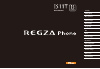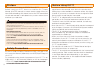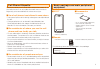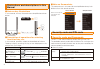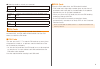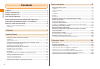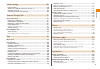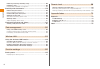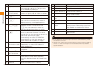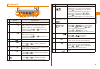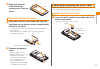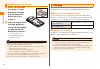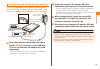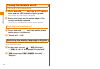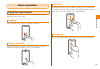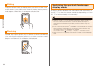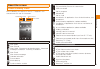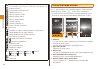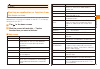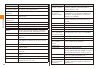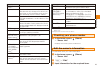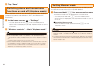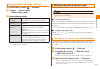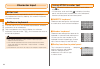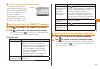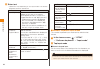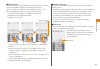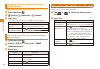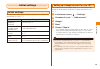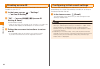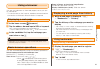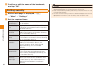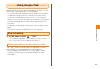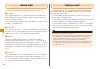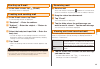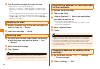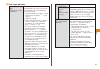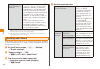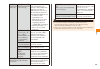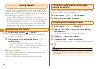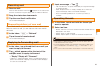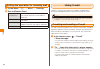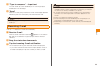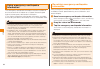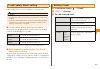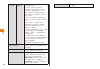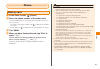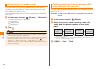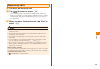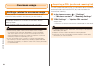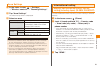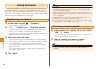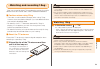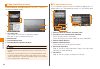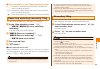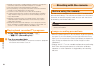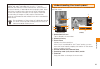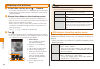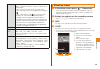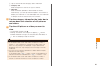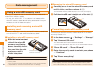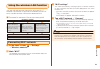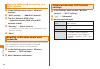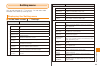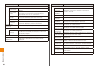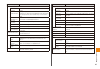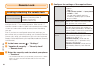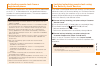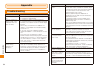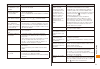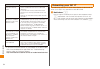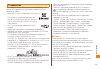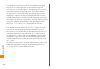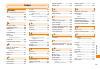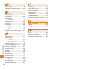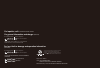- DL manuals
- KDDI
- Cell Phone
- REGZA IS11T
- Basic Manual
KDDI REGZA IS11T Basic Manual
Summary of REGZA IS11T
Page 1
Basic manual contents getting ready basic operation character input initial settings google talk mail phone overseas usage application data management wireless lan function settings remote lock appendix/index internet/.
Page 2
Ii preface thank you for purchasing the regza phone is11t. Before using your is11t, be sure to read the is11t basic manual (this pdf manual) to ensure correct usage. After you have finished reading this manual, store this pdf manual and the printed manuals in safe places so you can retrieve them whe...
Page 3
1 cell phone etiquette cell phones always emit weak radio waves when power is on. Use cell phones in an enjoyable and safe manner without forgetting to be considerate of others around you. ■ use of cell phones is not allowed in some places. • using a cell phone while driving is dangerous and prohibi...
Page 4
2 illustrations and descriptions in this manual ■ note on key illustrations in this manual, the key illustrations are simplified as shown below. Mar e f d c ■ description of operations for selecting item/icon/key, etc. In this manual, operation steps are described as follows. Tapping is lightly touc...
Page 5
3 ● security code to unlock your terminal example of usage to set and release the screen lock and remote lock initial value 1234 ● pin code example of usage to prevent unauthorized use of the au ic card by third parties initial value 1234 ● password example of usage to use the " osaifu-keitai lock s...
Page 6
4 contents contents preface ...................................................................................................... Ii safety precautions............................................................................... Ii before using is11t .................................................
Page 7
5 contents initial settings ..................................................................... 29 initial settings .................................................................................................... 29 setting up a google account for your is11t ......................................
Page 8
6 contents reserving watching/recording 1seg ....................................................... 55 recording 1seg ................................................................................................ 55 playing back recorded tv programs ..................................................
Page 9
7 getting ready getting ready names of parts and their functions ⑬ ⑭ ⑧ ⑩ ⑪ ⑨ ⑦ ⑫ ① ② ⑤ ③ ⑥ ④ ⑲ ⑰ ⑱ ㉗ ㉒ ㉑ ⑳ ㉑ ㉓ ㉔ ㉕ ㉖ ⑮ ⑯ au ic card name explanation ① stereo earphone jack connects commercially available stereo earphones. ② power key c press and hold to turn the power on. While the power is on, pres...
Page 10
8 getting ready name explanation ⑧ light sensor detects the ambient brightness to automatically adjust the brightness of the display's backlight ⑨ display ( touch panel) trace with the finger to scroll the screen or lightly tap an item to select. ⑩ back key r returns to the previous screen. ⑪ home k...
Page 11
9 getting ready keyboard ① ⑬ ② ⑭ ③ ⑮ ④ ⑤⑥⑦ ⑧ ④ ⑨ ⑩ ⑪ ⑫ name explanation ① back key returns to the previous screen. ② home key returns to the home screen. Press and hold for one second or more to display recently used applications. Press and hold + to activate task manager. ③ menu key displays option...
Page 12
10 getting ready attaching the battery pack open the external connection jack cap, put the finger on the battery cover removing part and lift it vertically • lift the battery cover until the inferior tabs (3 locations) are removed. • after removing the battery cover, close the external connection ja...
Page 13
11 getting ready slide the finger as indicated by the arrow, press firmly to close removing the battery pack open the external connection jack cap, put the finger on the battery cover removing part and lift it vertically • lift the battery cover until the inferior tabs (3 locations) are removed. • a...
Page 14
12 getting ready removing the au ic card press the lock with the finger ( ① ) and pull the au ic card out 2-3 mm in the direction of the arrow ② lift your finger from the lock and press the au ic card lightly to slide out to the direction or arrow ② • do not press the au ic card downward with excess...
Page 15
13 getting ready charging using the ac adapter (sold separately) the following describes how to charge the battery pack using the common ac adapter 03 (sold separately). (note that your ac adapter may be different from this illustration.) led indicator common ac adapter 03 (sold separately) to 100 v...
Page 16
14 getting ready turning the terminal on/off turning the terminal on press and hold c until the is11t vibrates once and the led indicator lights (green) after a while, the lock screen is displayed. Place your finger on the bottom edge of the screen and drag it upward the screen is unlocked and the h...
Page 17
15 basic operation basic operation using the touch panel the display on the is11t is a touch panel operated by touching it with your finger. Tapping lightly tap an item or icon on screen to select it. Touch and hold touch and hold your finger on an item or icon on screen. Used when popup menus or ot...
Page 18
16 basic operation sliding drag the screen itself to display parts you want to view if the entire screen is not visible, such as when viewing setting menus, web pages, office files, or enlarged still pictures. Pinching spread two fingers (pinch out) on screen to zoom in and bring your two fingers to...
Page 19
17 basic operation about the screen understanding icons icons indicating the status of the is11t appear in the status bar at the top of the screen. Main notification icons new gmail new pc-mail new c-mail ・emergency earthquake report ・voice mail message notification ・incoming notification new e-mail...
Page 20
18 basic operation connected to bluetooth ® device c o n n e c t e d t o b l u e t o o t h ® d e v i c e t h a t d o e s n o t support scms-t connected to wireless lan ※ speaker phone on manner mode (normal) manner mode (silent) manner mode (alarm) original manner incoming vibrator on ringer volume ...
Page 21
19 basic operation ◎ some widgets, depending on the widget, do not start applications. Starting an application or function from the home screen from the main menu on the home screen, you can activate applications or functions installed on the is11t, or change settings for the is11t. Tap in the home ...
Page 22
20 basic operation applications overview dixim server starts dlna server or makes settings. くーまんの部屋 (kuman's room) allows you to use くーまんの部屋 (kuman's room) application. News & weather shows weather information or news. Google search searches information from the quick search box. ニュースex (news ex) ※1...
Page 23
21 basic operation applications overview lismo book store ※1 lismo book store can be used. Unlimited ※1 you can use music delivery service with flat-rate monthly charge, with which you can listen to the music as much as you can selecting from the million tracks. Lismo wave ※1 enjoy sound of the acro...
Page 24
22 basic operation tap "save" switching phone and transmission functions on and off ( airplane mode) when airplane mode is set, wireless functions are disabled (telephone, packet transmission, wi-fi, and bluetooth ® functions). In the home screen, → "settings" • you can press and hold c until the mo...
Page 25
23 basic operation changing manner mode settings in the home screen, → "settings" "sound" → "manner mode" → "select manner mode" select manner mode manner mode (normal) no tones sound. Incoming transmissions and alarms are indicated by vibration. Manner mode (silent) no tones sound and no there is n...
Page 26
24 character input character input enter text there are two input methods for the is11t: input from the keyboard and input by tapping the onscreen keyboard (software keyboard). Software keyboard you can use atok or the android keyboard as a software keyboard to enter characters. Tap the character en...
Page 27
25 character input ■ text code/common phrase panel this panel is the panel for selecting and inputting text from the text code table and common phrases from the common phrase list. Tap a category to select it and slide characters to the up or down to select them. Inputting text with the qwerty keybo...
Page 28
26 character input enter text • operations vary depending on the input mode. This section describes common operations. Purpose operation inputting kanji tap the conversion candidates that appear at the top of the screen as hiragana are input, or input the hiragana and then tap "変換 (convert)". • pred...
Page 29
27 character input ■ gesture input touch and hold the key assigned to the character you want to input to display a gesture guide around the key. Without lifting your finger from the display, move it to the desired character and lift it to input that character. • you can also input dakuon, handakuon,...
Page 30
28 character input inputting from the smiley/emoticon/ symbol panel • smileys can be used in c-mail and e-mail. Touch and hold (smiley)/ (emoticon)/ (symbol) input text • the input text is added to the "履歴 (history)" category. Purpose operation select categories and text slide left and right to sele...
Page 31
29 initial settings initial settings initial settings we recommend doing the following settings to increase the usefulness of the is11t. Function used setting android application download set up a google account and au one- id for your is11t. Send and receive au mobile e-mail (@ezweb.Ne.Jp) do the i...
Page 32
30 initial settings creating au one-id create an au one-id on your is11t and save the au one-id details to your is11t. In the home screen, → "settings" → "au one-id setting" "ok" → "au one-idの設定・保存 (au one-id setting & save)" authentication starts. • tap "au one-idと は? (what is au one-id?)" to start...
Page 33
31 internet/google talk using a browser you can use a browser to view web pages just as you can on a computer. • to use connect to the internet, a packet communications connection or wireless lan connection is required. Displaying a web page in the home screen, (browser) tap the address bar and inpu...
Page 34
32 internet/google talk confirm or edit the name of the bookmark, and tap "ok" setting security while a web page is displayed, m → "more" → "settings" set the required items enable javascript you can increase security by clearing the checkbox. Enable plug- ins tapping "on demand"/"off" prohibits use...
Page 35
33 internet/google talk using google talk google talk is google's instant messaging service. You can use google talk to chat with other members. • to use google talk, a packet communications connection or wireless lan connection is required. You also need to set up a google account for your is11t. I...
Page 36
34 mail about mail you can use the following types of mail on the is11t. ■ e-mail this service allows you to exchange mail with computers and mobile phones that support e-mail. You can send text, photos, and video data. The e-mail address domain name (the part to the right of the @ mark) is "@ezweb....
Page 37
35 mail starting up e-mail in the home screen, tap (e-mail) the e-mail screen is displayed. Creating and sending mail in the e-mail screen, tap "new" a new message screen is displayed. "recipient" → enter the address "subject" → enter the subject → "return to edit body" select the body text input fi...
Page 38
36 mail tap the mail message you want to view the contents of the mail are displayed. • tap "etc." → "refuse" → "登録 (register)" to add the mail address of the sender to the "指定拒否リスト設定 (reject list)". • if a mail message has an attached file, the icon will appear as or .To open the attached file, tap...
Page 39
37 mail set required items eメールアドレスの 変更 (changing e-mail address) ※1 your e-mail address is automatically set when the e-mail is initialized, this e-mail address can be changed. 1. Tap password entry field → enter a password (4 digits) ※2 → "送信 (send)" 2. "承諾する (agree)" 3. Tap e-mail address entry f...
Page 40
38 mail 自動転送先 (auto forwarding address) • if "エラー! eメールアドレスを確認し てください。(error! Confirm e-mail address)" appears, unavailable characters for e-mail addresses may be entered or the entered e-mail address may be restricted. • be careful not to set a wrong address. It may cause trouble to a party who rec...
Page 41
39 mail 詳細設定 (advanced settings) 指定受信リスト設定 (allowed address list setting) prioritizes reception of mail messages from certain e-mail addresses, domains or parts of addresses to the left of "@"that are contained in the specified address list. • to block e-mail messages from addresses other than the s...
Page 42
40 mail using gmail gmail is google's mail service. You can also check gmail you have sent or received on your is11t from a browser on a computer. Also, the gmail operations you do in a browser are reflected in the gmail on your is11t. • to use gmail, a packet communication connection or wireless la...
Page 43
41 mail receiving mail receive mail when a mail has been received, appears in the status bar and the notification ringtone plays and the vibrator vibrates. Drag the status bar downwards tap the new gmail notification the thread is displayed. Requesting delivery of new mail if your gmail account sync...
Page 44
42 mail setting the operation for incoming mail in the inbox, m → "more" → "settings" set notification items email notifications mark to display a notification icon in the status bar when a new mail is received. Select ringtone sets the ringtone for notifying you of new mails. Vibrate make a setting...
Page 45
43 mail "type to compose" → input text you can send up to 50 double-byte or 100 single-byte characters in a message. "send" when the other party receives the mail a message appears indicating that the other party has received the mail. ◎pressing r r in step saves the c-mail as a draft without sendin...
Page 46
44 mail using emergency earthquake information the emergency earthquake information service notifies all au phones around the epicenter of japan meteorological agency's emergency earthquake information. If you receive emergency earthquake information, consider surrounding conditions and calmly move ...
Page 47
45 mail c-mail safety block setting the c-mail safety block setting blocks reception of c-mails that contain urls or phone numbers in the main text. ◎ the c-mail safety block setting is enabled from your initial use. ◎ if you change models, the settings of the previous model remain enabled. ◎ c-mail...
Page 48
46 mail specified number specified number the specified phone numbers are displayed. • you can register a phone number from which to reject reception by tapping "+". You can select an input method from "quote contacts" "phone no. Input". • touch and hold a registered phone number to edit or delete i...
Page 49
47 phone phone making calls in the home screen, (phone) enter the phone number of the other party to call a landline phone, first input the city code, even if you are in that city. • if you input the wrong number, tap to delete the number you input. Touch and hold to delete the all the numbers you i...
Page 50
48 phone using history to make a call you can check your phone's dialed/incoming call history, pc-mail's incoming history, twitter incoming history, and mixi update information, etc. You can make calls from your phone's dialed and incoming call history. In the home screen, (phone) → "histories" the ...
Page 51
49 phone receiving calls you have an incoming call tap (answer) or press d • if an incoming call is received in sleep mode, while the screen is locked or unlock pattern/password entry screen is displayed, drag the corresponding icon to the right or left extremity. When you have finished the call, ta...
Page 52
50 overseas usage overseas usage settings related to overseas usage to use your is11t overseas, you need to switch to the network of the provider in the country you are visiting. The overseas network condition is available on the au homepage. Make sure to check the condition before leaving japan. Ht...
Page 53
51 overseas usage area settings in the home screen, → "settings" → "wireless controls" → "roaming settings" tap "area settings" the area setting screen is displayed. Select an area japan use in japan. Overseas (auto) use overseas (settings are automatically made from cdma network/gsm network). Overs...
Page 54
52 application using contacts besides telephone numbers, email addresses and internet phone you can import account information, such as twitter and mixi, to contacts. This way, you can contact registered parties or check updates from contacts. Registering a contact in the home screen, → "contacts" t...
Page 55
53 application watching and recording 1seg 1seg is a terrestrial digital tv broadcasting service for mobile devices that can receive audio, video, and data broadcasts. ■ cautions when using 1seg • there are no call or packet charges when using 1seg. However, there are packet charges if you use added...
Page 56
54 application 1seg watching screen data broadcasts are displayed when your is11t is set to the portrait display mode. ① tv image area tap to hide or show the tv operation screen. Flick left or right to select a channel. ② subtitle area ③ data broadcast area ④ data broadcast operation buttons ◎ if y...
Page 57
55 application ■ key operations in the 1seg watching screen e : increases volume/press and hold for one second or more to change channels f : decreases volume/press and hold for one second or more to change channels d :press and hold for one second to start/end recording reserving watching/recording...
Page 58
56 application ◎ record tv programs in stable reception locations. Tv programs sometimes cannot be recorded if reception is unstable. ◎ the channel cannot be switched during recording. ◎ during recording, tv programs sometimes cannot be recorded normally if other applications are activated. ◎ you ca...
Page 59
57 application copyrights and rights of portrait images and audio recorded with your is11t are for personal use and may not be used without the consent of the rightful person in accordance with copyright laws. Note that using or modifying the likeness of other individuals without their consent infri...
Page 60
58 application shooting still pictures in the home screen, press → "camera" • if the video recording screen is displayed, tap the recording mode (still picture/video) switch to display the still picture recording screen. Display the subject on the shooting screen • if "focus" is set to "auto", tap t...
Page 61
59 application capture specifies shooting mode. "auto", "perfect portrait", "burst", "frame shot", "panorama" • with "burst", a burst of up to seven still pictures can be shot by tapping and holding . • with "panorama", tap to shoot the first image, for the second and subsequent images, move the cam...
Page 62
60 application ◎ pressing m m while the preview screen is displayed displays a menu of the following functions. To mediafolder check the movie you shot in the media folder. Details displays the file information of the movie you shot. Video recording option menu pressing m while the video recording s...
Page 63
61 application ① tap to show/hide the category tab or index bar. ② category tab slide categories to the left or right to select. ③ index bar slide the dates upwards or downwards to select. Alternatively, you can tap a blank space in the screen to display the index bar. In the landscape view, the ind...
Page 64
62 data management data management using a microsd memory card your is11t supports use of microsd memory cards and microsdhc memory cards. • do not turn off the is11t or subject it to impact while microsd memory card data is being accessed. Doing so creates the risk of data corruption. Installing an...
Page 65
63 wireless lan using the wireless lan function you can use mail and the internet by using the is11t wireless lan function to connect to networks at home or work, or public wireless lan service access points. ■ process to connect to an access point connecting wi-fi network in the home screen, → "set...
Page 66
64 wireless lan manually adding and connecting to a wi-fi network in the settings menu screen, "wireless controls" "wi-fi settings" → "add wi-fi network" tap the "network ssid" field → input the network ssid of the wi-fi network to add "security" → select security • if you select other than "open", ...
Page 67
65 function settings setting menu set up and manage is11t functions. You can also make wireless lan, security settings, etc. Displaying the setting menu in the home screen → "settings" settings outline wireless controls airplane mode switches phone and data communication on/ off. Wi-fi switches wire...
Page 68
66 function settings settings outline display photo screen specifies display contents while the screen is locked. Auto-rotate screen specifies whether the portrait/landscape orientation of the screen should change in accordance with is11t orientation. Backlight settings configures backlight operatio...
Page 69
67 function settings settings outline applications unknown sources enables installation of applications of unknown origin. Quick launch assigns application to each key of the keyboard and sets to activate the application by pressing the assigned key and search key at the same time. Manage applicatio...
Page 70
68 remote lock remote lock locking/unlocking the remote lock at time of purchase remote lock: no entry number of incoming calls: 5 duration: 3 minutes unlock by phone: off "screen lock" and "osaifu-keitai lock setting" can be used to configure the is11t for remote operation. When the is11t receives ...
Page 71
69 remote lock activating remote lock from a registered phone from a phone registered in the remote lock list, place calls to the is11t in accordance with the specified conditions (number of incoming calls, duration). This remote operation will activate the remote lock. ◎ when performing the remote ...
Page 72
70 appendix/index appendix troubleshooting symptom what you should check is11t does not turn on. • is the battery pack installed correctly? • is the battery pack dead? Cannot charge the battery pack. (led indicator does not light or flash.) • is the battery pack installed correctly? • is the power p...
Page 73
71 appendix/index symptom what you should check the phone turns on, but operation is not possible. • is the pin code input screen displayed? Input the pin code. The screen lock was released, operation is not possible. • is the unlock pattern or release code input screen displayed? Input the appropri...
Page 74
72 appendix/index symptom what you should check cannot use the microsd memory card. • are you using a usb hub? Use of a usb hub can result in abnormal operation. • is the microsd memory card unmounted? Remount the memory card and restart the is11t. • remove the microsd memory card and then reinstall...
Page 75
73 appendix/index trademarks the company names and product names appearing in this manual are trademarks or registered trademarks of their respective holders • microsdhc logo is a trademark of sd-3c, llc. • the bluetooth word mark and logos are owned by the bluetoorh sig, inc. And any use of such ma...
Page 76
74 appendix/index • this product is licensed under the avc patent portfolio license for the personal and noncommercial use of a consumer to (i) encode video in compliance with the avc standard (henceforth referred to as avc video) and/or (ii) decode avc video that was encoded by a consumer engaged i...
Page 77
75 appendix/index index number 001 international call service ...................................................... 48 1seg ............................................... 53 recording .............................. 55 tv antenna ........................... 53 a airplane mode .........................
Page 78
76 appendix/index q quick menu .................................. 18 qwerty keyboard input ........ 25 r rear cover ................................... 10 recording ..................................... 59 registering contacts ................................ 52 remote lock ............................
Page 79
For inquiries, call: customer service center for general information and charges (toll free) from fixed-line phones: from au cell phones: area code not required pressing zero will connect you to an operator after calling 157 on your au cell phone for loss, theft or damage and operation information (t...