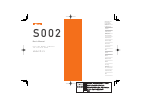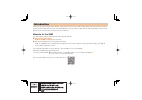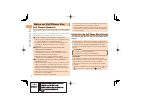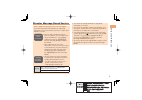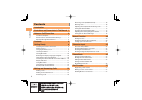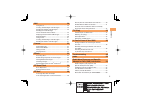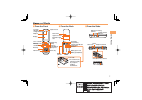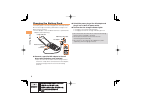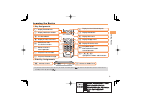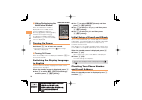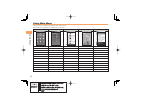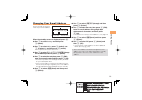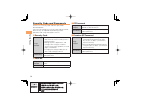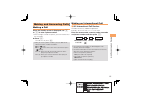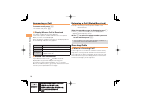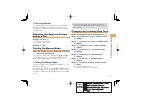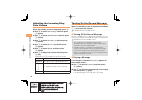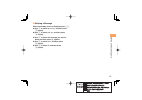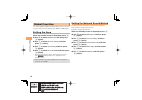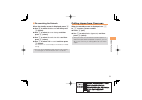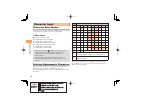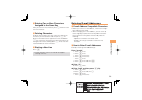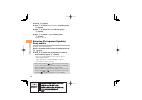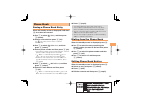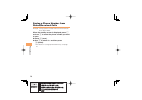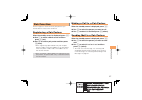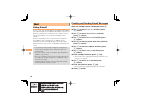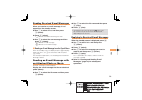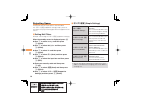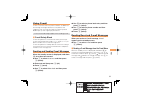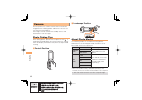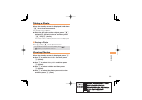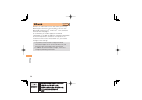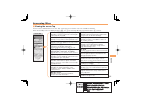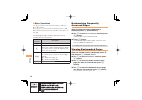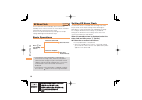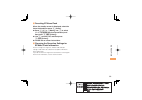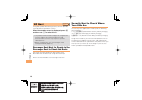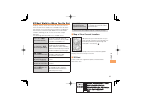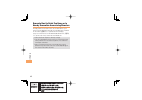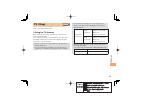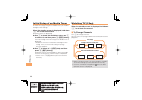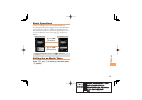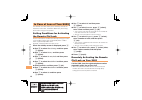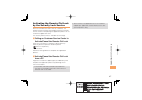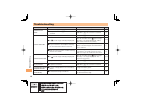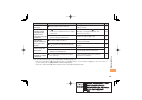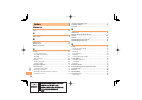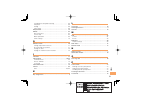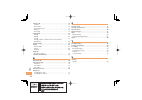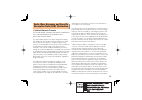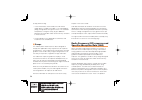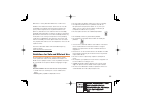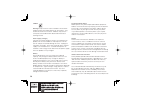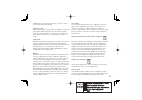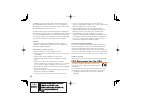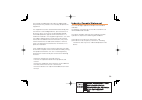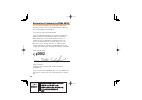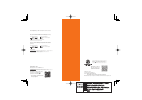- DL manuals
- KDDI
- Cell Phone
- S002
- User Manual
KDDI S002 User Manual
S 0 0 2
Basic Manual
read this manual to master
the cellular phone
Illustrations and
Screenshots
in This Manual
Notes on
Cell Phone Use
Contents
Character Input
Global Function
Phone Book
Pair Function
Camera
EZweb
TV (1Seg)
In Case of
Loss of Your S002
Troubleshooting
Index
Getting Ready
Making and
Answering Calls
EZ Navi
EZ News Flash
Summary of S002
Page 1
S 0 0 2 basic manual read this manual to master the cellular phone illustrations and screenshots in this manual notes on cell phone use contents character input global function phone book pair function mail camera ezweb tv (1seg) in case of loss of your s002 troubleshooting index getting ready makin...
Page 2
Introduction thank you for purchasing the s002. Before using your s002, be sure to read the s002 basic manual (this pdf manual) to ensure correct usage. After you have finished reading this manual, store this pdf manual and the printed manuals in safe places so you can retrieve them whenever you nee...
Page 3
1 illustr ations and screenshots in this man ual illustrations and screenshots in this manual note on illustrations the illustrations in this manual may look different from the actual cell phone in shape, color and typeface. The key illustrations are also simplified as shown below. Key illustration ...
Page 4
2 notes on cell phone use notes on cell phone use cell phone etiquette the cell phone always emits weak radio waves when power is on. Use the cell phone in an enjoyable and safe manner without forgetting to be considerate of others around you. Use of cell phones is not allowed in some places. Do not...
Page 5
3 notes on cell phone use disaster message board service when a large scale disaster occurs, you can register your safety information from ezweb. The registered information can be referred from anywhere in japan from ezweb or internet. When a large scale disaster occurs, from an au phone, you can re...
Page 6
4 contents contents introduction illustrations and screenshots in this manual 1 notes on cell phone use 2 cell phone etiquette ..................................................... 2 do not use the cell phone while driving! ................... 2 disaster message board service ..........................
Page 7
5 contents mail 28 using e-mail ............................................................... 28 creating and sending e-mail messages .................... 28 reading received e-mail messages.......................... 29 reading an e-mail message with an attached photo or movie .......................
Page 8
6 getting ready getting ready checking the contents of the box the box contains the cell phone and accessories. Cell phone • battery pack cd-rom • • instruction manual (japanese) warranty (japanese) cd-rom booklet safety precautions (japanese) global passport gsm owner’s guide (japanese) osaifu-keit...
Page 9
7 getting ready from the sides ■ names of parts from the front ■ au ic-card* * do not remove this card unnecessarily as your phone number is recorded on it. Earpiece phone book key cross controller power/end key memo key microphone ez apps key incoming indicator/ charge indicator ez key clear key ma...
Page 10
8 getting ready unfold the power plug of the ac adapter and plug it into a 100 v ac power outlet. Confirm that the charge indicator lights. Charging: the charge indicator lights. Charging finished: the charge indicator goes out. Be sure to close the cover of the external connecting terminal when cha...
Page 11
9 getting ready learning the basics key assignments side key assignments if you lose track of where you are or if you make a mistake, press to return to the previous screen. Return to the standby screen by pressing . ■ ■ • & l c n 0 〜 9*# : u c % r d f : display notification window. : make/answer ca...
Page 12
10 getting ready hiding/redisplaying the notification window when the notification window is displayed on the standby screen, you can temporarily hide it by pressing & (back) and then display the main menu by pressing c . To redisplay the hidden notification window, press d when the standby screen i...
Page 13
11 getting ready display indicators display indicators inform you of mail arrival, current settings, etc. Display indicator description ① battery level ② signal strength ③ during a call ④ connecting to ezweb receiving ez news flash information ⑤ ezapps activated ⑥ au media tuner activated ⑦ new or u...
Page 14
12 getting ready using main menu you can access various functions from the main menu. Each main menu pattern has a different set of items. Default sky forest seasons ericle@everyday でか文字 (large font) receive ir data myselection myselection receive ir data myselection camera globalassortmenu tools ca...
Page 15
13 getting ready changing your e-mail address you can change the account name of your e-mail address. When the standby screen is displayed, press l . Use j to select settings and then press c (select). Use j to select other , press c (select), use j to select yes and then press c (select). The cell ...
Page 16
14 getting ready ez password usage example subscribing or canceling subscriptions to ezweb fee-based contents initial setting the four-digit number you wrote on your subscription form premium ez password usage example ① subscribing or canceling subscriptions to ezweb fee-based contents paid by まとめて ...
Page 17
15 making and ans w e ring calls making and answering calls making a call when the standby screen is displayed, use 0 to 9 to enter a phone number. When calling to a fixed-line phone, you also need to enter the area code. Press n . To end the call, press f . After you enter a phone number, you can a...
Page 18
16 making and ans w e ring calls answering a call to answer a call, press n . To end the call, press f . Display when a call is received the phone number of the caller appears. If the caller's phone number and name are in the phone book, the name is also displayed. When the phone number of the calle...
Page 19
17 making and ans w e ring calls one-ring indicator indicator (red) on the received calls screen indicates you have received a one-ring call (a call rang for three seconds or shorter). Be careful when you return a call to an unknown caller. Adjusting the earpiece volume during a call during a call, ...
Page 20
18 making and ans w e ring calls adjusting the incoming ring tone volume when the standby screen is displayed, press c . Use a to select func/settings and then press c (select). Use j to select sound/vibrator and then press c (select). Use j to select incoming set and then press c (select). Use j to...
Page 21
19 making and ans w e ring calls deleting a message when the standby screen is displayed, press m . Use j to select record msg and then press c (select). Use j to select play msg and then press c (select). Use j to select the message you want to delete and then press & (option). Use j to select dele...
Page 22
20 global function global function the s002 supports global passport gsm services. You can use your s002 overseas without any additional application. Setting the area when the standby screen is displayed, press c . Use a to select globalassort and then press c (select). Use j to select overseas sett...
Page 23
21 global function re-searching the network when the standby screen is displayed, press c . Use a to select globalassort and then press c (select). Use j to select overseas settings and then press c (select). Use j to select network search set and then press c (select). Use j to select nw re-search ...
Page 24
22 char acter input character input character entry modes when a character entry screen is displayed, you can select a character entry mode if you press & (mode). Menu items 漢 : kanji conversion mode カ : double-byte katakana mode カナ : single-byte katakana mode A : double-byte alphanumeric mode aA : ...
Page 25
23 char acter input entering two or more characters assigned to the same key after you enter the first character, press r and then enter the next character. Deleting characters to delete one character at a time, move the cursor to the character you want to delete and then press c . To delete all cha...
Page 26
24 char acter input press & (option). Use j to select useful sentence and then press c (select). Use j to select internet and then press c (select). Use j to select .Co.Jp and then press c (select). ".Co.Jp" is entered. Entering pictograms/symbols/ face marks example: entering pictograms when a char...
Page 27
25 phone book phone book saving a phone book entry when the standby screen is displayed, hold down & for at least one second. Use j to select (name) and then press c (select). Enter a name and then press c (ok). The (jp reading) for the name is entered automatically. Use j to select (phone no.1) and...
Page 28
26 phone book saving a phone number from dialed/received calls example: saving a phone number from the received calls to the phone book when the standby screen is displayed, press l and use j to select the phone number you want to save. Press % (save). Use j to select new and then press c (select). ...
Page 29
27 p air function pair function you can register a maximum of five pair partners you contact often to easily call or send mail. Registering a pair partner when the standby screen is displayed, press n . Use s to select a blank screen and then press % (set). Use a to select a pair partner and then pr...
Page 30
28 mail mail using e-mail to use e-mail, you need to apply for an ezweb subscription. If you did not apply for an ezweb subscription at the time of purchase, contact an au shop or the au customer service center. Also, before use, you need to configure initial settings. You can send and receive e-mai...
Page 31
29 mail reading received e-mail messages when you receive an e-mail message, e-mail appears on the standby screen. Use d to select e-mail and then press c (select). Press c (select). : lndicates the folder containing new mail. Use j to select the new message and then press c (viewer). : indicates a ...
Page 32
30 mail rejecting spam setting mail filters to reject spam is recommended. The サポート設定 (supportive settings) helps you to set mail filters easily by answering questions that appear on the screen. Setting mail filters example: connecting to サポート設定 (supportive settings) when the standby screen is displ...
Page 33
31 mail using c-mail c-mail is a service that uses phone numbers as addresses to exchange messages between au cell phones that support c-mail. A c-mail message can contain up to 50 double-byte (or 100 single-byte) characters. The c-mail send charge applies when sending c-mail. C-mail safety block c-...
Page 34
32 camer a camera your cell phone has a cmos camera with 3.19 effective megapixels for shooting photos and movies. You can use the self-timer and autofocus. Shot images can be used for the standby screen, and attached to e-mail messages. Photo taking tips when taking photos, position the cell phone ...
Page 35
33 camer a taking a photo when the standby screen is displayed, hold down ) for at least one second. The monitor screen appears. Point the af frame at the subject, press ) halfway/ r (aflock) to focus and then press ) fully/ c (shoot). The shutter clicks, and the preview screen is displayed. Saving ...
Page 36
34 ezw eb ezweb ezweb is an information service that allows you to enjoy browsing the internet on your cell phone. You can also download chaku-uta-full ® , chaku-uta ® , news, and other contents from web pages. To use ezweb, you need to apply for an ezweb subscription. If you did not apply for an ez...
Page 37
35 ezw eb accessing sites viewing the au one top you can access ezweb from the au one top. A variety of useful and fun sites are available on ezweb. When the standby screen is displayed, press r , use j to select top menu/search and then press c (select). ■ au one top キーワード検索機能 (search by keyword) p...
Page 38
36 ezw eb basic operations use j to select the site you want to access and then press c (select). Press l or c to return to the previous screen. Hold down either key for at least one second to return to the au one top. The following describes the basic operations that are available while accessing s...
Page 39
37 ezw eb checking charges when the standby screen is displayed, press c . Use a to select func/settings and then press c (select). Use j to select time/toll/sub and then press c (select). Use j to select inquire toll and then press c (select). Use j to select yes and then press c (select). Select t...
Page 40
38 ez ne ws flash ez news flash use the ez news flash to display flash news on the standby screen. You can check the news details and other information by selecting the ticker field. You can use the ez news flash by making a few simple settings following the ezweb initial setup. Basic operations the...
Page 41
39 ez ne ws flash canceling ez news flash when the standby screen is displayed, select the ticker field and then press c (select). Press % ( メニュー [menu]), use j to select サービス設定解除 (service cancellation) and then press c ( 選択 [select]). Use j to select yes and then press c ( 選択 [select]). Follow the ...
Page 42
40 ez na vi ez navi using gps (global positioning system), ez navi provides useful positional information services. When the standby screen is displayed, press r and then use s to select eznavi . The packet communication charges for using ez navi services apply to the amount of data sent and receive...
Page 43
41 ez na vi ez navi walk for when you go out displays various useful menu items for when you are out. There are two menu modes: the full mode menu for those who want to use all the convenient functions including the latest features, and the simple mode menu with limited functions allowing you to use...
Page 44
42 ez na vi evacuate navi to guide you home or to nearby evacuation areas during disasters nearby public evacuation areas or the direction to your home can be determined using the map data pre-installed on the s002 ( 避難所マップ [evacuate area map] ). Other useful contents can be downloaded from the 災害時 ...
Page 45
43 tv (1seg) tv ( 1seg) "1seg", a mobile terrestrial digital television service in japan, is available on the s002. Using the tv antenna when watching tv (1seg), fully open the cell phone to ensure good reception. When using s002 closed, connecting the sony ericsson round-type earphone jack conversi...
Page 46
44 tv (1seg) initial setup of au media tuner to watch tv (1seg) using the au media tuner, you need to configure initial settings. When the standby screen is displayed, hold down f for at least one second. Disclaimer notes are displayed. Use j to check the disclaimer notes, use j to select ok , and t...
Page 47
45 tv (1seg) basic operations launch tv (1seg) to start receiving data broadcasts. The data operation screen appears when a data broadcast is received. Press & ( テレビ操作 [tv operation]) on the data operation screen to switch to the tv operation screen. On the tv operation screen, pressing n switches t...
Page 48
46 in case of loss of y o ur s002 in case of loss of your s002 the remote ctrl lock allows you to remotely activate the auto lock, felica lock, and phone book lock, preventing others from using your cell phone. Setting conditions for activating the remote ctrl lock you can activate the remote ctrl l...
Page 49
47 in case of loss of y o ur s002 activating the remote ctrl lock by the security lock service even if the remote ctrl lock is not set in advance, the remote ctrl lock can be activated by calling au customer service center or completing the application process on au customer support from a pc. The s...
Page 50
48 t roub leshooting troubleshooting symptom possible cause remedy page cannot turn on power. ● is the battery pack charged? Charge the battery pack. 8 ● did you hold down f for at least one second? Hold down f for at least one second. 10 cannot make calls. ● is power turned on? Hold down f for at l...
Page 51
49 t roub leshooting symptom possible cause remedy page cannot hear the other party. ● is the earpiece volume too low? Press u during a call to increase the earpiece volume. 17 when making a call, a beeping sound is heard from the earpiece and a connection cannot be established. ● is (out of range i...
Page 52
50 inde x index numeric 1seg ………………………………………………………… 43 a accessories …………………………………………………… 6 b battery level ………………………………………………… 11 battery pack ………………………………………………… 6 , 8 battery pack cover …………………………………………… 7 c c-mail ………………………………………………………… 31 c-mail safety block ……………………………………… 31 creating and send...
Page 53
51 inde x changing the reception settings ……………………… 39 info pane …………………………………………………… 38 setting ……………………………………………………… 38 ticker field ………………………………………………… 38 ez password ………………………………………………… 14 ezweb ……………………………………………………… 34 accessing sites …………………………………………… 35 au one top ………………………………………………… 35 basic...
Page 54
52 inde x phone (call) ………………………………………………… 15 184/186 …………………………………………………… 15 answering ………………………………………………… 16 international call ………………………………………… 15 making ……………………………………………………… 15 returning ………………………………………………… 16 phone book ………………………………………………… 25 dialing ……………………………………………………… 25 editing …………………………...
Page 55
53 radio wave exposure and specific absorption rate (sar) information united states & canada this phone model has been certified in compliance with the government’s requirements for exposure to radio waves. The s002 mobile phones have been designed to comply with applicable safety requirements for e...
Page 56
54 at http://www.Ctia.Org. * in the united states and canada, the sar limit for mobile phones used by the public is 1.6 watts/kilogram (w/kg) averaged over one gram of tissue. The standard incorporates a margin of safety to give additional protection for the public and to account for any variations ...
Page 57
55 difference in safety based on difference in sar value. Products with radio transmitters sold in the us must be certified by the federal communications commission (fcc). When required, tests are performed when the phone is placed at the ear and when worn on the body. For body-worn operation, the p...
Page 58
56 children warning! Keep out of the reach of children. Do not allow children to play with mobile phones or accessories. They could hurt themselves or others. Products may contain small parts that could become detached and create a choking hazard. Power supply (charger) connect the charger to power ...
Page 59
57 caution: do not use gps functionality in a manner which causes distraction from driving. Emergency calls calls cannot be guaranteed under all conditions. Never rely solely upon mobile phones for essential communication. Calls may not be possible in all areas, on all networks, or when certain netw...
Page 60
58 capabilities of their memory cards. Check other devices for compatibility before purchase or use. If the product is equipped with a memory card reader, check memory card compatibility before purchase or use. Memory cards are generally formatted prior to shipping. To reformat the memory card, use ...
Page 61
59 any change or modification not expressly approved by sony ericsson may void the user's authority to operate the equipment. This equipment has been tested and found to comply with the limits for a class b digital device, pursuant to part 15 of the fcc rules. These limits are designed to provide re...
Page 62: 0682
60 declaration of conformity for cdma so002 we, sony ericsson mobile communications ab of nya vattentornet se-221 88 lund, sweden declare under our sole responsibility that our product sony ericsson type aah-5880005-bv and in combination with kddi ac-charger 02 (0203pqa), kddi desktop stand (so002pu...
Page 63
Access method ez▶top menu/search▶auお客さまサポート (au customer support) ▶みんなでq&a「なるほど! Au 」(au user s forum) read this code for an easy access to なるほど! Au (au user s forum). ▶ ・the packet communication charge applies. なるほど! Au みんなでつくる、auq&aサイト for inquiries, call: au customer service center for general in...