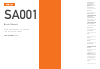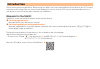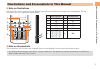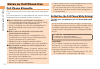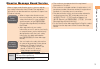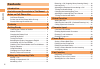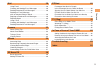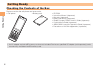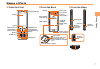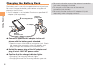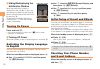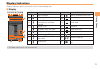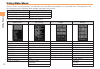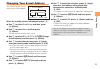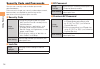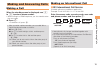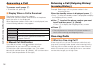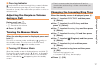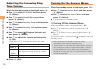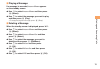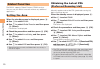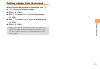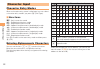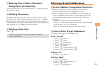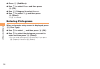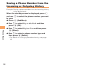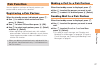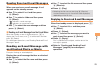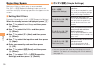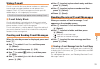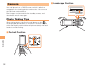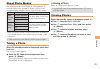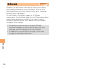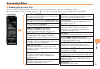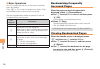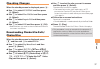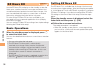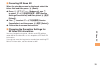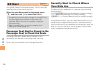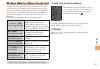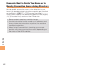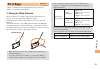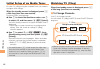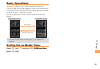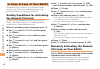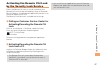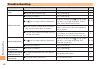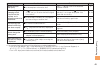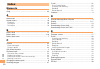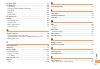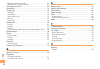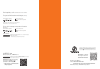- DL manuals
- KDDI
- Cell Phone
- SA001
- User Manual
KDDI SA001 User Manual
Basic Manual
B
a
si
c
M
a
n
u
a
l
read this manual to master
the cellular phone
Illustrations and
Screenshots
in This Manual
Notes on
Cell Phone Use
Contents
Getting Ready
Making and
Answering Calls
Character Input
Global Function
Phone Book
Pair Function
Camera
EZweb
EZ News EX
EZ Navi
TV (1Seg)
In Case of
Loss of Your SA001
Troubleshooting
Index
SA001
SA
00
1
Summary of SA001
Page 1
Basic manual b a si c m a n u a l read this manual to master the cellular phone illustrations and screenshots in this manual notes on cell phone use contents getting ready making and answering calls character input global function phone book pair function mail camera ezweb ez news ex ez navi tv (1se...
Page 2: Introduction
Introduction thank you for purchasing the sa001. Before using your sa001, be sure to read the sa001 basic manual (this pdf manual) to ensure correct usage. After you have finished reading this manual, store this pdf manual and the printed manuals in safe places so you can retrieve them whenever you ...
Page 3
Illustrations and screenshots in this manual illustrations and screenshots in this manual note on illustrations the illustrations in this manual may look different from the actual cell phone in shape, color and typeface. The key illustrations are also simplified as shown below. Key illustration key ...
Page 4: Notes On Cell Phone Use
Notes on cell phone use notes on cell phone use cell phone etiquette the cell phone always emits weak radio waves when power is on. Use the cell phone in an enjoyable and safe manner without forgetting to be considerate of others around you. Use of cell phones is not allowed in some places. Do not u...
Page 5
Notes on cell phone use disaster message board service when a large scale disaster occurs, you can register your safety information from ezweb. The registered information can be referred from anywhere in japan from ezweb or internet. When a large scale disaster occurs, from an au phone, you can regi...
Page 6: Contents
Contents contents introduction illustrations and screenshots in this manual 1 notes on cell phone use 2 cell phone etiquette …………………………………… do not use the cell phone while driving! …………… disaster message board service …………………… contents 4 getting ready 6 checking the contents of the box …………………… 6 na...
Page 7
5 contents mail 28 using e-mail …………………………………………… 8 creating and sending e-mail messages …………… 8 reading received e-mail messages ………………… 9 reading an e-mail message with an attached photo or movie ……………………… 9 replying to received e-mail messages ……………… 9 rejecting spam ………………………………………… 0 using c-ma...
Page 8: Getting Ready
6 getting ready getting ready checking the contents of the box the box contains the cell phone and accessories. Cell phone • battery pack • cd-rom instruction manual (japanese) warranty (japanese) safety precautions (japanese) global passport cdma owner’s guide (japanese) osaifu-keitai ® guide (japa...
Page 9: Names of Parts
7 getting ready names of parts from the front ■ earpiece display microphone incoming indicator number keys mail key answer/pair key one-touch tv key address book key jog key optical sensor power/end key application key ez key clear/manner key earpiece display microphone incoming indicator number key...
Page 10: Charging The Battery Pack
8 getting ready be sure to close the cover of the external connection jack when charging is finished. Do not pull or twist the cover of the external connection jack forcibly. Be sure to use the common ac adapter 02 (sold separately) when charging overseas. • • • charging the battery pack the battery...
Page 11: Learning The Basics
9 getting ready learning the basics key assignments side key assignments if you lose track of where you are or if you make a mistake, press c to return to the previous screen. Return to the standby screen by pressing and holding f . ■ ■ • 〜 : : display notification window/shortcut menu. : make/answe...
Page 12: Turning On Power
0 getting ready hiding/redisplaying the notification window when the notification window is displayed on the standby screen, you can temporarily hide it by pressing & (back) and then display the main menu by pressing c . To redisplay the hidden notification window, press d when the standby screen is...
Page 13: Display Indicators
Getting ready display indicators display indicators inform you of mail arrival, current settings, etc. Display indicator description indicator description ① signal strength ⑨ new or unread e-mail/c-mail ② battery level ⑩ current date and time ③ a microsd memory card (commercially available) inserted...
Page 14: Using Main Menu
Getting ready using main menu you can access various functions from the main menu.The main menu patterns vary by model color. The operations and the screenshots for the silence black models are used in this manual. Model color main menu pattern silence black photo works bohemian pink sky cruising pe...
Page 15: Changing Your E-Mail Address
Getting ready changing your e-mail address you can change the account name of your e-mail address. When the standby screen is displayed, press l . Use j to select e-mail setup and then press c (select). Use j to select other and then press c (select). The cell phone connects to the server. Use j to ...
Page 16: Security Code and Passwords
Getting ready security code and passwords you can use a security code and other passwords described below. Take care not to forget your security code and passwords, because they are required for performing various operations and using subscription services. Security code usage example ① using the an...
Page 17: Making and Answering Calls
5 making and answering calls making and answering calls making a call when the standby screen is displayed, use 0 to 9 to enter a phone number. When calling to a fixed-line phone, you also need to enter the area code. Press n . To end the call, press f . After you enter a phone number, you can add 1...
Page 18: Answering A Call
6 making and answering calls answering a call to answer a call, press n . To end the call, press f . Display when a call is received the phone number of the caller appears. If the caller's phone number and name are in the phone book, the name is also displayed. When the phone number of the caller is...
Page 19: During A Call
7 making and answering calls one-ring indicator (red) indicator on the incoming history screen indicates you have received a one-ring call (a call rang for three seconds or shorter). Be careful when you return a call to an unknown caller. Adjusting the earpiece volume during a call during a call, us...
Page 20: Adjusting The Incoming Ring
8 making and answering calls adjusting the incoming ring tone volume when the standby screen is displayed, press c . Use s to select function and then press c (select). Use j to select sound/vib/lamp and then press c (select). Use j to select incoming setup and then press c (select). Use j to select...
Page 21
9 making and answering calls playing a message if a message is recorded, answer memo appears on the standby screen. Use s to select answer memo and then press c (select). Use j to select the message you want to play and then press c (play). To stop playing the message, press c (stop). Deleting a mes...
Page 22: Global Function
0 global function global function the sa001 supports global passport cdma services. You can use your sa001 overseas without any additional application. Setting the area when the standby screen is displayed, press c . Use s to select tool . Use j to select global function and then press c (select). P...
Page 23: Calling Japan From Overseas
Global function calling japan from overseas when the standby screen is displayed, use 0 to 9 to enter a phone number. Press c (call). Use j to select voice call and then press c (ok). Use j to select call to japan and then press c (ok). Press c (call). When you make an international call from japan ...
Page 24: Character Input
Character input character input character entry modes when a character entry screen is displayed, you can select a character entry mode if you press & (char.Type). Menu items 漢字 : kanji conversion mode カナ : double-byte katakana mode カタカナ : single-byte katakana mode AB : uppercase alphanumeric (doubl...
Page 25: Entering E-Mail Addresses
Character input entering two or more characters assigned to the same key after you enter the first character, press r and then enter the next character. Deleting characters to delete one character at a time, move the cursor to the character you want to delete and then press c . To delete all charact...
Page 26: Entering Pictograms
Character input press % (submenu). Use j to select phrase and then press c (ok). Use % (category) to select internet . Use j to select .Co.Jp and then press c (select). ".Co.Jp" is entered. Entering pictograms when a character entry screen is displayed, press & (char.Type). Use a to select and then ...
Page 27: Phone Book
5 phone book phone book saving a phone book entry when the standby screen is displayed, press and hold & . Use j to select [name] and then press c (select). Enter a name and then press c (ok). The [reading] for the name is entered automatically. Use j to select [phone no.1] and then press c (select)...
Page 28: Incoming Or Outgoing History
6 phone book saving a phone number from the incoming or outgoing history example: saving a phone number from the incoming history to the phone book when the standby screen is displayed, press l and use j to select the phone number you want to save. Press % (submenu). Use j to select reg to adrs book...
Page 29: Pair Function
7 pair function pair function you can register a maximum of five pair partners you contact often to easily call or send mail. Registering a pair partner when the standby screen is displayed, press n . Use s to select a blank screen and then press c (select). Use j to select yes and then press c (ok)...
Page 30: Mail
8 mail mail using e-mail to use e-mail, you need to apply for an ezweb subscription. If you did not apply for an ezweb subscription at the time of purchase, contact an au shop or the au customer service center. Also, before use, you need to configure initial settings. You can send and receive e-mail...
Page 31: An Attached Photo Or Movie
9 mail reading received e-mail messages when you receive an e-mail message, e-mail appears on the standby screen. Use a to select e-mail and then press c (select). Use j to select a folder and then press c (select). : indicates a read message. : indicates an unread message. Use j to select the new m...
Page 32: Rejecting Spam
0 mail rejecting spam setting mail filters to reject spam is recommended. The サポート設定 (supportive settings) helps you to set mail filters easily by answering questions that appear on the screen. Setting mail filters example: connecting to サポート設定 (supportive settings) when the standby screen is displa...
Page 33: Using C-Mail
Mail using c-mail c-mail is a service that uses phone numbers as addresses to exchange messages between au cell phones that support c-mail. A c-mail message can contain up to 50 double-byte (or 100 single-byte) characters. The c-mail send charge applies when sending c-mail. C-mail safety block c-mai...
Page 34: Camera
Camera camera your cell phone has a cmos camera with 3.0 effective megapixels for shooting photos and movies. You can use the self-timer and autofocus. Shot images can be used for the standby screen, and attached to e-mail messages. Photo taking tips when taking photos, position the cell phone so th...
Page 35: About Photo Modes
Camera about photo modes the following modes are available for taking photos. At the time of purchase, w.Paper (f.Wide) is set for photo (w.Paper mode) and 3m is set for photo (camera mode). Mode photo size storage location photo (w.Paper mode) w.Paper (normal) the photo folder in the data folder of...
Page 36: Ezweb
Ezweb ezweb ezweb is an information service that allows you to enjoy browsing the internet on your cell phone. You can also download chaku-uta-full ® , chaku-uta ® , news, and other contents from web pages. To use ezweb, you need to apply for an ezweb subscription. If you did not apply for an ezweb ...
Page 37: Accessing Sites
5 ezweb accessing sites viewing the au one top you can access ezweb from the au one top. A variety of useful and fun sites are available on ezweb. When the standby screen is displayed, press r , use j to select top menu/search and then press c (select). ■ au one top au one top キーワード検索機能 (search by k...
Page 38: Bookmarking Frequently
6 ezweb basic operations use j to select the site you want to access and then press c (select). Press l or c to return to the previous screen. Press and hold either key to return to the au one top. The following describes the basic operations that are available while accessing sites. Key operation d...
Page 39: Checking Charges
7 ezweb checking charges when the standby screen is displayed, press c . Use s to select function and then press c (select). Use j to select time/toll/sub and then press c (select). Use j to select inquire toll and then press c (select). Use j to select yes and then press c (ok). Select the item you...
Page 40: Ez News Ex
8 ez news ex ez news ex use the ez news ex to display on the standby screen the latest news, weather forecast, horoscope and others that are delivered free of packet communication charges. You can view detailed information on a news item or weather forecast by selecting the ticker field or info pane...
Page 41
9 ez news ex canceling ez news ex when the standby screen is displayed, select the ticker field and then press c (news). Press % ( サブメニュー [submenu]), use j to select サービス利用設定変更・解除 (service settings/cancellation) and then press c ( 選択 [select]). Use j to select サービス利用解除 (service cancellation) and the...
Page 42: Ez Navi
0 ez navi ez navi using gps (global positioning system), ez navi provides useful positional information services. When the standby screen is displayed, press r and then use s to select the eznavi . The packet communication charges for using ez navi services apply to the amount of data sent and recei...
Page 43
Ez navi ez navi walk for when you go out displays various useful menu items for when you are out. There are two menu modes: the full mode menu for those who want to use all the convenient functions including the latest features, and the simple mode menu with limited functions allowing you to use the...
Page 44
Ez navi evacuate navi to guide you home or to nearby evacuation areas during disasters nearby public evacuation areas or the direction to your home can be determined using the map data pre-installed on the sa001 ( 避難所マップ [evacuate area map] ). Other useful contents can be downloaded from the 災害時 ナビ ...
Page 45: Tv (1Seg)
Tv ( seg) tv (1seg) "1seg", a mobile terrestrial digital television service in japan, is available on the sa001. Using the whip antenna when watching tv (1seg), extend the whip antenna to ensure you can receive an adequate signal. Sufficiently pull out the whip antenna until it is fixed into positio...
Page 46: Watching Tv (1Seg)
Tv ( seg) initial setup of au media tuner to watch tv (1seg) using the au media tuner, you need to configure initial settings. When the standby screen is displayed, press f a little long (less than one second). Disclaimer notes are displayed. Use j to check the disclaimer notes, use j to select ok ,...
Page 47: Basic Operations
5 tv ( seg) basic operations launch tv (1seg) to start receiving data broadcasts. The data operation screen appears when a data broadcast is received. Press & (vol/ch) on the data operation screen to switch to the tv operation screen. On the tv operation screen, pressing n switches the display. Data...
Page 48: The Remote Ctrl Lock
6 in case of loss of your sa00 in case of loss of your sa001 the remote ctrl lock allows you to remotely activate the auto lock, felica lock, and address book lock, preventing others from using your cell phone. Setting conditions for activating the remote ctrl lock you can activate the remote ctrl l...
Page 49: By The Security Lock Service
7 in case of loss of your sa00 activating the remote ctrl lock by the security lock service even if the remote ctrl lock is not set in advance, the remote ctrl lock can be activated by calling au customer service center or completing the application process on au customer support from a pc. The secu...
Page 50: Troubleshooting
8 troubleshooting troubleshooting symptom possible cause remedy page cannot turn on power. ● is the battery pack charged? Charge the battery pack. 8 ● did you press and hold f ? Press and hold f . 10 cannot make calls. ● is power turned on? Press and hold f . 10 ● is (out of range indicator) display...
Page 51
9 troubleshooting symptom possible cause remedy page cannot hear the other party. ● is the earpiece volume too low? Press u during a call to increase the earpiece volume. 17 when making a call, a beeping sound is heard from the earpiece and a connection cannot be established. ● is (out of range indi...
Page 52: Index
50 index index numeric seg ………………………………………………………… a accessories …………………………………………………… 6 answer memo ……………………………………………… 8 playback …………………………………………………… 19 turning off ………………………………………………… 18 turning on ………………………………………………… 18 b battery level ………………………………………………… battery pack ………………………………………………… 6,8 batte...
Page 53
5 index ez navi walk ……………………………………………… ez news ex ………………………………………………… 8 canceling ………………………………………………… 39 changing the reception settings ……………………… 39 info pane …………………………………………………… 38 setting ……………………………………………………… 38 ticker field ………………………………………………… 38 ez password ………………………………………………… ezweb ……………………...
Page 54
5 index registering a pair partner ……………………………… 27 sending mail to a pair partner …………………………… 27 passenger seat navi ……………………………………… 0 passwords …………………………………………………… phone (call) ………………………………………………… 5 184/186 …………………………………………………… 15 answering ………………………………………………… 16 international call ………………………………………...
Page 55
For inquiries, call: au customer service center for general information and charges (toll free) for loss, theft or damage and operation information (toll free) from fixed-line phones: pressing zero will connect you to an operator after calling 157 on your au cell phone from au cell phones: from fixed-...