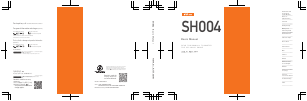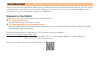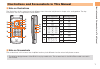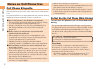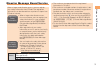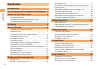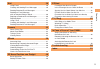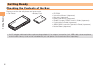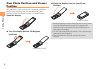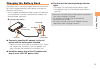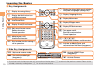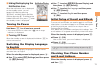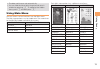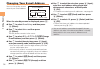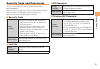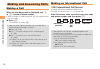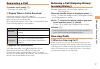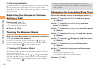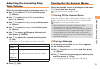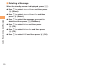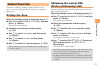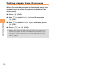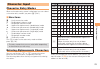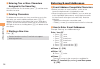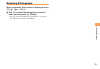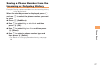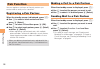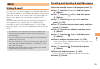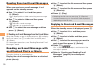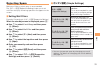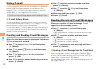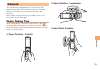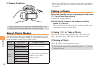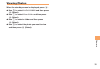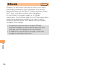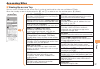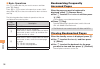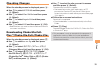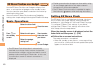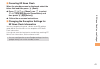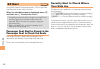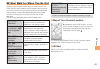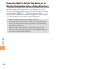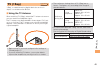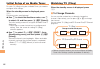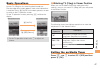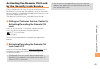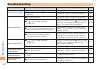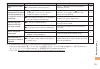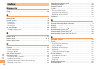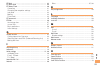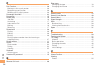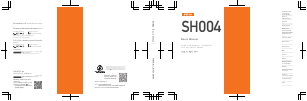- DL manuals
- KDDI
- Telephone
- SH004
- Basic Manual
KDDI SH004 Basic Manual
SH004
Basic Manual
SH004
Basic Manual
read this manual to master
the cellular phone
For inquiries, call:
au Customer Service Center
For general information and charges
(toll free)
For loss, theft or damage and operation information
(toll free)
From fixed-line phones:
PRESSING ZERO WILL CONNECT YOU TO AN OPERATOR
AFTER CALLING 157 ON YOUR au CELL PHONE
From au cell phones:
From fixed-line phones:
From EZweb:
From au cell phones:
area code not required
area code not required
Access Method
EZ au one Top auお客さまサポート (au Customer Support)
お問い合わせ (Inquiries)
・ Menus are subject to change without prior notice.
Access Method
Read this code for
an easy access to
au Online Manual.
Read this code for an easy
access to
みんなでQ&A
「なるほど! au」
(au User s Forum).
・The packet communication
charge applies.
Sales: KDDI CORPORATION
•
OKINAWA CELLULAR TELEPHONE COMPANY
Manufactured by: SHARP CORPORATION
October 2009 Edition
Cell phone and PHS operators collect and recycle unused
telephones, batteries and battery chargers at stores
bearing the logo regardless of brand and manufacturer
to protect the environment and reuse valuable resources.
なるほど! au
みんなでつくる、auQ&Aサイト
EZ au one Top auお客さまサポート (au Customer Support)
みんなでQ&A
「なるほど! au」 (au User s Forum)
Contents
Notes on
Cell Phone Use
Illustrations and
Screenshots
in This Manual
Getting Ready
Making and
Answering Calls
Global Function
Character Input
Phone Book
Pair Function
Camera
EZweb
EZ News Flash/
au one Gadget
EZ Navi
TV (1Seg)
In Case of
Loss of Your SH004
Troubleshooting
Index
Summary of SH004
Page 1
Sh004 basic manual sh004 basic manual read this manual to master the cellular phone for inquiries, call: au customer service center for general information and charges (toll free) for loss, theft or damage and operation information (toll free) from fixed-line phones: pressing zero will connect you to...
Page 2
Introduction thank you for purchasing the sh004. Before using your sh004, be sure to read the sh004 basic manual (this pdf manual) to ensure correct usage. After you have finished reading this manual, store this pdf manual and the printed manuals in safe places so you can retrieve them whenever you ...
Page 3
1 illustrations and screenshots in this manual illustrations and screenshots in this manual note on illustrations the illustrations in this manual may look different from the actual cell phone in shape, color and typeface. The key illustrations are also simplified as shown below. Key illustration ke...
Page 4
2 notes on cell phone use notes on cell phone use cell phone etiquette the cell phone always emits weak radio waves when power is on. Use the cell phone in an enjoyable and safe manner without forgetting to be considerate of others around you. Use of cell phones is not allowed in some places. Do not...
Page 5
3 notes on cell phone use disaster message board service when a large scale disaster occurs, you can register your safety information from ezweb. The registered information can be referred from anywhere in japan from ezweb or internet. When a large scale disaster occurs, from an au phone, you can re...
Page 6
4 contents introduction illustrations and screenshots in this manual 1 notes on cell phone use 2 cell phone etiquette …………………………………… 2 do not use the cell phone while driving! …………… 2 disaster message board service …………………… 3 contents 4 getting ready 6 checking the contents of the box …………………… 6 nam...
Page 7
5 contents mail 29 using e-mail …………………………………………… 29 creating and sending e-mail messages …………… 29 reading received e-mail messages ………………… 30 reading an e-mail message with an attached photo or movie ……………………… 30 replying to received e-mail messages ……………… 30 rejecting spam ………………………………………… 31 usin...
Page 8
6 getting ready getting ready checking the contents of the box the box contains the cell phone and accessories. Cell phone • battery pack • cd-rom instruction manual (japanese) warranty (japanese) safety precautions (japanese) global passport cdma owner’s guide (japanese) osaifu-keitai ® guide (japa...
Page 9
7 getting ready names of parts from front (open position) ■ light sensor display cursor key phone book key mail/character key answer/pair key number keys multi key microphone earpiece center key application key ez key clear/memo key power/end key tv key light sensor display cursor key phone book key...
Page 10
8 getting ready close the display from the own photo position. Viewer position keep the display facing inside (closed position) when carrying the cell phone around. Carrying the cell phone around in the viewer position could result in damage to the display. Do not rotate the display forcefully. This...
Page 11
9 getting ready confirm that the incoming/charge indicator lights. Charging: the incoming/charge indicator lights. Charging finished: the incoming/charge indicator goes out. Be sure to close the cover of the external connection jack when charging is finished. Do not pull or twist the cover of the ex...
Page 12
10 getting ready learning the basics key assignments side key assignments if you lose track of where you are or if you make a mistake, press r r to return to the previous screen. Return to the standby screen by holding down s s for at least one second. ■ ■ • b : display the notification icon and shor...
Page 13
11 getting ready hiding/redisplaying the notification icon when the notification icon is displayed on the standby screen, you can temporarily hide it by pressing k (back), and then display the main menu by pressing [ . To redisplay the hidden notification icon, press b when the standby screen is dis...
Page 14
12 getting ready display indicators display indicators inform you of mail arrival, current settings, etc. Indicator description indicator description a signal strength i missed calls b battery level j new or unread e-mail/c- mail c current overseas area (e.G. America) k current date and time calling...
Page 15
13 getting ready the date and time are set automatically. You can hide the ticker field, info pane and search window by pressing s s . To redisplay the hidden items, press g g and then press s s . Using main menu you can access various functions from the main menu. The main menu patterns vary by mod...
Page 16
14 getting ready changing your e-mail address you can change the account name of your e-mail address. When the standby screen is displayed, press l . Use g to select e-mail setup and then press [ (select). Use g to select other and then press [ (select). The cell phone connects to the server. Use g ...
Page 17
15 getting ready security code and passwords you can use a security code and other passwords described below. Take care not to forget your security code and passwords, because they are required for performing various operations and using subscription services. Security code usage example ① using the...
Page 18
16 making and answering calls making and answering calls making a call when the standby screen is displayed, use 0 to 9 to enter a phone number. When calling to a fixed-line phone, you also need to enter the area code. Press q . To end the call, press s . After you enter a phone number, you can add ...
Page 19
17 making and answering calls answering a call to answer a call, press q . To end the call, press s . Display when a call is received the phone number of the caller appears. If the caller’s phone number and name are in the phone book, the name is also displayed. When the phone number of the caller i...
Page 20
18 making and answering calls one-ring indicator (blue) indicator on the incoming history screen indicates you have received a one-ring call (a call rang for three seconds or shorter). Be careful when you return a call to an unknown caller. Adjusting the earpiece volume during a call during a call, ...
Page 21
19 making and answering calls adjusting the incoming ring tone volume when the standby screen is displayed, press [ . Use e to select settings and then press [ (select). Use g to select sound/vib/lamp and then press [ (select). Use g to select incoming setup and then press [ (select). Use g to selec...
Page 22
20 making and answering calls deleting a message when the standby screen is displayed, press r . Use g to select answer memo and then press [ (select). Use g to select answer memo list and then press [ (select). Use g to select the message you want to delete and then press j (submenu). Use g to sele...
Page 23
21 global function global function the sh004 supports global passport cdma services. You can use your sh004 overseas without any additional application. Setting the area when the standby screen is displayed, press [ . Use e to select global function and then press [ (select). Precautions are display...
Page 24
22 global function calling japan from overseas when the standby screen is displayed, press the number keys to enter the phone number of the other party. Press [ (call). Use g to select voice call and then press [ (ok). Use g to select call to japan and then press [ (ok). Press q or [ (call). When yo...
Page 25
23 character input character input character entry modes when a character entry screen is displayed, you can select a character entry mode if you press l (char.). Menu items 漢 : kanji conversion mode ア : double-byte katakana mode ア : single-byte katakana mode A : uppercase alphanumeric (double-byte)...
Page 26
24 character input entering two or more characters assigned to the same key after you enter the first character, press c and then enter the next character. Deleting characters to delete one character at a time, move the cursor to the character you want to delete and then press r . To delete all char...
Page 27
25 character input entering pictograms when a character entry screen is displayed, press k ( ・ sym ・ (^0^)). Use e to select the pictogram you want to enter and then press [ (select). You can enter pictograms consecutively if you press j (repeat) instead of [ (select). ➡ •.
Page 28
26 phone book phone book saving a phone book entry when the standby screen is displayed, hold down k for at least one second. Use g to select [name] and then press [ (select). Enter a name and then press [ (ok). The [reading] for the name is entered automatically. Use g to select [phone no.1] and th...
Page 29
27 phone book saving a phone number from the incoming or outgoing history example: saving a phone number from the incoming history to the phone book when the standby screen is displayed, press d and use g to select the phone number you want to save. Press j (submenu). Use g to select reg to adrs boo...
Page 30
28 pair function pair function you can register a maximum of five pair partners you contact often to easily call or send mail. Registering a pair partner when the standby screen is displayed, press q . Use f to select a blank screen and then press [ (select). Use g to select yes and then press [ (ok...
Page 31
29 mail mail using e-mail to use e-mail, you need to apply for an ezweb subscription. If you did not apply for an ezweb subscription at the time of purchase, contact an au shop or the au customer service center. Also, before use, you need to configure initial settings. You can send and receive e-mai...
Page 32
30 mail reading received e-mail messages when you receive an e-mail message, e-mail appears on the standby screen. Use f to select e-mail and then press [ (select). Is displayed for a folder containing new message. Use g to select a folder and then press [ (select). : indicates a read message. : ind...
Page 33
31 mail rejecting spam setting mail filters to reject spam is recommended. The サポート設定 (supportive settings) helps you to set mail filters easily by answering questions that appear on the screen. Setting mail filters example: connecting to サポート設定 (supportive settings) when the standby screen is displ...
Page 34
32 mail using c-mail c-mail is a service that uses phone numbers as addresses to exchange messages between au cell phones that support c-mail. A c-mail message can contain up to 50 double-byte (or 100 single-byte) characters. The c-mail send charge applies when sending c-mail. C-mail safety block c-...
Page 35
33 camera camera your cell phone is equipped with a ccd camera with approximately eight million effective pixels for shooting photos and movies. You can use the self-timer and autofocus. Shot images can be used for the standby screen, and attached to e-mail messages. Photo taking tips when taking ph...
Page 36
34 camera viewer position confirm the positions of the lens and mobile light, and take care not to cover them with a strap or finger. About photo modes the following modes are available for taking photos. At the time of purchase, w.Paper (wide) is set to photo (w.Paper) mode and 8m is set to photo (...
Page 37
35 camera viewing photos when the standby screen is displayed, press [ . Use e to select data folder and then press [ (select). Use g to select photo folder and then press [ (select). Use g to select a folder and then press [ (select). Use e to select the photo you want to view and then press [ (sel...
Page 38
36 ezweb ezweb ezweb is an information service that allows you to enjoy browsing the internet on your cell phone. You can also download chaku-uta-full-plus™, chaku-uta-full ® , chaku- uta ® , news, and other contents from web pages. To use ezweb, you need to apply for an ezweb subscription. If you d...
Page 39
37 ezweb accessing sites viewing the au one top you can access ezweb from the au one top. A variety of useful and fun sites are available on ezweb. When the standby screen is displayed, press m , use g to select au one top and then press [ (select). ■ au one top au one top キーワード検索機能 (search by keywo...
Page 40
38 ezweb basic operations use g to select the site you want to access and then press [ (select). Press l or r to return to the previous screen. Hold down either key for at least one second to return to the au one top. The following describes the basic operations that are available while accessing si...
Page 41
39 ezweb checking charges when the standby screen is displayed, press [ . Use e to select settings and then press [ (select). Use g to select time/toll/sub and then press [ (select). Use g to select inquire toll and then press [ (select). Use g to select yes and then press [ (ok). Select the item yo...
Page 42
40 ez news flash/au one gadget ez news flash/au one gadget use the ez news flash/au one gadget to display flash news, or activate the set gadget on the standby screen. You can check the news details and other information by selecting the ticker field. You can use the ez news flash and au one gadget ...
Page 43
41 ez news flash/au one gadget canceling ez news flash when the standby screen is displayed, select the ticker field and then press [ (news). Press j ( メニュー [menu]), use g to select サービス設定解除 (service cancellation) and then press [ ( 選択 [select]). Follow the on-screen instructions. Changing the recep...
Page 44
42 ez navi ez navi using gps (global positioning system), ez navi provides useful positional information services. When the standby screen is displayed, press m and then use f to select the eznavi . The packet communication charges for using ez navi services apply to the amount of data sent and rece...
Page 45
43 ez navi ez navi walk for when you go out displays various useful menu items for when you are out. There are two menu modes: the full mode menu for those who want to use all the convenient functions including the latest features, and the simple mode menu with limited functions allowing you to use ...
Page 46
44 ez navi evacuate navi to guide you home or to nearby evacuation areas during disasters nearby public evacuation areas or the direction to your home can be determined using the map data pre-installed on the sh004 ( 避難所マップ [evacuate area map] ). Other useful contents can be downloaded from the 災害時 ...
Page 47
45 tv (1seg) tv (1seg) “1seg”, a mobile terrestrial digital television service in japan, is available on the sh004. Using the tv antenna when watching tv (1seg), extend the tv antenna to ensure you can receive an adequate signal. The tv antenna can be extended in three stages. Pull it out as far as ...
Page 48
46 tv (1seg) initial setup of au media tuner to watch tv (1seg) using the au media tuner, you need to configure initial settings. When the standby screen is displayed, press ! . Disclaimer notes are displayed. Use g to check the disclaimer notes, use g to select ok , and then press [ ( 選択 [select])....
Page 49
47 tv (1seg) basic operations launch tv (1seg) to start receiving data broadcasts. The data operation screen appears when a data broadcast is received. Press k (vol/ch) on the data operation screen to switch to the tv operation screen. On the tv operation screen, pressing q switches the display. Dat...
Page 50
48 in case of loss of your sh004 in case of loss of your sh004 the remote ctrl lock allows you to remotely activate the auto lock, felica lock, and address book lock, preventing others from using your cell phone. Setting conditions for activating the remote ctrl lock you can activate the remote ctrl...
Page 51
49 in case of loss of your sh004 activating the remote ctrl lock by the security lock service even if the remote ctrl lock is not set in advance, the remote ctrl lock can be activated by calling au customer service center or completing the application process on au customer support from a pc. The se...
Page 52
50 troubleshooting troubleshooting symptom possible cause remedy page cannot turn on power. ● is the battery pack charged? Charge the battery pack. 9 ● did you hold down s for at least one second? Hold down s for at least one second. 11 cannot make calls. ● is power turned on? Hold down s for at lea...
Page 53
51 troubleshooting symptom possible cause remedy page cannot hear the other party. ● is the earpiece volume too low? Press a during a call to increase the earpiece volume. 18 when making a call, a beeping sound is heard from the earpiece and a connection cannot be established. ● is (out of range ind...
Page 54
52 index index numeric 1seg ………………………………………………………… 45 a accessories …………………………………………………… 6 answer memo ……………………………………………… 19 playback …………………………………………………… 19 turning off ………………………………………………… 19 turning on ………………………………………………… 19 au one gadget ……………………………………………… 40 gadget setting icon ……………………………………… 4...
Page 55
53 index ez navi ……………………………………………………… 42 ez navi walk ……………………………………………… 43 ez news flash ……………………………………………… 40 canceling ………………………………………………… 41 changing the reception settings ……………………… 41 info pane …………………………………………………… 40 setting ……………………………………………………… 40 ticker field ………………………………………………… 40 ez pas...
Page 56
54 index p pair function ………………………………………………… 28 making a call to a pair partner ………………………… 28 registering a pair partner ……………………………… 28 sending mail to a pair partner …………………………… 28 passenger seat navi ……………………………………… 42 passwords …………………………………………………… 15 phone (call) ………………………………………………… 16 184/186 ...
Page 57
Sh004 basic manual sh004 basic manual read this manual to master the cellular phone for inquiries, call: au customer service center for general information and charges (toll free) for loss, theft or damage and operation information (toll free) from fixed-line phones: pressing zero will connect you to...