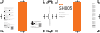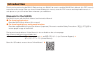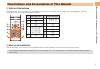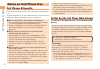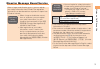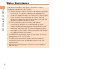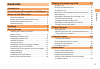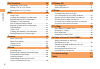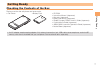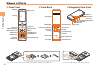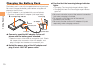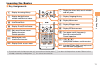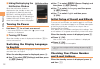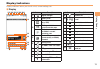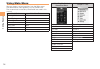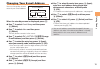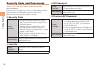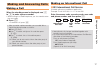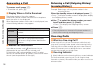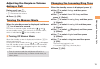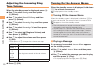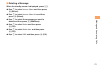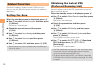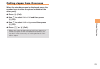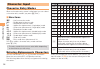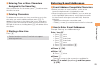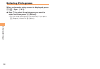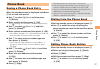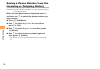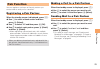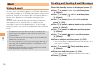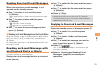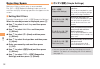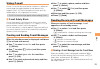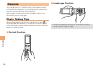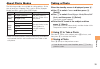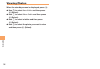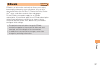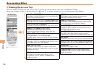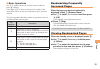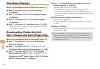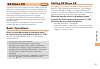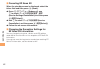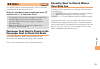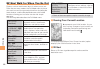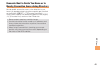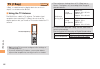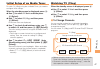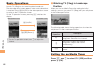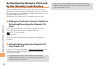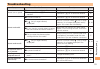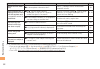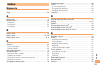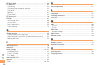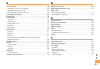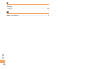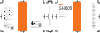- DL manuals
- KDDI
- Cell Phone
- SH005
- User Manual
KDDI SH005 User Manual
SH005
Basic Manual
For inquiries, call:
au Customer Service Center
For general information and charges
(toll free)
For loss, theft or damage and operation information
(toll free)
From fixed-line phones:
PRESSING ZERO WILL CONNECT YOU TO AN OPERATOR
AFTER CALLING 157 ON YOUR au CELL PHONE
From au cell phones:
From fixed-line phones:
From au cell phones:
157
area code not required
Access Method
Read this code for
an easy access to
au Online Manual.
Read this code for an easy
access to
みんなでQ&A
「なるほど! au」
(au User s Forum).
・The packet communication
charge applies.
Sales: KDDI CORPORATION
•
OKINAWA CELLULAR TELEPHONE COMPANY
Manufactured by: SHARP CORPORATION
January 2010 Edition
Cell phone and PHS operators collect and recycle unused
telephones, batteries and battery chargers at stores
bearing the logo regardless of brand and manufacturer
to protect the environment and reuse valuable resources.
なるほど! au
みんなでつくる、auQ&Aサイト
EZ Top Menu/Search auお客さまサポート (au Customer Support)
みんなでQ&A
「なるほど! au」 (au User s Forum)
Contents
Notes on
Cell Phone Use
Illustrations and
Screenshots
in This Manual
Getting Ready
Making and
Answering Calls
Global Function
Character Input
Phone Book
Pair Function
Camera
EZweb
EZ News EX
EZ Navi
TV (1Seg)
In Case of
Loss of Your SH005
Troubleshooting
Index
From EZweb:
Access Method
EZ Top Menu/Search auお客さまサポート (au Customer Support)
お問い合わせ (Inquiries)
・ Menus are subject to change without prior notice.
In case above numbers are not available,
0120-977-033
(except Okinawa)
0120-977-699
(Okinawa)
113
area code not required
0077-7-113
0077-7-111
Basic Manual
read this manual to master
the cellular phone
SH005
Summary of SH005
Page 1
Sh005 basic manual for inquiries, call: au customer service center for general information and charges (toll free) for loss, theft or damage and operation information (toll free) from fixed-line phones: pressing zero will connect you to an operator after calling 157 on your au cell phone from au cell...
Page 2
Thank you for purchasing the sh005. Before using your sh005, be sure to read the sh005 basic manual (this pdf manual) to ensure correct usage. After you have finished reading this manual, store this pdf manual and the printed manuals in safe places so you can retrieve them whenever you need them. Ma...
Page 3
1 illustrations and screenshots in this manual illustrations and screenshots in this manual note on illustrations the illustrations in this manual may look different from the actual cell phone in shape, color and typeface. The key illustrations are also simplified as shown below. Key illustration ke...
Page 4
2 notes on cell phone use notes on cell phone use cell phone etiquette the cell phone always emits weak radio waves when power is on. Use the cell phone in an enjoyable and safe manner without forgetting to be considerate of others around you. Use of cell phones is not allowed in some places. Do not...
Page 5
3 notes on cell phone use disaster message board service when a large scale disaster occurs, you can register your safety information from ezweb. The registered information can be referred from anywhere in japan from ezweb or internet. When a large scale disaster occurs, from an au phone, you can re...
Page 6
4 notes on cell phone use water resistance the sh005 complies with ipx5*¹ and ipx7*² water protection standards (jis c 0920). *1 ipx5 compliant means that this cell phone continues to function as a phone after being subjected to a water jet (approximately 12.5 liters/min.) discharged from a nozzle (...
Page 7
5 contents introduction illustrations and screenshots in this manual 1 notes on cell phone use 2 cell phone etiquette …………………………………… 2 do not use the cell phone while driving! …………… 2 disaster message board service …………………… 3 water resistance ……………………………………… 4 contents 5 getting ready 7 checking the...
Page 8
6 contents pair function 29 registering a pair partner …………………………… 29 making a call to a pair partner ……………………… 29 sending mail to a pair partner ………………………… 29 mail 30 using e-mail …………………………………………… 30 creating and sending e-mail messages …………… 30 reading received e-mail messages ………………… 31 reading ...
Page 9
7 getting ready getting ready checking the contents of the box the box contains the cell phone and accessories. Cell phone • battery pack • cd-rom instruction manual (japanese) warranty (japanese) safety precautions (japanese) global passport cdma owner’s guide (japanese) osaifu-keitai ® guide (japa...
Page 10
8 getting ready * do not remove this card unnecessarily as your phone number is recorded on it. Cutout au ic-card* names of parts * insert this card with the microsd logo side up. Microsd memory card* diagonally from front ■ strap eyelet external connection jack/cover incoming/charge indicator phone...
Page 11
9 getting ready 1 3 2 contacts pull tab lock slider when removing the battery pack, always pull up on the pull tab. Doing otherwise may result in damage to the contacts. When removing the battery pack, turn the cell phone power off. Before attaching the battery pack, make sure that the au ic-card an...
Page 12
10 getting ready confirm that the incoming/charge indicator lights. Charging: the incoming/charge indicator lights. Charging finished: the incoming/charge indicator goes out. Be sure to close the cover of the external connection jack when charging is finished. Do not pull or twist the cover of the e...
Page 13
11 getting ready learning the basics key assignments if you lose track of where you are or if you make a mistake, press o c to return to the previous screen. Return to the standby screen by holding down o f for at least one second. ■ • d : display the notification window and shortcut menu. N : make/a...
Page 14
12 getting ready use j to select 画面表示 (screen display) and then press c ( 選択 [select]). Use j to select set language and then press c ( 選択 [select]). Use j to select english and then press c (set). Initial setup of e-mail and ezweb to use e-mail and ezweb, you need to apply for an ezweb subscription...
Page 15
13 getting ready display indicators display indicators inform you of mail arrival, current settings, etc. Display ■ a c b d f e ghi k j l m n o p q s r a c b d f e ghi k j l m n o p q s r indicator description a signal strength b battery level c current overseas area (e.G. Usa) calling available in ...
Page 16
14 getting ready white/pink/red/yellow/ green/blue/black simple ll char infrared sports lismo music & tv microsd camera camera dictionary data folder alarm sports tools tools data folder tv/radio settings bluetooth global function settings pc site viewer using main menu you can access various functi...
Page 17
15 getting ready changing your e-mail address you can change the account name of your e-mail address. When the standby screen is displayed, press l . Use j to select e-mail setup and then press c (select). Use j to select other and then press c (select). The cell phone connects to the server. Use j ...
Page 18
16 getting ready ez password usage example subscribing or canceling subscriptions to ezweb fee-based contents initial setting the four-digit number you wrote on your subscription form premium ez password usage example ① subscribing or canceling subscriptions to ezweb fee-based contents paid by まとめて ...
Page 19
17 making and answering calls making and answering calls making a call when the standby screen is displayed, use 0 to 9 to enter a phone number. When calling to a fixed-line phone, you also need to enter the area code. Press n . To end the call, press f . After you enter a phone number, you can add ...
Page 20
18 making and answering calls answering a call to answer a call, press n . To end the call, press f . Display when a call is received the phone number of the caller appears. If the caller’s phone number and name are in the phone book, the name is also displayed. When the phone number of the caller i...
Page 21
19 making and answering calls adjusting the earpiece volume during a call during a call, use j . U : increases the volume. D : decreases the volume. Press c (ok). Turning on manner mode when the standby screen is displayed, hold down # for at least one second. This turns on manner mode, and displays...
Page 22
20 making and answering calls adjusting the incoming ring tone volume when the standby screen is displayed, press c . Use a to select settings and then press c (select). Use j to select sound/vib/lamp and then press c (select). Use j to select incoming setup and then press c (select). Use j to selec...
Page 23
21 making and answering calls deleting a message when the standby screen is displayed, press c . Use j to select answer memo and then press c (select). Use j to select answer memo list and then press c (select). Use j to select the message you want to delete and then press % (submenu). Use j to sele...
Page 24
22 global function global function the sh005 supports global passport cdma services. You can use your sh005 overseas without any additional application. Setting the area when the standby screen is displayed, press c . Use a to select global function and then press c (select). Precautions are display...
Page 25
23 global function calling japan from overseas when the standby screen is displayed, press the number keys to enter the phone number of the other party. Press c (call). Use j to select voice call and then press c (ok). Use j to select call to japan and then press c (ok). Press n or c (call). When yo...
Page 26
24 character input character input character entry modes when a character entry screen is displayed, you can select a character entry mode if you press l (char.). Menu items 漢字 : kanji conversion mode カナ : double-byte katakana mode カナ : single-byte katakana mode abc : uppercase alphanumeric (single-...
Page 27
25 character input entering two or more characters assigned to the same key after you enter the first character, press r and then enter the next character. Deleting characters to delete one character at a time, move the cursor to the character you want to delete and then press c . To delete all char...
Page 28
26 character input entering pictograms when a character entry screen is displayed, press & ( ・ sym ・ (^0^)). Use a to select the pictogram you want to enter and then press c (select). You can enter pictograms consecutively if you press % (repeat) instead of c (select). ➡ •.
Page 29
27 phone book phone book saving a phone book entry when the standby screen is displayed, hold down & for at least one second. Use j to select [name] and then press c (select). Enter a name and then press c (ok). The [reading] for the name is entered automatically. Use j to select [phone no.1] and th...
Page 30
28 phone book saving a phone number from the incoming or outgoing history example: saving a phone number from the incoming history to the phone book when the standby screen is displayed, press l and then use j to select the phone number you want to save. Press % (submenu). Use j to select reg to adr...
Page 31
29 pair function pair function you can register a maximum of five pair partners you contact often to easily call or send mail. Registering a pair partner when the standby screen is displayed, press n . Use s to select a blank screen and then press c (select). Use j to select yes and then press c (ok...
Page 32
30 mail mail using e-mail to use e-mail, you need to apply for an ezweb subscription. If you did not apply for an ezweb subscription at the time of purchase, contact an au shop or the au customer service center. Also, before use, you need to configure initial settings. You can send and receive e-mai...
Page 33
31 mail reading received e-mail messages when you receive an e-mail message, e-mail appears on the standby screen. Use s to select e-mail and then press c (select). Is displayed for a folder containing new message. Use j to select a folder and then press c (select). : indicates a read message. : ind...
Page 34
32 mail rejecting spam setting mail filters to reject spam is recommended. The サポート設定 (supportive settings) helps you to set mail filters easily by answering questions that appear on the screen. Setting mail filters example: connecting to サポート設定 (supportive settings) when the standby screen is displ...
Page 35
33 mail using c-mail c-mail is a service that uses phone numbers as addresses to exchange messages between au cell phones that support c-mail. A c-mail message can contain up to 50 double-byte (or 100 single-byte) characters. The c-mail send charge applies when sending c-mail. C-mail safety block c-...
Page 36
34 camera camera your cell phone has a cmos camera with approximately 5.27 effective megapixels for shooting photos and movies. You can use the self-timer and autofocus. Shot images can be used for the standby screen, and attached to e-mail messages. Photo taking tips when taking photos, position th...
Page 37
35 camera about photo modes the following modes are available for taking photos. At the time of purchase, w.Paper (full) is set for photo (w.Paper mode) and 5m is set for photo (dsc mode). Mode photo size storage location photo (w.Paper mode) w.Paper (normal) the photo folder in the data folder of t...
Page 38
36 camera viewing photos when the standby screen is displayed, press c . Use a to select data folder and then press c (select). Use j to select photo folder and then press c (select). Use j to select a folder and then press c (select). Use a to select the photo you want to view and then press c (sel...
Page 39
37 ezweb ezweb ezweb is an information service that allows you to enjoy browsing the internet on your cell phone. You can also download chaku-uta-full-plus™, chaku-uta-full ® , chaku- uta ® , news, and other contents from web pages. To use ezweb, you need to apply for an ezweb subscription. If you d...
Page 40
38 ezweb キーワード検索機能 (search by keyword) provides a search function for searching for information by keyword. カテゴリ(メニューリスト) (category (menu list)) provides a list of various content provider sites. トップニュース (top news) provides automatic updates of the latest news. 最新オススメ情報 (latest news) introduces up-t...
Page 41
39 ezweb basic operations use j to select the site you want to access and then press c (select). Press l or c to return to the previous screen. Hold down either key for at least one second to return to the au one top. The following table describes the basic operations that are available while access...
Page 42
40 ezweb checking charges when the standby screen is displayed, press c . Use a to select settings and then press c (select). Use j to select time/toll/sub and then press c (select). Use j to select inquire toll and then press c (select). Use j to select yes and then press c (ok). Select the item yo...
Page 43
41 ez news ex ez news ex use the ez news ex to display on the standby screen the latest news, weather forecast, horoscope and others that are delivered free of packet communication charges. You can view detailed information on a news item or weather forecast by selecting the ticker field or info pan...
Page 44
42 ez news ex canceling ez news ex when the standby screen is displayed, select the ticker field and then press c (news). Press % ( サブメニュー [submenu]), use j to select サービス利用設定変更・解除 (service settings/cancellation) and then press c ( 選択 [select]). Use j to select サービス利用解除 (service cancellation) and th...
Page 45
43 ez navi ez navi using gps (global positioning system), ez navi provides useful positional information services. When the standby screen is displayed, press r and then use s to select the eznavi . The packet communication charges for using ez navi services apply to the amount of data sent and rece...
Page 46
44 ez navi ez navi walk for when you go out displays various useful menu items for when you are out. There are two menu modes: the full mode menu for those who want to use all the convenient functions including the latest features, and the simple mode menu with limited functions allowing you to use ...
Page 47
45 ez navi evacuate navi to guide you home or to nearby evacuation areas during disasters nearby public evacuation areas or the direction to your home can be determined using the map data pre-installed on the sh005 ( 避難所マップ [evacuate area map] ). Other useful contents can be downloaded from the 災害時 ...
Page 48
46 tv (1seg) tv (1seg) “1seg”, a mobile terrestrial digital television service in japan, is available on the sh005. Using the tv antenna the sh005 has a built-in tv antenna. For better signal reception when watching tv (1seg), do not cover the display portion with your hands as it contains the built...
Page 49
47 tv (1seg) initial setup of au media tuner to watch tv (1seg) using the au media tuner, you need to configure initial settings. When the standby screen is displayed, press c . Use a to select tv/radio and then press c (select). Use j to select tv(1seg) and then press c (select). Disclaimer notes a...
Page 50
48 tv (1seg) basic operations launch tv (1seg) to start receiving data broadcasts. The data operation screen appears when a data broadcast is received. Press & (vol/ch) on the data operation screen to switch to the tv operation screen. On the tv operation screen, pressing n switches the display. Dat...
Page 51
49 in case of loss of your sh005 in case of loss of your sh005 the remote ctrl lock allows you to remotely activate the auto lock, felica lock, and address book lock, preventing others from using your cell phone. Setting conditions for activating the remote ctrl lock you can activate the remote ctrl...
Page 52
50 in case of loss of your sh005 activating the remote ctrl lock by the security lock service even if the remote ctrl lock is not set in advance, the remote ctrl lock can be activated by calling au customer service center or completing the application process on au customer support from a pc. The se...
Page 53
51 troubleshooting troubleshooting symptom possible cause remedy page cannot turn on power. ● is the battery pack charged? Charge the battery pack. 10 ● did you hold down f for at least one second? Hold down f for at least one second. 12 cannot make calls. ● is power turned on? Hold down f for at le...
Page 54
52 troubleshooting symptom possible cause remedy page cannot hear the other party. ● is the earpiece volume too low? Press u during a call to increase the earpiece volume. 19 when making a call, a beeping sound is heard from the earpiece and a connection cannot be established. ● is (out of range ind...
Page 55
53 index index numeric 1seg ………………………………………………………… 46 a accessories …………………………………………………… 7 answer memo ……………………………………………… 20 playback …………………………………………………… 20 turning off ………………………………………………… 20 turning on ………………………………………………… 20 b battery level ………………………………………………… 13 battery pack …………………………………………… 7, ...
Page 56
54 index ez navi walk ……………………………………………… 44 ez news ex ………………………………………………… 41 canceling ………………………………………………… 42 changing the reception settings ……………………… 42 info pane …………………………………………………… 41 setting ……………………………………………………… 41 ticker field ………………………………………………… 41 ez password ………………………………………………… 16 ezweb ...
Page 57
55 index p pair function ………………………………………………… 29 making a call to a pair partner ………………………… 29 registering a pair partner ……………………………… 29 sending mail to a pair partner …………………………… 29 passenger seat navi ……………………………………… 43 passwords …………………………………………………… 16 phone (call) ………………………………………………… 17 184/186 ...
Page 58
56 index v viewing photos ……………………………………………………… 36 w water resistance ……………………………………………… 4.
Page 59
Sh005 basic manual for inquiries, call: au customer service center for general information and charges (toll free) for loss, theft or damage and operation information (toll free) from fixed-line phones: pressing zero will connect you to an operator after calling 157 on your au cell phone from au cell...