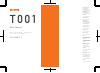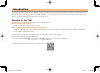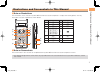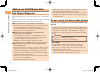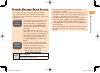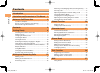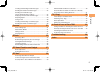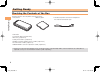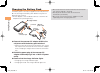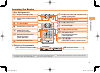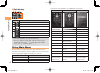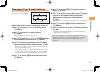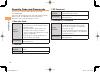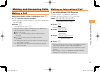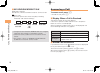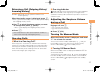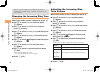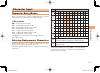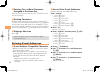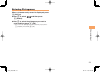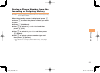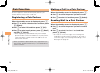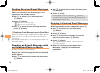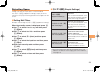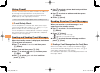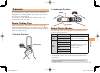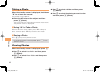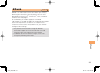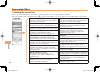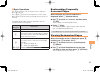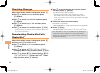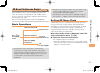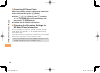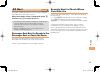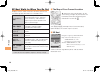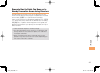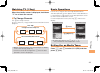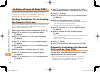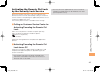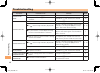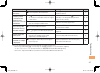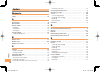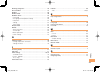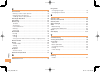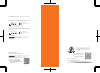- DL manuals
- KDDI
- Cell Phone
- T001
- User Manual
KDDI T001 User Manual
T 0 0 1
Basic Manual
read this manual to master
the cellular phone
Illustrations and
Screenshots
in This Manual
Notes on
Cell Phone Use
Contents
Getting Ready
Making and
Answering Calls
Character Input
Global Function
Phone Book
Pair Function
Camera
EZweb
EZ News Flash/
au one Gadget
EZ Navi
TV (1 Seg)
In Case of
Loss of Your T001
Troubleshooting
Index
Summary of T001
Page 1
T 0 0 1 basic manual read this manual to master the cellular phone illustrations and screenshots in this manual notes on cell phone use contents getting ready making and answering calls character input global function phone book pair function mail camera ezweb ez news flash/ au one gadget ez navi tv...
Page 2
Introduction thank you for purchasing the t001. Before using your t001, be sure to read the t001 basic manual (this pdf manual) to ensure correct usage. After you have finished reading this manual, store this pdf manual and the printed manuals in safe places so you can retrieve them whenever you nee...
Page 3
1 illustrations and screenshots in this manual illustrations and screenshots in this manual note on illustrations the illustrations in this manual may look different from the actual cell phone in shape, color and typeface. The key illustrations are also simplified as shown below. Key illustration ke...
Page 4
2 notes on cell phone use notes on cell phone use cell phone etiquette the cell phone always emits weak radio waves when power is on. Use the cell phone in an enjoyable and safe manner without forgetting to be considerate of others around you. Use of cell phones is not allowed in some places. Do not...
Page 5
3 notes on cell phone use disaster message board service when a big scale disaster occurs, you can register your safety information from ezweb. The registered information can be referred from anywhere in japan from ezweb or internet. When a big scale disaster occurs, from an au phone, you can regist...
Page 6
4 contents contents introduction illustrations and screenshots in this manual 1 notes on cell phone use 2 cell phone etiquette …………………………………… 2 do not use the cell phone while driving! ……………… 2 disaster message board service …………………… 3 contents 4 getting ready 6 checking the contents of the box …………...
Page 7
5 contents creating and sending e-mail messages …………… 27 reading received e-mail messages ………………… 28 reading an e-mail message with an attached photo or movie ……………………… 28 replying to received e-mail messages ……………… 28 rejecting spam ………………………………………… 29 using c-mail …………………………………………… 30 creating and...
Page 8
6 getting ready getting ready checking the contents of the box the box contains the cell phone and accessories. Cell phone • battery pack • toshiba earphone conversion adapter 01 for external connection jack • cd-rom instruction manual (japanese) warranty (japanese) safety precautions (japanese) glo...
Page 9
7 getting ready names of parts open position ■ closed position from the front ■ from the back from the sides camera lamp mobile light camera (lens) built-in antenna battery pack built-in antenna power key/ end key ezapps key/ soft key 2 speaker sub-display incoming led charge indicator ez key infrar...
Page 10
8 getting ready charging the battery pack the battery pack is not fully charged at the time of purchase. Be sure to charge the battery pack before using the cell phone for the first time. An ac adapter is not included. Purchase a common ac adapter 01/02 (sold separately). Connect the common ac adapt...
Page 11
9 getting ready learning the basics key assignments side key assignments if you lose track of where you are or if you make a mistake, press r r to return to the previous screen. Return to the standby screen by holding down s s for at least one second. ■ ■ • 〜 : : display alert window/shortcut menu. ...
Page 12
10 getting ready hiding/redisplaying the alert window when the alert window is displayed on the standby screen, you can temporarily hide it by pressing k (back) and then display the main menu by pressing [ . To redisplay the hidden alert window, press b when the standby screen is displayed. Turning ...
Page 13
11 getting ready display indicators display indicators inform you of mail arrival, current settings, etc. Display indicator description ① signal strength ② battery level ③ roaming area calling/packet communication available ④ a microsd memory card (commercially available) inserted ⑤ during a call au...
Page 14
12 getting ready sub-display indicator description ① signal strength ② battery level ③ current date and time ④ manner mode set ⑤ auto lock activated au media tuner activated roaming area the date and time are set automatically. You can hide the ticker field, info pane and search window by pressing s...
Page 15
13 getting ready changing your e-mail address you can change the account name of your e-mail address. When the standby screen is displayed, press l . Use g to select e-mail setup and then press [ (select). Use g to select other and then press [ (select). The cell phone connects to the server. Use g ...
Page 16
14 getting ready security code and passwords you can use a security code and other passwords described below. Take care not to forget your security code and passwords, because they are required for performing various operations and using subscription services. Security code usage example ① using the...
Page 17
15 making and answering calls making and answering calls making a call when the standby screen is displayed, use 0 to 9 to enter a phone number. When calling to a fixed-line phone, you also need to enter the area code. Press q . To end the call, press s . After you enter a phone number, you can add ...
Page 18
16 making and answering calls 001 kokusai mobile talk application required. For inquiries, contact the kddi customer service center. 0077-7160 (toll-free; open 9:00 to 20:00 everyday including weekends and national holidays) charges for 001 kokusai mobile talk are charged separately from monthly au ...
Page 19
17 making and answering calls returning a call (outgoing history/ incoming history) example: returning a call to a phone number in the incoming history when the standby screen is displayed, press d . Press c while the standby screen is displayed to display the outgoing history screen. Use g to selec...
Page 20
18 making and answering calls even in manner mode, the cell phone still emits a sound when autofocusing, a shutter sound when you take a photo. Changing the incoming ring tone when the standby screen is displayed, press [ . Use e to select function and then press [ (select). Use g to select sound/vi...
Page 21
19 making and answering calls turning on the answer memo when the standby screen is displayed, hold down r for at least one second. Is displayed on the standby screen. Turning off the answer memo when the standby screen is displayed, hold down r for at least one second. The answer memo is turned off...
Page 22
20 global function global function the t001 supports global passport cdma services. You can use your t001 overseas without any additional application. Setting the area when the standby screen is displayed, press [ . Use e to select tool and then press [ (select). Use g to select global function and ...
Page 23
21 character input character input character entry modes when a character entry screen is displayed, you can select a character entry mode if you press k (chrtyp). Menu items 漢あ : kanji conversion mode カナ : double-byte katakana mode aA : double-byte alphanumeric mode 12 : double-byte number mode カタカ...
Page 24
22 character input entering two or more characters assigned to the same key after you enter the first character, press c and then enter the next character. Deleting characters to delete one character at a time, move the cursor to the character you want to delete and then press r . To delete all char...
Page 25
23 character input entering pictograms when a character entry screen is displayed, press k (chrtyp). Use e to select and then press [ (select). Use e to select the pictogram you want to enter and then press [ (ok). You can enter pictograms consecutively if you press j (repeat) instead of [ (ok). ➡ ➡...
Page 26
24 phone book phone book saving a phone book entry when the standby screen is displayed, hold down k for at least one second. Use g to select [name] and then press [ (select). Enter a name and then press [ (ok). The [reading] for the name is entered automatically. Use g to select [phone no.1] and th...
Page 27
25 phone book saving a phone number from the incoming or outgoing history example: saving a phone number from the incoming history to the phone book when the standby screen is displayed, press d and use g to select the phone number you want to save. Press j (submenu). Use g to select reg to adrs boo...
Page 28
26 pair function pair function you can register a maximum of five pair partners you contact often to easily call or send mail. Registering a pair partner when the standby screen is displayed, press q . Use f to select a blank screen and then press [ (select). Use g to select yes and then press [ (ok...
Page 29
27 mail mail using e-mail to use e-mail, you need to apply for an ezweb subscription. If you did not apply for an ezweb subscription at the time of purchase, contact an au shop or the au customer service center. Also, before use, you need to configure initial settings. You can send and receive e-mai...
Page 30
28 mail reading received e-mail messages when you receive an e-mail message, e-mail appears on the standby screen. Use f to select e-mail and then press [ (select). Press [ (select). : indicates a read message. : indicates an unread message. Use g to select the new message and then press [ (select)....
Page 31
29 mail rejecting spam setting mail filters to reject spam is recommended. The サポート設定 (supportive settings) helps you to set mail filters easily by answering questions that appear on the screen. Setting mail filters example: connecting to サポート設定 (supportive settings) when the standby screen is displ...
Page 32
30 mail using c-mail c-mail is a service that uses phone numbers as addresses to exchange messages between au cell phones that support c-mail. A c-mail message can contain up to 50 double-byte (or 100 single-byte) characters. The c-mail send charge applies when sending c-mail. C-mail safety block c-...
Page 33
31 camera camera your cell phone has a cmos camera with 5.15 effective megapixels for shooting photos and movies. You can use the self-timer and autofocus. Shot images can be used for the standby screen, and attached to e-mail messages. Photo taking tips when taking photos, position the cell phone s...
Page 34
32 camera taking a photo when the standby screen is displayed, hold down n for at least one second. The monitor screen appears. Point the af frame at the subject and then press [ (shoot). The camera focuses automatically and the shutter clicks. The preview screen is displayed. Using n to take a phot...
Page 35
33 ezweb ezweb ezweb is an information service that allows you to enjoy browsing the internet on your cell phone. You can also download chaku-uta-full ® , chaku-uta ® , news, and other contents from web pages. To use ezweb, you need to apply for an ezweb subscription. If you did not apply for an ezw...
Page 36
34 ezweb accessing sites viewing the au one top you can access ezweb from the au one top. A variety of useful and fun sites are available on ezweb. When the standby screen is displayed, press m , use f to select ezweb , use g to select au one top and then press [ (select). ■ au one top au one top キー...
Page 37
35 ezweb basic operations use g to select the site you want to access and then press [ (select). Press l or r to return to the previous screen. Hold down either key for at least one second to return to the au one top. The following describes the basic operations that are available while accessing si...
Page 38
36 ezweb checking charges when the standby screen is displayed, press [ . Use e to select function and then press [ (select). Use g to select time/toll/sub and then press [ (select). Use g to select inquire toll and then press [ (select). Use g to select yes and then press [ (ok). Select the item yo...
Page 39
37 ez news flash/au one gadget ez news flash/au one gadget use the ez news flash/au one gadget to display flash news, or activate the set gadget on the standby screen. You can check the news details and other information by selecting the ticker field. You can use the ez news flash and au one gadget ...
Page 40
38 ez news flash/au one gadget canceling ez news flash when the standby screen is displayed, select the ticker field and then press [ (news). Press j ( メニュー [menu]), use g to select サービス設定解除 (service cancellation) and then press [ ( 選択 [select]). Follow the on-screen instructions. Changing the recep...
Page 41
39 ez navi ez navi using gps (global positioning system), ez navi provides useful positional information services. When the standby screen is displayed, press m and then use f to select the eznavi . The packet communication charges for using ez navi services apply to the amount of data sent and rece...
Page 42
40 ez navi ez navi walk for when you go out displays various useful menu items for when you are out. The following table describes the full mode menu. トータルナビ/ 地図 find the most preferable combination of transportation (trains, airplanes, buses and taxis), and check out maps of your current location a...
Page 43
41 ez navi evacuate navi to guide you home or to nearby evacuation areas during disasters nearby public evacuation areas or the direction to your home can be determined using the map data pre-installed on the t001 ( 避難所マップ [evacuate area map] ). Other useful contents can be downloaded from the 災害時 ナ...
Page 44
42 tv (1 seg) tv (1 seg) "1 seg", a mobile terrestrial digital television service in japan, is available on the t001. Using the tv antenna the t001 has a built-in tv antenna. When watching tv (1 seg), do not cover the cell phone with your hands for better signal reception. Before using tv, you must ...
Page 45
43 tv (1 seg) watching tv (1 seg) when the standby screen is displayed, hold down ! For at least one second. To change channels use f to change channels. You can select tv (1 seg) and ez channel-plus/ez channel programs. Before using this feature, you must configure au media tuner initial settings (...
Page 46
44 in case of loss of your t001 in case of loss of your t001 the remote ctrl lock allows you to remotely activate the auto lock, felica lock, and address book lock, preventing others from using your cell phone. Setting conditions for activating the remote ctrl lock you can activate the remote ctrl l...
Page 47
45 in case of loss of your t001 activating the remote ctrl lock by the security lock service even if the remote ctrl lock is not set in advance, the remote ctrl lock can be activated by calling au customer service center or completing the application process on au customer support from a pc. The sec...
Page 48
46 troubleshooting troubleshooting symptom possible cause remedy page cannot turn on power. ● is the battery pack charged? Charge the battery pack. 8 ● did you hold down s for at least one second? Hold down s for at least one second. 10 cannot make calls. ● is power turned on? Hold down s for at lea...
Page 49
47 troubleshooting symptom possible cause remedy page cannot hear the other party. ● is the earpiece volume too low? Press a during a call to increase the earpiece volume. 17 when making a call, a beeping sound is heard from the earpiece and a connection cannot be established. ● is (out of range ind...
Page 50
48 index index numeric 1 seg ………………………………………………………… 42 a accessories …………………………………………………… 6 alert window ………………………………………………… 10 answer memo ……………………………………………… 19 playback …………………………………………………… 19 turning off ………………………………………………… 19 turning on ………………………………………………… 19 au one gadget ……………………………………………… 37 ...
Page 51
49 index entering pictograms ………………………………………… 23 evacuate navi ……………………………………………… 41 ez navi ……………………………………………………… 39 ez navi walk ……………………………………………… 40 ez news flash ……………………………………………… 37 canceling ………………………………………………… 38 changing the reception settings ……………………… 38 info pane …………………………………………………… 37...
Page 52
50 index p pair function ………………………………………………… 26 making a call to a pair partner ………………………… 26 registering a pair partner ……………………………… 26 sending mail to a pair partner …………………………… 26 passenger seat navi ……………………………………… 39 passwords …………………………………………………… 14 phone (call) ………………………………………………… 15 184/186 ...
Page 53
For inquiries, call: au customer service center for general information and charges (toll free) for loss, theft or damage and operation information (toll free) from fixed-line phones: pressing zero will connect you to an operator after calling 157 on your au cellphone from au cellphones: from fixed-li...