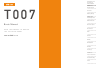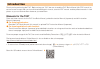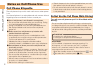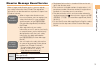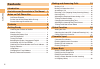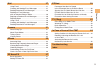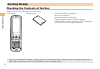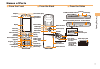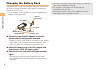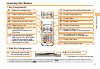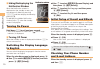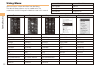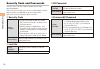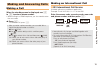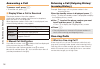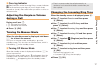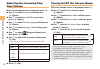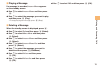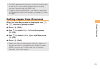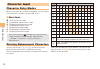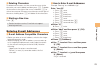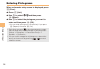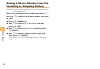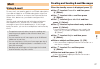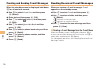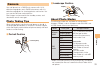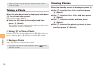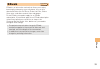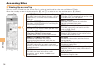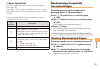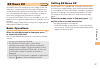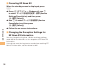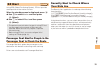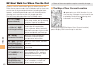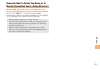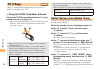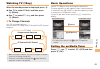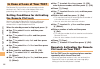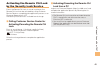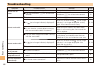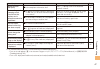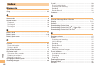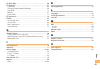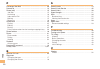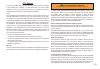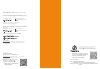- DL manuals
- KDDI
- Cell Phone
- T007
- User Manual
KDDI T007 User Manual
Basic Manual
read this manual to master
the cellular phone
Illustrations and
Screenshots
in This Manual
Notes on
Cell Phone Use
Contents
Getting Ready
Making and
Answering Calls
Character Input
Global Function
Phone Book
Camera
EZweb
EZ News EX
EZ Navi
TV (1Seg)
In Case of
Loss of Your T007
Troubleshooting
Index
T 0 0 7
Summary of T007
Page 1
Basic manual read this manual to master the cellular phone illustrations and screenshots in this manual notes on cell phone use contents getting ready making and answering calls character input global function phone book mail camera ezweb ez news ex ez navi tv (1seg) in case of loss of your t007 tro...
Page 2: Introduction
Introduction thank you for purchasing the t007. Before using your t007, be sure to read the t007 basic manual (this pdf manual) to ensure correct usage. After you have finished reading this manual, store this pdf manual and the printed manuals in safe places so you can retrieve them whenever you nee...
Page 3
1 illustr ations and screenshots in this man ual illustrations and screenshots in this manual note on illustrations the illustrations in this manual may look different from the actual cell phone in shape, color and typeface. The key illustrations are also simplified as shown below. Key illustration ...
Page 4: Notes On Cell Phone Use
2 notes on cell phone use notes on cell phone use cell phone etiquette the cell phone always emits weak radio waves when power is on. Use the cell phone in an enjoyable and safe manner without forgetting to be considerate of others around you. Use of cell phones is not allowed in some places. Do not...
Page 5
3 notes on cell phone use disaster message board service when a large scale disaster occurs, you can register your safety information from ezweb. The registered information can be referred from anywhere in japan from ezweb or internet. When a large scale disaster occurs, from an au phone, you can re...
Page 6: Contents
4 contents contents introduction illustrations and screenshots in this manual 1 notes on cell phone use 2 cell phone etiquette …………………………………… 2 do not use the cell phone while driving! …………… 2 disaster message board service …………………… 3 contents 4 getting ready 6 checking the contents of the box ……………...
Page 7
5 contents mail 27 using e-mail …………………………………………… 27 creating and sending e-mail messages …………… 27 reading received e-mail messages ………………… 28 reading an e-mail message with an attached photo or movie ……………………… 28 replying to received e-mail messages ……………… 28 rejecting spam ………………………………………… 29 usin...
Page 8: Getting Ready
6 getting ready getting ready checking the contents of the box the box contains the cell phone and accessories. Cell phone • battery pack • instruction manual (japanese) warranty (japanese) safety precautions (japanese) global passport owner’s guide (japanese) jibun bank launcher operation guide (ja...
Page 9: Names of Parts
7 getting ready names of parts from the front ■ from the back ■ from the sides ■ display center key cursor key phone book key customize key mail key clear key send key keypad, * key, # key microphone clear key/news key sub camera (lens) ezapps key self menu key ez key end key power key/end key manne...
Page 10: Charging The Battery Pack
8 getting ready charging the battery pack the battery pack is not fully charged at the time of purchase. Be sure to charge the battery pack before using the cell phone for the first time. An ac adapter is not included. Purchase a specified ac adapter (sold separately). Connect a specified ac adapter...
Page 11: Learning The Basics
9 getting ready learning the basics key assignments side key assignments if you lose track of where you are or if you make a mistake, press to return to the previous screen. Return to the standby screen by holding down for at least one second. ■ ■ • l d u c % r : display notification window. : displ...
Page 12: Turning On Power
10 getting ready hiding/redisplaying the notification window when the notification window is displayed on the standby screen, you can temporarily hide it by pressing c / f and then display the menu by pressing c . To redisplay the hidden notification window, press d when the standby screen is displa...
Page 13: Display Indicators
11 getting ready display indicators display indicators inform you of mail arrival, current settings, etc. Display ■ ① ⑮ ⑯ ⑰ ⑫ ⑬ ② ③ ④ ⑦ ⑥ ⑩ ⑧ ⑨ ⑪ ⑤ ⑭ ① ⑮ ⑯ ⑰ ⑫ ⑬ ② ③ ④ ⑦ ⑥ ⑩ ⑧ ⑨ ⑪ ⑤ ⑭ indicator description ① signal strength ② battery level ③ wireless lan (wi-fi) connection status roaming area callin...
Page 14: Using Menu
12 getting ready using menu you can access various functions from the menu. The default menu patterns vary by model color. The screenshots for the lime green model are used in this manual. Model color menu pattern lime green electro berry pink revolution solid black progressive electro revolution pr...
Page 15
13 getting ready changing your e-mail address you can change the account name of your e-mail address. When the standby screen is displayed, press l . Use a to select e-mail setup and then press c (select). Use j to select change adrs/other and then press c (select). The cell phone connects to the se...
Page 16
14 getting ready security code and passwords you can use a security code and other passwords described below. Take care not to forget your security code and passwords, because they are required for performing various operations and using subscription services. Security code usage example ① using the...
Page 17: Making and Answering Calls
15 making and ans w er ing calls making and answering calls making a call when the standby screen is displayed, use 0 to 9 to enter a phone number. When calling to a fixed-line phone, you also need to enter the area code. Press n . To end the call, press f . After you enter a phone number, you can a...
Page 18: Answering A Call
16 making and ans w er ing calls answering a call to answer a call, press n . To end the call, press f . Display when a call is received the phone number of the caller appears. If the caller’s phone number and name are in the phone book, the name is also displayed. When the phone number of the calle...
Page 19: During A Call
17 making and ans w er ing calls one-ring indicator (red) indicator on the incoming history screen indicates you have received a one-ring call (a call rang for three seconds or shorter). Be careful when you return a call to an unknown caller. Adjusting the earpiece volume during a call during a call...
Page 20: Adjusting The Incoming Ring
18 making and ans w er ing calls adjusting the incoming ring tone volume when the standby screen is displayed, press c . Use a to select function and then press c (select). Use j to select sound/vib/lamp and then press c (select). Use j to select incoming setup and then press c (select). Use j to se...
Page 21
19 making and ans w er ing calls playing a message if a message is recorded, answer memo appears on the standby screen. Use a to select answer memo and then press c . Use j to select the message you want to play and then press c (play). To stop playing the message, press c (stop). Deleting a message...
Page 22: Global Function
20 global function global function the t007 supports global passport cdma services. You can use your t007 overseas without any additional application. Setting the area when the standby screen is displayed, press c . Use a to select tool and then press c (select). Use j to select global function and ...
Page 23: Calling Japan From Overseas
21 global function the prl (preferred roaming list) is the area information of overseas carriers offering international roaming service in partnership with kddi (au). To obtain (download) the prl, you need to subscribe to ezweb and make initial settings (see page 10) while in japan. Calling japan fr...
Page 24: Character Input
22 char acter input character input character entry modes when a character entry screen is displayed, you can select a character entry mode if you press & (char.). Menu items 漢 : kanji conversion mode A : double-byte alphanumeric mode AB : single-byte alphanumeric mode 1 : double-byte number mode 12...
Page 25: Entering E-Mail Addresses
23 char acter input deleting characters to delete one character at a time, move the cursor to the character you want to delete and then press c . To delete all characters to the right of the cursor, hold down c for at least one second. If there are no characters to the right of the cursor, holding d...
Page 26: Entering Pictograms
24 char acter input entering pictograms when a character entry screen is displayed, press & (char.). Press % (list). Use a to select and then press c (select). Use a to select the pictogram you want to enter and then press c (ok). You can enter pictograms consecutively if you press % (repeat) instea...
Page 27: Phone Book
25 phone book phone book saving a phone book entry when the standby screen is displayed, hold down & for at least one second. Use j to select [name] and then press c (select). Enter a name and then press c (ok). The [reading] for the name is entered automatically. Use j to select [phone no.1] and th...
Page 28: Incoming Or Outgoing History
26 phone book saving a phone number from the incoming or outgoing history example: saving a phone number from the incoming history to the phone book when the standby screen is displayed, press l and use j to select the phone number you want to save. Press % (submenu). Use j to select reg to adrs boo...
Page 29: Mail
27 mail mail using e-mail to use e-mail, you need to apply for an ezweb subscription. If you did not apply for an ezweb subscription at the time of purchase, contact an au shop or the customer service center. Also, before use, you need to configure initial settings. You can send and receive e-mail w...
Page 30: An Attached Photo Or Movie
28 mail reading received e-mail messages when you receive an e-mail message, e-mail 1 appears on the standby screen. Use a to select e-mail 1 and then press c . When you receive e-mail messages, e-mail x appears on the standby screen. Use a to select e-mail x and then press c . Use j to select a fol...
Page 31: Rejecting Spam
29 mail rejecting spam setting spam filters to reject spam is recommended. The recommended settings help you to set spam filters easily. Recommended settings spam filter is set to reject spoofing mail, auto-forwarding mail and to receive mail sent from a cell phone, phs, or pc. When the standby scre...
Page 32
30 mail creating and sending c-mail messages when the standby screen is displayed, hold down l for at least one second. Use a to select create new and then press c (select). Enter text and then press c (ok). Use j to select [address] and then press c (edit). Use j to select quote adrs book and then ...
Page 33: Camera
31 camer a camera your cell phone has a cmos main camera with 12.19 effective megapixels and a cmos sub camera with 0.3 effective megapixels for shooting photos and movies. You can use the self-timer and autofocus. Shot images can be used for the standby screen, and attached to e-mail messages. Phot...
Page 34: Taking A Photo
32 camer a take care not to cover the lens and lux sensor with a strap or finger. Taking a photo when the standby screen is displayed, hold down k for at least one second. The monitor screen appears. Point the af frame at the subject and then press c (shoot). The camera focuses automatically and the...
Page 35: Ezweb
33 ezw eb ezweb ezweb is an information service that allows you to enjoy browsing the internet on your cell phone. You can also download chaku-uta-full-plus ® , chaku-uta-full ® , chaku- uta ® , news, and other contents from web pages. To use ezweb, you need to apply for an ezweb subscription. If yo...
Page 36: Accessing Sites
34 ezw eb accessing sites viewing the au one top you can access ezweb from the au one top. A variety of useful and fun sites are available on ezweb. When the standby screen is displayed, press r , use j to select au one top and then press c (select). ■ au one top au one top auお客さまサポート (au customer s...
Page 37: Bookmarking Frequently
35 ezw eb basic operations use j to select the site you want to access and then press c (ok). Press l or c to return to the previous screen. Hold down either key for at least one second to return to the au one top. The following describes the basic operations that are available while accessing sites...
Page 38: Checking Charges
36 ezw eb checking charges when the standby screen is displayed, press c . Use a to select function and then press c (select). Use j to select time/toll/sub and then press c (select). Use j to select inquire toll and then press c (select). Use j to select ok and then press c (ok). Select the item yo...
Page 39: Ez News Ex
37 ez ne ws ex ez news ex use the ez news ex to display on the standby screen the latest news, weather forecast, horoscope and others that are delivered free of packet communication charges. You can view detailed information on a news item or weather forecast by selecting the ticker field or info pa...
Page 40
38 ez ne ws ex canceling ez news ex when the standby screen is displayed, press c . Press % ( サブメニュー [submenu]), use j to select サービス利用設定変更・解除 (service settings/cancellation) and then press c ( 選択 [select]). Use j to select サービス利用解除 (service cancellation) and then press c ( 選択 [select]). Follow the ...
Page 41: Ez Navi
39 ez na vi ez navi using gps (global positioning system), ez navi provides useful positional information services. When the standby screen is displayed, press c . Use a to select service and then press c (select). Use j to select eznavi and then press c (select). The packet communication charges fo...
Page 42
40 ez na vi ez navi walk for when you go out displays various useful menu items for when you are out. There are two menu modes: the full mode menu for those who want to use all the convenient functions including the latest features, and the simple mode menu with limited functions allowing you to use...
Page 43
41 ez na vi evacuate navi to guide you home or to nearby evacuation areas during disasters nearby public evacuation areas or the direction to your home can be determined using the map data pre-installed on the t007 ( 避難所マップ [evacuate area map] ). Other useful contents can be downloaded from the 災害時 ...
Page 44: Tv (1Seg)
42 tv (1seg) tv (1seg) “1seg”, a mobile terrestrial digital television service in japan, is available on the t007. Using the tv/fm transmitter antenna pull out the tv/fm transmitter antenna (1-1), and extend it as far as it goes (1-2). Before changing the direction of the tv/fm transmitter antenna, ...
Page 45: Watching Tv (1Seg)
43 tv (1seg) watching tv (1seg) when the standby screen is displayed, press c . Use a to select tv/radio and then press c (select). Use j to select tv (1seg) and then press c (select). To change channels use s to change channels. You can select tv (1seg) and ez channel-plus/ez channel programs. Befo...
Page 46: In Case of Loss of Your T007
44 in case of loss of y our t007 in case of loss of your t007 the remote ctrl lock allows you to remotely activate the auto lock, felica lock, and address book lock, preventing others from using your cell phone. Setting conditions for activating the remote ctrl lock you can activate the remote ctrl ...
Page 47: By The Security Lock Service
45 in case of loss of y our t007 activating the remote ctrl lock by the security lock service even if the remote ctrl lock is not set in advance, the remote ctrl lock can be activated by calling customer service center or completing the application process on au customer support from a pc. The secur...
Page 48: Troubleshooting
46 t roub leshooting troubleshooting symptom possible cause remedy page cannot turn on power. ● is the battery pack charged? Charge the battery pack. 8 ● did you hold down f for at least one second? Hold down f for at least one second. 10 cannot make calls. ● is power turned on? Hold down f for at l...
Page 49
47 t roub leshooting symptom possible cause remedy page cannot hear the other party. ● is the earpiece volume too low? Press u during a call to increase the earpiece volume. 17 when making a call, a beeping sound is heard from the earpiece and a connection cannot be established. ● is (out of range i...
Page 50: Index
48 inde x index numeric 1seg ………………………………………………………… 42 a accessories …………………………………………………… 6 answer memo ……………………………………………… 18 playback …………………………………………………… 19 turning off ………………………………………………… 18 turning on ………………………………………………… 18 b battery level ………………………………………………… 11 battery pack ………………………………………………… ...
Page 51
49 inde x ez navi walk ………………………………………………… 40 ez news ex ………………………………………………… 37 canceling ………………………………………………… 38 changing the reception settings ……………………… 38 info pane …………………………………………………… 11 setting ……………………………………………………… 37 ticker field ………………………………………………… 11 ez password ………………………………………………… 14 ezwe...
Page 52
50 inde x p passenger seat navi ……………………………………… 39 passwords …………………………………………………… 14 phone (call) ………………………………………………… 15 184/186 …………………………………………………… 15 answering ………………………………………………… 16 international call ………………………………………… 15 making ……………………………………………………… 15 returning ………………………………………………… 16 phone book...
Page 53
51 fcc notice this device complies with part 15 of the fcc rules. Operation is subject to the following two conditions: (1) this device may not cause harmful interference, and (2) this device must accept any interference received, including interference that may cause undesired operation. Note: this...
Page 54
For inquiries, call: customer service center for general information and charges (toll free) for loss, theft or damage and operation information (toll free) from fixed-line phones: pressing zero will connect you to an operator after calling 157 on your au cell phone from au cell phones: from fixed-lin...