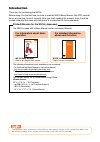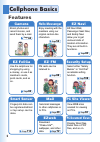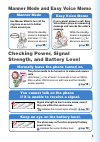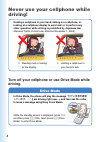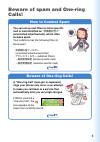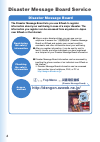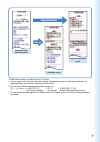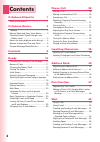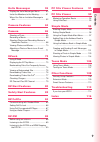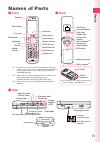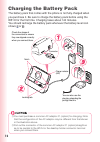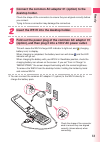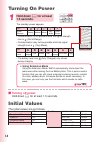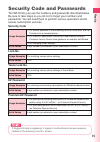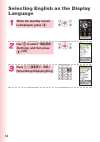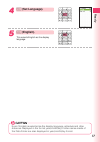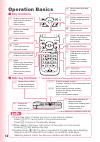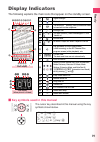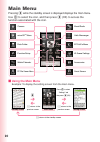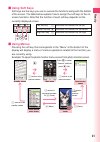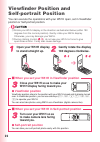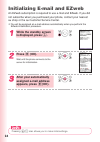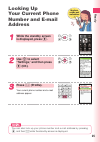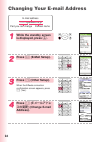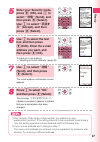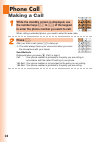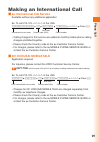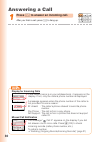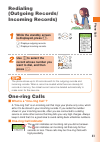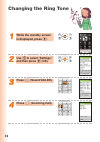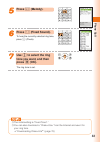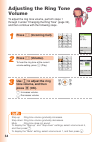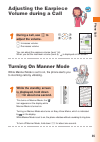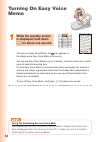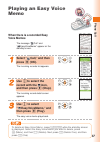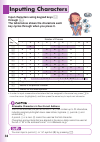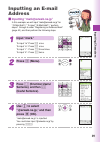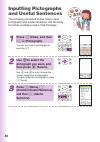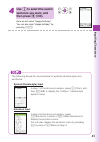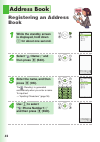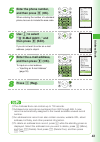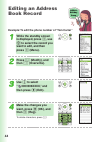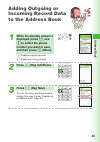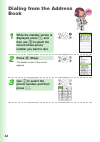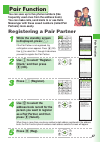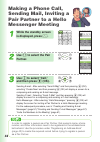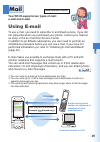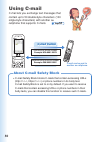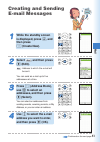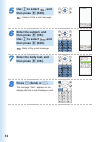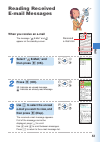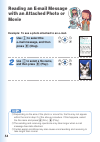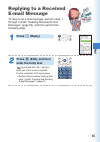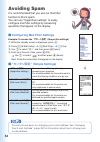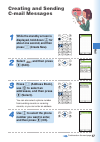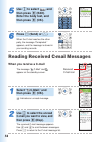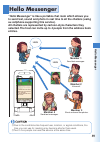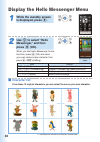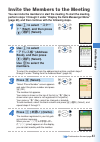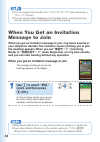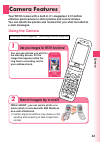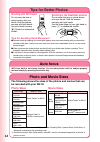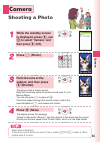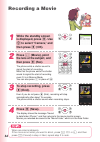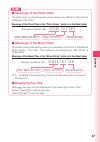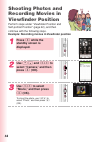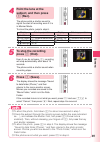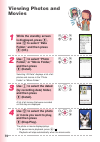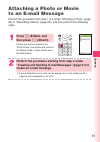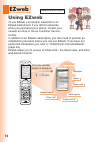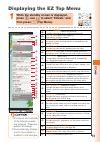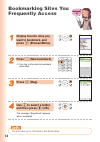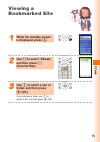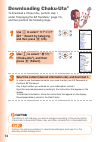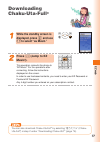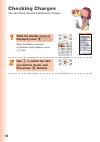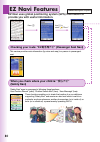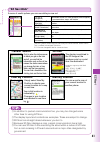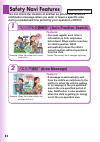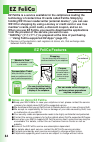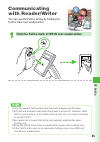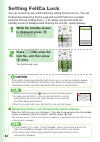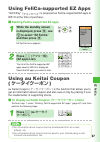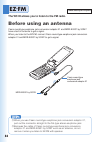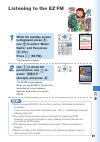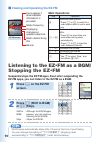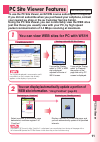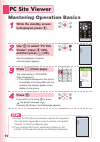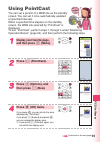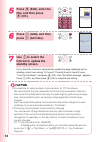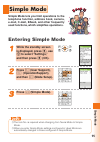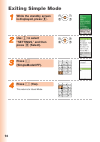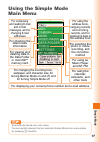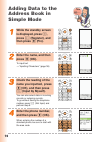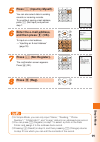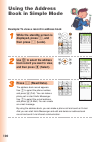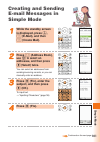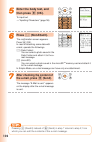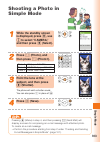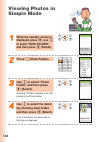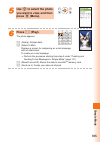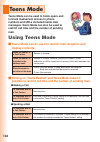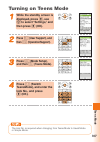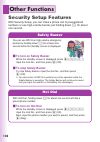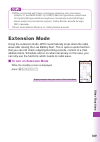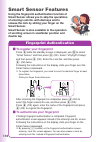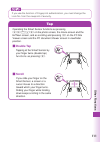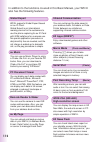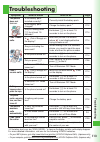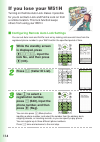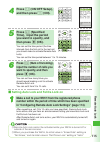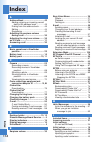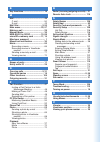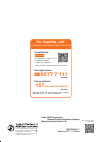- DL manuals
- KDDI
- Cell Phone
- W51H
- Basic Manual
KDDI W51H Basic Manual
Summary of W51H
Page 1
Basic manual ez ・fm pc site viewer phone call address book/ pair function mail/ hello messenger simple mode/ teens mode ezweb ez navi ez felica other functions troubleshooting/ remote auto lock index contents/ready camera inputting characters.
Page 2: Introduction
Introduction thank you for purchasing the w51h. Before using it for the first time, be sure to read the w51h basic manual (this pdf manual) so as to know how to use it correctly. After you finish reading this manual, store it and the printed materials that come with the phone in a safe place for fut...
Page 3: Mind Your Manners!
1 mind your manners! A cellphone always emits weak radio waves while it is turned on. Enjoy operation of your cellphone without forgetting to be considerate of those around you. Some locations do not allow the use of cellphones. ■ using a cellphone while driving is dangerous and prohibited by the tr...
Page 4: Camera
2 camera 63 shoot photos and record movies, and send them by e-mail. Page ez navi page 80 ez felica use the cellphone for shopping by using e-money, or use it as member’s cards, point cards, and so on. 84 page ez ・fm fm radio can be listened to. Page 88 security setup select either “safety buzzer” o...
Page 5: Checking Power, Signal
3 manner mode and easy voice memo checking power, signal strength, and battery level normally leave the phone turned on. The phone needs to be turned on to make and receive calls. Hold down f for at least 1.5 seconds to turn on w51h. After a while, w51h turns on with tone and the standby screen appe...
Page 6: Drive Mode
4 holding a cellphone in your hand, talking on a cellphone, or looking at a cellphone display to send mail or to perform any other operation while driving is prohibited by japanese law. (revised traffic control law, effective november 1, 2004) × reading mail or looking at the display. × holding a ce...
Page 7: How to Combat Spam
5 how to combat spam ・未承諾広告フィルター (unsolicited advertisement filter) ・アドレスフィルター (address filters) −指定拒否設定 (blocks specific mail) −指定受信設定 (receives specific mail) beware of one-ring calls! A “one-ring call” (wan-giri in japanese) rings your phone only once, in an attempt to make you call back to a ser...
Page 8: Disaster Message Board
6 registering the safety information ◆ when a major disaster strikes, you can use your au cellphone to access the “ 災害用伝言板 ” (disaster message board) on ezweb and register your current condition, comments, and other information about your well-being. ◆ after you register information, it can be sent ...
Page 9: Registration
7 disaster message board top screen registration access ※ registration contents are retained for up to 72 hours. ※ you can register up to 10 entries per phone number. Registering a new entry while there are already 10 registered entries, automatically overwrites the oldest entry. ※ you can view a di...
Page 10: Contents
8 contents cellphone etiquette 1 mind your manners! ..................................... 1 cellphone basics 2 features ...................................................... 2 manner mode and easy voice memo .......... 3 checking power, signal strength, and battery level ..............................
Page 11: Contents
9 contents hello messenger 59 display the hello messenger menu ........... 60 invite the members to the meeting ............ 61 when you get an invitation message to join ......................................................... 62 camera features 63 camera 65 shooting a photo .........................
Page 12: Ready
10 ● battery pack (51hiuaa) ● desktop holder (51hipua) ● casio round-type earphone jack conversion adaptor 01 (01caqna) ● casio usb cable 01 (01cahua) ● warranty (japanese) ● osaifu keitai ® basic manual (japanese) ● lismo install guide (japanese) ● basic manual (japanese) ● operating precautions (j...
Page 13: Read
11 read y earpiece main display center key smart sensor cursor key microphone ※1 application key mail key answer/ pair key optical sensor address book key memo/clear key ez/af lock key end/power key number keys sub display incoming indicator felica mark photo light/ standby light stereo speaker came...
Page 14: Charging The Battery Pack
12 notch charge indicator (led) locking tab connector you can also use the plug by extending the prongs like this. Check the shape of the connectors to ensure they are aligned correctly when you connect them. Charging the battery pack the battery pack that comes with the phone is not fully charged w...
Page 15: Read
13 read y ※you can connect the common ac adaptor 01 (option) to the w51h directly to charge the battery pack. Check the shape of the connector ends to ensure they are aligned correctly (shown above) when connecting. Connect the common ac adaptor 01 (option) to the desktop holder. Check the shape of ...
Page 16: Turning On Power
14 turning on power hold down f for at least 1.5 seconds. The standby screen appears. • communication is not possible while the signal strength icon is (out of range). • communication may not be possible while the signal strength icon is (very weak). • the battery level icon (fully charged) only sho...
Page 17: Read
15 read y security code and passwords the w51h lets you use the numbers and passwords described below. Be sure to take steps so you do not to forget your numbers and passwords. You will need them to perform various operations and to access subscription services. Lock no. Usage examples initial value...
Page 18: Language
16 selecting english as the display language while the standby screen is displayed, press c. Use a to select “ 機能設定 ” (settings), and then press c (ok). Press 3 ( 画面表示/照明 ) (screensetup/displaylighting)..
Page 19: Read
17 read y 5 (set language). 2 (english). This selects english as the display language. Even if english is selected as the display language, schedule and other dates are displayed in the format year/month/day. Folder names inside of the data folder are also displayed in year/month/day format..
Page 20: Operation Basics
18 h ※ can be operated in viewfinder position only. Operation basics ■ key functions • displays the standby shortcut icon. • selects an item. • displays the ez apps menu. • e-mail • c-mail (hold down for about one second) • dials/answers a phone call. • displays the pair function. • memo • toggles e...
Page 21: Read
19 read y a display indicators the following explains the main icons that appear on the standby screen. ■ key symbols used in this manual the cursor key described in this manual using the key symbols shown below. U or d key: j l or r key: s u , d , l or r key: a 1234 89 " #$% 567 & ( ) ~ ! 1 2 3 4 5...
Page 22: Main Menu
20 standby screen main menu setting screen press a to select “settings,” and then press c (ok). C f returns to the standby screen. C returns to the previous screen. C returns to the previous screen. Main menu pressing c while the standby screen is displayed displays the main menu. Use a to select th...
Page 23: Read
21 read y ■ using soft keys soft keys are the keys you use to execute the functions along with the bottom of the screen. The table below explains how to assign the soft keys to the on- screen functions. Note that the function of each soft key depends on the currently displayed screen. Left soft key ...
Page 24: Viewfinder Position and
22 viewfinder position and self-portrait position you can execute the operations with your w51h open, set in viewfinder position or self-portrait position. ◎ rotate your w51h display in the direction as illustrated below (within 180 degrees from the normal position). Gently rotate your w51h display....
Page 25: Read
23 read y ◎ in viewfinder position, you can only execute the operations using side keys. When needed, you can execute other operations with your cellphone open. ◎ you can make or answer a call in viewfinder position. ◎ during a call in viewfinder position, check the earpiece position to hear the cal...
Page 26: While The Standby Screen
24 initializing e-mail and ezweb an ezweb subscription is required to use e-mail and ezweb. If you did not subscribe when you purchased your phone, contact your nearest au shop or the au customer service center. ※you will be assigned an e-mail address automatically when you perform the ezweb initial...
Page 27: Read
25 read y looking up your current phone number and e-mail address while the standby screen is displayed, press c. Use a to select “settings,” and then press c (ok). Press 0 (profile). Your current phone number and e-mail address appear. You can also look up your phone number and e-mail address by pr...
Page 28: Changing Your E-Mail Address
26 changing your e-mail address while the standby screen is displayed, press l. Press 9 (e-mail setup). Press 7 (other setup). When the ezweb connection confirmation screen appears, press 1 (yes). Press 1 ( e メールアドレ スの変更 ) (change e-mail address). △△△@ezweb.Ne.Jp e-mail address part you can change d...
Page 29: Read
27 read y enter your security code, press c (ok), use j to select “ 送信 ” (send), and then press c (select). Use j to select “ 承諾す る” (accept), and then press c (select). Use j to select the text box, and then press c (edit). Enter the e-mail address you want, and then press c (ok). To input an e-mai...
Page 30: Press N.
28 while the standby screen is displayed, use the number keys (0 to 9) of the keypad to enter the phone number you want to call. When calling a standard phone, you need to enter the area code. Press n. After you finish a call, press f to hang up. ※ the caller always hears your voice even when you co...
Page 31: Phone Call
29 phone call making an international call ■ au international call service available without any additional application ex: to call 212-123- △△△△ in the usa 005345 1 212 123 △△△△ press n. • calling charges for this service are added to monthly mobile phone calling charges and billed together. • plea...
Page 32: Answering A Call
30 answering a call press n to answer an incoming call. After you finish a call, press f to hang up. Display for incoming calls a message appears when the phone number of the caller is not provided for some reason. Id unsent : the caller’s phone refused to send its phone number. Pay phone : the call...
Page 33: Phone Call
31 phone call while the standby screen is displayed, press s. R : displays outgoing records. L : displays incoming records. Use j to select the record whose number you want to dial, and then press n. The phone stores up to 50 records each for the outgoing records and incoming records. When a record ...
Page 34: While The Standby Screen
32 while the standby screen is displayed, press c. Use a to select “settings,” and then press c (ok). Press 2 (sound/vib/led). Press 1 (incoming call). Changing the ring tone.
Page 35: Phone Call
33 phone call ◎ the initial setting is “fixed tone1.” ◎ you can also download a “chaku-uta ® ” from the internet and use it for your ring tone. →“downloading chaku-uta ® ” (page 76) press 2 (melody). Press 1 (fixed sound). To hear the currently selected ring tone, press % (check). Use j to select th...
Page 36: Press 1 (Incoming Call).
34 press 1 (incoming call). Press 1 (volume). To hear the ring tone at the current volume setting, press % (play). Use j to adjust the ring tone volume, and then press c (ok). U : increases volume. D : decreases volume. Adjusting the ring tone volume to adjust the ring tone volume, perform steps 1 t...
Page 37: Phone Call
35 phone call adjusting the earpiece volume during a call during a call, use j to adjust the volume. U : increases volume. D : decreases volume. You can adjust the earpiece volume (level 1-6). When you set the maximum volume (level 6), is displayed on the screen. Turning on manner mode while manner ...
Page 38: While The Standby Screen
36 while the standby screen is displayed, hold down c for about one second. This turns on easy voice memo, the icon appears on the display while easy voice memo is turned on. You can use easy voice memos (up to 4 memos), and each memo can contain up to 20 seconds recording time. If a new easy voice ...
Page 39: Phone Call
37 phone call when there is a recorded easy voice memos the message “ call” and “ easyvoicememo” appear on the standby screen. Select “ call,” and then press c (ok). The incoming records list appears. Use j to select the record with the icon, and then press c (disp). The incoming record detail scree...
Page 40: Inputting Characters
38 inputting characters input characters using keypad keys 0 through 9. The table below shows the characters each key cycles through when you press it. D e f key 1 2 3 4 5 6 7 8 9 0 * # n number of presses 1 2 3 4 5 6 7 8 9 . @ - ̲ / : ˜ 1 a b c a b c 2 d e f d e f 3 g h i g h i 4 j k l j k l 5 m n ...
Page 41: Inputting Character
39 inputting character s inputting an e-mail address ■ inputting “mark@ezweb.Ne.Jp” in this example, we will input “mark@ezweb.Ne.Jp” for “ <e-mail add1>.” to input “<e-mail add1>,” perform steps 1 through 6 under “registering an address book” (page 42), and then perform the following steps. Input “...
Page 42: Press % (Char), and Then
40 press % (char), and then 6 (pictograph). You can also select a pictograph by pressing #. Use a to select the pictograph you want, and then press c (select). Use l and r to scroll through the various categories of pictographs. To input consecutive pictographs, press & (serial). Press & (menu), 1 (...
Page 43: Inputting Character
41 inputting character s use j to select the useful sentence you want, and then press c (ok). Here we will select “happy birthday!” you can also input “happy birthday!” by pressing 17. The following shows the input screens for symbols (double-byte) and emoticons. Symbol (double-byte) input in step 1...
Page 44: While The Standby Screen
42 while the standby screen is displayed, hold down & for about one second. Select “ <name>,” and then press c (edit). Enter the name, and then press c (ok). The <reading> is generated automatically when you enter a name. To input text → “inputting characters” (page 38) use j to select “ <phone numb...
Page 45: Dress Book
43 ad dress book enter the phone number, and then press c (ok). When entering the number of a standard phone, be sure to include the area code. Use j to select “ <e-mail add1>,” and then press c (edit). If you do not want to enter an e-mail address, jump to step 8. Enter the e-mail address, and then...
Page 46: While The Standby Screen
44 example: to edit the phone number of “tom carter” while the standby screen is displayed, press &, use a to select the record you want to edit, and then press & (menu). Press 3 (modify), and then 1 (overwrite). Use j to select “ 0900006xxxx,” and then press c (edit). Make the changes you want, pre...
Page 47: Dress Book
45 ad dress book while the standby screen is displayed, press s, use j to select the phone number you want to save, and then press & (menu). R : displays outgoing records. L : displays incoming records. Press 4 (reg add book). Press 1 (reg new). To enter the name, use the procedure starting from ste...
Page 48: While The Standby Screen Is
46 while the standby screen is displayed, press &, and then use a to select the record whose phone number you want to dial. Press c (disp). The details screen of the record appears. Use j to select the phone number, and then press n. Dialing from the address book hello ?.
Page 49: Air Function
47 p air function you can save up to five phone numbers (like frequently used ones from the address book). You can make calls, send mails to or use hello messenger with these saved numbers (called pair partners) more easily. Registering a pair partner while the standby screen is displayed, press n. ...
Page 50: Making A Phone Call,
48 making a phone call, sending mail, inviting a pair partner to a hello messenger meeting while the standby screen is displayed, press n. Use s to select the pair partner. Use j to select “call,” and then press c (ok). Sending e-mail : after selecting “send e-mail” and then pressing c (ok), selecti...
Page 51: Mail
49 mail internet internet internet sent using an e-mail address. Example: △△△ △△△ @ezweb.Ne.Jp e-mail can be sent to another au cellphone or cellphone of other manufacturer’s. E-mail can be sent to a pc. Your w51h supports two types of mail: e-mail and c-mail. Using e-mail to use e-mail, you need to...
Page 52: Using C-Mail
50 using c-mail c-mail lets you exchange text messages that contain up to 50 double-byte characters (100 single-byte characters) with another au cellphone that supports c-mails. About c-mail safety block ・c-mail safety block blocks c-mails that contain accessing urls (http:// △△△ , https:// △△△ ) or...
Page 53: Mail
51 mail continued on the next page while the standby screen is displayed, press l, and then press 1 (create new). Select , and then press c (edit). : address to which the e-mail will be sent. You can send an e-mail up to five addressees at a time. Press 1 (address book), use a to select an addressee...
Page 54: Use J To Select
52 use j to select , and then press c (edit). : subject of the e-mail message. Enter the subject, and then press c (ok). Use j to select , and then press c (edit). : body of the e-mail message. Enter the body text, and then press c (ok). Press % (send) or n. The message “sent.” appears on the displa...
Page 55: Mail
53 mail reading received e-mail messages when you receive an e-mail the message “ e-mail” and appear on the standby screen. Select “ e-mail,” and then press c (ok). Press c (ok). : indicates an unread message. : indicates an already read message. Use j to select the unread e-mail you want to view, a...
Page 56: Reading An E-Mail Message
54 reading an e-mail message with an attached photo or movie example: to see a photo attached to an e-mail. Use j to select the e-mail message, and then press c (disp). Use j to select a file name, and then press c (play). ◎ depending on the size of the photo or movie file, the file may not appear w...
Page 57: Mail
55 mail press % (reply). Press c (edit), and then enter the body text. Is prefixed with “re:,” and the body text of the e-mail is quoted. For the remainder of this procedure → perform the procedure starting from step 7 under “creating and sending e-mail messages” (page 51). Replying to a received e-...
Page 58: Avoiding Spam
56 avoiding spam it is recommended that you use our mail filter function to block spam. You can use “supportive settings” to easily configure mail filter settings by answering questions that appear on the display. ■ configuring mail filter settings example: to access the “ サポート設定” (supportive settin...
Page 59: Mail
57 mail while the standby screen is displayed, hold down l for about one second, and then press 1 (create new). Select , and then press c (edit). Press 1 (address book), use a to select an addressee, and then press c (select). You can also select a phone number from sending records or receiving reco...
Page 60: Use J To Select
58 use j to select , and then press c (edit). Enter the body text, and then press c (ok). Press % (send) or n. When the c-mail reaches the other party, the message “completed.” appears, and the message is stored in your sending records. Reading received c-mail messages when you receive a c-mail the ...
Page 61: Hello Messeng
59 hello messeng er hello hello host member 1 send text messages. Member 2 voice call member 3 shoot and send the photos. Member 4 send text messages. Hello messenger “hello messenger” is like a portable chat room which allows you to send text, sound and photo in real time to all the chatters (using...
Page 62: While The Standby Screen
60 display the hello messenger menu while the standby screen is displayed, press c. Use a to select “hello messenger,” and then press c (ok). When you start hello messenger for the first time, press c (ok) and select your own cartoon-style character, then press c ( 設定 )(setting). ■ character list fr...
Page 63: Hello Messeng
61 hello messeng er invite the members to the meeting you can invite the members to start the meeting. To start the meeting, perform steps 1 through 2 under “display the hello messenger menu” (page 60), and then continue with the following steps. Use j to select “ スター ト ” (start), and then press c (...
Page 64: When You Get An Invitation
62 when you get an invitation message to join when you get an invitation message to join, ring tones sounds or your cellphone vibrates. The invitation screen (inviting you to join the meeting) appears. When you set “ 着信モード ” (incoming mode) to “ 自動応答モード ” (auto response), no ring tone sounds, and yo...
Page 65: Camera
63 camera your w51h comes with a built-in 2.1-megapixel, 2.07-million effective pixel camera to shoot photos and record movies. You can attach the photos and movies that you shot/recorded to e-mail messages. Camera features use your images for w51h functions! You can use photos you shot for the stan...
Page 66: Tips For Better Photos
64 tips for better photos shooting with w51h open shooting in the viewfinder position do not cover the lens or optical sensor with your hands. Hold the camera securely with both hands. Use your thumb to press c (shutter) to release the shutter. Do not cover the lens or optical sensor with your hands...
Page 67: Camera
65 camera while the standby screen is displayed, press c, use a to select “camera,” and then press c (ok). Press 1 (photo). Point the lens at the subject, and then press c (shutter). The phone emits a shutter sound. Note that the phone emits the shutter sound even if it is in manner mode. You can al...
Page 68: While The Standby Screen
66 while the standby screen is displayed, press c. Use a to select “camera,” and then press c (ok). Press 2 (movie), point the lens at the subject, and then press c (rec). The phone emits a shutter sound to signal the start of recording. Note that the phone emits the shutter sound to signal the star...
Page 69: Camera
67 camera ■ meanings of the movie titles ■ meanings of the photo titles meanings of the photo titles in the “photo folder,” which is in the data folder. Example of a photo title 070328_1010〜0001 the initial photo mode setting when you purchase your w51h is “normal shot (wallpaper 240 × 320).” time: ...
Page 70: Shooting Photos and
68 shooting photos and recording movies in viewfinder position perform steps under “viewfinder position and self-portrait position” (page 22), and then continue with the following steps. Example: recording movies in viewfinder position press v while the standby screen is displayed. Use mn and h to s...
Page 71: Camera
69 camera point the lens at the subject, and then press b (rec). The phone emits a shutter sound to signal the start of recording even if it is in manner mode. To shoot the photo, jump to step 6. To stop the recording press b (end). Even if you do not press b, recording will stop automatically after...
Page 72: While The Standby Screen
70 while the standby screen is displayed, press c, use a to select “data folder,” and then press c (ok). Use j to select “photo folder,” or “movie folder,” and then press c (detail). Selecting “all data” displays a list of all photos and movies in the “photo folder” or “movie folder.” use j to selec...
Page 73: Camera
71 camera press % (e-mail), and then press 1 (attach). Photos you shot are stored in the “photo folder” and movies are stored in the “movie folder,” (those folders are in the data folder). Perform the procedure starting from step 2 under “creating and sending e-mail messages” (page 51) to create an ...
Page 74: Using Ezweb
72 using ezweb to use ezweb, you need to subscribe to an ezweb beforehand. If you did not subscribe when you purchased your phone, contact your nearest au shop or the au customer service center. In addition to an ezweb subscription, you also need to perform an initialization procedure before you can...
Page 75: Ezweb
73 ezweb displaying the ez top menu while the standby screen is displayed, press r, use s to select “ezweb,” and then press 1 (top menu). Au style introduces au-recommended information and sites % ezサービスで探す (search by useful ez services) introduces useful, amusing and recommended services special to...
Page 76: Bookmarking Sites You
74 bookmarking sites you frequently access bookmark it ! Display favorite sites you want to bookmark, and press & (browsermenu). Press 1 (new bookmark). ※ you may not be able to bookmark some sites. Press & (reg). Use j to select a folder, and then press c (ok). The message “registered” appears when...
Page 77: Ezweb
75 ezweb viewing a bookmarked site le t’s go her e ! While the standby screen is displayed, press r. Use s to select “ezweb,” and then press 2 (favorite site). Use j to select a site or folder, and then press c (ok). If you selected a folder, use j to select a site, and then press c (ok)..
Page 78: Downloading Chaku-Uta
76 downloading chaku-uta ® to download a chaku-uta ® , perform step 1 under “displaying the ez top menu” (page 73), and then perform the following steps. Use j to select “ カテゴリで 探す ” (search by category), and then press c (ok). Use j to select “ 着うた ” (chaku-uta ® ), and then press c (select). Selec...
Page 79: Ezweb
77 ezweb while the standby screen is displayed, press r and use s to select “au music.” press 2 (jump to ez music!). This operation connects the phone to “ez music!” for the operations after connecting, follow the instructions displayed on the screen. In order to use fee-based contents, you need to ...
Page 80: While The Standby Screen Is
78 while the standby screen is displayed, press c11. When the ezweb connection confirmation screen appears, press 1 (yes). Use j to select the item you want to check, and then press c (select). Checking charges you can check call and transmission charges..
Page 81: Ez Channel-Plus/ez Channel
79 ezweb (ez channel-plus/ez channel) ■ enjoying ez channel-plus/ez channel ① register the programs you are interested in. You can register up to 16 programs (up to 3 programs with ez channel) from “jump to program guide.” registered programs are downloaded automatically since late at night to early...
Page 82: Checking Your Route: “
80 press r . Ez助手席ナビ」 checking your route: “ ez助手席ナビ ” (passenger seat navi) this service provides route information (by voice and map) to a person in passenger’s seat. When you check where your child is: “ 安心ナビ ” (safety navi) “safety navi” apps is composed of following three functions: “auto posit...
Page 83: Ez Na
81 ez na vi a menu of useful options you can use while you are out. “ez navi walk” “view my position” “mail my position” the display is switched to the 3d image at the guidance point or a point near the destination. Only to enter the station names at which you get on the train and off, you can find ...
Page 84: “
82 notice: the monthly fee is charged separately. 1 “ いつでも位置確認 ” (auto position search) example: when the mother sent a mail to her child features • you must register each other’s information in both cellphones beforehand. When mother searches for child’s position, w51h automatically shows the child...
Page 85: Ez Na
83 ez na vi features • by sending e-mail from mother to child, she can confirm the child’s position. When child’s number is saved in address book, mother can confirm the child’s position easily without membership registration. 3 “ 位置確認メール ” (position search mail) example: when the mother sent a mail...
Page 86: Ez Felica
84 ez felica ez felica is a service available for the cellphones loading the technology of contact-free ic cards called felica. Simply by holding w51h over reader/writer (external device) ※ , you can use w51h for shopping by using e-money or credit card or use it as member’s cards, point cards, a di...
Page 87: Ez Felica
85 ez felica communicating with reader/writer you can use ez felica simply by holding the felica mark over reader/writer. Hold the felica mark of w51h over reader/writer. ◎ you can use ez felica without starting felica-supported ez apps. ◎ ez felica is available even when the power is turned off. Ho...
Page 88: Setting Felica Lock
86 setting felica lock you can restrict the use of ez felica by setting felica lock on. You can temporarily release the felica lock and use ez felica for a certain period of time by holding down r for about one second while the standby screen is displayed and entering the lock no. (quick release). W...
Page 89: Ez Felica
87 ez felica using felica-supported ez apps “quicpay” ( クイックペイ ) is prepared as felica-supported ez apps in w51h at the time of purchase. ■ starting felica-supported ez apps while the standby screen is displayed, press c, use a to select “ez felica” and then press c . Ez felica menu appears. Press 1...
Page 90: Before Using An Antenna
88 the w51h allows you to listen to the fm radio. Before using an antenna casio round-type earphone jack conversion adaptor 01 and mdr-e0931 by sony have a built-in antenna to get a signal. When you listen to the ez • fm, connect casio round-type earphone jack conversion adaptor 01 and mdr-e0931 by ...
Page 91: While The Standby Screen
89 ez • fm while the standby screen is displayed, press c, use a to select “music/ radio,” and then press c (ok). Press 3 (ez•fm). The precautions appear. Use j to check the precautions, use j to select “ 承諾する ” (accept), and press c. The ez • fm screen appears. When you use ez • fm for the first ti...
Page 92: Stopping The Ez•fm
90 listening to the ez•fm as a bgm/ stopping the ez•fm suspends/stops the ez • fm apps. Even after suspending the ez • fm apps, you can listen to the ez • fm as a bgm. Press f on the ez • fm screen. Press 1 (shift to bgm) or 2 (stop). : although the ez • fm apps pauses, you can continue listening to...
Page 93: Pc Site
91 pc site vie wer to use the pc site viewer, an ez win course subscription is required. If you did not subscribe when you purchased your cellphone, contact your nearest au shop or the au customer service center. Using the pc site viewer, you can comfortably view the web sites just like those you us...
Page 94: Mastering Operation Basics
92 mastering operation basics while the standby screen is displayed, press c. Use a to select “pc site viewer,” press c (ok), and then press & (ok). Warning message on packet communication appears. Press 1 ( home page ). The initial setting is “duogate” (http://duogate.Jp/). ※ the contents displayed...
Page 95: Pc Site
93 pc site vie wer using pointcast you can set a portion of a web site as the standby screen. You can set it to be automatically-updated at specified intervals. When a specified time elapses on the standby screen, the web site selected by “pointcast” is displayed. To use “pointcast”, perform steps 1...
Page 96: Press C (Edit), Enter The
94 press c (edit), enter the title, and then press c (ok). Press & (add), and then press & (activate). Use j to select the interval to update the standby screen. If you select the interval to automatically-update the page displayed as the standby screen from among “24 hours/12 hours/8 hours/4 hours/...
Page 97: Simple Mode
95 simple mode simple mode lets you limit operations to the telephone function, address book, camera, e-mail, c-mail, ezweb, and other frequently used functions, which simplifies operations. Entering simple mode while the standby screen is displayed, press c, use a to select “settings,” and then pre...
Page 98: Exiting Simple Mode
96 exiting simple mode while the standby screen is displayed, press c. Use j to select “settings,” and then press c (select). Press * (simplemodeoff). Press 1 (yes). This returns to usual mode..
Page 99: Simple Mode
97 simple mode using the simple mode main menu for using the address book, outgoing records and incoming records, and for registering data in the address book for selecting the photo or movie recording, and the correction method for composing and reading e-mail and c-mail messages, and for changing ...
Page 100: While The Standby Screen
98 while the standby screen is displayed, press &, press 2 (register), and then press c (fix). Enter the name, and then press c (ok). To input text → “inputting characters” (page 38) check the reading of the name you inputted, press c (ok), and then press 3 (input by myself). You can also select dat...
Page 101: Simple Mode
99 simple mode press 3 (input by myself). You can also select data in sending records or receiving records. To go without saving e-mail address, press 4 (not input) and perform step 7. Enter the e-mail address, and then press c (ok). To input an e-mail address → “inputting an e-mail address” (page 3...
Page 102: 100
100 example: to view a record in address book while the standby screen is displayed, press &, and then press 1 (look). Use a to select the address book record you want to view, and then press c (select). Press 4 (read data). The address book record appears. Use j to select the phone number, and pres...
Page 103: 101
101 simple mode while the standby screen is displayed, press l, 1 (e-mail), and then 1 (create mail). Press 1 (address book), use a to select an addressee, and then press c (select) twice. You can select an addresses from sending/receiving records, or you can manually enter an address. Press c (fix)...
Page 104: 102
102 enter the body text, and then press c (ok). To input text → “inputting characters” (page 38) press 3 (not attach). The confirmation screen appears. Press c (ok). In case of attaching some data with e-mail, operate the followings. 1 (data folder): you can select a photo saved in the data folder a...
Page 105: 103
103 simple mode while the standby screen is displayed, press c, use j to select “camera,” and then press c (select). Press 1 (photo), and then press 1 (photo1). Point the lens at the subject, and then press c (shutter). The phone will emit a shutter sound. You can also press b in place of c. Press &...
Page 106: 104
104 while the standby screen is displayed, press c, use j to select “data folder,” and then press c (select). Press 1 (data folder). Use j to select “photo folder,” and then press c (select). Selecting “all data” displays a list of all photos in the photo folder. Use j to select the dated (by shooti...
Page 107: 105
105 simple mode use a to select the photo you want to view, and then press c (menu). Press 1 (play). The photo appears. 2 (delete): deletes data. 3 (attach e-mail): displays a screen for composing an e-mail message with an attachment. To create an e-mail message → perform the procedure starting from...
Page 108: 106
106 teens mode can be used to block spam, and to block inadvertent access to phone numbers and urls included inside mail messages. Teens mode can also be used to restrict call time and the number of sending mail. Using teens mode ■ teens mode can be used to restrict mail reception and display conten...
Page 109: 107
107 t eens mode turning on teens mode while the standby screen is displayed, press c, use a to select “settings,” and then press c (ok). Press 5 (user support), and then 3 (operationsupport). Press 2 (mode setup), and then 3 (teens mode). Press 1 (switch teensmode), and enter the lock no., and press...
Page 110: 108
108 other functions security setup features with security setup, you can make a phone call to preregistered numbers or use high-volume buzzer just holding down 0 for about one second. You can use w51h as high-volume emergency buzzer by holding down 0 for at least one second while the standby screen ...
Page 111: 109
109 other functions extension mode using the extension mode, w51h automatically shuts down the radio wave after issuing the low battery alert. This is quite a useful function that you can still check outgoing/incoming records, content of e-mail, address book, schedule and so on when necessary. In th...
Page 112: 110
110 smart sensor features using the fingerprint authentication function of smart sensor allows you to skip the operations of entering lock no. With dial keys and to release the lock by sliding your finger on the smart sensor. Smart sensor is also available to the operation of scrolling screen in vie...
Page 113: 111
111 other functions operating the smart sensor functions as pressing gfmnv on the photo screen, the movie screen and the ez navi screen, and as scrolling and pressing v on the pc site viewer screen and the pc document viewer screen in viewfinder position. ■ double tap tapping at the smart sensor by ...
Page 114: 112
112 in addition to the functions covered in this basic manual, your w51h also has the following features. Global expert w51h supports global expert based on au ic-card. Global expert is an international roaming service for the customers to use the phone replacing its au ic-card with gsm cellphone fo...
Page 115: 113
113 tr oub leshooting troubleshooting what to do correctly install the battery pack. Charge the battery pack. ※ hold down f for at least 1.5 seconds to turn on the phone. Wait until you are in a location where is not displayed before trying to make a call. When making a call to a standard phone, you...
Page 116: 114
114 if you lose your w51h turning on remote auto lock makes it possible for you to set auto lock and felica lock on from a remote location. This lock function keeps others from using your w51h. ■ configuring remote auto lock settings you can set auto lock and felica lock on by making calls several t...
Page 117: 115
115 remote a uto loc k ◎ remote auto lock cannot be activated while your w51h is turned off or outside of the service area. ◎ when you purchase the w51h, its initial value in “erase data” setting is “not erase,” and its initial value in “rel phone lock” setting is “valid.” ■ setting auto lock and fe...
Page 118: 116
116 inde x index a address book ................................... 42 adding outgoing or incoming record data to the address book ............. 45 dialing from the address book ........ 46 editing ............................................. 44 registering ...................................... 42...
Page 119
K key functions .................................... 18 m mail ..................................................... 49 c-mail .............................................. 50 e-mail .............................................. 49 mail filter ......................................... 5, 56 main m...
Page 120
Cellphone and phs operators collect and recycle unused telephones, batteries and battery chargers at stores bearing the logo regardless of brand and manufacturer to protect the environment and reuse valuable resources. Read this to access to the au online manual sales: kddi corporation okinawa cellu...