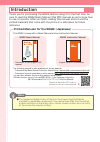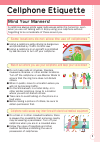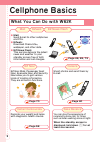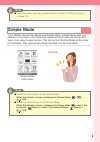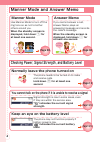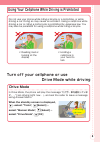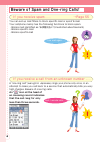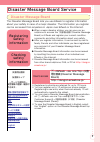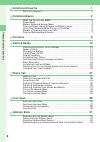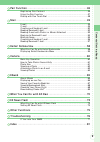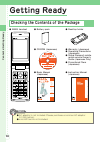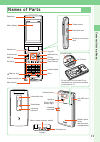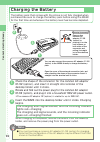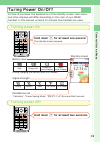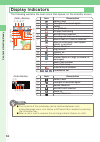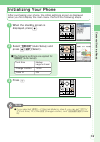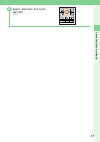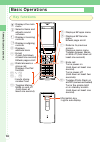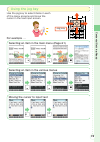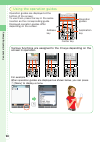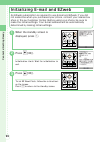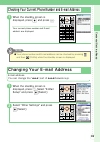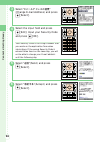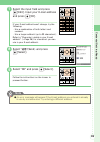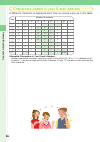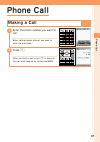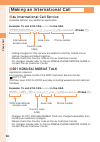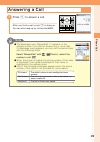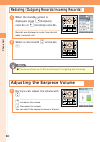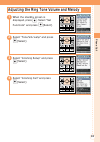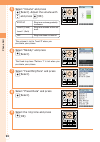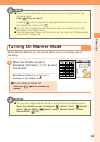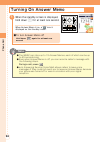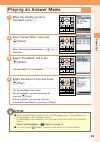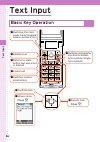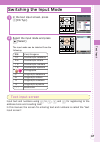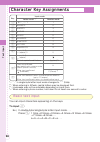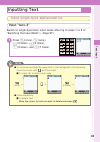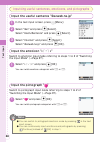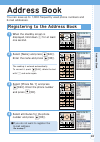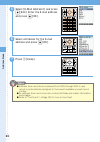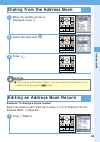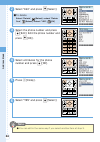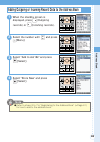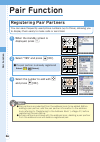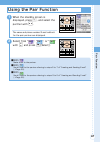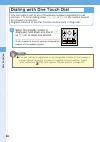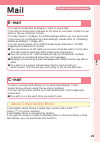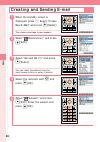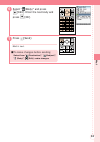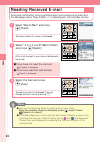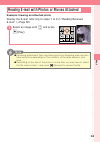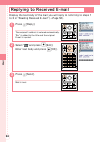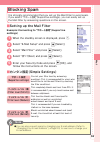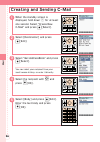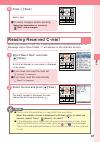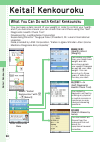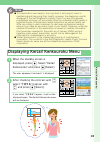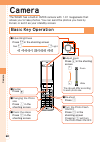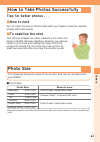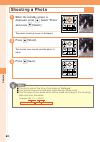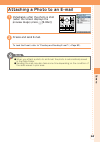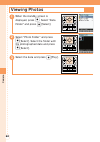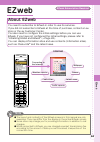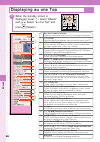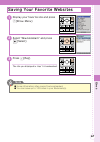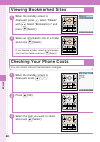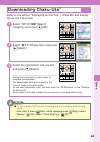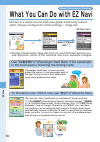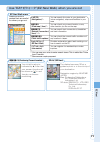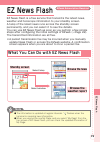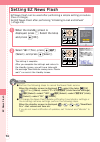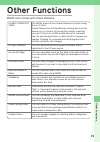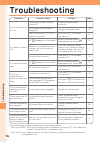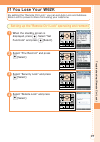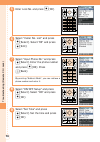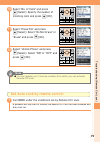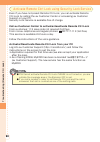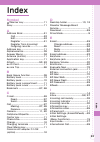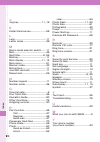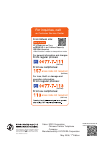Summary of W62K
Page 1
Contents/ getting ready phone call text input address book/ pair function mail keitai! Kenkouroku ez navi camera ezweb other functions ez news flash index troubleshooting/ remote ctrl lock basic manual.
Page 2: Introduction
Thank you for purchasing the w62k. Before using it for the first time, be sure to read the w62k basic manual (this pdf manual) so as to know how to use it correctly. After you finish reading this manual, store it and the printed materials that come with the phone in a safe place for future reference...
Page 3: Cellphone Etiquette
1 1 cellphone etiquette some locations do not allow the use of cellphones ● using a cellphone while driving is dangerous and prohibited by traffic control law. ● using a cellphone in an aircraft is prohibited by law. Be sure to turn off your cellphone. Watch out where you use your cellphone, and kee...
Page 4: Cellphone Basics
2 cellphone basics what you can do with w62k page 49, 65, 73 page 70 page 58 page 60 when the standby screen is displayed, hold down % for at least one second. Mail ezweb ez news flash ● mail: send e-mail to other cellphones and pcs. ● ezweb: download chaku-uta ® , wallpaper, and other data. ● ez ne...
Page 5: Note
3 ● your phone also has many other functions. Refer to "other functions" (→page 75). Note simple mode your w62k has normal mode and simple mode. Simple mode lets you display in the menu only frequently used functions such as phone and mail, in an easy-to-use manner. The phone is in normal mode at th...
Page 6: Page 13-14
4 you cannot talk on the phone if it is unable to receive a signal page 13-14 normally leave the phone turned on page 13 keep an eye on the battery level page 13-14 page 33 manner mode answer memo page 34 manner mode and answer memo checking power, signal strength, and battery level use manner mode ...
Page 7: Drive Mode
5 using your cellphone while driving is prohibited do not use your phone while riding a bicycle or a motorbike, or while driving a car. Doing so may cause an accident. Using a cellphone while driving a car or riding a motorcycle is prohibited by japanese law. You may also be penalized for using a ce...
Page 8: →Page 55
6 beware of spam and one-ring calls! If you receive spam . . . →page 55 you can set up mail filters to block specific mail or spoof e-mail. Your cellphone mainly has the following functions to block spam. ・blocks mail identified as "未承諾広告※"(unsolicited advertisement) ・blocks specific mail ・blocks sp...
Page 9: Disaster Message Board
7 disaster message board service disaster message board the disaster message board lets you use ezweb to register information about your safety in case of a major disaster. The information you register can be accessed from anywhere in japan over ezweb or the internet. Registering safety information ...
Page 10
Contents/getting ready 8 cellphone etiquette …………………………………………………………1 mind your manners! …………………………………………………………………1 cellphone basics………………………………………………………………2 what you can do with w62k ………………………………………………………2 simple mode ……………………………………………………………………………3 manner mode and answer memo …………………………………………………4 ch...
Page 11
Contents/getting ready 9 pair function …………………………………………………………………46 registering pair partners …………………………………………………………46 using the pair function ……………………………………………………………47 dialing with one touch dial ………………………………………………………48 mail………………………………………………………………………………49 e-mail ……………………………………………………………………………………49 c...
Page 12: Getting Ready
Contents/getting ready 10 ●対応os(収録ソフトによって対応osは異なります。) microsoft® windows® 98/98se/me/2000/xp/ windows vista®の各日本語版に対応しています。 「microsoft® windows®」,「microsoft® internet explorer®」は米国microsoft corporationの米国 およびその他の国における登録商標または商標です。 「adobe®」,「adobe® ロゴ」,「adobe® reader® 」は、 adobe systems incorporated(アド...
Page 13: Names Of Parts
Contents/getting ready 11 clear/memo key ez key application key earphone number keypad send key mail key antenna (built-in) address key /manner key sub-display incoming indicator information key macro mode selector switch 〈hinge〉 camera (lens) photo flash/ simple light speaker charging terminals bat...
Page 14: Note
Contents/getting ready 12 you can also connect the common ac adaptor 01/02 (option) to the w62k directly to charge the battery pack. Open the cover of the external connection jack, and after checking the shape of the connector insert it straight into the terminal until it clicks. Removing the connec...
Page 15: Turning Power On
Contents/getting ready 13 turning power on high charge left charge low (needs charging) empty (needs charging) strong medium weak very weak out of range battery level signal strength during charging the battery level icon flashes. "calculator", "power saving mode", "京セラサイトk"(kyocera sitek) are set. ...
Page 16: Display Indicators
Icon description q battery level w strength of received signal e manner mode on r microsd card inserted t alarm on y answer memo on contents/getting ready 14 !2 i q e w r t u y o !0 !1 !3 !4 !5 !6 display indicators the following explains the main icons that appear on the standby screen. Q w e t y r...
Page 17: Note
Contents/getting ready 15 ■ the following settings are applied for "自動設定"(auto setup). ● if you selected "通常モード"(normal mode) in step 2, you can set "文字サイ ズ"(font size), "ロックno.変更"(change lockno.), and "発信者番号通知"(caller id). Note 1 when the standby screen is displayed, press + . 3 press & . 2 select ...
Page 18
Contents/getting ready 16 1 when the standby screen is displayed, press + . 2 select "機能設定"(set functions) and press + [選択](select). 3 select "画面表示"(screen setup) and press + [選択](select). 4 select "set language" and press + [選択](select). 5 select "english" and press + [選択](select). Switching the di...
Page 19
Contents/getting ready 17 6 select "alphabet" and press + [ok]..
Page 20: Key Functions
Contents/getting ready 18 key functions basic operations information key : lights sub-display : : : : : : : : : : : 〜 : + e f g ) b ( a $ & : # % 0 9 , * # displays address book displays the main menu selects items and adjusts sound volumes displays incoming records displays outgoing records display...
Page 21: Using The Jog Key
Contents/getting ready 19 using the jog key use the jog key to select items in each of the menu screens and move the cursor in the text input screen. For example . . . G jog key selecting an item in the main menu (page 21) selecting an item in the various menus moving the cursor to input text d + d ...
Page 22
Contents/getting ready 20 using the operation guides operation guides are displayed at the bottom of the screen. To use them, press the key in the same location as the corresponding guide. Displayed operation guides differ depending on the screen. Address key center key application key operation gui...
Page 23: Main Menu
Contents/getting ready 21 main menu when the standby screen is displayed, the main menu is displayed by pressing + . You can use the following functions from the main menu. To return to the standby screen or previous screen when you have mistaken an operation and want to return to the previous scree...
Page 24
Contents/getting ready 22 1 when the standby screen is displayed, press ) . To set ez news flash, follow the instructions on the screen. Press & to return to the standby screen. 3 press + [ok]. Initialization starts. Wait for initialization to end. 2 press + [ok]. Initializing e-mail and ezweb an ez...
Page 25: Note
Contents/getting ready 23 checking your current phone number and e-mail address your current phone number and e-mail address are displayed. 1 when the standby screen is displayed, press + and press 0 . ● your phone number and e-mail address can be checked by pressing and then [profile] while the sta...
Page 26
Contents/getting ready 24 3 select "eメールアドレスの変更" (change e-mail address) and press + [select]. 4 select the input field and press + [edit]. Input your security code and press + [ok]. 6 select "承諾する"(accept) and press + [select]. 5 select "送信"(send) and press + [select]. Your security code is the 4-d...
Page 27: Note
Contents/getting ready 25 8 select "送信"(send) and press + [select]. If your e-mail address won't change, try the following. ・use a combination of both letters and numbers. ・use a longer address (up to 30 characters). Refer to "characters usable in your e-mail address" (→page 26) for characters you c...
Page 28
Contents/getting ready 26 1 2 3 4 5 6 7 8 9 characters usable in your e-mail address a different character is displayed each time you press a key as in the table. Allowable characters in your e-mail address ・ shaded characters/symbols cannot be used to the left of the "@" in "△△△@ezweb.Ne.Jp". ・ a p...
Page 29: Phone Call
Phone call 27 phone call making a call when calling regular phones, you need to enter the area code. After you finish a call, press & to hang up. You can also hang up by closing the w62k. 1 enter the phone number you want to call. 2 press % ..
Page 30: ■
Phone call 28 making an international call ■ au international call service available without any additional application. Example: to call 212-123-△△△△in the usa 005345→1→212→123→△△△△→press %. International access code area code phone number country code (usa) ・ calling charges for this service are a...
Page 31: Answering A Call
Phone call 29 after you finish a call, press & to hang up. You can also hang up by closing the w62k. Answering a call 1 press % to answer a call. ● the message menu "missedcall: △" appears on the standby screen if you did not answer one or more calls. If a message menu appears, you can call the pers...
Page 32: Note
● the phone stores up to 50 records each of outgoing and incoming. Note records are displayed in order from the last made (received) call. 1 when the standby screen is displayed, press g (outgoing records) or f (incoming records). 2 select a record with e and press % . Redialing (outgoing records/in...
Page 33
Phone call 31 adjusting the ring tone volume and melody 2 select "tone/vib/lamp" and press + [select]. 1 when the standby screen is displayed, press + . Select "set functions" and press + [select]. 4 select "incoming call" and press + [select]. 3 select "incoming setup" and press + [select]..
Page 34
8 select "preset data" and press + [select]. 9 select the ring tone and press + [ok]. 7 select "fixed ringtone" and press + [select]. 6 select "melody" and press + [select]. The fixed ring tone "pattern 1" is set when you purchase your phone. Phone call 32 the volume is set to "level 3" when you pur...
Page 35: Note
Phone call 33 ● when you are selecting a ring tone, you can play a ring tone with the following steps. Press [play] at step 8 pressing while a ring tone is playing will play the next one. You can also adjust the volume with . ● you can also change the melody played when receiving e-mail/c-mail, mess...
Page 36: Turning On Answer Memo
Phone call 34 turning on answer memo ■ to turn answer memo off hold down again for at least one second 1 when the standby screen is displayed, hold down $ for at least one second. When answer memo is on, a " " icon is displayed on the standby screen. ● the w62k can store up to 10 answer memos, each ...
Page 37: Note
Phone call 35 when there are unplayed memos, a " " icon is displayed. 1 when the standby screen is displayed, press $ . 2 select "answer memo" and press + [select]. 3 select "play memo" and press + [select]. The play memo list is displayed. The answer memo plays back. During playback, you can pause ...
Page 38: Text Input
Text input 36 ■selects item press i ■moves cursor press i ■confirms text ■switches capital/ small letters ■deletes text ■inputs text ■switches the input mode (kanji/hiragana, letters, numbers, etc.) ■returns to state before text was input or deleted ■switches pictographs/ emoticons/double- byte symb...
Page 39: Switching The Input Mode
Text input 37 switching the input mode 1 in the text input screen, press ( [chrtyp]. 2 select the input mode and press + [select]. 漢あ kanji/hiragana カナ double-byte katakana Aa double-byte letters 1 2 double-byte numbers ?& double-byte symbols pictographs カナ single-byte katakana aa single-byte letter...
Page 40: Character Key Assignments
Text input 38 character key assignments key input mode letter mode* 1 * 2 number mode . @ − ̲ / : ̲ 1 1 abcabc2 2 defdef3 3 ghighi4 4 jkljkl5 5 mnomno6 6 pqrspqrs7 7 tuvtuv8 8 wxyzwxyz9 9 . , − ̲ !? 0 ﹈ (space) 0 . , − ̲ !? ﹈ (space) switch capital/small letters − (hyphen) * 4 text unconfirmed: text...
Page 41: Inputting Text
Text input 39 inputting text ● to continue inputting the same text or text assigned to the same key, move the cursor with and then input. ■ to input "ab" in letter input mode note (once) → → (2 times) → ● other operations ■ to delete text move the cursor to text you want to delete and press input si...
Page 42: Note
Input the useful sentence "@ezweb.Ne.Jp" inputting useful sentences, emoticons, and pictographs input the emoticon "o(^−^)o" switch to emoticon input mode referring to steps 1 to 2 of "switching the input mode" (→page 37). You can switch emoticon categories with * or # . ● you can switch to pictogra...
Page 43: Address Book
Address book 41 address book registering to the address book 2 select [name] and press + [edit]. Enter the name and press + [ok]. 1 when the standby screen is displayed, hold down ( for at least one second. The reading is entered automatically. To correct it, press + [edit], delete the text with $ a...
Page 44: Note
5 select [e-mail address1] and press + [edit]. Enter the e-mail address and press + [ok]. 6 select attributes for the e-mail address and press + [ok]. ● address book records are numbered from 000 through 999. A new record is automatically assigned to the lowest available unused record number. ● an a...
Page 45: Note
Address book 43 dialing from the address book 1 when the standby screen is displayed, press ( . 3 press % . 2 select the name with i . ● after selecting the name in step 2, you can check the information in the address book by pressing [detail]. Note editing an address book record 1 press ) [menu]. E...
Page 46: Note
6 select "yes" and press + [select]. 5 press ( [comp]. ● you can edit in the same way if you select another item at step 3. Note 4 select attributes for the phone number and press + [ok]. ■ to delete select "delete", [select]→select "delete one", [select]→select "yes", [ok] 2 select "edit" and press...
Page 47: Note
Address book 45 ● refer to steps 2 to 7 in "registering to the address book" (→page 41) for how to add to the address book. Note adding outgoing or incoming record data to the address book 3 select "add to adr bk" and press + [select]. 1 when the standby screen is displayed, press g (outgoing record...
Page 48: Pair Function
Pair function 46 1 when the standby screen is displayed, press % . Pair function registering pair partners you can save frequently used phone numbers (up to three), allowing you to display them easily to make calls or send mail. ■ if a pair partner is already registered select , [select] 3 select th...
Page 49: Using The Pair Function
Pair function 47 ■ with make a call to the partner. ■ with send e-mail to the partner referring to steps 5 to 7 of "creating and sending e-mail" (→page 50). ■ with send c-mail to the partner referring to steps 5 to 6 of "creating and sending c-mail" (→page 56). 1 when the standby screen is displayed...
Page 50: Note
Pair function 48 dialing with one touch dial you can make a call to any of the phone numbers registered to pair partners 1 to 3 by holding down 1 , 2 , or 3 on the number keypad for at least one second. Register partners to the pair function before hand (→page 46). 1 when the standby screen is displ...
Page 51: Mail
Mail 49 mail e-mail you need to subscribe to ezweb in order to use e-mail. If you did not subscribe to ezweb at the time of purchase, contact an au shop or the au customer center. You also need to configure the initial settings before you can use e-mail. If you have not configured the initial settin...
Page 52
Mail 50 creating and sending e-mail 2 select " (destination)" and press + [edit]. 1 when the standby screen is displayed, press a . Select "create new e-mail" and press + [select]. The compose message screen appears. 3 select "get adr bk (1)" and press + [select]. You can select the address from the...
Page 53
Mail 51 6 select " (body)" and press + [edit]. Enter the text body and press + [ok]. Mail is sent. ■ to make changes before sending select from " (destination)", " (subject)", " (body)", [edit]→make changes 7 press ( [send]..
Page 54: Note
Mail 52 the mail's content is displayed. You can change the font size by pressing % . 3 select the mail and press + [view]. ● perform the following steps to read mail from your inbox. When the standby screen is displayed, press →select "inbox", [select]→to step 2 ● in the message menu, inbox mail li...
Page 55: Note
Mail 53 reading e-mail with photos or movies attached 1 select an image with e and press + [play]. ● receiving attachment files may take some time. Receiving mail may also take some time depending on the condition of the radio waves in your area. ● depending on the size of the photo or movie files, ...
Page 56
Mail 54 replying to received e-mail the recipient's address is entered automatically. "re:" is added to the title and the original e-mail is quoted. Display the text body of the mail you will reply to referring to steps 1 to 3 in "reading received e-mail" (→page 52). 1 press ( [reply]. 2 select " " ...
Page 57: ■
Mail 55 1 when the standby screen is displayed, press a . ■ setting up the mail filter ■ カンタン設定(simple settings) 2 select "e-mail setup" and press + [select]. 3 select "mail filter" and press + [select]. 4 select "次へ"(next) and press + [select]. 5 enter your security code and press + [ok], and follo...
Page 58
Mail 56 creating and sending c-mail 1 when the standby screen is displayed, hold down a for at least one second. Select "create new c-mail" and press + [select]. 2 select [destination] and press + [edit]. 4 select the recipient with i and press + [ok]. 3 select "get addressbook" and press + [select]...
Page 59: Note
Mail 57 ■ if you have not read the mail yet " (unread)" is displayed. ■ if you have read the mail already " (read)" is displayed. The mail's content is displayed. You can change the font size by pressing % . 1 select "new c-mail:" and press + [check]. 2 select the mail and press + [view]. ● perform ...
Page 60: Keitai! Kenkouroku
Keitai! Kenkouroku 58 keitai! Kenkouroku what you can do with keitai! Kenkouroku you can keep a daily record of your weight in order to control your health, and if you become unsure you can check then and there using the "self diagnostic health check tool". Developed by: justsystems corporation supe...
Page 61: Note
Keitai! Kenkouroku 59 ● this application was made in the hope that it will support users in maintaining and improving their health. However, the diagnosis results displayed in the self diagnostic health check tool are only general possibilities and may not accurately reflect an individual user's hea...
Page 62: Camera
Camera 60 ■adjust zoom press e in the shooting screen ■adjust brightness press h in the shooting screen ■re-shoot press $ ■check the steps press 0 in the shooting screen ■changing the photo size press 1 in the shooting screen ■shutter press + ■turn the photo flash on/off press # in the shooting scre...
Page 63: ■
Camera 61 how to take photos successfully tips for better photos . . . ■ how to hold do not cover the lens or photo flash with your fingers. Hold the camera steady with both hands. ■ to stabilize the shot out of focus images are often caused by the main unit being unstable. Remain steady by keeping ...
Page 64: Note
● the photo size at the time of purchase is "wallpaper". ● the shutter tone will sound even when manner mode is set. ● the file name of the saved photo will be made according to the shooting date and time, like below. Note 11th november 2008 serial number 10:30 example: 081111̲1030˜01 camera 62 shoo...
Page 65: Note
Camera 63 attaching a photo to an e-mail 1 immediately after the photo is shot (when the screen displays the preview image) press ( [e-mail]. To send the e-mail, refer to "creating and sending e-mail" (→page 50). 2 create and send e-mail. ● when you attach a photo to an e-mail, the photo is automati...
Page 66: Viewing Photos
Camera 64 viewing photos 1 when the standby screen is displayed, press + . Select "data folder" and press + [select]. 2 select "photo folder" and press + [select]. Select the folder with the photographed date and press + [select]. 3 select the data and press + [play]..
Page 67: Ezweb
Ezweb 65 ezweb about ezweb you need to subscribe to ezweb in order to use its services. If you did not subscribe to ezweb at the time of purchase, contact an au shop or the au customer center. You also need to configure the initial settings before you can use ezweb. If you have not configured the in...
Page 68: Displaying Au One Top
Ezweb 66 q key word search function offers an information search function using key word search. W メール(mail) offers another e-mail address that you can also use in your pc. E マイページ(my page) offers various information, useful tools or mass data storage capabilities to suit your needs. R direct remote...
Page 69: Note
Ezweb 67 saving your favorite websites the site you displayed in step 1 is bookmarked. 2 select "new bookmark" and press + [select]. 1 display your favorite site and press ) [brow. Menu]. 3 press ) [reg]. ● some information sites cannot be bookmarked. ● you can save up to 100 sites in your bookmark(...
Page 70: Checking Your Phone Costs
Ezweb 68 if you selected a folder, select an information site from that folder and press + [select]. 2 select an information site or a folder and press + [select]. 1 when the standby screen is displayed, press + 11 . 2 press + [ok]. 3 select the item you want to check and press + [select]. Checking ...
Page 71: Note
Ezweb 69 ● to set a chaku-uta ® as your incoming ring tone, perform the following steps. After step 3, press [play]→while replaying press [reg]→select "melody", [ok]→select "fixed ringtone", [ok] note downloading chaku-uta ® follow the instructions on the screen to complete the download. The downloa...
Page 72
Ez navi 70 you're in the park! Ez navi menu what you can do with ez navi select "eznavi" with h b ※packet transmission fees will incur for each ez navi service you use. Moreover, some of the services may incur separate charges. Ez navi is a useful service that uses global positioning system (gps). P...
Page 73
Ez navi 71 use "ezナビウォーク"(ez navi walk) when you are out you can search the route to your destination (voice navigation), shops and facilities in your area. You can check your current location, or any other location you like on the map. You can search train connections, timetables and train informat...
Page 74: Note
Ez navi 72 "災害時ナビ"(evacuate navi) for information about evacuation areas and way home the area map that is included in your w62k can be used to find the directions to the nearest shelter or to your home ("evacuate area map"). You can also use the "evacuate navi" ezweb site to download a variety of c...
Page 75: Ez News Flash
Ez news flash 73 ez news flash ez news flash is a free service that transmits the latest news, weather and horoscope information to your standby screen. A telop of the latest news runs across the standby screen permanently, and you can select it to see the details. You can use ez news flash as soon ...
Page 76: Setting Ez News Flash
Ez news flash 74 2 select "はい"(yes), press + [選択] (select), and press + [select]. 1 when the standby screen is displayed, press c . Select the telop and press + [ok]. The setting is complete. After you complete the settings and return to the standby screen, you will see a telop with the message "nex...
Page 77: Other Functions
Other functions 75 other functions the w62k supports the global passport function using the au ic-card. Global passport is an international roaming service that allows you to connect to the world by simply inserting your au ic-card into a gsm mobile phone for overseas use. No special application or ...
Page 78: Troubleshooting
76 troubleshooting is the receiver volume set too low? Troubleshooting symptom items to check solution page the phone does not turn on. If you need further details, please access the website below. ・from your w62k: when the standby screen is displayed, hold down b for at least one second. (kyocera s...
Page 79: If You Lose Your W62K
77 troubleshooting (remote c trl lock) if you lose your w62k by setting the "remote ctrl lock", you can set auto lock and address book lock to prevent others from using your cellphone. Setting up the "remote ctrl lock" operating environment 1 when the standby screen is displayed, press + . Select "s...
Page 80
78 troubleshooting (remote c trl lock) 5 enter lock no. And press + [ok]. 9 select "set time" and press + [select]. Set the time and press + [ok]. 6 select "caller no. List" and press + [select]. Select "00" and press + [edit]. 8 select "on/off setup" and press + [select]. Select "on" and press + [o...
Page 81: Note
79 troubleshooting (remote c trl lock) ● you can register up to 3 phone numbers from which you can activate remote ctrl lock. Note set auto lock by remote control a guidance will play back to indicate the remote ctrl lock has been activated and auto lock set. 1 call w62k under the conditions set by ...
Page 82: Note
80 troubleshooting (remote c trl lock) ● you cannot activate remote ctrl lock if w62k is not turned on, you are outside the coverage area or the emission off is set. ● if you call a number in order to set remote ctrl lock and the call is answered, that call is counted as one of the setting calls. No...
Page 83: Index
Index 81 index symbol /manner key ....................................11 #key ........................................................11 a address book .....................................41 call ...................................................43 edit ...............................................
Page 84
82 index j jog key..........................................11, 19 k keitai! Kenkouroku............................58 l lens ........................................................11 letter mode .........................................38 m macro mode selector switch.........11 mail ..................
Page 85
Sales: kddi corporation okinawa cellular telephone company manufactured by: kyocera corporation may 2008, 1 st edition cellphone and phs operators collect and recycle unused telephones, batteries and battery chargers at stores bearing the logo regardless of brand and manufacturer to protect the envi...