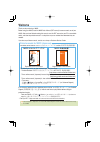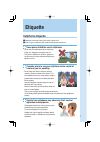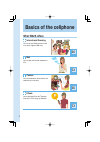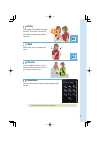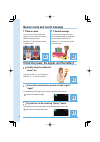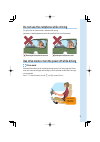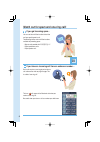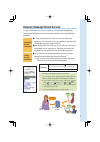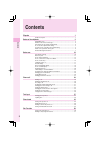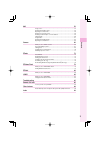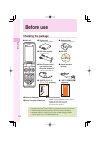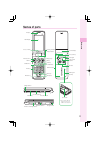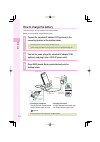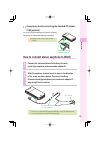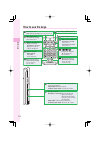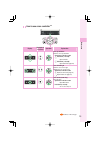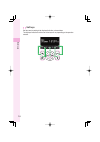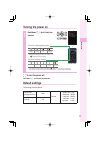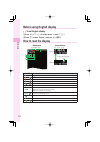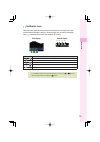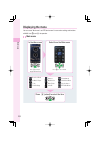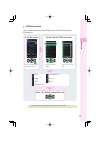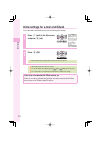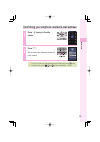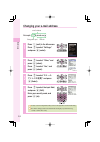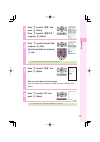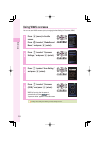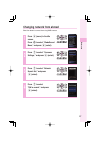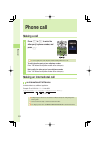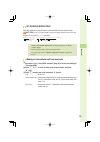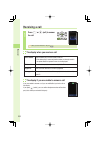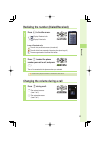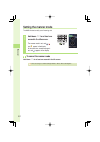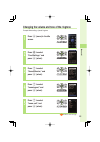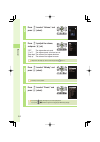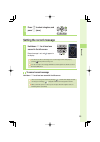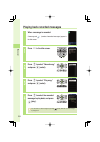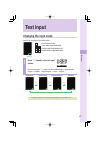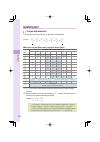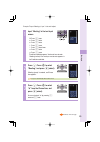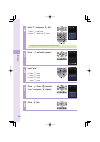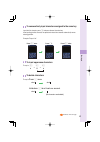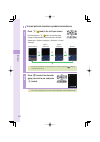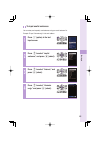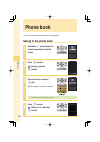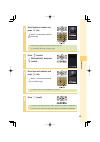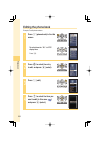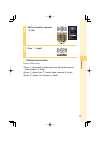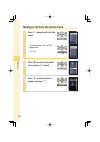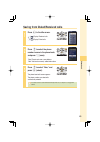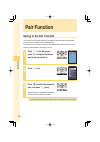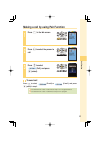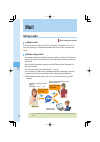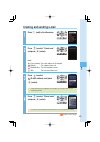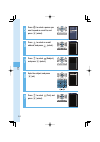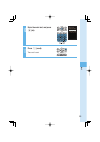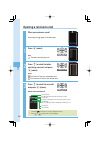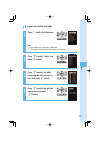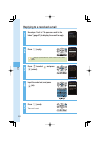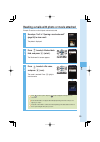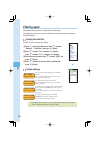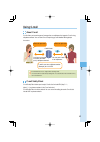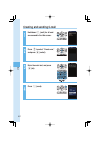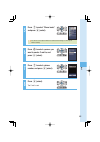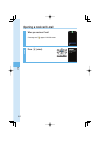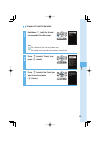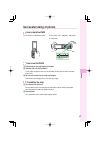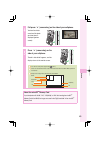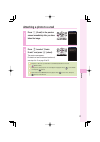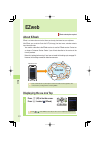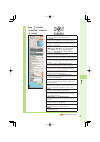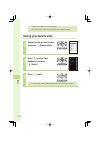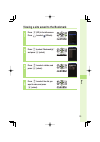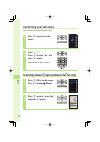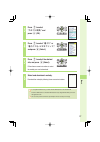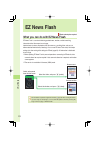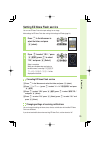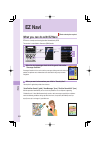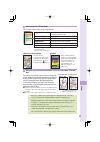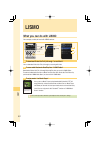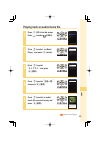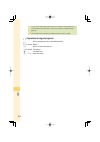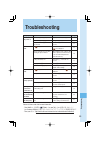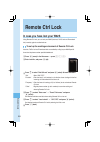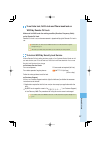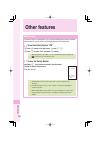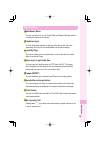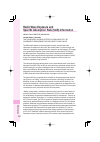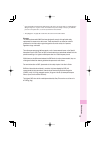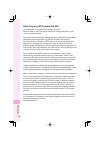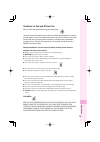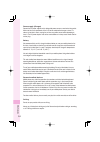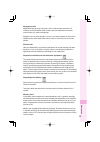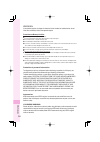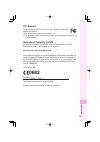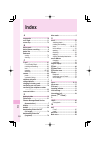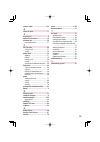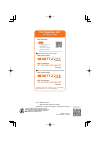- DL manuals
- KDDI
- Cell Phone
- W62S
- User Manual
KDDI W62S User Manual
Summary of W62S
Page 1
Ezweb lismo contents/ before use phone call text input mail camera ez navi troubleshooting/ remote ctrl lock phone book pair function other features/ index.
Page 2: Welcome
Welcome thank you for purchasing a w62s. Before using your w62s, read this w62s basic manual (pdf manual) to ensure correct use of your w62s. After you have fi nished reading this manual, save this pdf manual on your pc or recordable media, and store the printed manuals in a safe place so you can re...
Page 3: Etiquette
1 etiquette cellphone etiquette ■ cellphones always emit weak signals while its power is on. ■ enjoy using your cellphone safely without disturbing those around you. Some places forbid the use of cellphones. ・ do not use your cellphone while you are driving. Doing so is dangerous and against the law...
Page 4: What W62S Offers
2 what w62s offers international roaming you can use your w62s overseas as well as in japan (supports gsm area). Page 26 mail you can send mails to other cellphones or pcs. Page 52 camera you can take photos or record movies and send them by e-mail easily. Page 66 ezweb you can download chaku-uta ® ...
Page 5
3 ez navi w62s supports "ez navi walk," "passenger seat navi," "evacuate navi" and "security navi" functions to confi rm various location information. Page 80 lismo w62s can be used as a portable music player. Page 82 ez felica you can use w62s as electronic money for shopping, member's cards, point...
Page 6
4 manner mode and record message manner mode you can use the manner mode to turn ringtones and other tones off to prevent others from being disturbed. Hold down m for at least one second in the idle screen. Page 32 record message you can record messages from other parties using answering message whe...
Page 7
5 do not use the cellphone while driving it is against the law to even handle a cellphone while driving. (november 1, 2004 implementation of the revised road traffi c law enforcement) glancing at the screen to see mail holding the cellphone to talk use drive mode or turn the power off while driving ...
Page 8
6 watch out for spam and one-ring call! If you get incoming spam… you can use the mail fi lter function to block the mail you specify/spoof e-mail. The following are the main mail fi lter functions available for preventing spam: ・ reject e-mails marked with " 未承諾広告※. " ・ reject specifi ed e-mails. ・...
Page 9
7 disaster message board service if a large scale disaster occurs, you can register your vital information through ezweb. The registered vital information can be viewed from anywhere in japan through ezweb or the internet. Registering the vital information ◆ if a large scale disaster occurs, you can...
Page 10: Contents
8 contents contents etiquette 1 cellphone etiquette ................................................................................................. 1 basics of the cellphone 2 what w62s offers ................................................................................................... 2 man...
Page 11
9 contents mail 52 using e-mail .......................................................................................................... 52 creating and sending e-mail ................................................................................. 53 opening a received e-mail ......................
Page 12: Checking The Package
10 bef ore use checking the package ◆ stereo earphone (sample) ◆ warranty (japanese) ◆ usb cable (sample) ※ japan use only ◆ safety precautions (japanese) w 62s 取扱説明書 目次 ご利用の準備 au icカード 基本機能 ペア機能 赤外線通信 ez felica microsdカード ezweb データフォルダ カメラ メール メニュー(設定) lismo ezアプリ (brew ¤ ) ezナビ auのネットワーク サービス pcサイ...
Page 13: Names of Parts
11 bef ore use names of parts %arpiece -ain$isplay #rosscontroller 0honebookkey -ailkey 3end0airkey $ialkeys -annerkey "atterypack builtin 3peaker ,enscamera "uiltinantenna #amerastart indicator 0hotolight )ncomingindicator #hargeindicator %:appskey #learkey 0ower%ndkey -emokey -icrophone %:key 3eco...
Page 14: How to Charge The Battery
12 bef ore use how to charge the battery the battery pack is not fully charged at the time of purchase. Before you use the w62s, charge the battery pack. 1 connect the standard ac adaptor 01/02 (optional) to the connecting terminal of the desktop holder. Carefully check the connector shape, and then...
Page 15
13 bef ore use charging by directly connecting the standard ac adaptor 01/02 (optional) you can also charge the battery pack by directly connecting the standard ac adaptor 01/02 (optional) to the w62s. %xternalconnectingterminalcover carefully check the connector shape, and then connect it. How to c...
Page 16: How to Use The Keys
14 bef ore use how to use the keys 、 、 〜 : #anceloperation 7henentering characters $eletecharacters : %nterphonenumbers % # characters othersymbols : /penphonebook (olddownsecond 3avetothephonebook : : /pen%:apps"2%7 menu /pen%:3ervicemenu %ndacalloroperation (olddownsecond 4urnpoweron (olddownsecon...
Page 17
15 bef ore use how to use cross controller tm display description in this manual operation explanation select j press up and down move the cursor up and down operations in the idle screen u hold down (1 second): open schedule d hold down (1 second): open data folder (page 70) select s press left and...
Page 18
16 bef ore use soft keys soft keys work according to the displayed indication as shown below. The displayed indications and function of the keys will vary depending on the operation selected..
Page 19: Turning The Power On
17 bef ore use turning the power on 1 hold down t for at least one second. #hecktheremainingbatterypower #heckthereceptionstrength &ully discharged ,ow -edium &ully charged 6ery weak /utof servicearea 3trong -edium 7eak s#hargethebatterypackwhenthepowerislow s appearsduringcharging theidlescreen s9o...
Page 20: How to Read The Display
18 bef ore use before using english display to set english display press p ( メニュー ) in the idle screen → press 35 . Press j to select "english," and press p ( 選択 ). How to read the display main display second display r rb status z 3econddisplaykey status rb icon ※ 1 description ① – during a call ② w...
Page 21
19 bef ore use notifi cation icons notifi cation icons appear on screen when you have missed calls or unread mails, other function-related information to notify, etc. On main display, you can see that information using d to move the cursor on the icon and press p (select). Main display second displa...
Page 22: Displaying The Menu
20 bef ore use displaying the menu you can access "main menu" and "ez service menu" to use various settings and functions of w62s. Use o and p for operation. Main menu )ntheidlescreen 3electfromthe-ainmenu 0ress p menu to displaythe-ainmenu 0ress o toselectanitem -y3election &unc3ettings $ata&older ...
Page 23
21 bef ore use ez service menu you can access the information sites on ezweb and use ez navi, ez channel-plus/ ez channel, etc. )ntheidlescreen 3electfromthe%:3ervicemenu 0ress e %: todisplay the%:3ervicemenu 0ress s toselecta category 0ress j toselectan item %:web ,)3-/ %:navi %:#hannelplus 3hoppin...
Page 24
22 bef ore use initial settings for e-mail and ezweb if you subscribed to the ezweb service, make the following initial settings. 1 press q (mail) in the idle screen, and press p (ok). 2 press p (ok). Without ez news flash settings, ez news flash setting screen appears. Initial settings cannot be ma...
Page 25
23 bef ore use confi rming your cellphone number/e-mail address 1 press p (menu) in the idle screen. 2 press 0 . You can confi rm your cellphone number and e-mail address. You can also confi rm your cellphone number and e-mail address by pressing (menu) in the idle screen, and use / and to select "f...
Page 26: Changing Your E-Mail Address
24 bef ore use changing your e-mail address emailaddress $omain %xample △△△ ezwebnejp #hangeablepart 1 press q (mail) in the idle screen. Press j to select "settings," and press p (select). 2 press j to select "other," and press p (select). Press j to select "yes," and press p (select). 3 press j to...
Page 27
25 bef ore use 5 press j to select " 送信 ," and press p (select). Press j to select " 承諾する ," and press p (select). 6 press j to select the input fi eld, and press p (edit). Enter the text before @, and press p (ok). For details on how to input e-mail addresses, see page 38. 7 press j to select " 送信 ...
Page 28: Using W62S Overseas
26 bef ore use using w62s overseas you can use your w62s overseas just by changing the area setting to "overseas (gsm)". 1 press p (menu) in the idle screen. Press o to select "globalassort menu," and press p (select). 2 press j to select "overseas settings," and press p (select). 3 press j to selec...
Page 29: Changing Network From Abroad
27 bef ore use changing network from abroad select the network to connect when using w62s overseas. 1 press p (menu) in the idle screen. Press o to select "globalassort menu," and press p (select). 2 press j to select "overseas settings," and press p (select). 3 press j to select "network search set...
Page 30: Making A Call
28 phone call making a call 1 press 0 to 9 to enter the other party's phone number, and press t . To call a regular phone, enter the phone number starting with the area code. To notify the other party of your cellphone number enter "186" before the cellphone number of the other party. Not to notify ...
Page 31
29 phone call 001 kokusai mobile talk application required. For inquiries, please contact the kddi customer service center. フリーコール 0077-7160 (toll-free; open 9:00 to 20:00 on everyday including weekends and national holiday) example: to call 212-123- △△△ in the usa 001 → 010 → 1 → 212 → 123 → △△△△ →...
Page 32: Receiving A Call
30 phone call receiving a call 1 press t or p (call) to answer the call. When you have fi nished the call, press . The display when you receive a call phone number when the other party has set to notify caller id ※ if the other party's name and phone number are already saved in the phone book, that ...
Page 33
31 phone call redialing the number (dialed/received) 1 press s in the idle screen. L ( ):display received calls. R ( ):display dialed calls. Icons of received calls :the call that you did not answer (missed call) :the call within three seconds of incoming time (one-ring call) :the message stored at ...
Page 34: Setting The Manner Mode
32 phone call setting the manner mode the w62s vibrates to notify you of incoming calls. 1 hold down m for at least one second in the idle screen. The manner mode is set, and and appear in the display. At the same time, record message is set, and appears in the display. To cancel the manner mode hol...
Page 35
33 phone call changing the volume and tone of the ringtone example: when setting a "preset" ringtone 1 press p (menu) in the idle screen. 2 press o to select "func/settings," and press p (select). 3 press j to select "sound/vibrator," and press p (select). 4 press j to select "incoming set," and pre...
Page 36
34 phone call 6 press j to select "volume," and press p (select). 7 press j to adjust the volume, and press p (ok). "off" :the ringtone does not sound. "1" to "5" :the ringtone sounds at the level you set. "step down" :the volume of the ringtone decreases. "step up" :the volume of the ringtone incre...
Page 37: Setting The Record Message
35 phone call 10 press j to select a ringtone, and press a (save). Setting the record message 1 hold down m for at least one second in the idle screen. Record message is set, and appears in the display. You can also use the record message to record a message from the other party by pressing (memo) w...
Page 38
36 phone call playing back recorded messages when a message is recorded a message and (number of recorded messages) appear in the idle screen. 1 press m in the idle screen. 2 press j to select "record msg," and press p (select). 3 press j to select "play msg," and press p (select). 4 press j to sele...
Page 39: Changing The Input Mode
37 te xt input changing the input mode input text by changing the input modes below. )nputmode 漢 :kanji/hiragana mode カナ / カ :kana mode (single/double byte) aA / A :english mode (single/double byte) 12 / 1 :number mode (single/double byte) 1 press a (mode) in the text input screen. Each time you pre...
Page 40: Inputting Text
38 te xt input inputting text to input alphanumerics in the text input screen, press the keys as described in the table below. → 2 2 2 2 2 2 2 → → → → → a b c ! " # %xample ◆ character key assignment table (single byte alphanumerics) key number of times to press the key 1 2 3 4 5 6 7 8 9 1 . @ - _ /...
Page 41
39 te xt input example: to input "meeting at 1 p.M." in the mail subject 1 input "meeting" in the text input screen. M: press 6 once. E : press 3 twice. E : press 3 twice. T : press 8 once. I : press 4 three times. N : press 6 twice. G : press 4 once. Prediction candidate appears. You do not have to...
Page 42
40 te xt input 4 enter "1," and press p (fi x). 1: press 1 eight times. Or, press 1 once and # once. When you selected from the phrase item, jump to step 6. 5 press r , and enter a space. 6 input "p.M." p : press 7 once. . : press 1 once. M: press 6 once. . : press 1 once. 7 press d , press o to sel...
Page 43
41 te xt input to consecutively input characters assigned to the same key input the fi rst character, press r and press the next character key. After inputting the fi rst character, no operation for about four seconds automatically moves entering position. Example: to input "ab" press 2 once. Press ...
Page 44
42 te xt input to input pictorial characters, symbols and emoticons 1 press e ( /smb) in the text input screen. Each time you press e ( /smb), the character group changes in following order: pictorial characters → symbols (double byte) → symbols (single byte) → emoticons → pictorial characters... 0i...
Page 45
43 te xt input to input useful sentences you can enter your frequently used sentences using our useful sentence list. Example: to input "@ezweb.Ne.Jp" in the mail address 1 press b (option) in the text input screen. 2 press j to select "useful sentence," and press p (select). 3 press j to select "in...
Page 46: Saving to The Phone Book
44 phone book you can save up to 1,000 phone numbers or e-mail addresses. Saving to the phone book 1 hold down b (phone book) for at least one second in the idle screen. 2 press j to select (name), and press p (select). 3 enter the name, and press p (ok). (jp reading) is automatically entered. For d...
Page 47
45 phone book 5 enter the phone number, and press p (ok). " mobile" is automatically entered to (phone type). When saving a regular phone number, start with the area code. To end saving to the phone book, jump to step 8. 6 press j to select (mail address1), and press p (select). 7 enter the e-mail a...
Page 48: Editing The Phone Book
46 phone book editing the phone book example: to edit phone numbers 1 press b (phone book) in the idle screen. To switch from the " あ " to "etc" display lines press s . 2 press o to select the entry to edit, and press p (select). 3 press a (edit). 4 press j to select the item you want to edit (in th...
Page 49
47 phone book 5 edit the information, and press p (ok). 6 press a (cmplt). Deleting the phone book example: to delete one entry press b (phone book) in the idle screen. Press o to select the entry to delete, and press p (select). Press b (option). Press j to select "delete," and press p (select). Pr...
Page 50
48 phone book making a call from the phone book 1 press b (phone book) in the idle screen. To switch from the " あ " to "etc" display lines press s . 2 press o to select the person to call, and press p (select). 3 press j to select the phone number, and press t ..
Page 51
49 phone book saving from dialed/received calls 1 press s in the idle screen. L ( ):display received calls. R ( ):display dialed calls. 2 press j to select the phone number to save in the phone book, and press a (save). "new":create and save a new address. "add" :add and save newly added information...
Page 52: Pair Function
50 p air function pair function saving to the pair function you can save up to fi ve phone numbers (like frequently used ones) from the phone book, and make calls or send mails with a simple operation. You need to save pair partners to the phone book beforehand. For details on how to save numbers in...
Page 53
51 p air function making a call by using pair function 1 press t in the idle screen. 2 press s to select the person to call. 3 press j to select (call), and press p (select). To send mail press j to select (e-mail) or (c-mail), and press p (select) in step 3. For details on how to create or send e-m...
Page 54: Using E-Mail
52 mail using e-mail ezweb subscription required about e-mail e-mail allows you to exchange mail with pcs or cellphones that supports e-mail. You can send mail comprising up to 5,000 double/10,000 single byte characters, also photos and movies. Before using e-mail ・ you need to subscribe to the ezwe...
Page 55: Creating and Sending E-Mail
53 mail creating and sending e-mail 1 press q (mail) in the idle screen. 2 press j to select "create new," and press p (select). Icons (e-mail address): the e-mail address of the recipient (subject) : the subject of the e-mail (attached data) : the data attached to e-mail (text) : the main text of t...
Page 56
54 mail 5 press o to select a person you want to send an e-mail to, and press p (select). 6 press j to select an e-mail address, and press p (select). 7 press j to select (subject), and press p (select). 8 enter the subject, and press p (ok). 9 press j to select (text), and press p (select)..
Page 57
55 mail 10 enter the main text, and press p (ok). 11 press a (send). The e-mail is sent..
Page 58: Opening A Received E-Mail
56 mail opening a received e-mail when you receive an e-mail a message and appear in the idle screen. 1 press p (select). Icon :the folder containing new mail 2 press j to select the folder containing new mail, and press p (select). Icons :the "read mail" that has already been read :the "unread mail...
Page 59
57 mail to open an e-mail in the inbox 1 press q (mail) in the idle screen. Icon : the "unread mail" that has not yet been read the number on the right side is the number of unread mails. 2 press j to select "inbox," and press p (select). 3 press j to select the folder containing the mail you want t...
Page 60
58 mail replying to a received e-mail 1 see steps 1 to 4 in "to open an e-mail in the inbox" (page 57) to display the e-mail to reply. 2 press a (reply). (subject) is prefi xed with "re:," and the main text of the e-mail is quoted. 3 press j to select , and press p (select). 4 input the main text, a...
Page 61
59 mail reading e-mails with photo or movie attached example: to read an e-mail with photo and movie attached 1 see steps 1 to 3 in "opening a received e-mail" (page 56) to view a mail. The photo is displayed. 2 press j to select attached data fi eld, and press p (select). The attachment list screen...
Page 62: Filtering Spam
60 mail filtering spam we recommend that you set our mail fi lter function to block spam. Using supportive setting, you can set mail fi lter function with simple operations answering onscreen questions. Setting the mail fi lter example: to access the supportive setting press q (mail) in the idle scr...
Page 63: Using C-Mail
61 mail using c-mail about c-mail c-mail allows you to exchange mail among other au cellphones that supports c-mail using cellphone numbers. You can send c-mail comprising up to 50 double/100 single byte characters. #mailissenttoacellphonenumber %xample 8888 #mail#enter *ustinputamessage andselectth...
Page 64: Creating and Sending C-Mail
62 mail creating and sending c-mail 1 hold down q (mail) for at least one second in the idle screen. 2 press j to select "create new," and press p (select). 3 enter the main text, and press p (ok). 4 press a (send)..
Page 65
63 mail 5 press j to select "phone book," and press p (select). You can also select a phone number from sent/received messages or enter a phone number manually. 6 press o to select a person you want to send a c-mail to, and press p (select). 7 press j to select a phone number, and press p (select). ...
Page 66: Opening A Received C-Mail
64 mail opening a received c-mail when you receive a c-mail a message and appear in the idle screen. 1 press p (select)..
Page 67
65 mail to open a c-mail in the inbox 1 hold down q (mail) for at least one second in the idle screen. Icon : the "unread mail" that has not yet been read the number on the right side is the number of unread mails. 2 press j to select "inbox," and press p (select). 3 press j to select the c-mail you...
Page 68: Camera
66 camera the w62s has a 2.01 megapixel camera and allows you to take photos and record movies. What you can do with the camera you can use images on the w62s. You can set photos you took as the image for the idle screen, set them to display when you have an incoming call, or save photos or movies t...
Page 69: Successful Taking of Photos
67 camera successful taking of photos how to hold the w62s to take "qvga" or "wideqvga" photos to take "0.3m," "1m," "1.5m(wide)," "2m" photos or record movie #amerakey how to set the w62s hold your bent arm tight against your body. Hold the main unit not to shake it. If your armpits are open or you...
Page 70: Taking Photos
68 camera taking photos 1 press q (camera key) on the side of your cellphone in the idle screen. The photo monitor screen appears. The photo monitor screen appears in the previous selected size. "2m" is set by default. 2 hold the w62s horizontally with both hands. View the subject you want to take o...
Page 71
69 camera 4 full press q (camera key) on the side of your cellphone. You hear the shutter sound, and the photo you have taken is displayed (preview screen). 5 press q (camera key) on the side of your cellphone. "saved in data folder" appears, and the display returns to the monitor screen. You can al...
Page 72
70 camera viewing photos you have taken 1 hold down d for at least one second in the idle screen. 2 press j to select " photo folder," and press p (select). 3 press j to select the date folder containing the photo you want to view, and press p (select). 4 press j to select the photo you want to view...
Page 73: Attaching A Photo to E-Mail
71 camera attaching a photo to e-mail 1 press q (e-mail) in the preview screen immediately after you have taken the image. 2 press j to select "create e-mail," and press p (select). The create screen appears. For details on how to create and send e-mail, see steps 3 to 11 on page 53 to 55. The photo...
Page 74: Ezweb
72 ezweb ezweb ezweb subscription required about ezweb ezweb is an information service that allows you to enjoy the internet on your cellphone. With ezweb, you can obtain chaku-uta-full ® (full songs), the latest news, and other contents from information sites. ・ you need to subscribe to the ezweb s...
Page 75
73 ezweb 2 press j to select "au one top," and press p (select). キーワード検索機能 (keyword search function) provides information search function by keywords メール (mail) provides another e-mail address for both cellphone and pc use マイページ (my page) provides various information, useful tools or mass data stora...
Page 76: Saving Your Favorite Sites
74 ezweb it may take a short while for each screen to appear. The screen layout and contents are just examples. These are subject to change. Saving your favorite sites 1 display the site you want to save, and press a (browser menu). 2 press j to select "new bookmark," and press p (select). 3 press a...
Page 77
75 ezweb viewing a site saved to the bookmark 1 press e (ez) in the idle screen. Press s to select (ezweb). 2 press j to select "bookmark(s)," and press p (select). 3 press j to select a folder, and press p (select). 4 press j to select the site you want to view, and press p (select)..
Page 78: Confi Rming Your Call Costs
76 ezweb confi rming your call costs you can confi rm call and communication charges. 1 press p (menu) in the idle screen. 2 press 11 . Press j to select "yes," and press p (select). Select the item you want to confi rm. Downloading chaku-uta ® (ringtones)/ chaku-uta-full ® (full songs) 1 press e (e...
Page 79
77 ezweb 3 press j to select " カテゴリ検索 ," and press p (ok). 4 press j to select " 着うた " or " 着うたフル・ビデオクリップ ," and press p (select). 5 press j to select the desired site, and press p (select). Follow the on-screen instructions to select the melody you want to download. 6 select and download a melody. ...
Page 80: Ez News Flash
Ez ne ws flash 78 ezweb subscription required what you can do with ez news flash ez news flash is a service distributing updated news, weather, and fortune telling information to the idle screen for no charge. Updated news is always displayed on the idle screen as a scrolling ticker, and you can bro...
Page 81
Ez ne ws flash 79 setting ez news flash service you can use ez news flash with simple settings for no charge. Make settings for ez news flash after making initial settings for ezweb (page 22). 1 press u in the idle screen to select the ticker, and press p (select). 2 press j to select " はい ," press ...
Page 82: What You Can Do With Ez Navi
80 ez na vi ezweb subscription required what you can do with ez navi ez navi is a handy service using location information by gps. The service is unavailable in overseas (gsm) mode. Idlescreen 3elect %:navi b c d a 0ress%: todisplay %:3ervicemenu a when the front passenger check for driving route in...
Page 83
81 ez na vi c when you go out: "ez navi walk" you can display various menus convenient for going out. ナビをする★ route information (voice prompt) for your destination or search shops/facilities around 地図を見る(無料)★ see your current position or selected map 乗換検索する(無料 ※1 )★ search transit/time table or railw...
Page 84: What You Can Do With Lismo
82 lismo what you can do with lismo you can enjoy a variety of music with lismo services. Idlescreen 3elect ,)3-/ a c b 0ress%: todisplay %:3ervice menu a to download chaku-uta-full ® (full song): "au one music" you can download chaku-uta-full ® (full song) by accessing offi cial site. B to save aud...
Page 85
83 lismo playing back an audio/movie fi le 1 press e (ez) in the idle screen. Press s to select (lismo). 2 press j to select "au music player," and press p (select). 3 press j to select " ライブラリ ," and press p ( 選択 ). 4 press j to select " 全曲一覧 ," and press p ( 選択 ). 5 press j to select an audio/ mov...
Page 86
84 lismo you can enjoy sounds though speaker (with no stereo earphone connected). When you do not want to play back from the speaker, connect stereo earphone to w62s beforehand (page 13). The screen layout and contents are just examples. These are subject to change. Operations during playing back l ...
Page 87: Troubleshooting
85 tr oub leshooting symptom items to check solution page unable to turn the power on. Is the battery pack properly installed? Properly install the battery pack. — is the battery pack charged? Charge the battery pack. 12 did you hold down t for at least one second? Hold down t for at least one secon...
Page 88: Remote Ctrl Lock
86 remote ctrl loc k in case you have lost your w62s using remote ctrl lock, you can lock your w62s (auto lock, felica lock and phone book lock) remotely against unauthorized use. To set up the working environment of remote ctrl lock auto lock, felica lock and phone book lock are enabled by calling ...
Page 89
87 remote ctrl loc k to set auto lock, felica lock and phone book lock on w62s by remote ctrl lock make a call to w62s under the working condition (duration, frequency, caller) set by remote ctrl lock. Remote ctrl lock is set, and announcement is played notifying that remote ctrl lock is set. Remote...
Page 90: Other Features
88 other f eatures safety buzzer to show that you are in emergencies, you can use the safety buzzer function in extreme volume sound. To use this function, set the safety buzzer to "on" beforehand. To set the safety buzzer "on" press p (menu) in the idle screen → press 2 6 . 2 press j to select "on,...
Page 91
89 other f eatures other functions globalassort menu you can use tools such as twin planet clock and global calculator which is useful both in japan and overseas. Ez keitai-arrange you can set/change ringtones or designs of the idle screen, icons, etc. Collectively. Also, you can use downloaded data...
Page 92: Radio Wave Exposure and
90 other f eatures radio wave exposure and specifi c absorption rate (sar) information ★ mobile phone gsm/gprs 900/1800/1900 united states & canada this phone model has been certified in compliance with the government's requirements for exposure to radio waves. The w62s mobile phones have been desig...
Page 93
91 other f eatures * in the united states and canada, the sar limit for mobile phones used by the public is 1.6 watts/kilogram (w/kg) averaged over one gram of tissue. The standard incorporates a margin of safety to give additional protection for the public and to account for any variations in measu...
Page 94
92 other f eatures radio frequency (rf) exposure and sar your mobile phone is a low-power radio transmitter and receiver. When it is turned on, it emits low levels of radio frequency energy (also known as radio waves or radio frequency fi elds). Governments around the world have adopted comprehensiv...
Page 95
93 other f eatures guidelines for safe and effi cient use please read this information before using your mobile phone. These instructions are intended for your safety. Please follow these guidelines. If the product has been subject to any of the conditions listed below or you have any doubt as to it...
Page 96
94 other f eatures power supply (charger) connect the ac power adapter only to designated power sources as marked on the product. Make sure the cord is positioned so that it will not be subjected to damage or stress. To reduce risk of electric shock, unplug the unit from any power source before atte...
Page 97
95 other f eatures emergency calls mobile phones operate using radio signals, which cannot guarantee connection in all conditions. You should therefore never rely solely upon any mobile phone for essential communications (e.G. Medical emergencies). Emergency calls may not be possible in all areas, o...
Page 98
96 other f eatures warning : if your device requires an adapter for insertion into the handset or another device, do not insert the card directly without the required adapter. Precautions on memory card use ● do not expose the memory card to moisture. ● do not touch terminal connections with your ha...
Page 99: 0682
97 other f eatures fcc statement this device complies with part 15 of the fcc rules. Operation is subject to the following two conditions : (1) this device may not cause harmful interference, and (2) this device must accept any interference received, including interference that may cause undesired o...
Page 100: Index
98 inde x index a accessories ......................................... 10 au ic-card ........................................... 11 au one top ........................................... 72 b battery pack ........................................ 10 battery power, remaining ..................... 4 b...
Page 101
99 manner mode .................................. 4, 32 n names of parts .................................... 11 o one-ring call .......................................... 6 optional accessories ......................... 10 overseas use ....................................... 26 changing network ......
Page 102: &orinquiriescall
&romregularphones ■ &orlosstheftordamageandoperationinformation &romregularphones ■ &orgeneralinformationandcharges &orinquiriescall au#ustomer3ervice#enter pressing "zero" will connect you to an operator, after calling "157" on your au cellphone. フリーコール how to access ez ezweb au one top auお客さまサポート ...