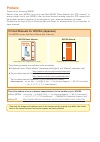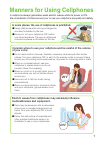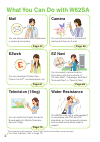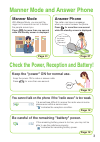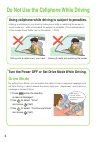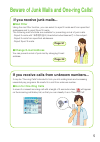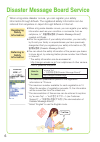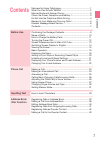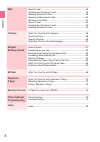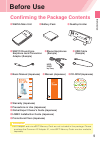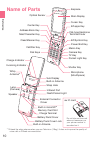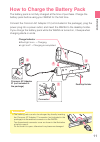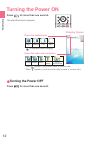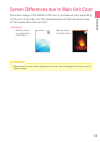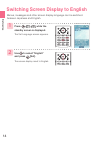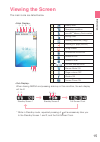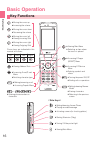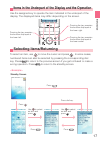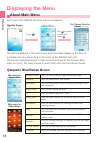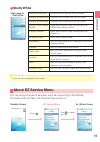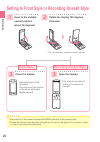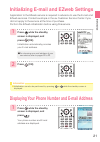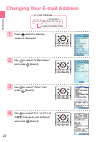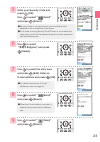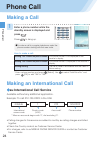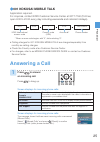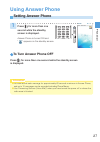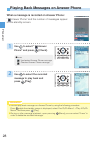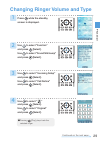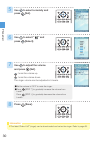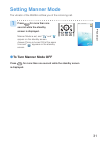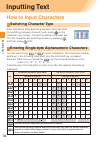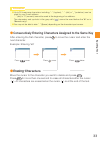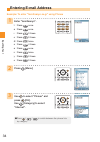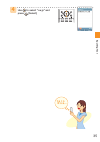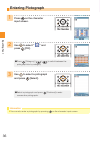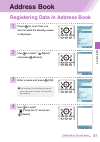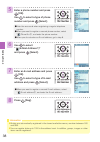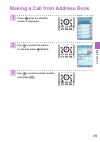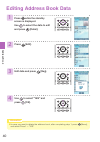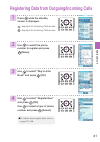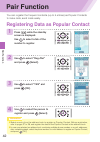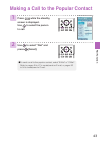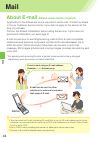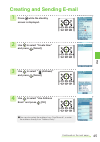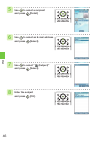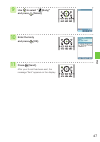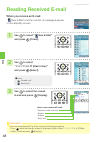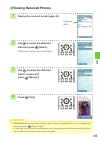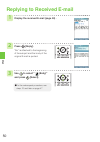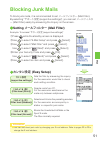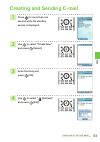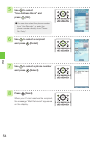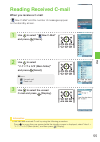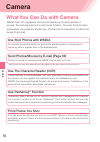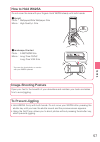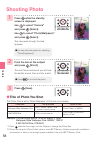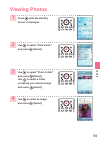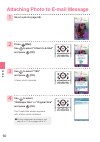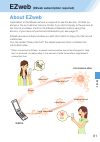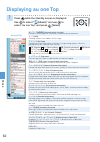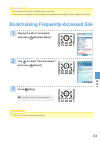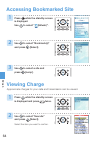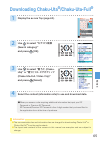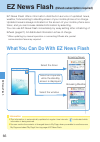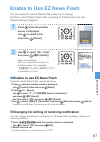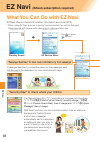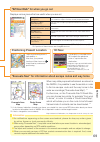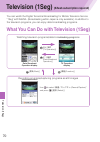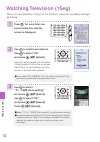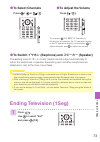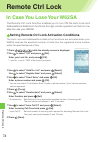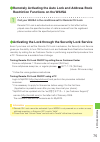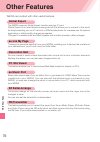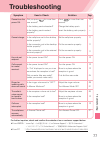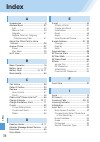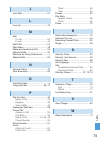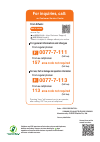- DL manuals
- KDDI
- Cell Phone
- W62SA
- User Manual
KDDI W62SA User Manual
Summary of W62SA
Page 1
Basic manual inputting text address book/ pair function contents/ before use mail camera ezweb/ ez news flash ez navi remote ctrl lock television (1seg) other features/ troubleshooting index w62sa by sanyo phone call.
Page 2: Preface
Printed manuals for w62sa (japanese) the w62sa comes with basic manual and a manual. The following manuals are available in the au website: ¡download site for "basic manual" (japanese and english) and "manual" (japanese only) (http://www.Au.Kddi.Com/torisetsu/index.Html) ¡the au online manual (japan...
Page 3: Manners For Using Cellphones
1 manners for using cellphones a cellphone always generates weak electric waves while its power is on. Be considerate of others around you to use your cellphone enjoyably and safely. In some places, the use of cellphones is prohibited. Consider where to use your cellphone and be careful of the volum...
Page 4: Page 44
2 page 44 page 56 page 61 page 68 page 70 what you can do with w62sa you can send mails to other cellphones or personal computers. You can shoot photos or movies and easily send them by e-mail. You can search various location information with the functions of "ez navi walk", "passenger seat navi", "...
Page 5: Page 31
3 page 31 page 12 page 12 page 12 page 27 manner mode and answer phone manner mode answer phone with manner mode, you can set the ringer not to sound so as not to bother the people around you. Press for more than one second while the standby screen is displayed. The caller can leave a message when y...
Page 6: Drive Mode
4 do not use the cellphone while driving using cellphone while driving is subject to penalties. Drive mode turn the power off or set drive mode while driving. Viewing e-mails and watching the screen holding a cellphone in your hand to make phone calls or watching the screen to view e-mails etc., whi...
Page 7: Page 51
5 page 51 page 22 beware of junk mails and one-ring calls! If you receive junk mails... You can prevent arrival of junk mail by changing e-mail address. ● mail filter ● change e-mail address using the mail filter function, you can select to reject e-mails sent from specified addresses and to reject ...
Page 8: Registering
6 disaster message board service registering safety information referring to safety information "au one top" → "災害用伝言板(disaster message board)" http://dengon.Ezweb.Ne.Jp/ how to access when a big scale disaster occurs, you can register your safety information through ezweb. The registered safety inf...
Page 9: Phone Call
7 content s phone call making a call.......................................................................... 24 making an international call................................................... 24 answering a call..................................................................... 25 calling back (...
Page 10: Mail
Mail about e-mail........................................................................... 44 creating and sending e-mail ................................................. 45 reading received e-mail ....................................................... 48 replying to received e-mail ...............
Page 11: Before Use
Before use confirming the package contents ● w62sa main unit ● usb cable (sample) ● desktop holder ● battery pack ● basic manual (japanese) ● manual (japanese) ● stereo earphones (sample) ● sanyo round-type earphone jack conversion adapter (sample) ● cd-rom (japanese) mdr- e0921 by sony ● warranty (...
Page 12: Name of Parts
10 before u s e name of parts * 1 extend the whip antenna when you use television (1seg). It does not improve the quality of voice calls or ezweb communication. Optical sensor earpiece main display dial keys call/pair key clear/manner key mail/character key address book key flat-type earphone termin...
Page 13
11 before u s e 2 3 4 1 how to charge the battery pack the battery pack is not fully charged at the time of purchase. Charge the battery pack before using your w62sa for the first time. Connect the common ac adapter 01 (not included in the package), plug the power plug into a power outlet, and inser...
Page 14: Turning The Power On
* when appears, you cannot make or receive calls. * when appears, you may not be able to make or receive calls. Turning the power on standby screen check the radio wave reception. Strong medium very weak out of service area weak * is displayed while charging. Check the battery level. High medium zer...
Page 15
● screen differences due to main unit color the screen design of the w62sa at the time of purchase will vary depending on the color of the main unit. The examples shown in this manual are those for the aquatic blue main unit color. Standby screen for aquatic blue /shelly white standby screen for rat...
Page 16: Standby Screen Is Displayed.
Switching screen display to english press while the standby screen is displayed. The set language screen appears. Use to select "english" and press [set]. The screen display is set to english. 1 2 menus, messages and other screen display language can be switched between japanese and english. 14 befo...
Page 17: Viewing The Screen
15 before u s e the main icons are listed below. ① ② ③ ① ② ③ ④ ⑤ ⑥ ⑦ ⑧ ⑨ during a call running television (1seg) running ez apps (brew ® ) using ezweb battery level reception condition microsd tm memory card inserted ④ ⑤ ⑥ unchecked missed call manner mode on standby screen 2 full-screen clock when ...
Page 18: Basic Operation
Basic operation key functions cursor keys are indicated in this manual as follows: up down left right 〜 ¡moving the cursor up ¡increasing the volume ¡moving the cursor down ¡decreasing the volume ¡moving the cursor left ¡viewing incoming calls ¡moving the cursor right ¡viewing outgoing calls ¡viewin...
Page 19: Selecting Items/returning
Use the assigned key to operate the item indicated in the underpart of the display. The displayed items may differ depending on the screen. Items in the underpart of the display and the operation pressing the key executes the function displayed at the lower left. Pressing the key executes the functi...
Page 20: Displaying The Menu
18 before u s e each one of the w62sa functions can be accessed. Displaying the menu about main menu the items displayed in the main menu and the screen design at the time of purchase will vary depending on the color of the w62sa main unit. The screen examples shown in this manual are those for the ...
Page 21: About Ez Service Menu
19 before u s e about ez service menu you can enjoy all kinds of services, such as connecting to the ezweb information site, ez navi, ez channel-plus and so on. ● ● shelly white jump to au records jump to ez machi-uta jump to au one music jump to lismo music search jump to utatomo au music player mu...
Page 22: Open to The Partially
20 before u s e お知らせ ● descriptions of this manual indicate the w62sa operation in the opened style. ● rotate the display to the direction along the arrow mark on the figure. Do not force to rotate so that it may cause the malfunction. Use side keys for the operation. You can shoot the picture in th...
Page 23: Screen Is Displayed, and
21 before u s e press while the standby screen is displayed, and press [ok]. Initialization automatically provides your e-mail address. Press while the standby screen is displayed, and press . Your phone number and e-mail address are displayed. Press [ok]. 1 1 2 ● initialization can also be performe...
Page 24: Use to Select "
Use to select " eメールアドレス の変更 (change e-mail address)" and press [select]. Use to select "other" and press [select]. Changing your e-mail address e-mail address △△△ ezweb.Ne.Jp @ customizable part domain 1 2 3 4 press while the standby screen is displayed. Use to select "e-mail setup" and press [sele...
Page 25: Use to Select "
23 before u s e use to select " (send)" and press [select]. Enter your security code and press [ok]. Use to select " (send)" and press [select]. Use to select " 承諾する(agree)" and press [select]. Use to select the entry area and press [edit]. Enter an e-mail address and press [ok]. Use to select " (se...
Page 26: Phone Call
24 phone call phone call making a call enter a phone number while the standby screen is displayed and press . Press to hang up. 1 making an international call how to make a call: * enter a phone number and press [select]. Use to select "add extra no." and press [ok] to add "184" or "186". * when an ...
Page 27: Press to Answer
25 phone call press to answer an incoming call. Press to hang up. Screen displays for incoming phone calls: caller's phone number example: "0900001xxxx" "id unsent" "payphone" the caller has set it so as to display his/her phone number. The caller's name is also displayed if the caller's information...
Page 28: Screen Is Displayed.
1 2 ● press while the standby screen is displayed. : displays the outgoing calls screen. : displays the incoming calls screen. Calling back (outgoing calls/incoming calls) use to select the person to call and press . Press during a call. : turns the volume up. : turns the volume down. The voice volu...
Page 29: Using Answer Phone
27 phone call using answer phone setting answer phone press for more than one second while the standby screen is displayed. Answer phone is turned on and " " appears on the standby screen. 1 press for more than one second while the standby screen is displayed. ● to turn answer phone off ● you can re...
Page 30: Message to Play Back and
28 phone call ● you can play back messages on answer phone by using the following procedure. Press while the standby screen is displayed, select "ans ph/ph memo" →"play a.Ph/ph memo", and then press [play]. ● during or after message playback, upon pressing [menu] you can select "erase" in order to d...
Page 31: And Press [Select].
29 phone call use to select "incoming setup" and press [select]. Use to select "call notice" and press [select]. Press while the standby screen is displayed. Use to select "function" and press [select]. Use to select "sound/vib/lamp" and press [select]. Use to select " " and press [select]. Use to s...
Page 32: Press [Set].
30 phone call use to select a melody and press [set]. Use to adjust the volume and press [set]. : turns the volume up. : turns the volume down. The ringer volume can be adjusted in 5 levels. Use to select " " and press [select]. 5 6 7 press [save]. 8 ●set the volume to "off" to mute the ringer. ●pre...
Page 33: Is Displayed.
31 phone call press for more than one second while the standby screen is displayed. Setting manner mode press for more than one second while the standby screen is displayed. Manner mode is set, and " " and " " appear on the standby screen. Answer phone is turned on at the same time and " " appears o...
Page 34: How to Input Characters
32 inputting te x t enter characters while switching between character sets. For switching between character sets, press on the character input screen, choose the desired character set from the character set switching screen by pressing , and then press [ok]. You can use the key to to enter characte...
Page 35: Erasing Characters
33 inputting te x t after entering the first character, press to move the cursor and enter the next character. Move the cursor to the character you want to delete and press . Press for more than one second to erase all characters after the cursor ( ). All characters are erased when the cursor ( ) is...
Page 36: Enter "taro@sanyo".
34 inputting te x t enter "taro@sanyo". T : press once. A : press once. R : press 3 times. O : press 3 times. @ : press twice. S : press 4 times. A : press once. N : press twice. Y : press 3 times. O : press 3 times. Example: to enter "taro@sanyo.Ne.Jp" using phrase 1 entering e-mail address press [...
Page 37: Press [Select].
35 inputting te x t use to select ".Ne.Jp" and press [select]. 4 t a r o @ s a....
Page 38: Entering Pictograph
36 inputting te x t ●press [category] / / to switch between the pictograph lists by category. ●select a pictograph and press [continue] to enter consecutive pictographs. Entering pictograph use to select " " and press [ok]. Press on the character input screen. Use to select a pictograph and press [s...
Page 39: Address Book
37 addre ss boo k address book registering data in address book press for more than one second while the standby screen is displayed. Use to select " (phone no.1)" and press [select]. Use to select " (name)" and press [select]. Enter a name and press [ok]. 1 2 3 4 continued on the next page ●the rea...
Page 40: [Ok].
38 addre ss boo k ●enter the area code when registering a regular telephone number. ●when you want to register a second phone number, select " (phone no.2)", and enter the phone number. ●when you do not enter an e-mail address, go to step 8. ●when you want to register a second e-mail address, select...
Page 41: And Press .
39 addre ss boo k making a call from address book use to select a phone number and press . Use to select the person to call and press [detail]. Press while the standby screen is displayed. 1 2 3.
Page 42: Press [Edit].
40 addre ss boo k press [edit]. Use to select "yes" and press [ok]. Edit data and press [reg]. Editing address book data 2 press while the standby screen is displayed. Use to select the data to edit and press [detail]. 1 3 4 ● in case you want to delete the address book, after completing step 1, pre...
Page 43: Number to Register and Press
41 addre ss boo k use to select the phone number to register and press [menu]. Press while the standby screen is displayed. : displays the outgoing calls screen. : displays the incoming calls screen. Use to select "reg to adrs book" and press [ok]. Use to select "register new" and press [ok]. Use to...
Page 44: Pair Function
42 pair function pair function press while the standby screen is displayed. Use to select a tab of the number to register. Registering data as popular contact use to select "yes" and press [ok]. Use to select the person to register and press [select]. Use to select "reg./rel" and press [select]. 1 2...
Page 45: Press [Select].
43 pair function use to select "dial" and press [select]. Press while the standby screen is displayed. Use to select the person to call. Making a call to the popular contact 1 2 ●to send a mail to the popular contact, select "e-mail" or "c-mail". Refer to pages 45 to 47 to create/send an e-mail, or ...
Page 46: About E-Mail
44 mail e-mail e-mail can be sent to other cellphone or personal computers that support e-mail. E-mail is sent using an e-mail address. Example : △△△@ezweb.Ne.Jp e-mail about e-mail (ezweb subscription required) mail application to the ezweb service is required to use e-mail. Contact au shops or the...
Page 47: Screen Is Displayed.
45 mail ●you can also select the address from "use records", or enter the address directly from "address entry". Press while the standby screen is displayed. 1 2 3 continued on the next page creating and sending e-mail 4 use to select "create new" and press [select]. Use to select " (address)" and p...
Page 48: And Press [Detail].
46 mail 5 6 7 8 use to select a recipient and press [detail]. Use to select an e-mail address and press [select]. Use to select " (subject)" and press [select]. Enter the subject and press [ok]..
Page 49: And Press [Select].
47 mail 9 10 11 use to select " (body)" and press [select]. Enter the body and press [ok]. Press [send]. After your e-mail has been sent, the message "sent" appears on the display..
Page 50: Reading Received E-Mail
48 mail reading received e-mail ● 1 2 3 when you receive an e-mail: " new e-mail" and the number of messages appear on the standby screen. Use to select " new e-mail" and press [check]. Use to select " メインフォルダ (main folder)" and press [select]. Use to select the unread e-mail and press [display]. Ho...
Page 51: Viewing Received Photos
49 mail ● viewing received photos 1 2 3 4 display the received e-mail (page 48) . Use to select the attached data to receive and press [receive]. Press [play]. Use to select the attached data and press [select]. Attachment list screen is displayed. Attached data ● depending on the size of the attach...
Page 52: Replying to Received E-Mail
50 mail replying to received e-mail ● ● 2 3 press [reply]. "re:" is attached to the beginning of the subject and the body of the original e-mail is quoted. Display the received e-mail (page 48) . 1 use to select " (body)" and press [select]. ●for the subsequent procedure, see steps 10 and later on p...
Page 53: Blocking Junk Mails
51 mail blocking junk mails ● ● setting メールフィルター (mail filter) example: to access " サポート設定 (supportive settings)" ● カンタン設定 (easy setup) to block junk mails, it is recommended to set メールフィルター (mail filter). By selecting " サポート設定 (supportive settings)", you can set メールフィルタ ー (mail filter) easily by an...
Page 54: C-Mail Safety Block
52 mail c-mail safety block is a function to reject c-mails that include a url (http:// □□□, https:// □□□) or a phone number in the c-mail message text. This function is turned on at the time of purchase. However, c-mail safety block can be turned off in order to receive c-mails that include a url o...
Page 55: Creating and Sending C-Mail
53 mail creating and sending c-mail 1 2 3 4 ● press for more than one second while the standby screen is displayed. Use to select "create new" and press [select]. Enter the body and press [ok]. Use to select " (address)" and press [edit]. Continued on the next page.
Page 56: Use to Select
54 mail 5 6 7 8 ●you can also select the phone number from "use records", or enter the phone number directly from "phone no. Entry". Use to select "use address book" and press [ok]. Use to select a recipient and press [detail]. Use to select a phone number and press [select]. Press [send]. When your...
Page 57: And Press [Check].
55 mail " new c-mail" and the number of messages appear on the standby screen. Use to select " new c-mail" and press [check]. 2 3 1 ●icons : unread mail : read mail reading received c-mail when you receive a c-mail: ● you can read received c-mail by using the following procedure. Press for more than...
Page 58: Camera
56 camera camera what you can do with camera w62sa has 1.97-megapixel camera that allows you to shoot photos or movies. The camera has built-in auto focus function. The auto focus function works when you press the shutter key. Photos and movies which you shot can be sent by e-mail. Use shot photos w...
Page 59: Image-Shooting Posture
57 camera open your feet to the breadth of your shoulders and maintain your back and sides firm to avoid jiggling. Image-shooting posture * you can also shoot photos or movies with your w62sa opened. How to hold w62sa ■upright photo : wallpaper/wide wallpaper size movie : high quality l size ■landsc...
Page 60: Shooting Photo
58 camera shooting photo 1 2 3 press [save]. Press while the standby screen is displayed. Use to select "camera" and press [select]. Use to select "photo(wallpaper)" and press [select]. The view seen through the lens appears. Point the lens at the subject and press [shoot]. The auto focus works and ...
Page 61: Viewing Photos
59 camera viewing photos 2 1 2 3 4 press while the standby screen is displayed. Use to select "data folder" and press [select]. Use to select "photo folder" and press [select]. Use to select a folder containing your desired image and press [select]. Use to select an image and press [select]..
Page 62: Shoot A Photo (Page 58) .
60 camera attaching photo to e-mail message shoot a photo (page 58) . 1 2 press [mail]. Use to select "attach to e-mail" and press [ok]. Use to select "wallpaper size" or "original size" and press [ok]. The create mail screen appears with a taken photo attached. ●for the subsequent procedure, see st...
Page 63: Ezweb
61 ez w eb ezweb (ezweb subscription required) about ezweb information sites games weather forcast latest news traffic information chaku-uta ® chaku-uta-full ® application to the ezweb service is required to use the service. Contact au shops or the au customer service center if you did not apply to ...
Page 64: Displaying Au One Top
62 ez w eb キーワード検索機能 (keyword search function) provides a search engine for information available by the keyword entry. メール (mail) providing another e-mail address for pc usage. マイページ (my page) provides the various information, useful tools, or large storage spaces, which are appropriate for your se...
Page 65: Display The Site to Bookmark
63 ez w eb bookmarking frequently-accessed site ● 「お気に入り」は100件まで登録することができます。 1 2 3 display the site to bookmark and press [browser menu]. Use to select "new bookmark" and press [select]. Press [reg]. ● up to 100 sites can be bookmarked. Information ● it may take some time to display the au one top. ...
Page 66: Viewing Charge
64 ez w eb 2 3 viewing charge 1 2 approximate charges for your calls and transmission can be viewed. Use to select "execute" and press [select]. Select the item you want to confirm. Press while the standby screen is displayed. Use to select " (ezweb)". Use to select "bookmark(s)" and press [select]....
Page 67: Downloading Chaku-Uta
65 ez w eb downloading chaku-uta ® /chaku-uta-full ® 1 2 3 4 ● the communication fee and information fee are charged for downloading chaku-uta ® or chaku-uta-full ® from the paid contents. ● the layout and contents of the screens in this manual are examples and are subject to change. Information use...
Page 68: Ez News Flash
What you can do with ez news flash ez news flash offers information distribution service of updated news, weather, fortune-telling to standby screen of your mobile phone at no charge. Updated news is always indicated on the screen of your mobile phone as a ticker, and you can browse detailed informa...
Page 69: Enable to Use Ez News Flash
67 ez ne ws fla s h enable to use ez news flash disable to use ez news flash ,operate as follows. ①press while the standby screen is displayed. Use to select ticker and press [select]. ②press [メニュー (menu)]. Use to select " サービス設定解除 (service termination)" and press [ 選択 (select)]. Use to select "yes"...
Page 70: Ez Navi
68 ez navi "turn right in 200 meters" (japanese) the "security navi ( 安心ナビ)" application is composed of 3 functions: " いつでも位置確認 (auto position search)" (monthly charge), "位置確 認メール (position search mail)" (free of charge) and "エリア通知 (area message)" (free of charge). With these functions, you can chec...
Page 71: 3D Navi
69 ez navi the first positioning result is indicated by ★ . After that, your present location will be shown as in real-time by continuous positioning. The display is switched to the 3d image at the guidance point or a point near the destination. When map data prepared beforehand are stored in the w6...
Page 72: Television (1Seg)
70 televi s ion (1 s eg) what you can do with television (1seg) you can watch the digital terrestrial broadcasting for mobile television service "1seg" with w62sa. (broadcasting within japan is only available.) in addition to the television programs, you can enjoy data broadcasting programs. Watchin...
Page 73
71 televi s ion (1 s eg) ● before using television (1seg) • perform initialization before using the service. If you have not performed initialization yet, refer to page 21. • any fee for packet or other transmission is not charged when watching television (1seg). However, you are charged for packet ...
Page 74: Second While The Standby
Watching television (1seg) 1 2 3 press for more than one second while the standby screen is displayed. Use to confirm precautions. Use to select "ok" and press [ 選択 (select)]. The initial setting screen for television (1seg) appears. Follow the on-screen instructions for each setting, and the screen...
Page 75: ●
73 televi s ion (1 s eg) ● to switch イヤホン (earphone) and スピーカー (speaker) this setting is set to " オート (auto)" (switch sound output automatically to either the earphones or speaker depending upon whether earphones are attached or not) at the time of purchase. Press / or / . Press / . ● when starting ...
Page 76: Remote Ctrl Lock
74 remote ctrl loc k ● ● setting remote ctrl lock activation conditions the remote ctrl lock function enables you to turn on the auto lock and address book restriction functions through remote operation so that no one else can use your w62sa. The auto lock and address book restriction functions are ...
Page 77
75 remote ctrl loc k ● ● remotely activating the auto lock and address book restriction functions on the w62sa call your w62sa in the conditions set for remote ctrl lock. Remote ctrl lock is activated and an announcement to that effect will be played once the specified number of calls is received fr...
Page 78: Other Features
76 other feature s other features w62sa is provided with other useful features. The w62sa supports global expert function using au ic card. Global expert is an international roaming service that allows you to connect to the world by simply inserting your au ic card into a gsm mobile phone for overse...
Page 79: Troubleshooting
77 trouble s hooting troubleshooting symptom item to check solution page cannot turn the power on. Cannot charge. Calls cannot be made/ received. Ringer for incoming calls does not sound. Keys do not respond. The caller’s voice cannot be heard/is hard to hear. Calls are interrupted. Is the cellphone...
Page 80: Index
78 inde x index a accessories .......................................9 address book ..................................37 edit ..............................................40 make a call .................................39 register ......................................37 register data from outgoing...
Page 81
79 inde x j junk mail .........................................51 l lock no. ..........................................74 m mail c-mail .........................................52 e-mail ..........................................44 mail filter .........................................51 main menu .....
Page 82: For Inquiries, Call:
Sales : kddi corporation • okinawa cellular telephone company manufactured by : sanyo electric co., ltd. February 2008 edition cellphone and phs operators collect and recycle unused telephones, batteries and battery chargers at stores bearing the logo regardless of brand and manufacturer to protect ...