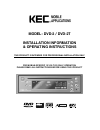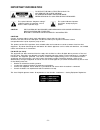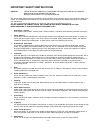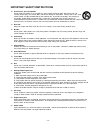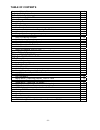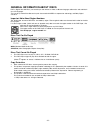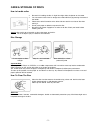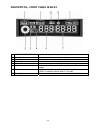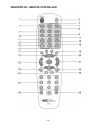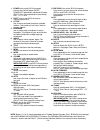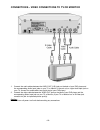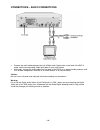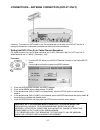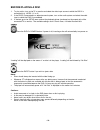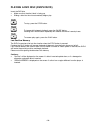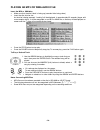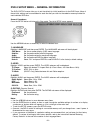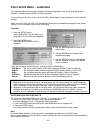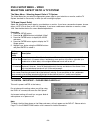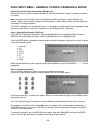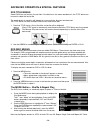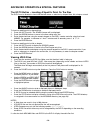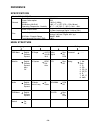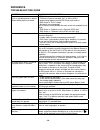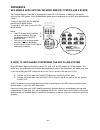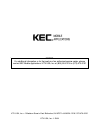- DL manuals
- KEC
- Car Receiver
- DVD-2
- Installation Information & Operating Instructions
KEC DVD-2 Installation Information & Operating Instructions
Summary of DVD-2
Page 1
Model: dvd-2 / dvd-2t installation information & operating instructions this pr oduct is in tended for professi onal in sta lla tion only for mobi le-specific 12 volt dc-on ly operation plea se read a ll instructi ons b efore using this produc t.
Page 2: Important Inform Ation
–2– important inform ation to re duce the risk o f ele ctric s ho ck, do not remove the co ve r (or back). No us er-s e rviceabl e parts are inside. Refer servici ng to qua li fied se rvice pe rsonnel. Thi s symbol i ndicates “ dangerous voltage” i nside the product that presents a risk of electr ic...
Page 3
–3– important safety instructions cauti on: please re a d and obse rve all warnings a nd ins tructions in thi s owner’s manual a nd those ma rke d on the uni t. Retai n this booklet for future re fe re nce. This set has been designed and man ufact ured to assur e per sonal safety. Impr oper use can ...
Page 4
–4– important safety instructions 13. Accessories, cart s, and stands do not pl ace t his pr oduct on an unstable cart, stand, tri pod, bracket, or table. The prod uct may f all, causin g ser ious i njury to a child or adult , and serious da mage t o the product. Use only with a cart, st and, tr ipo...
Page 5: Table Of Contents
–5– table of contents impor tant infor mation 2 impor tant safety instructions 3 tabl e of conte nts (this page) 5 gener al information about di scs 6 care & storage of di scs 7 descr iption front panel 8 front panel display 9 rear panel 10 import ant safet y i nstruct ions regarding the dc i n jack...
Page 6
–6– general information about discs dvd’s (digi tal versati le discs) can record up to 135 mi nut es’ of video, 8 diff er ent language audio t racks and subti tles in up t o 32 languages. You can enj oy ci nema-like video and cryst al clear sound with mpeg- 2 compressi on technol ogy an d dol by di ...
Page 7: Care & Storage Of Discs
–7– care & storage of discs how to handle a disc • be car eful i n handli ng the disc. A slight flaw might affect t he picture on the scr een. • you can r emove a disc from i ts storage case wi thout di fficult y by pressing the center of the hol der. • please refer to the illustr ati on on the left...
Page 8
–8– description – front panel 1 power turns t he power on/ of f (when power is off, aux inputs are on) (dvd-2t: press repeat edly to cycle bet ween disc play, tv tuner & of f) 2 disc slot discs are inserted and ejected here 3 eject eject s t he disc 4 stop stops disc play 5 play begins disc play 6 s...
Page 9
–9– description – front panel display 1 dvd/svcd/vcd/cd/pbc/mp3 i ndicates the t ype of the disc in t he player 2 disc graphi c animation indicates t hat a disc in t he player is spinning 3 play/ pause i ndicates the current operat ion mode 4 repeat /all i ndicates the current repeat play mode 5 cha...
Page 10: Description – Rear Panel
–10– description – rear panel 1 12v dc i nput for use wit h optional 12v dc cigar jack cable 2 main 12v dc i nput connect to source of 12v dc power with the supplied cable 3 r-li nk i n/ out allows remote control of any kec mobile applicat ions video product in the r-link chain even if it is hidden ...
Page 11: Accessories
–11– important no ti ce to installers: permanent (hard-wired) dc installations should be perf ormed only by qualified personnel. Dc power for the dvd players should be wired t hrough the igniti on or accessory switch only (power should not be available to the dvd player when the vehicle is not runni...
Page 12
–12– description – remote controller.
Page 13
–13– 1. Power (also on the dvd-2 front panel) press t o t urn t he dvd player on/off. Power off automatically act ivates aux input s. Dvd-2t only: press repeatedly to cycle through dvd → tv → aux. 2. Eject (also on the dvd-2 f ront panel) press t o eject the disc. 3. S-title use to choose and cycle ...
Page 14
–14– installing batteries in the remote controller 1. Press the tab and lift the bat tery cover open. 2. I nsert new batt eries, making sure t hat the correct polarity is observed. 3. Replace the batt ery cover. Usi ng the rem ote controll er the effect ive operating range of t he remot e controller...
Page 15
–15– connections – video connections to tv or monitor 1. Connect the audio cables between the audi o out (l/r) jacks on the back of your dvd player and the corresponding audio i nput jacks on your tv or monitor (if t here is only a single audio input jack on your tv, connect the audio cable from t h...
Page 16
–16– connections – audio conn ections • connect the audio cables between the lef t & right audio output jacks on the back of the dvd-2 player and the corresponding audio input jacks on your audio system. • alternat ely, connect the audio cables from the back of t he dvd-2 t o an external audio proce...
Page 17
–17– important no te concerning mobile broadcast te levision reception: when us ed in a vehi cle, televi si on broadcast recep tion will be adversely affected by conditions such as moti on, change of direction, atmosp heric activity and local surroundings. It is therefore likely that broa dcas t pic...
Page 18: Before Playing A Disc
–18– before playing a disc 1. To play a disc, turn on t he tv or monitor and select the video input source to which the dvd-2 is connected (e.G. Video 1, 2 or 3. ) 2. If the dvd-2 is connected to a separate sound syst em, turn on the audio system and select the audio input to which t he dvd-2 is con...
Page 19
–19– playing a dvd disc (dvd/vcd/cd) insert the dvd disc • make sure that the disc' s label is facing up. • sliding a disc into t he slot automatically begins play. To stop, press the stop but ton to t emporarily int errupt playback, press the pause but ton. Pressing the pause button repeat edly wil...
Page 20
–20– playing an mp3 or wma audio file insert the mp3 or wma disc. • make sure that the disc' s label is facing up (recorded side facing down). • insert the disc int o t he slot. As t he disc is being scanned, “loading” will be displayed. In approximat ely 25 seconds (longer with more comple x discs)...
Page 21
–21– dvd-2 setu p menu – general information the dvd-2 setup menus allow you to set t he def ault (or initial) condit ions for the dvd player. Many of these initial settings can be overridden f or each disc t hat you view via the selection menus provided on each individual dvd dis c. Gener al proced...
Page 22
–22– dvd-2 setu p menu – language the language menu let s you select t he audio soundt rack language as well as the language shown in subtitles, on-screen displays (osd) and dvd dis c menus. You may also use t his menu to reset all of the dvd-2 setup menus to the manuf acturer's initial (default ) s...
Page 23
–23– dvd-2 setu p menu – video selecting aspect ratio & tv system the vid eo menu - select ing aspect rat io & tv system the video menu let s you select t he appropriat e screen type for your t elevision or monit or, and the tv system standard for t he country in which you will be using the player. ...
Page 24
–24– dvd-2 setu p menu – audio – digital audio output settings impor tant notes: it is not necessary t o make any changes to t he fact ory def ault settings unless you have an audio syst em that is connect ed to the digit al audio output of the dvd-2. If you are unsure of the eff ect t hat a particu...
Page 25
–25– dvd-2 setup menu – parental control password & rating setting the parental contr ol passwor d & rati ng level parents may set a password to prevent playback of any dvd discs whose "rating" they deem unsuit able for viewing. Note: in addition to the parent al cont rol rat ing block provided by t...
Page 26
–26– advanced operation & special featur es dvd title menus some dvd dis cs may contain 2 more tit les. If t he disc has a tit le menu recorded on it, the ti tle butt on can be used to select the movie title. The exact details of operation will depend on how a particular disc was manufact ured. The ...
Page 27
–27– advanced operation & special featur es the a–b button – repeat pl ay of a sel ecti on between 2 specific poi nts 1. Press the a–b button during playback at t he point where you wish repeat play to begin. ”rep a_” will appear on the screen. 2. Press the a–b button again during playback at the po...
Page 28
–28– advanced operation & special featur es the goto butt on – locati ng a speci fic poi nt on the di sc the dvd-2 can be directed t o locat e the desired screen or select ion by elapsed time, tit le, chapt er or track. To locat e a specific point by elapsed t ime: 1. Press the goto butt on. The sea...
Page 29: Reference
–29– reference specifications model : dvd-2 & dvd-2t general power requirement s power consu mpt ion weight dimen sions (w×d×h) operating temperature / humidit y dc 12v 2a 15w 2. 93 lb (1.33kg) 6. 89” × 7” × 1.97” (175 × 178 × 50 mm) 30º f ~ 122º f(0º c ~ 50º c) / 30% ~ 80% video output levels compo...
Page 30: Reference
–30– reference troubleshooti ng guide sympto m possi ble cause / solution no pict ure on screen. Poor or unstable pict ure on screen. Black& whit e picture on screen. Is tv/monit or powered on? Is tv/monit or input set correctly (av1 or av2 or av3)? Is power being supplied to both dvd player and mon...
Page 31: Reference
–31– reference kec mobi le appli cati ons tri -mode remote controller # rc9799 the tri-mode re mote controller is packaged wit h most kec lcd systems. In addition to full remote control of t he lcd system, it also provides basic remote control commands for our dvd and videocasset te players. To cont...
Page 32
Notice: for additional information or for the locati on of an authori zed service center, pl ease contact kec mobile appli cations / ktv usa, inc. At (800) 524-1216 or (973) 470-9191 ktv usa, inc. • 1 madison street • east rutherford, nj 07071 • 800 524-1216 / 973 470-9191 ktv usa, inc. © 2004.