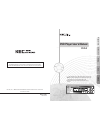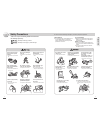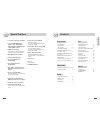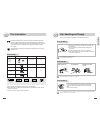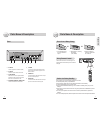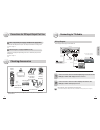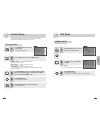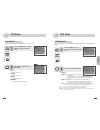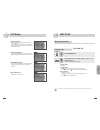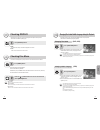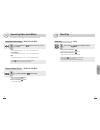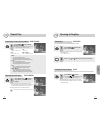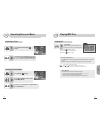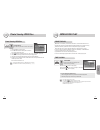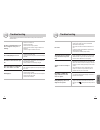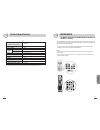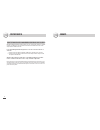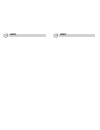Dvd player user’s manual 3406100850a is the prohibition mark. If this appears when you operate the product, wait until it disappears. If this phenomena repeats, the current button does not cope with the disk in play. Please keep this product horizontal. Otherwise, it won’t operate. Preparations conn...
Preparations 2 3 safety precautions cautions are composed of warning and attention which mean the followings respectively. : possibility of fatal injury or death : possibility of minor injury or product damage don’t put books or water- filled vessels. It may cause a breakdown. Don’t put metals(coin,...
Preparations 4 5 special features contents covers dvd, vcd, svcd, and cdda covers play mp3, mpeg4 and jpeg(i.E. Cd-r, cd-rw, dvd-r, dvd+r, dvd-rw, and dvd+rw disk containing mp3 or jpeg) osd(on screen display) press [display] to display the information on the dvd/vcd/cd disk and the device. Dolby di...
Preparations 6 7 disc information disc handling and storage dvd(digital versatile disc) is a disc with a maximum capability of 135 minutes long image, 8 disc audio languages, and 32 subtitle languages. It also has the function of mpeg-2 type image compression and dolby digital 3d surround so that yo...
Preparations 8 9 parts name & description front front panel display 1 dvd/svcd/vcd/cd/mp3 displays the disc type inserted in the main body. 2 dolby digital indicates the disc in play was recorded by dolby sound effect. 3 angle indicates the disc in play is being watched at various angles. 4 rotate i...
Preparations 10 11 parts name & description rear 1 dc input use the cigar jack for connection.(extra) 2 dc input use the dc power cable for connection. 3 r-link in/out allows remote control of any kec mobile applications video product in the r-link chain even if it is hidden from view. 4 external re...
Preparations 12 13 parts name & description 1 power turns on/off the dvd player. 2 eject pulls out a disc. 3 s-title chooses a closed caption language. But it is available only when the disc supports various closed caption languages. 4 language selects a voice language. But it is available only when...
15 connection 14 when using the aux input port of the head unit connecting to tv/audio connect the audio cable to the audio output(l/r) port in the back of the dvd player and the audio input port of the car stereo. 1 connect the video cable to the video output port in the back of the dvd player and ...
17 setup 16 it available set osd language. Osd language. For choosing language shown on the dvd player. Press [enter] button. • setup process is complete. • for back from start screen of setting, press setup button. 4 dvd setup after [setup] button remote controller , press choice for general functi...
19 setup 18 dvd setup it can be set tv display, tv type, audio language, subtitle language, disc menu language, start working. Tv display - normal/ps : use in the case connecting usual ps: 4:3 ratio standard tv. It can be seen in all screen automatically after cut left and right side. It is only pos...
21 use 20 disc play before playing a disc playing a disc check if the area code of your dvd player accord with that of a disc. If not, the disk won't operate. Press [power] button. 1 let the labelled side(containing no data) of a disc face up and put the disc in. • the disc will automatically operat...
23 use 22 changing disc audio/subtitle language during the playback depending on the disc type, the disc audio/subtitle function may not operate. This function is available only during the playback. For the disc containing the disc audio information, press language to select a variety of languages s...
25 use 24 slow play slow play press slow ( ) button in pause or play. 1 when pressing slow button ( ), it plays with x1/2, x1/3, x1/4 in the forward direction. When pressing slow button ( ), it plays with x1/2, x1/3, x1/4 in the reverse direction. (dvd) press play ( ) button to recover the normal pl...
27 use 26 zooming-in/angling zooming-in press zoom ( ) button in the play or pause mode. 1 press , ❷ , ➛ ➛ and ❿ ❿ buttons to move the zoomed area. 2 whenever you press the button, the screen will be zoomed by the following ratio. X1.5 ➝ x2 ➝ x3 ➝ off press angle button to select the screen at an an...
29 use 28 playing mp3 disc. Playing file put in a disc. Make the printed side of the disc face upward. As it enters, the first song is automatically played. 1 press stop( ) button to stop play. Press pause( ) button to pause play. Press play( ) button to replay. If you want to play a music. 1. Press...
31 use 30 mpeg4 disk play for playing put in disk. The printed side has to be upper side. The first song is working. 1 press stop( ) button for stop playing. Press pause( ) button for stop working in a short time. Press play( ) button for playing. • by 7 files could be seen on screen. • press button...
32 33 others troubleshooting no sound • aren't you operating in the slow or separate mode? (there will be no sound in the flexible speed screen play mode.) • check the connection and further if setup is cor- rect. • is the disc inserted right?(make the printed side of the disc face upward.) • check ...
34 35 others dvd mode video output method ntsc/pal tv mode broadcasting method voice response 20hz ~ 20khz voice s/n ratio 90db 2.0 vrms impedance : 10k Ω output 1.0vp-p impedance : 75 Ω power dc 12v~24v, 0.8a power consumption 10w product size 178(d)x175(w)x50(h) weight 1.3kg allowable operating te...
36 memo reference a note to installers concerning the kec r-link system most kec mobile applications video products (tv, lcd, vcp & dvd) employ our r-link system. This allows all of our components to be remote controlled even if some of the components are hidden from view. If you are installing the ...
Memo memo.