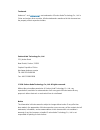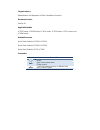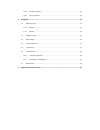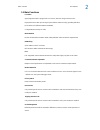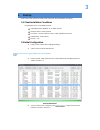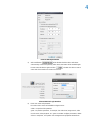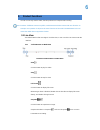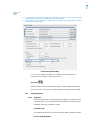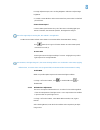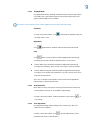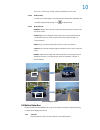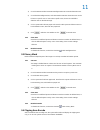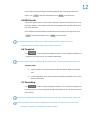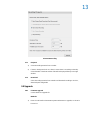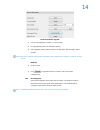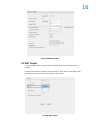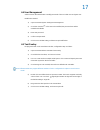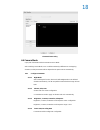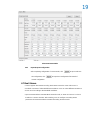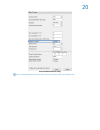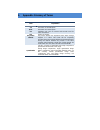Summary of LC Series
Page 1
Kedacom user manual for hd ip camera of lc series version 01.
Page 2
Trademark kedacom™ and are trademarks of suzhou keda technology co., ltd. In china and various other countries. All other trademarks mentioned in this document are the property of their respective holders. Suzhou keda technology co., ltd. 131 jinshan road new district, suzhou, 215011 people's republ...
Page 3
Target audience administrators and operators of video surveillance products document version version 01 applicable models lc2150 series, lc2250 series, lc2110 series, lc2210 series, lc211 series, and lc2240 series related document quick start guide for lc2110 & lc2210 quick start guide for lc2150 & ...
Page 4
Contents 1. Product brief ................................................................................................................................... 1 1.1 appearance .......................................................................................................................... 1 ...
Page 5
3.8.1 firmware upgrade ..................................................................................................... 13 3.8.2 ipcctrl upgrade ........................................................................................................ 14 4. Parameter ................................
Page 6
Hd ip camera user manual 1 1. Product brief hd ip camera (hereinafter referred to as camera) is a remote video surveillance device based on ip network technologyofindependent research and development of suzhou keda technology co., ltd. It encodes and transmitshd video. Also, itcan be deployed at any...
Page 7
Hd ip camera user manual 2 1.2 main functions live view apply high-performance progressive scan sensor, with clear image and vivid color; high-performance video processing chip and efficient video encoding, providing hd video; dual-stream to fit different network bandwidth; configurable text overlay...
Page 8
3 2. Start up please refer to the quick start guide in the packing for device installation and wiring. 2.1 client installation conditions requirements of pc for installing the client: operating system: windows xp or newer versions browser: ie6.0 or newer versions processor: 2.0 ghz core®2 series or ...
Page 9
4 picture2-2modify parameter 5) after modification, will be disabled and the device will reboot automatically. Please wait patiently. After reboot, the button will be enabled again. Please select this device again and click or double click device name to enter web client. Interface is shown in pictu...
Page 10
5 7) interface after login is shown in picture 2-4. Picture2-4ipcctrl interface.
Page 11
6 3. Product functions ipcctrl can not only view live video, but also perform local snapshot and recording. Note: functions of different cameras may differ, and this manual will take camera with more functions as example. User operation is subject to the actual functions of the model. Disabled butto...
Page 12
7 notes: 1) pu snapshot: pu snapshots an image and sends it to local client in .Jpg format. The image quality is good, but there is some time delay caused by network. 2) local snapshot: client snapshots an image and save it locally. The image quality is ordinary, but there isn’t any time delay. Pict...
Page 13
8 in image adjustment part, user can drag brightness slide bar to adjust image brightness. Or, enable camera mode to make camera transfer to preset value in a defined period of time. Slower shutter speed camera shutter speed means the cycle of the sensor calculating light input amount. Therefore, th...
Page 14
9 3.1.2.3 day/night mode day (night) mode means disabling (enabling) ir lamp, and the image shifts to color (b/w), thus to get optimal images for day (sufficient light source) and night (insufficient light source) conditions. Note: when a device without ir lamp enables night mode means the image shi...
Page 15
10 also, user can set focus, shutter and other parameter as auto alone. 3.1.2.6 video freeze on page 5 of function buttons, select this function and the video will display the last frame image before clicking. Click to disable freeze. 3.1.2.7 drag to zoom definition: drag to zoom function centers th...
Page 16
11 1) check parameter>video parameter>intelligent alarm to set motion detection area. 2) check enable intelligent alarm, and select motion detection. Detection area can be full area or specific area. If user selects specific area, the user should define detection area on the below image. 3) click a ...
Page 17
12 in the interface parameter>video parameter>clipping area encode, drag an area with mouse, click under the view window or click to reset the area. 3.5 roi encode only encode specific area to ensure normal surveillance and constant resolution of key area under poor network. The resolution of the ar...
Page 18
13 picture3-4recording 3.7.1 playback 1) select recording duration from calendar. 2) if there is background color on a date, it means there is recording on that day. Select duration of the date and the video will be displayed directly in the right window. 3.7.2 download select recording duration fro...
Page 19
14 picture3-5firmware upgrade 2) select local upgrade file ( or format). 3) during upgrading, please do nothing but waiting. 4) after upgrading, please download activex control again. After finishing it, reboot browser. Note: please click “upgrade” during system upgrading, and the upgrade file is us...
Page 20
15 4. Parameter 4.1 network access 2.2 initial configuration has introduced how to modify parameters via ipcsearch to make camera access network. Camera accepts multiple network access methods (via ethernet and pppoe). The following introduces how to configure camera network parameters in ipcctrl. 4...
Page 21
16 picture4-3register to vms 4.3 *bnc output camera with bnc output can output analog image directly when local display function is enabled. Open parameter>video parameter>camera parameter, select ‘start’ from the bnc output drop-down list and set the cvbs video mode, as shown below. Picture4-4bnc o...
Page 22
17 4.4 user management admin user has the authorization to modify passwords of ipcctrl admin user and guest user. Modification method: 1) open parameter>system setting>user management 2) check the checkbox of the item to be modified, the password area will be enabled and editable. 3) enter new passw...
Page 23
18 picture4-5text overlay 4.6 camera mode open path: parameter>video parameter>camera mode after enabling camera mode, user can define maximally 8 different non-overlapping durations, and all parameters will be adjusted to the preset values automatically. 4.6.1 configure parameter 4.6.1.1 night mode...
Page 24
19 picture4-6camera mode 4.6.2 import/export configuration after completing configuration of camera mode, click to export and save the configuration; click to import local configuration file instead of manual configuration. 4.7 dual-stream camera supports dual-stream encoding. Dual-stream means the ...
Page 25
20 picture4-7main stream encoding note: for detailed operation instructions of the client ipcctrl, please refer to the help document..
Page 26
5. Appendix: glossary of terms term explanation 720p resolution of 1280*720 pixels cif resolution of 352*288 pixels qcif resolution of 176*144 pixels pu periphery unit, such as camera and encoder used for video surveillance roi region of interest key frame interval key frame defines the important fr...