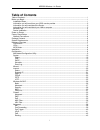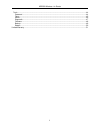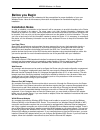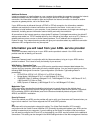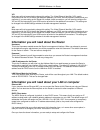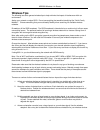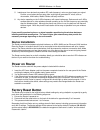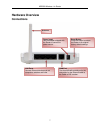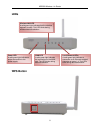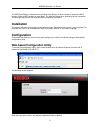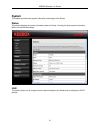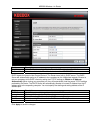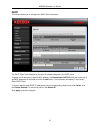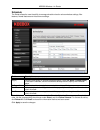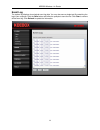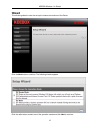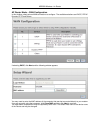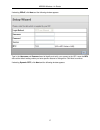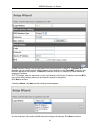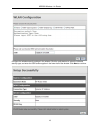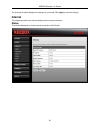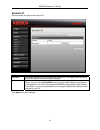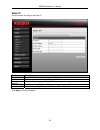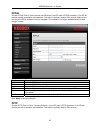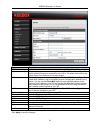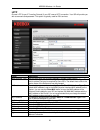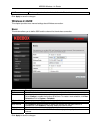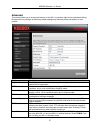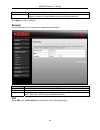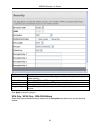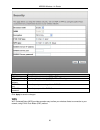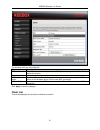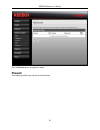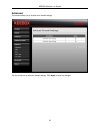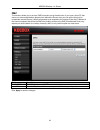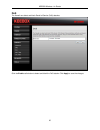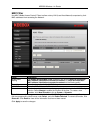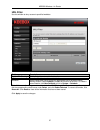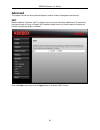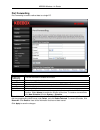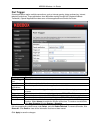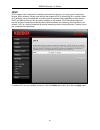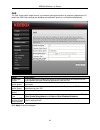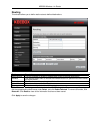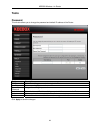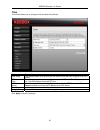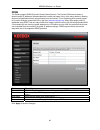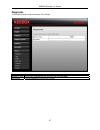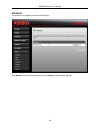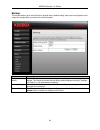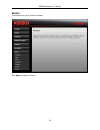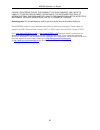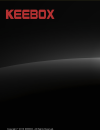- DL manuals
- Keebox
- Wireless Router
- W150NR
- User Manual
Keebox W150NR User Manual
Summary of W150NR
Page 2: Table of Contents
Keebox wireless 11n router table of contents table of contents ........................................................................................................................................... I before you begin .................................................................................
Page 3
Keebox wireless 11n router ii tools ........................................................................................................................................................ 44 password ......................................................................................................
Page 4: Before You Begin
Keebox wireless 11n router before you begin please read and make sure you understand all the prerequisites for proper installation of your new wireless router. Have all the necessary information and equipment on hand before beginning the installation. Installation notes in order to establish a conne...
Page 5
Keebox wireless 11n router additional software it may be necessary to install software on your computer that enables the computer to access the internet. Additional software must be installed if you are using the device a simple bridge. For a bridged connection, the information needed to make and ma...
Page 6
Keebox wireless 11n router vci most users will not be required to change this setting. The virtual channel identifier (vci) used in conjunction with the vpi to identify the data path between your adsl service provider’s network and your computer. If you are setting up the router for multiple virtual...
Page 7: Wireless Tips
Keebox wireless 11n router wireless tips the following are some general wireless tips to help minimize the impact of interference within an environment. Assign your network a unique ssid. Do not use anything that would be identifying like “smith family network”. Choose something that you would easil...
Page 8: Evice Installation
Keebox wireless 11n router 5. Interference from devices that produce rf (radio frequency) noise can also impact your signal. Position your wireless devices away from anything that generates rf noise, such as microwaves, ham radios, walkie-talkies and baby monitors. 6. Any device operating on the 2.4...
Page 9: Network Connections
Keebox wireless 11n router network connections connect adsl line use the adsl cable included with the router to connect it to a telephone wall socket or receptacle. Plug one end of the cable into the adsl port (rj-11 receptacle) on the rear panel of the router and insert the other end into the rj-11...
Page 10: Hardware Overview
Keebox wireless 11n router hardware overview connections reset button press the button to restore the router to its original factory default settings. Power insert use the adapter shipped with the router to connect to power source. Antenna wan port the auto mdi/mdix wan port is the connection for th...
Page 11: Leds
Keebox wireless 11n router leds wps button local network leds a solid green light indicates a connection to an ethernet-enabled computer on ports 1-4. The leds blink during data transmission. Power led a solid green light indicates a proper connection to the power supply. Wan led a solid green light...
Page 12: Installation
Keebox wireless 11n router the wps push button is located at the right side of the router. Press the button to enable the wps function. Refer to wps section for more detail. The blue light blinks when searching for the connection. The blue light remains for 300 seconds when successfully connected. I...
Page 13: System
Keebox wireless 11n router system this chapter provides basic system information and settings of the router. Status this window displays the current information about the router, including the basic system information, wan, lan and wlan settings. Lan this section allows you to change the local netwo...
Page 14
Keebox wireless 11n router fields description ip address enter the ip address of the router. The default ip address is 192.168.10.1 . Ip subnet mask enter the subnet mask. The default subnet mask is 255.255.255.0 . Dhcp stands for dynamic host control protocol. The router has a built-in dhcp server....
Page 15
Keebox wireless 11n router dhcp this window allows you to configure the dhcp client information. The dhcp client table displays all the client ip address assigned by the dhcp server. To assign an ip address to a specific mac address, tick enable static dhcp ip check box, enter the ip and mac address...
Page 16
Keebox wireless 11n router schedule the router allows the user the ability to manage schedule rules for various wireless settings, filter features, firewall features and virtual server settings. Fields description name enter a name for the schedule. Day(s) click the radio button to choose the desire...
Page 17
Keebox wireless 11n router event log the system log displays chronological event log data. You may also save a simple text file containing the log to your computer. Click the save button and follow the prompts to save the file. Click clear to remove all the event log. Click refresh to update the inf...
Page 18: Wizard
Keebox wireless 11n router wizard this window guides the user the set up the internet connections of the router. Click the next button to continue. The following window appears. Click the radio button to select one of the operation modes and click next to continue. 15.
Page 19
Keebox wireless 11n router ap router mode – wan configuration in this window, select various wan connections to configure. The available selections are dhcp, pppoe dynamic pptp and others. If selecting dhcp , click next and the following window appears. You may need to enter the mac address of the c...
Page 20
Keebox wireless 11n router if selecting pppoe , click next and the following window appears. Type in the username and password used to identify and verify your account to the isp. Leave the mtu value at the default setting unless you have specific reasons to change this. Click next to continue if se...
Page 21
Keebox wireless 11n router in wan interface settings, use the drop-down list to choose dynamic or static ip. If dynamic ip is selected, you may need to enter the mac address of the computer or click clone mac to directly copy the mac address of the computer. If static ip is selected, enter the ip ad...
Page 22
Keebox wireless 11n router configure the wireless security settings in the window. Click the radio buttons to select the wireless security type, and enter the ssid and encryption in the lower half of the window. Click next to continue. 19.
Page 23: Internet
Keebox wireless 11n router the final step of wizard displays the settings you just made. Click apply to save the settings. Internet this chapter provides more manual settings about internet connection. Status this window displays the current internet connection of the router. 20
Page 24
Keebox wireless 11n router dynamic ip use this window to configure the dynamic ip. Fields description hostname this field is optional, but may be required by some isps. The default host name is the device name of the router and may be changed. Mac address the default mac address is set to the wan’s ...
Page 25
Keebox wireless 11n router static ip use this window to configure the static ip. Fields description ip address enter the ip address assigned by your isp. Ip subnet mask enter the subnet mask assigned by your isp. Default gateway enter the gateway assigned by your isp. Primary dns enter the primary d...
Page 26
Keebox wireless 11n router pppoe choose pppoe (point to point protocol over ethernet) if the isp uses a pppoe connection. The isp will provide you with a username and password. This option is typically used for dsl services. Make sure to remove your pppoe software from your computer. The software is...
Page 27
Keebox wireless 11n router fields description wan interface type use the drop-down list to choose between dynamic ip and static ip . Hostname the selection appears when choosing dynamic ip in wan interface type . This field is optional, but may be required by some isps. The default host name is the ...
Page 28
Keebox wireless 11n router l2tp choose l2tp (layer 2 tunneling protocol) if your isp uses a l2tp connection. Your isp will provide you with a username and password. This option is typically used for dsl services. Fields description wan interface type use the drop-down list to choose between dynamic ...
Page 29: Wireless 2.4Ghz
Keebox wireless 11n router idle timeout this is an age-out value, in minutes, before the router times out. Click apply to save the changes. Wireless 2.4ghz this chapter provides more manual settings about wireless connection. Basic this window allows you to define ssid and the channel for the wirele...
Page 30
Keebox wireless 11n router advanced this window allows you to change the behavior of the 802.11g wireless radio from the standard settings. Be aware that any changes to the factory default settings may adversely affect the behavior of your network. Fields description fragment threshold the fragmenta...
Page 31
Keebox wireless 11n router tx power use the drop-down list to select the percentage of tx power. Short guard interval check this box to reduce the guard interval time therefore increasing the data capacity. However, it’s less reliable and may create higher data loss. Click apply to save the changes....
Page 32
Keebox wireless 11n router fields description authentication type click the radio buttons to select open system or shared key . Shared key provide greater security. Key length select either 64bit or 128bit encryption from the drop-down list. Key type select ascii (5 characters) or ascii (10 characte...
Page 33
Keebox wireless 11n router fields description psk / eap type use the radio button to select psk or eap type. Wpa type use the radio button to select tkip , aes or mixed type. Radius server ip address enter the ip address of a radius server. Radius server port enter the port you are using with the ra...
Page 34
Keebox wireless 11n router the following fields can be configured: fields description wps tick the enable check box to enable the wi-fi protected setup function. Deselect to disable the function. Passphrase key enter a key for connecting the wireless network. Wps via push button this virtual start t...
Page 35: Firewall
Keebox wireless 11n router click the refresh button to update the status. Firewall this chapter provides more choices for firewall setup. 32.
Page 36
Keebox wireless 11n router advanced this window allows you to choose more firewall settings. Tick the check box to select the firewall settings. Click apply to save the changes. 33.
Page 37
Keebox wireless 11n router dmz this window allows you to set up a dmz host and to set up firewall rules. If you have a client pc that cannot run internet applications properly from behind the router, then you can set the client up for unrestricted internet access. It allows a computer to be exposed ...
Page 38
Keebox wireless 11n router dos the firewall can detect and block denial of service (dos) attackes. Click the enable radio button to detect and block the dos attacks. Click apply to save the changes. 35.
Page 39
Keebox wireless 11n router mac filter use mac (media access control) filters to allow or deny lan (local area network) computers by their mac addresses from accessing the network. Fields description enable mac filtering tick enable wireless mac filter check box and click the deny all clients with ma...
Page 40
Keebox wireless 11n router url filter use this window to deny access to specified websites. Fields description enable url blocking tick the check box to enable the function. Url/keyword enter the ip address or keyword to block. Schedule use the drop-down list to choose the appropriate time to enable...
Page 41: Advanced
Keebox wireless 11n router advanced this chapter include the more advanced features used for network management and security. Nat network address translation (nat) re-writes the source and/or destination addresses of ip packets as they pass through a router or firewall. Nat enables multiple hosts on...
Page 42
Keebox wireless 11n router port forwarding port forwarding is used to redirect data to a single pc. Fields description enable port forwarding tick the check box to enable the function. Description enter the description of this rule. Local ip enter a local ip address. Protocol use the drop-down list ...
Page 43
Keebox wireless 11n router port trigger some applications require multiple connections, such as internet gaming, video conferencing, internet telephony and others. These applications have difficulties working through nat (network address translation). Special applications makes some of these applica...
Page 44
Keebox wireless 11n router upnp upnp supports zero-configuration networking and automatic discovery for many types of networked devices. When enabled, it allows other devices that support upnp to dynamically join a network, obtain an ip address, convey its capabilities, and learn about the presence ...
Page 45
Keebox wireless 11n router qos the qos engine option helps improve your network gaming performance by prioritizing applications. By default the qos engine settings are disabled and application priority is not classified automatically fields description enable qos engine tick the check box to enable ...
Page 46
Keebox wireless 11n router routing this window allows you to define static routes to defined destinations. Fields description static routing tick this checkbox to enable or disable static routes to defined destinations. Interface use the drop-down menu to choose the interface that the ip packet must...
Page 47: Tools
Keebox wireless 11n router tools password this window allows you to change the password and default ip address of the router. Fields description old password enter the existing password when log in the router. New password enter a new login password. Repeat new password retype the new login password...
Page 48
Keebox wireless 11n router time this window allows you to configure time and date of the router. Fields description time setup use the drop-down list to synchronize the router’s time with your computer or an ntp server. Pc date and time this field appears when selecting synchronize with pc in the ti...
Page 49
Keebox wireless 11n router ddns the router supports ddns (dynamic domain name service). The dynamic dns service allows a dynamic public ip address to be associated with a static host name in any of the many domains, allowing access to a specified host from various locations on the internet. This is ...
Page 50
Keebox wireless 11n router diagnostic this window is used to test connectivity of the router. Fields description address to ping enter the ip address that you wish to ping, and click start . Ping result the field displays the result after pinging. 47.
Page 51
Keebox wireless 11n router firmware this window is for upgrading firmware of the router. Click browse to locate the new firmware and click apply to start firmware upgrade. 48.
Page 52
Keebox wireless 11n router backup this window allows you to set the route to original factory default setting, back up the configurations and restore the configuration you saved in the local computer. Fields description restore to factory default click the reset button to restore all configuration s...
Page 53
Keebox wireless 11n router restart this window is for you to restart the router. Click apply to restart the router. 50
Page 54: Limited Warranty
Keebox wireless 11n router limited warranty keebox warrants its products against defects in material and workmanship, under normal use and service, for the following lengths of time from the date of purchase. W150nr – 1 year warranty ac/dc power adapter, cooling fan, and power supply carry 1 year wa...
Page 55
Keebox wireless 11n router failure, or interruption of the possibility of such damages, and limits its liability to repair, replacement, or refund of the purchase price paid, at keebox’s option. This disclaimer of liability for damages will not be affected if any remedy provided herein shall fail of...
Page 56
Keebox wireless 11n router 53.