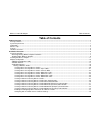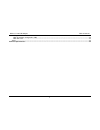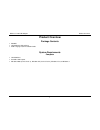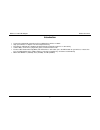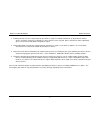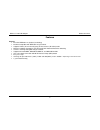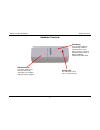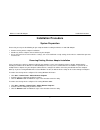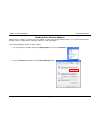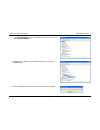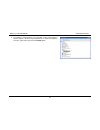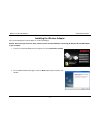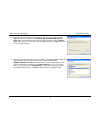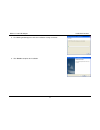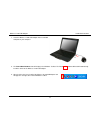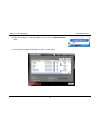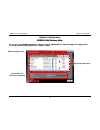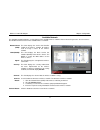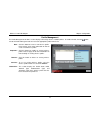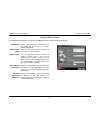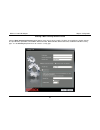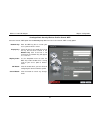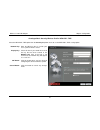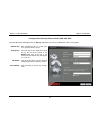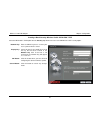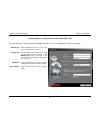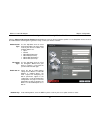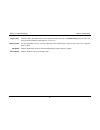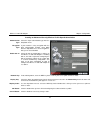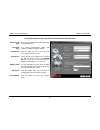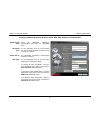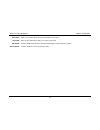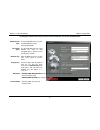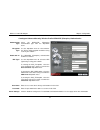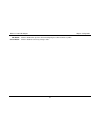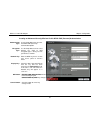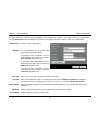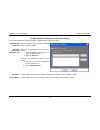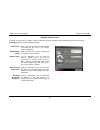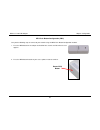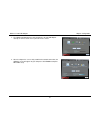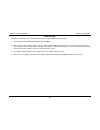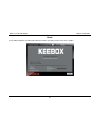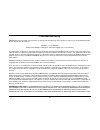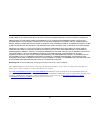- DL manuals
- Keebox
- Adapter
- W150NU
- User Manual
Keebox W150NU User Manual - Product Overview
1
Wireless N 150 USB Adapter
Product Overview
Product Overview
Package Contents
W150NU
CD-ROM with Utility & Driver
Multi-Language Quick Installation Guide
System Requirements
Computer
CD-ROM
Drive
Available USB 2.0 port
Windows 2000 (Service Pack 4), Windows XP (Service Pack 2), Windows Vista, or Windows 7
Summary of W150NU
Page 2: Table of Contents
Wireless n 150 usb adapter table of contents table of contents product overview .................................................................................................................................................................................. 1 package contents .........................
Page 3
Ii wireless n 150 usb adapter table of contents editing a wireless profile ............................................................................................................................................................ 39 wps push button configuration (pbc) ................................
Page 4: Product Overview
1 wireless n 150 usb adapter product overview product overview package contents w150nu cd-rom with utility & driver multi-language quick installation guide system requirements computer cd-rom drive available usb 2.0 port windows 2000 (service pack 4), windows xp (service pack 2), windows...
Page 5
2 wireless n 150 usb adapter product overview introduction • a convenient method for connecting a pc or notebook to a wireless network. • high speed wireless n adapter in an ultra compact housing • plug into any usb port on a laptop or desktop computer to upgrade to wireless n connectivity • surf th...
Page 6
3 wireless n 150 usb adapter product overview wireless tips the following are some general wireless tips to help minimize the impact of interference within an environment. Assign your network a unique ssid. Do not use anything that would be identifying like “smith family network”. Choose something t...
Page 7
4 wireless n 150 usb adapter product overview 3. Building materials can have a large impact on your wireless signal. In an indoor environment, try to position the wireless devices so that the signal passes through less dense material such as dry wall. Dense materials like metal, solid wood, glass or...
Page 8
5 wireless n 150 usb adapter product overview features features • based on ieee 802.11n (draft 2.0) technology • backward compatible with ieee 802.11b/g standards • supports ad-hoc (peer-to-peer b/g only) or infrastructure (ap-client) mode • maximum reliability, throughput, and connectivity with aut...
Page 9
6 product overview wps button press the wps button to automatically establish a connection to an access point or wireless router that has wps-enabled. Refer to wps push button configuration (pbc) 40 for activity led this led flashes when there is network activity. Hardware overview usb connection ta...
Page 10: Installation Procedure
Wireless n 150 usb adapter installation procedure installation procedure system preparation ensure that you carry out the following on your computer before installing the wireless n 150 usb adapter: remove existing wireless adapter installations disable any wireless adapters that are built-in to...
Page 11
Wireless n 150 usb adapter installation procedure disabling other wireless adapters a built-in wireless adapter is included in most new laptops. In order to prevent any potential conflicts, it is recommended to disable the built-in wireless adapter before installing the wireless n 150 usb adapter. C...
Page 12
Wireless n 150 usb adapter installation procedure 3. In the device manager window, scroll down the list and click the + icon next to network adapters. 4. Right-click the adapter that you would like to disable and select the disable option. 5. Click the yes button to confirm that you want to disable ...
Page 13
Wireless n 150 usb adapter installation procedure 6. The adapter’s icon will now be crossed out with a red x, which indicates that the adapter is disabled. If you would like to re-enable the adapter in the future, right-click it and select the enable option. 10
Page 14
Wireless n 150 usb adapter installation procedure installing the wireless adapter carry out the following to install the wireless n 150 usb adapter: caution: ensure that you install the driver software on the included cd before connecting the wireless n 150 usb adapter to your computer. 1. Insert th...
Page 15
Wireless n 150 usb adapter installation procedure 3. Specify the location that you want to install the utility files in. By default, the utility application files are installed in the c:\program files\keebox\150n wireless utility folder. If you want to install the files in a different location, clic...
Page 16
Wireless n 150 usb adapter installation procedure 5. The following window appears while the installation is being carried out: 6. Click finish to complete the installation. 13.
Page 17
Wireless n 150 usb adapter installation procedure 7. Insert the wireless n 150 usb adapter into an available usb port on your computer. 8. The found new hardware icon will display in the windows taskbar. The found new hardware wizard will automatically install the driver for the wireless n 150 usb a...
Page 18
15 w el installation procedure 10. Right-click the wireless n 150 usb adapter icon and select the available networks option. 11. This will open the keebox 150 n wireless utility, as shown below. Ir ess n 150 usb adapter.
Page 19
Wireless n 150 usb adapter adapter configuration adapter configuration keebox 150n wireless utility keebox 150n wireless utility the user can use the keebox 150n wireless utility to manage the keebox wireless 150n usb adapter. The utility provides a user friendly method for configuring the wireless ...
Page 20
Wireless n 150 usb adapter adapter configuration available network the available network window is used to display all the available wireless networks that are located in your area. You can also use this window to connect to one of the available wireless networks. Network name (ssid): this field dis...
Page 21
Wireless n 150 usb adapter adapter configuration profile management the profile management window is used to display and manage wireless network profiles. To enable a profile, click the button next to the profile management tab and select the appropriate profile from the list. New: click this button...
Page 22
Wireless n 150 usb adapter adapter configuration creating a wireless profile the following window appears after clicking the new button in the profile management window. Profile name: enter a name to identify the location that the new profile will be used in, (e.G. Lounge, coffee shop, work). Networ...
Page 23
Wireless n 150 usb adapter adapter configuration creating a basic security wireless profile click the basic security for personal radio button to create a basic wireless profile. The basic security wireless profile supports the open\disable, open\wep, shared\wep, wpa-psk\tkip, wpa-psk\aes, wpa2-psk\...
Page 24
Wireless n 150 usb adapter adapter configuration creating a basic security wireless profile- open \ wep select the open \ wep option from the security drop-down menu to use the open \ wep security option. Enable 802.1x: check this box to enable 802.1x settings on the wireless n 150 usb adapter. If e...
Page 25
Wireless n 150 usb adapter adapter configuration creating a basic security wireless profile- shared \ wep select the shared \ wep option from the security drop-down menu to use the shared \ wep security option. Network key: enter the wep key that is used on your access point or wireless router. Disp...
Page 26
Wireless n 150 usb adapter adapter configuration creating a basic security wireless profile- wpa-psk \ tkip select the wpa-psk \ tkip option from the security drop-down menu to use the wpa-psk \ tkip security option. Network key: enter the wpa key that is used on your access point or wireless router...
Page 27
Wireless n 150 usb adapter adapter configuration creating a basic security wireless profile- wpa-psk \ aes select the wpa-psk \ aes option from the security drop-down menu to use the wpa-psk \ aes security option. Network key: enter the wpa key that is used on your access point or wireless router. D...
Page 28
Wireless n 150 usb adapter adapter configuration creating a basic security wireless profile- wpa2-psk \ tkip select the wpa2-psk \ tkip option from the security drop-down menu to use the wpa2-psk \ tkip security option. Network key: enter the wpa2 key that is used on your access point or wireless ro...
Page 29
Wireless n 150 usb adapter adapter configuration creating a basic security wireless profile- wpa2-psk \ aes select the wpa2-psk \ aes option from the security drop-down menu to use the wpa2-psk \ aes security option. Network key: enter the wpa2 key that is used on your access point or wireless route...
Page 30
Wireless n 150 usb adapter adapter configuration creating an advanced security wireless profile click the advanced security for enterprise radio button to create an advanced wireless profile. Use the drop-down menus to select the authentication and encryption type that is being used on your wireless...
Page 31
Wireless n 150 usb adapter adapter configuration display key: check this box if you would like to view the key that has been entered in the network key field. If this box is left unchecked, the network key will appear as a series of *. Wepkey index : use the drop-down menu to select the wep key inde...
Page 32
Wireless n 150 usb adapter adapter configuration creating an advanced security wireless profile-open authentication authentication type: select the open authentication type from the drop-down menu. Encryption type: if your network is using encryption with the open authentication method, select wep f...
Page 33
Wireless n 150 usb adapter adapter configuration creating an advanced security wireless profile-shared authentication authentication type: select the shared authentication type from the drop-down menu. Encryption type: the shared authentication option only supports the wep encryption method. Network...
Page 34
Wireless n 150 usb adapter adapter configuration creating an advanced security wireless profile-wpa-eap (enterprise) authentication authentication type: select the wpa-eap (enterprise) authentication type from the drop-down menu. Encryption type: use the drop-down menu to select whether the tkip or ...
Page 35
Wireless n 150 usb adapter adapter configuration user name: enter the user name that is being used for 802.1x in this field. Password: enter the password for the 802.1x user name in this field. Ok button: click this button when you have finished configuring the advanced wireless profile. Cancel butt...
Page 36
Wireless n 150 usb adapter adapter configuration creating an advanced security wireless profile-wpa-psk (personal) authentication authentication type: use the drop-down menu to select the wpa-psk (personal) authentication option. Encryption type: use the drop-down menu to select whether the tkip or ...
Page 37
Wireless n 150 usb adapter adapter configuration creating an advanced security wireless profile-wpa2-eap (enterprise) authentication authentication type: select the wpa2-eap (enterprise) authentication type from the drop-down menu. Encryption type: use the drop-down menu to select whether the tkip o...
Page 38
Wireless n 150 usb adapter adapter configuration ok button: click this button when you have finished configuring the advanced wireless profile. Cancel button: click this button to cancel any changes made. 35.
Page 39
Wireless n 150 usb adapter adapter configuration creating an advanced security wireless profile-wpa2-psk (personal) authentication authentication type: use the drop-down menu to select the wpa2-psk (personal) authentication option. Encryption type: use the drop-down menu to select whether the tkip o...
Page 40
Wireless n 150 usb adapter adapter configuration enabling and configuring 802.1x parameter for a wireless profile the open \ wep basic and advanced security options can be configured to use 802.1x. To use 802.1x with these security options, check the enable 802.1x box and configure the parameters th...
Page 41
Wireless n 150 usb adapter adapter configuration configuring 802.1x validate server certificate settings carry out the following to configure the 802.1x validate server certificate settings. Validate server certificate: check this box to enable the 802.1x validate server certificate option. Trust ro...
Page 42
Wireless n 150 usb adapter adapter configuration editing a wireless profile to modify an existing wireless profile, select the profile that you want to modify in the profile management list and click the properties button to reveal the following window. Profile name: enter a name to identify the loc...
Page 43
Wireless n 150 usb adapter adapter configuration wps push button configuration (pbc) carry out the following steps to connect to your network using the wps push button configuration method. 1. Press the wps button on the adapter and hold for four seconds until the wizard screen appears. 2. Press the...
Page 44
Wireless n 150 usb adapter adapter configuration 3. The following window appears while the wireless n 150 usb adapter attempts to connect to the access point or wireless router. 4. After the adapter has successfully established a network connection, the following screen will appear on your computer....
Page 45
Wireless n 150 usb adapter adapter configuration wps pin code carry out the following steps to connect to your network using the wps pin code method 1. Select pin (personal identification number) and click next. 2. Make sure your access point or wireless router is close by. Write down the number on ...
Page 46
43 adapter configuration wireless n 150 usb adapter about use the about window to view information about the firmware and utility versions of the wireless adapter..
Page 47: Technical Specifications
Technical specifications hardware interface usb 2.0, 1.1 standard standards ieee 802.11b, ieee 802.11g, and based on ieee 802.11n (draft 2.0) technology wps button enables wps connection power consumption receive mode: 220ma (max) ; continuous mode: 550ma (max) supported os windows 7 (32/64-bit) / v...
Page 48: Limited Warranty
Limited warranty keebox warrants its products against defects in material and workmanship, under normal use and service, for the following lengths of time from the date of purchase. W150nu – 1 year warranty ac/dc power adapter, cooling fan, and power supply carry 1 year warranty. If a product does n...
Page 49
A particular purpose. Keebox neither assumes nor authorizes any other person to assume for it any other liability in connection with the sale, installation maintenance or use of keebox’s products. Keebox shall not be liable under this warranty if its testing and examination disclose that the alleged...
Page 50
47.