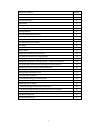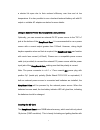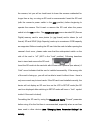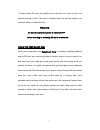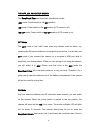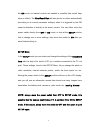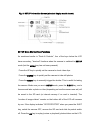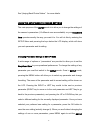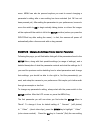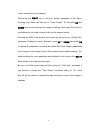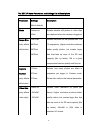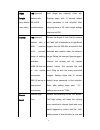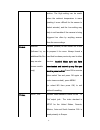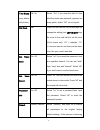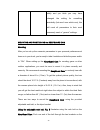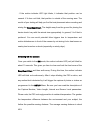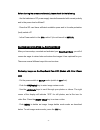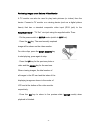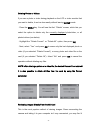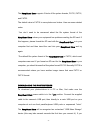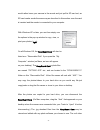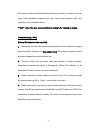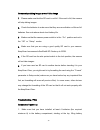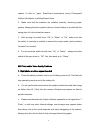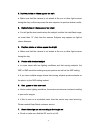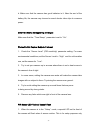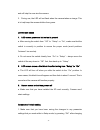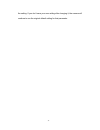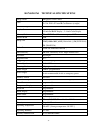- DL manuals
- KeepGuard
- Scouting Camera
- KG760EB
- Instruction Manual
KeepGuard KG760EB Instruction Manual
Summary of KG760EB
Page 1
1 scouting cam instruction manual model#s: kg760eb/kg760ev kg761nb/kg761nv 12-11.
Page 2
2 table of contents page # introduction 3 general description 3 applications 3 parts and controls 4 installing the batteries and sd card 6 loading batteries 6 using an external power source 7 inserting the sd card 7 using the keepguard cam 9 the off,on and setup modes 10 off mode 10 on mode 10 setup...
Page 3
3 introduction about the keepguard cam the keepguard cam is a digital scouting camera. It can be triggered by any movement of game in a location, detected by a highly sensitive passive infra-red (pir) motion sensor, and then take high quality pictures (up to 12mp still photos), or video clips. The k...
Page 4
4 parts and controls the keepguard cam provides the following connections for external devices: usb port, sd card slot, tv out and external dc power in (fig. 1). A three way power switch is used to select the main operating modes: off, setup, and on (fig. 2). A control key interface with six keys is...
Page 5
5 fig.1: connections front view fig .2: button and switch guide cable to battery compartment ok/replay menu left right/shot lcd screen up/camera down/video power/mode switch led ir flash lens lock hole motion/low battery indicator pir sensor latch light sensor sd card slot dc in usb port tv out jack.
Page 6
6 installing the batteries and sd card before you begin learning how to use your keepguard cam, you will first need to install a set of batteries and insert an sd card. Although that may only take you a minute, there are some important notes about both batteries and sd cards you should be aware of, ...
Page 7
7 a shorter life span due to their reduced efficiency over time and at low temperature. It is also possible to use a lead-acid external battery cell with 6v output or suitable ac adapter-see below for more details. Using an external power source (optional, user provided) optionally, you can connect ...
Page 8
8 the camera, but you will no doubt want to leave the camera unattended for longer than a day, so using an sd card is recommended. Insert the sd card (with the camera′s power switch in the off position) before beginning to operate the camera. Don′t insert or remove the sd card when the power switch ...
Page 9
9 ·to take out the sd card, just gently push in the card (do not try to pull it out without pushing in first). The card is released from the slot and ready to be removed when you hear the click. Warning be sure the camera′s power is switched off before inserting or removing sd cards or batteries. Us...
Page 10
10 the off, on, and setup modes the keepguard cam has three basic operational modes: ·off mode: power switch in the off position. ·on mode: power switch in the on position (lcd screen is off.) ·setup mode: power switch at setup position (lcd screen is on). Off mode the off mode is the "safe" mode wh...
Page 11
11 the on mode, no manual controls are needed or possible (the control keys have no effect). The keepguard cam will take photos or videos automatically (according to its current parameter settings) when it is triggered by the pir sensor′s detection of activity in the area it covers. You can either m...
Page 12
12 fig. 3: setup information screen (standard display model shown) setup mode shortcut keys/functions as mentioned earlier in “parts & controls”, four of the keys below the lcd have secondary, "shortcut" functions when the camera is switched to setup mode (but the menu key has not been pressed): pre...
Page 13
13 see "playing back photos/videos〞for more details. Using the setup menu to change settings the main purpose of the setup mode is to allow you to change the settings of the camera′s parameters (15 different ones are available) so your keepguard cam operates exactly the way you want it to. You will ...
Page 14
14 menu. Menu can also be pressed anytime you want to cancel changing a parameter's setting after a new setting has been selected (but ok has not been pressed yet). After setting the parameters to your preferences, be sure to move the switch to on to begin actually taking photos or videos. No images...
Page 15
15 you've selected for this parameter. Now press the right key to move to another parameter in the menu. Pressing it four times will take you to ″video length″. Try using the up and down keys to scroll through the range of settings, then press ok to lock in your setting for the length of each video ...
Page 16
16 the setup menu-parameters and settings list w/descriptions parameter settings (bold= default) description mode camera or video selects whether still photos or video clips are captured when the camera is triggered. Image size (only affects still photos) 12m pixel 8m pixel 5m pixel 3m pixel selects...
Page 17
17 video length (only affects video clips) 10s (second) default, with 5s to 60s possible range sets length per captured video clip. Settings begin with 10 second default when parameter is first selected. After stepping down to 5s, video length settings start over at 60s. Interval 10s (second) defaul...
Page 18
18 motion. The high setting can be useful when the ambient temperature is warm (making it more difficult for the sensor to detect animals), and the low setting may help in cold weather if the camera is being triggered too often by anything warmer than the surroundings. Format execute (followed by an...
Page 19
19 time stamp (only affects still photos) off, on select ″on″ if you want the date & time (that the photo was captured) imprinted on every photo, select ″off″ for no imprint. Set clock set press ok and use the up/down keys (to change the setting) and left/right keys (to move to the next field) to se...
Page 20
20 mounting and positioning the keepguard cam mounting after you′ve set up the camera′s parameters to your personal preferences at home or in your truck, you′re ready to take it outside and slide the power switch to ″on″. When setting up the keepguard cam for scouting game or other outdoor applicati...
Page 21
21 back of the keepguard cam. Thread one plastic buckle part onto each end of the belt. Fasten the belt securely around the tree trunk by clicking the buckle ends together after tightening the belt so there is no slack left. Fig. 5: attaching the belt using the tripod socket : the camera is equipped...
Page 22
22 · if the motion indicator led light blinks, it indicates that position can be sensed. If it does not blink, that position is outside of the sensing area. The results of your testing will help you find the best placement when mounting and aiming the keepguard cam. The height away from the ground f...
Page 23
23 before leaving the camera unattended, please check for the following: · are the batteries or dc power supply inserted/connected with correct polarity and is the power level sufficient? · does the sd card have sufficient available space and is its write-protection (lock) switch off? · is the power...
Page 24
24 reviewing images on an external video monitor a tv monitor can also be used to play back pictures (or videos) from the device. Connect a tv monitor or a viewing device (such as a digital picture frame) that has a standard composite video input (rca jack) to the keepguard cam′s ″tv out″ mini jack ...
Page 25
25 deleting photos or videos if you see a photo or video during playback on the lcd or video monitor that you want to delete, it can be done easily without leaving setup mode: · press the menu key. You will see the first ″delete″ screen, which lets you select the option to delete only the currently ...
Page 26
26 easier to just take the card out. By removing the sd card (swapping it for a new empty card if you like) and taking it to your home or campsite to view the images by using an sd card″reader″ (user supplied) connected to your computer (some computers and tvs have a built in sd card slot), you can ...
Page 27
27 the keepguard cam supports 3 kinds of file system formats, fat12, fat16, and fat32. The default value is fat16 to save photos and videos. Here are some related notes: · you don ′ t need to be concerned about the file system format of the keepguard cam unless your equipment has problems reading th...
Page 28
28 would rather leave your camera in the woods and just pull its sd card out, an sd card reader works the same way as described in this section once the card is inserted and the reader is connected to your computer. With windows xp or later, you can then simply use the options in the pop-up window t...
Page 29
29 files may be viewed with windows media player (version 7 or later) as well as other video playback programs that may have been supplied with your computer, or are available online. *″.Asf″video files may require additional software for viewing on a mac. Troubleshooting / faq battery life is short...
Page 30
30 camera stops taking images or won′t take image 1. Please make sure that the sd card is not full. If the card is full, the camera will stop taking images. 2. Check the batteries to make sure that they are new alkaline or lithium aa batteries. See note above about short battery life. 3. Make sure t...
Page 31
31 spaces 1-4 with no ″gaps″. Keepguard recommends using 8 energizer® lithium aa batteries in all keepguard cams. 2. Make sure that the batteries are installed correctly, observing proper polarity. Always place the negative (lat) end of each battery in contact with the spring side of its slot inside...
Page 32
32 2. Daytime photos or videos appear too dark a. Make sure that the camera is not aimed at the sun or other light sources during the day, as this may cause the auto exposure to produce darker results. 3. Night photos or videos appear too bright a. You will get the best results when the subject is w...
Page 33
33 b. Make sure that the camera has good batteries in it. Near the end of the battery life, the camera may choose to record shorter video clips to conserve power. Date/time stamp not appearing on images make sure that the ″time stamp″ parameter is set to ″on″. Photos do not capture subject of intere...
Page 34
34 and will help the user aim the camera. 2. During use, the led will not flash when the camera takes an image. This is to help keep the camera hidden from game. Lcd screen issues 1. Lcd screen powers on but no text is present. A. After moving the switch from ″off″ to ″setup″ or ″on″, make sure that...
Page 35
35 the setting. If you don’t save your new setting after changing it, the camera will continue to use the original default setting for that parameter..
Page 36
36 kg760/kg761 technical specifications image sensor 5megapixel color cmos lens f=7.36; fov=55°auto ir-cut-remove (at night) ir-flash range 36'-45'(12m-15m) display screen 1.5 inch std b&w display;2.4 inch color display memory card sd or sdhc card, maximum capacity 32gb internal ram 32m image size 1...
Page 37
37.