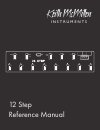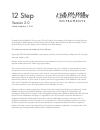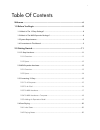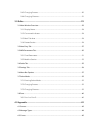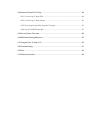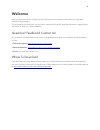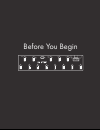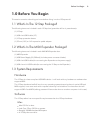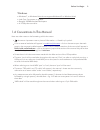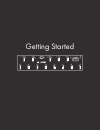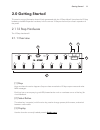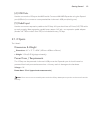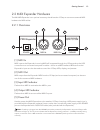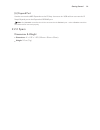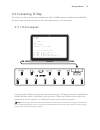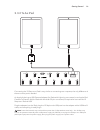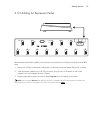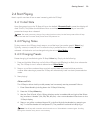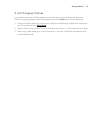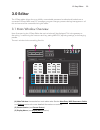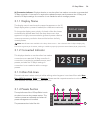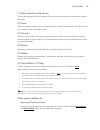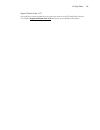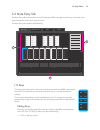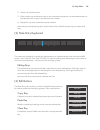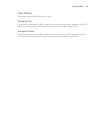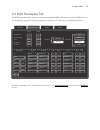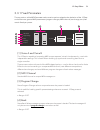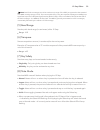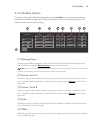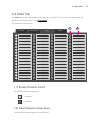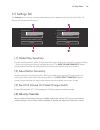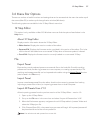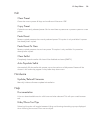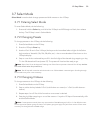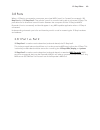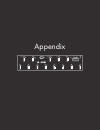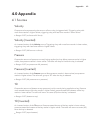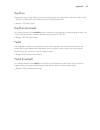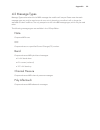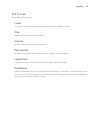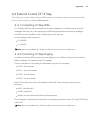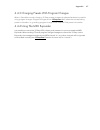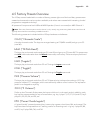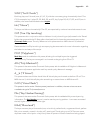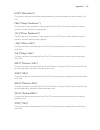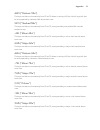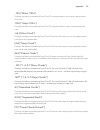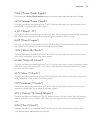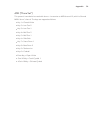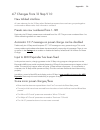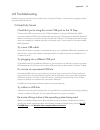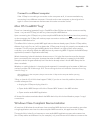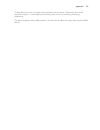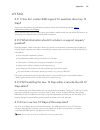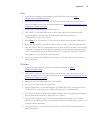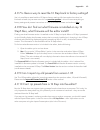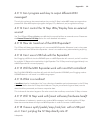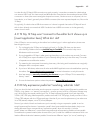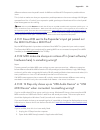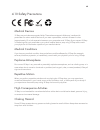- DL manuals
- Keith McMillen Instruments
- Extender
- 12 Step
- Reference Manual
Keith McMillen Instruments 12 Step Reference Manual
Summary of 12 Step
Page 1
1 12 step reference manual keith mcmillen i n s t r u m e n t s 1 2 3 4 5 6 7 8 0 9 +oct +10 -oct -10 enter select step.
Page 2
2 12 step version 2.0 edited: september 3, 2014 keith mcmillen i n s t r u m e n t s created by keith mcmillen, conner lacy, chuck carlson, evan adams, evan bogunia, emmett corman, tom ferguson, matt hettich, david hishinuma, sarah howe, daniel mcanulty, dennis saputelli, dustin schultz, barry threw...
Page 3
Table of contents .................................................................................................................... Welcome 6 ................................................................................................ 1.0 before you begin 8 ......................................
Page 4
....................................................................................................... 2.4.3 changing presets 20 ...................................................................................................... 2.4.4 changing octaves 21 ............................................
Page 5
................................................................................................ 4.4 external control of 12 step 46 .......................................................................................... 4.4.1 controlling 12 step leds 46 ..............................................
Page 6
Welcome hello, and welcome to the 12 step manual! Taking the time to read this document is a huge step toward 12 step mastery! The purpose of this document is to provide a resource with helpful, detailed information regarding the use of the 12 step and 12 step software. Questions? Feedback? Contact ...
Page 7
7 before you begin 1 2 3 4 5 6 7 8 0 9 +oct +10 -oct -10 enter select step.
Page 8
1.0 before you begin this section contains a few things to know before diving in to the 12 step world. 1.1 what’s in the 12 step package? The following items are included in each 12 step box (quantities will be in parentheses): (1) 12 step (1) usb a to usb b cable (15’) (1) 12 step protective sleeve...
Page 9
Windows • windows 7, or windows 8 (we do not support windows xp or windows vista) • intel core 2 processor or greater • roughly 100 mb free hard disk space • a 12 step foot controller 1.4 conventions in this manual here are a few notes on the formatting of this document: • denotes an important note ...
Page 10
1 2 3 4 5 6 7 8 0 9 +oct +10 -oct -10 enter select step getting started.
Page 11
2.0 getting started this section covers information that will help get started with the 12 step. We will introduce the 12 step hardware, the midi expander hardware, how to connect 12 step to the world, and basic operation of the pedal. 2.1 12 step hardware the 12 step hardware!!! 2.1.1 overview (1) ...
Page 12
(4) usb ports used to connect the 12 step to the midi world. Connect a kmi midi expander using the expand port (usb-mini) or connect to a computer/tablet via the main usb port (the big one). (5) pedal input used to connect an expression pedal to the 12 step. All input should use a 3.5mm (1/8”) trs c...
Page 13
2.2 midi expander hardware the kmi midi expander is an optional accessory that allows the 12 step to connect to external midi hardware via midi cables. 2.2.1 overview (1) midi in midi input to the expander. Incoming midi will be passed through the 12 step and up the usb connection to a connected com...
Page 14
(6) expand port used to connect the midi expander to the 12 step. Just use a mini usb cable to connect the 12 step’s expand port to the expander’s expand port. Note: only kmi midi controllers should be connected to the expand port — other usb midi controllers and usb hubs will not work properly. 2.2...
Page 15
2.3 connecting 12 step the 12 step can talk to computers and tablets via usb, and midi hardware via midi cables (kmi midi expander required). Both methods can be used independently or simultaneously. 2.3.1 to a computer connecting the 12 step to a computer requires three things: a 12 step, a compute...
Page 16
2.3.2 to an ipad connecting the 12 step to an ipad is very similar to connecting to a computer, the only difference is that one more part is needed. An apple lightning to usb camera adapter (for ipads with lightning connectors) or an apple ipad camera connection kit (for ipads with the older 30-pin ...
Page 17
2.3.3 to midi hardware a kmi midi expander is required to connect to midi hardware via midi cables. 1. Connect the 12 step’s expand port to the expand port on the expander using a usb a to mini-b cable. 2. Connect the expander’s power port to a usb power supply (included with expander package) using...
Page 18
2.3.4 to midi hardware + computer the 12 step can be connected to both a computer and external midi hardware at the same time (kmi midi expander required). 1. Connect the 12 step’s expand port to the expand port on the expander using a usb a to mini-b cable. 2. Connect the 12 step’s main usb port to...
Page 19
2.3.5 adding an expression pedal most standard expression pedals can be directly connected to the 12 step and used to send midi data. 1. Set up the 12 step in whatever configuration is desired (computer/tablet, expander, or both). 2. If the expression pedal has a 1/4” trs connector, plug it into a 1...
Page 20
2.4 start playing here’s a quick overview of how to start interacting with the 12 step! 2.4.1 initial state upon first powering up, the 12 step will be on the default “ chromatic scale ” preset (the display will read “chro”). This preset should behave like a normal keyboard — each key plays a note w...
Page 21
2.4.4 changing octaves it is possible to transpose 12 step presets up and down by an octave directly from the board. Similar to changing presets, octave shifting makes use of the select button. Do the following: 1. Press and hold the select key until all of the 12 step’s red leds begin to flash, the...
Page 22
12 step editor 1 2 3 4 5 6 7 8 0 9 +oct +10 -oct -10 enter select step.
Page 23
3.0 editor the 12 step editor allows for up to 64 fully customizable presets to be edited and loaded onto a connected 12 step. Midi notes, cc messages, program changes, preset ordering/management — all this and more can be customized using the editor. 3.1 main window overview upon first opening the ...
Page 24
(4) connection indicator: displays whether or not the editor has made a connection to an attached 12 step controller. A connection is required to update firmware, send presets to the 12 step, and alter the 12 step’s settings. A connection is not needed to edit or manage presets. 3.1.1 display name t...
Page 25
(1) preset selection drop-down clicking this displays a list of all presets. Choosing one loads it as the currently active preset in the editor. (2) save saves any changes made to the current preset when clicked. The save button will light up red if any unsaved changes have been made. (3) save as sa...
Page 26
Import presets from v1.0 it is possible to import presets from the previous version of the 12 step editor (version 1.0). See the import all presets from v1.0 section for more detailed information. 12 step editor 26.
Page 27
3.2 note entry tab the note entry tab is where each of the 12 step keys’ midi notes get set. Each key can be set up to output anywhere from 0 to 5 notes at a time. The note entry tab contains the following: (1) keys the keys area shows which notes are currently set on each key (midi note number alon...
Page 28
2. Select one of the five slots. 3. Either use the up and down arrows on the computer keyboard to increment/decrement to the desired note, or type in the desired note number. 4. Repeat for any other notes that may be needed. Alternatively, the keyboard graphic at the bottom of the note entry tab may...
Page 29
Clear all keys completely clears all midi notes from all keys. Transpose up transposes the selected key’s midi notes up by a semitone when clicked. Notes will clip at 127 (g8) if the resulting transposition would place the note out of midi’s range (0-127). Transpose down transposes the selected key’...
Page 30
3.3 midi parameters tab the midi parameters tab is where more advanced/detailed midi parameters are set. The midi channel can be defined, program and bank changes can be set up, cc settings can be altered, and more. The midi parameters tab is divided into two sections — the fixed parameters section ...
Page 31
3.3.1 fixed parameters the top portion of the midi parameters tab contains options related to the behavior of the 12 step and some more general midi parameters (program changes, midi channel, bend range, etc.) that remain fixed per preset. (1) voice a and voice b the 12 step is capable of outputting...
Page 32
Note: bank select messages are 14-bit resolution (a range of 0-16383), as opposed to the standard 7-bit midi message (range 0-127). This is accomplished by using two separate messages: an msb (most significant bit) and an lsb (least significant bit). With 12 step, values in the bank field will set t...
Page 33
3.3.2 modline section the lower portion of the midi parameters tab holds the modlines — a set of options/parameters that define what midi messages the 12 step should output and how it should output them. The modline section contains the following: (1) message type sets the type of midi message to ou...
Page 34
(6) curve sets the type of curve to apply to the incoming values. For a complete list of all available tables (and what they do) see the curves section of the appendix. (7) min sets the minimum value that can be output. All values below the minimum will be clipped to this value — they are not ignore...
Page 35
3.4 setlist tab the setlist allows up to 64 presets to be ordered in any way. This is the order that the presets will appear on the 12 step when using select mode . The setlist tab looks like this: (1) enable/disable switch enables/disables the preset slot. = enabled = disabled (2) preset selection ...
Page 36
3.5 settings tab the settings tab is home to a couple of adjustable options related to sensitivity of the 12 step. The settings tab contains the following: (1) global key sensitivity sets the overall sensitivity of the 12 step keys. Moving the slider to the right will increase sensitivity — moving t...
Page 37
3.6 menu bar options there are a number of useful functions and settings that can be accessed via the menu bar at the top of the screen (mac os) or at the top of the application window (windows). The following options are available in the 12 step editor’s menu bar: 12 step editor this option is only...
Page 38
Edit clear preset clears the current preset. All keys and modlines will be set to “off”. Copy preset copies the currently selected preset. Can be used later to paste over a preset or paste to a new preset. Paste preset pastes a copied preset to the currently selected preset. This option is only avai...
Page 39
3.7 select mode select mode is used to both change presets and shift octaves on the 12 step. 3.7.1 entering select mode to enter select mode, do the following: 1. Press and hold the select key until all of the 12 step’s red leds begin to flash, then release the key. The 12 step is now in select mode...
Page 40
3.8 ports when a 12 step is connected to a computer, two virtual midi “ports” (or “busses”) are created — 12 step port 1 and 12 step port 2. They are the “portal” to communicating with a connected 12 step. The ports allow for bi-directional communication between the computer and the 12 step (and mid...
Page 41
41 appendix 1 2 3 4 5 6 7 8 0 9 +oct +10 -oct -10 enter select step.
Page 42
4.0 appendix 4.1 sources velocity outputs a value representing the amount of force a key is triggered with. Triggering a key with more force results in higher values, triggering a key with less force results in lower values. • range: 0-127 (no force to full force) velocity (inverted) an inverted ver...
Page 43
Keynum outputs the key number of the currently active key. Keys are numbered in order from left-to-right — they do not follow the actual labeling on the 12 step board itself. • range: 1-13 (left to right) keynum (inverted) an inverted version of the keynum source. Instead of outputting an incrementi...
Page 44
4.2 message types message types select what kind of midi message the modline will output. Please note that each message type may only be used once. As soon as it is placed on a modline it will no longer be available for other modlines. The only exception to this is the cc message type, which may be ...
Page 45
4.3 curves all available 12 step curves: linear a 1:1 linear “curve”. Values passing through will not be modified in any way. Sine applies a sine curve to incoming values. Cosine applies a cosine curve to incoming values. Exponential an exponential table. Lower values rise slowly — higher values ris...
Page 46
4.4 external control of 12 step the 12 step can control a wide variety of midi software and hardware, but it can also be controlled from an external source via usb or midi expander . 4.4.1 controlling 12 step leds the 12 step’s leds can be controlled from an external software or hardware source usin...
Page 47
4.4.3 changing presets with program changes when in standalone mode, changing 12 step presets via external software/hardware is possible using program changes. Program changes sent to 12 step port 1 will select the corresponding preset in the setlist — e.G. Sending program change 23 will load the 23...
Page 48
4.5 factory presets overview the 12 step comes loaded with a number of factory presets right out of the box. Many presets were created to showcase the various options available, and others were created with interesting chords/ progressions mapped to the keys. All presets will output over both usb an...
Page 49
Sus9 (“sus9 chords”) each key plays sus 9 chords (root, 4, 5, b7, 9), with the root notes going chromatically from c2 to c3. For example: key 1 plays c2, g2, bb2, d3, and f3; key 2 plays d2, a2, c3, e3, and g3; etc. In addition, the note mode has been set to legato . Trtn (“tritone”) the keys are la...
Page 50
Blue (“blues bass”) this preset is the same as the blues lead preset above, just transposed down two octaves (c1 to c2). Pent (“major pentatonic”) the keys play a major pentatonic scale going from c3 to c4. There are some duplicate notes to prevent incorrect notes from being played. -pnt (“minor pen...
Page 51
Dia5 (“diatonic 5ths”) the keys are laid out chromatically from c2 to c3. Notes in the key of c (the “white” keys) will also be accompanied by a diatonic fifth above each note. Stc5 (“stacked 5ths”) the keys are laid out chromatically from c2 to c3, accompanied by two perfect fifth intervals stacked...
Page 52
-10s (“minor 10ths”) the keys are laid out chromatically from c2 to c3, accompanied by a minor tenth interval above each note. 10th (“major 10ths”) the keys are laid out chromatically from c2 to c3, accompanied by a major interval above each note. -trd (“minor triads”) the keys are laid out chromati...
Page 53
Potg (“power chords toggle”) the same as the power chords normal preset, except the note mode has been set to toggle. Inpo (“inverted power chords”) the keys are laid out chromatically from c2 to c3. Each key will output an inverted power chord (perfect fifth, root, perfect fifth) when played. D_lo ...
Page 54
Dset (“drum set”) this preset is intended to be used with drums — it transmits on midi channel 10, which is general midi’s “drum” channel. The keys are mapped as follows: • key 1 = closed hi-hat • key 2 = low tom 2 • key 3 = low tom 1 • key 4 = mid tom 2 • key 5 = mid tom 1 • key 6 = side stick • ke...
Page 55
4.6 midi note naming reference midi notes are numbers between 0 and 127, while music notes are lettered a through g# (in traditional western notation) — there must be a way to convert between the two. There are actually multiple standards for naming midi note numbers, which can make things tricky. K...
Page 56
4.7 changes from 12 step v1.0 new tabbed interface all new makeover for the 12 step editor! Related parameters have now been grouped together and moved to different tabs. Less information overload! Presets are now numbered from 1-128 previously the 12 step’s presets were numbered from 0 to 127. They...
Page 57
4.8 troubleshooting problems may pop up every now and then when using the 12 step — here are some suggestions that can potentially solve them. Connectivity issues check that you’re using the correct usb port on the 12 step there are two usb connectors on the 12 step hardware — the main usb port (the...
Page 58
Connect to a different computer if the 12 step is not making a connection to the computer at all, it is recommended to try connecting it to a different computer. If it works on the new computer, try the original one again. In some circumstances we have seen this solve connection issues. Mac os corem...
Page 59
12 step. Because of this it is highly recommended to never edit the 12 step with other audio applications open — it could lead to connectivity issues, and a very confusing, frustrating experience. This does not apply solely to kmi products — this will have an effect with every class-compliant midi d...
Page 60
4.9 faq 4.9.1 how do i contact kmi support for questions about my 12 step? Support can be reached by submitting a support ticket at the following website: http:// www.Keithmcmillen.Com/support before submitting a ticket it is definitely a good idea to read through the rest of the faq section to make...
Page 61
4.9.5 does reloading or updating firmware reset my presets? Yes. A firmware update or reinstall will reset the 12 step’s onboard presets to factory settings. If you have any custom presets you will need to resend them to the 12 step using one of the editors. 4.9.6 how do i update/reload my firmware?...
Page 62
Mac 1. If you have not already, download and install sysex librarian from http:// www.Snoize.Com/sysexlibrarian/ 2. Download or locate the firmware file you would like to install. Zips of the current version and past versions can be downloaded here: http://files.Keithmcmillen.Com/ downloads/12step/s...
Page 63
4.9.7 is there a way to reset the 12 step back to factory settings? Yes, it is possible to reset both the 12 step to factory settings. All that needs to be done is a firmware reinstall (we just went over this in a previous question ) — this will revert everything to factory settings and presets. Ins...
Page 64
4.9.11 can i program each key to output different midi messages? The only thing that can be customized per key on the 12 step is what midi notes are output when pressed. All other midi options (program changes, ccs, aftertouch, etc.) are global to all keys. 4.9.12 can i control the 12 step leds/disp...
Page 65
In order for the 12 step’s usb connection to work properly, it must be connected to a device that can act as a usb “host” for class-compliant midi devices. Host devices almost always have a usb a connector on them (the more rectangular-shaped connector, like the ones on a computer). A non- host devi...
Page 66
Different values across the pedal’s travel. At kmi we use roland ev-5 expression pedals without issue. Third, check to make sure that your expression pedal operates on the correct voltage. All kmi gear operates from 0 to +5 volts. If your expression pedal goes beyond that there will be a lot of peda...
Page 67
3. Look in the midi window. If the midi window is not visible, go up to the window menu up top and select “show midi window”. 4. Look for a device named “usb midi device” and click it. 5. Delete the device by pressing the delete key on your keyboard. 6. Plug the 12 step back in to the computer. A ne...
Page 68
4.10 safety precautions medical devices 12 step may emit electromagnetic fields. These electromagnetic fields may interfere with pacemakers or other medical devices. If you wear a pacemaker, maintain at least 6 inches (approximately 15 cm) of separation between your pacemaker and 12 step. If you sus...