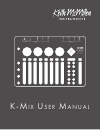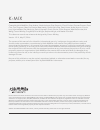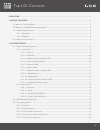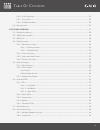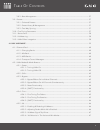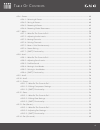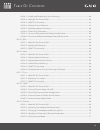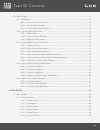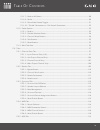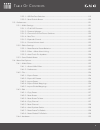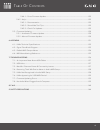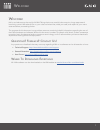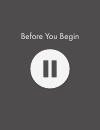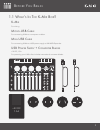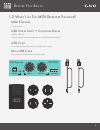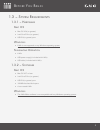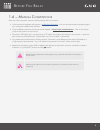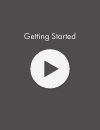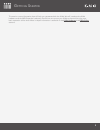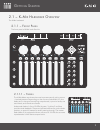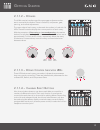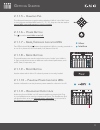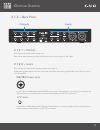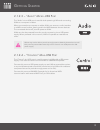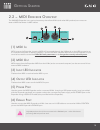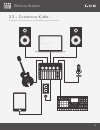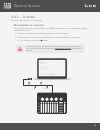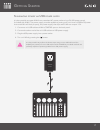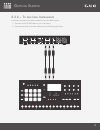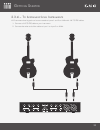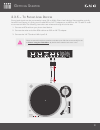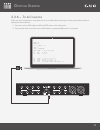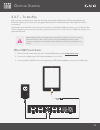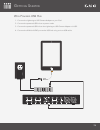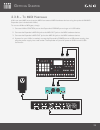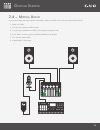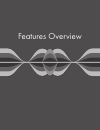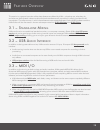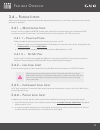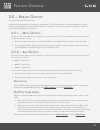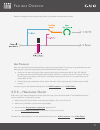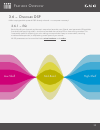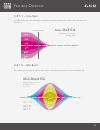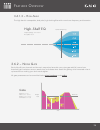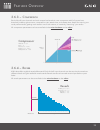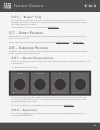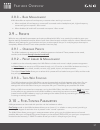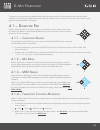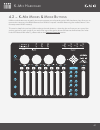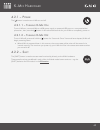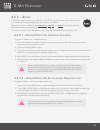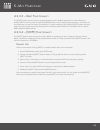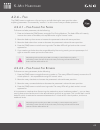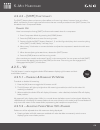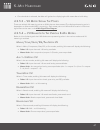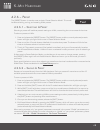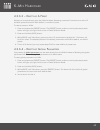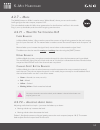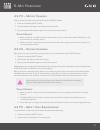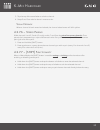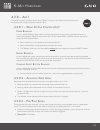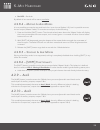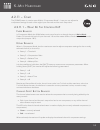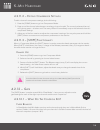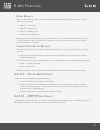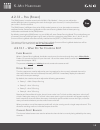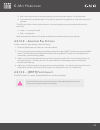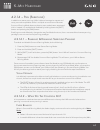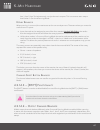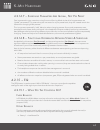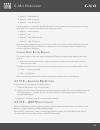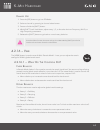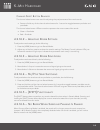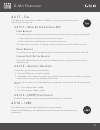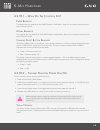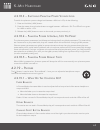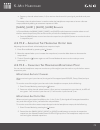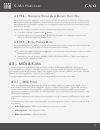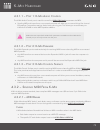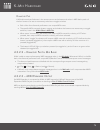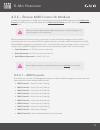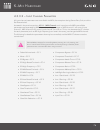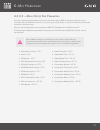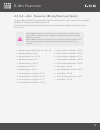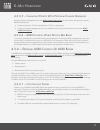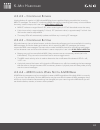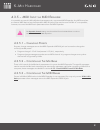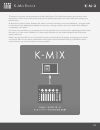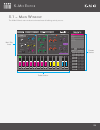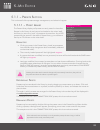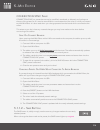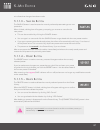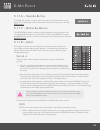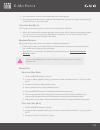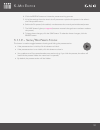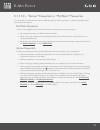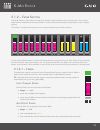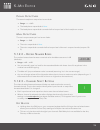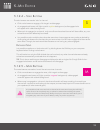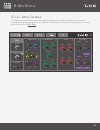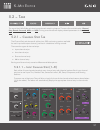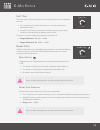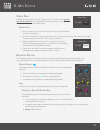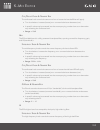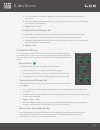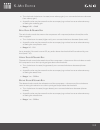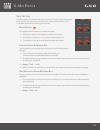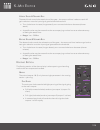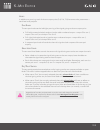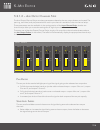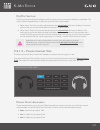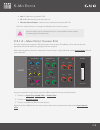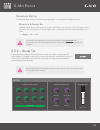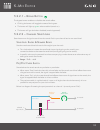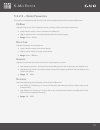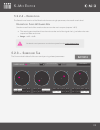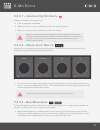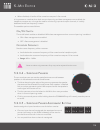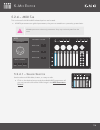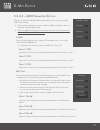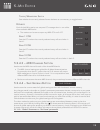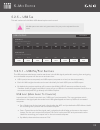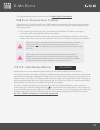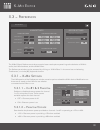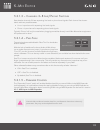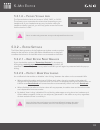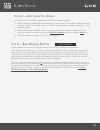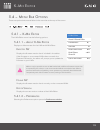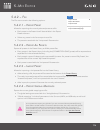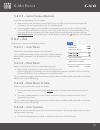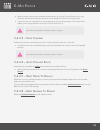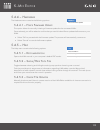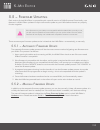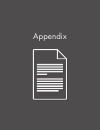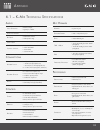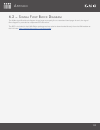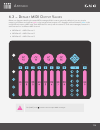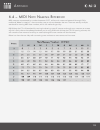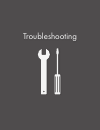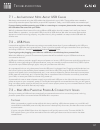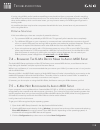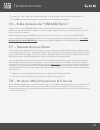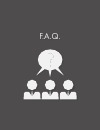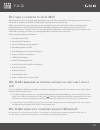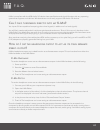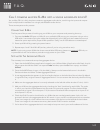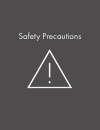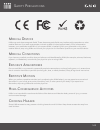- DL manuals
- Keith McMillen Instruments
- Music Mixer
- K-MIX
- User Manual
Keith McMillen Instruments K-MIX User Manual
Summary of K-MIX
Page 1
K-m i x u s e r m a n u a l 8 in 10 out audio inter face programmable mixer m i x - k main 8 3 4 5 6 7 aux 1 aux 2 aux 3 inputs (balanced) 7 8 5 6 3 4 outputs (balanced) 1 2 2 1 mic / line inst / line = = µpre ™.
Page 2
K-mix created by keith mcmillen, evan adams, noah ambrose, evan bogunia, chuck carlson, emmett corman, dave criss, tom ferguson, mauricio greene, matt hettich, david hishinuma, sarah howe, andrej hronco, conner lacy, kyle lobedan, dan mcanulty, dennis saputelli, dustin schultz, chloe stamper, maxime...
Page 3
T able o f c ontents iii 0. Welcome ....................................................................................................................................................... 1 1. Before you begin .............................................................................................
Page 4
T able o f c ontents iv 2.3.6 – to a computer ...................................................................................................................... 22 2.3.7 – to an ipad ....................................................................................................................
Page 5
T able o f c ontents v 3.8.3 – bass management ................................................................................................................ 37 3.9 – presets...............................................................................................................................
Page 6
T able o f c ontents vi 4.2.6 – preset ..................................................................................................................................... 48 4.2.6.1 – selecting a preset ..................................................................................................
Page 7
T able o f c ontents vii 4.2.14.1 – enabling & disabling surround panning ............................................................... 60 4.2.14.2 – what do the controls do? .................................................................................... 60 4.2.14.3 – [shift] functionality .....
Page 8
T able o f c ontents viii 4.3 – midi & k-mix ..................................................................................................................................... 71 4.3.1 – midi ports ......................................................................................................
Page 9
T able o f c ontents ix 5.1.1.7 – receive all button ..................................................................................................... 88 5.1.1.8 – setlist ......................................................................................................................... 88...
Page 10
T able o f c ontents x 5.2.5.1 – usb pre/post switches ............................................................................................ 119 5.2.5.2 – save globals button ............................................................................................. 120 5.3 – preferences .....
Page 11
T able o f c ontents xi 5.4.4.1 – force firmware update .......................................................................................... 129 5.4.5 – help ..................................................................................................................................... 12...
Page 12
W elcome 1 w elcome hello, and welcome to the world of k-mix! Taking the time to read this document is a huge step toward becoming a true k-mix wizard! Put on your robe and wizard hat, wield your staff, and replenish your mana reserves before proceeding further. The purpose of this document is to pr...
Page 13
Before you begin.
Page 14
B efore y ou b egin 3 1.1 w hat ’ s i n t he k-m ix b ox ? K-m ix for mixing. M icro -usb c able for connecting k-mix to a computer or tablet. M ini -usb c able for connecting k-mix to a usb power supply or kmi midi expander. Usb p ower s upply + c onverter b lades +5v dc, 1.5a. For powering your k-...
Page 15
B efore y ou b egin 4 1.2 w hat ’ s i n t he midi e xpander p ackage ? Midi e xpander for expanding. Usb p ower s upply + c onverter b lades +5v dc, 500 ma includes power converter blades for non-united states ac sockets. Usb c able for connecting the expander to the usb power supply. M ini -usb c a...
Page 16
B efore y ou b egin 5 1.3 – s ystem r equirements 1.3.1 – h ardware m ac os • mac os 10.6 (or greater) • intel core 2 duo (or greater) • usb 2.0 (or greater) port w indows • k-mix is not supported on any windows operating system. S tandalone o peration • k-mix • usb power supply (included with k-mix...
Page 17
B efore y ou b egin 6 1.4 – m anual c onventions here are a few important notes on the formatting of this document: • links to external websites will appear in underlined, blue text — click on the text to open that web page in your computer’s default web browser. • links to different sections of the...
Page 18
Getting started.
Page 19
G etting s tarted 8 this section covers information that will help you get started with the k-mix. We will introduce the k-mix hardware and the midi expander hardware, discuss how to connect your k-mix to the world, and go over basic operation of the mixer. More in-depth information is available in ...
Page 20
G etting s tarted 9 2.1 – k-m ix h ardware o verview the k-mix hardware! 2.1.1 – f ront p anel the front panel of k-mix looks like this: 2.1.1.1 – f aders the k-mix faders are where the most important part of mixing occurs — level adjustment. Depending on the current mode k-mix is in, the faders are...
Page 21
G etting s tarted 10 2.1.1.2 – r otaries the k-mix rotaries handle most of the parameter adjustments that aren’t covered by the faders. These include eq, compressor, gate, panning, and reverb adjustments. The outer edge of each rotary, underneath the surface, is lined with 16 leds. These are used to...
Page 22
G etting s tarted 11 2.1.1.5 – d iamond p ad the diamond buttons are used to select whether k-mix is in the “mix” bank, or one of three available midi banks (“1”, “2”, “3”); they can also be used to output midi notes and transport control messages. 2.1.1.6 – p ower b utton the [ ] is used to turn k-...
Page 23
G etting s tarted 12 2.1.2 – b ack p anel 2.1.2.1 – o utputs this is where all of the audio comes out! Each of the eight outputs provides a balanced, mono audio signal via 1/4” jacks. 2.1.2.2 – i nputs this is where all of the audio signals you want to mix go in! K-mix offers eight balanced, mono in...
Page 24
G etting s tarted 13 2.1.2.3 – “a udio ” m icro -usb p ort the “audio” micro-usb port is used for both powering k-mix and connecting k-mix to a computer or tablet. When connected to a computer or tablet, k-mix can act as an audio interface or a midi control surface, passing audio and midi between th...
Page 25
G etting s tarted 14 2.2 – midi e xpander o verview the kmi midi expander is an optional accessory that allows k-mix (and other kmi products) to connect to external midi hardware via midi cables. (1) midi i n midi input to the expander. Incoming midi will be passed through the k-mix and up the usb c...
Page 26
G etting s tarted 15 2.3 – c onnecting k-m ix ... This section covers how you can connect k-mix to your audio world. Ar = 44100 kr = 4410 ksmps = 10 nchnls = 8 /*-------ivory-------*/ instr 1 ifreq = cpspch(p5) aglis expseg 1, p8, 1, p3 - p8, p9 k1 line 0, p3, 5 k2 oscil k1, p7, 1 k3 linseg 0, p3 * ...
Page 27
G etting s tarted 16 2.3.1 – t o p ower k-mix can be powered in one of two ways: b us - powered via computer the most convenient way to power k-mix is via usb bus-power from a connected computer, tablet, or other usb host device. 1. Connect a micro-usb cable to k-mix’s audio port on the back panel. ...
Page 28
G etting s tarted 17 s tandalone power via usb power supply it is also possible to power k-mix from a standard ac power outlet using a 5v usb power supply (included with k-mix). The power supply must be capable of putting out a minimum of 500ma of power to ensure k-mix will work properly; the power ...
Page 29
G etting s tarted 18 2.3.2 – t o m icrophones microphones can be connected to inputs 1 and 2 on k-mix with xlr cables. 1. Connect the female end of an xlr cable to the microphone. 2. Connect the other end of the xlr cable to input 1 or input 2 on k-mix. Outputs inputs 1 4 3 6 5 8 7 2 3 6 5 8 7 4 2 1.
Page 30
G etting s tarted 19 2.3.3 – t o l ine l evel i nstruments line level instruments can be connected to any of k-mix’s inputs. 1. Connect a 1/4” ts/trs cable to your instrument. 2. Connect the other end of the cable to any of k-mix’s eight inputs. Outputs inputs 1 4 3 6 5 8 7 2 3 6 5 8 7 4 2 1.
Page 31
G etting s tarted 20 2.3.4 – t o i nstrument l evel i nstruments hi-z instrument level signals can be connected to inputs 1 and 2 on k-mix with 1/4” ts/trs cables. 1. Connect a 1/4” ts/trs cable to your instrument. 2. Connect the other end of the cable to input 1 or input 2 on k-mix. Outputs inputs ...
Page 32
G etting s tarted 21 2.3.5 – t o p hono l evel d evices phono level signals can be connected to inputs 3–8 on k-mix. Phono level devices, like turntables, typically have rca connectors; it is likely you will need rca to 1/4” ts adapters or and rca to 1/4” ts cable in order to connect to k-mix. The f...
Page 33
G etting s tarted 22 2.3.6 – t o a c omputer k-mix can be connected to a computer with a micro-usb cable, allowing for audio to pass back and forth between the two devices. 1. Connect a micro-usb cable to k-mix’s audio port on the back panel. 2. Connect the other end of the micro-usb cable to a powe...
Page 34
G etting s tarted 23 2.3.7 – t o a n i p ad k-mix can be connected to an ipad with the help of the apple lightning to usb camera adapter (for ipads with lightning connectors) or the apple ipad camera connection kit (for older ipads with 30-pin connectors). Apple does not allow ipads to provide as mu...
Page 35
G etting s tarted 24 w ith p owered usb h ub 1. Connect the lightning to usb camera adapter to your ipad. 2. Connect the powered usb hub to a power outlet. 3. Connect the powered usb hub to the lightning to usb camera adapter via usb. 4. Connect the k-mix’s audio port to the usb hub using a micro-us...
Page 36
G etting s tarted 25 2.3.8 – t o midi h ardware k-mix can send midi to and receive midi from external midi hardware devices using the optional kmi midi expander (not included with k-mix). To connect k-mix to midi gear, simply: 1. Connect k-mix’s control port to the expander’s expand port using a min...
Page 37
G etting s tarted 26 2.4 – m ixing a udio if you want to start mixing as quickly as possible, take your k-mix out of its box and do the following: 1. Power up k-mix. 2. Connect your gear to k-mix’s inputs. 3. Connect your speakers to k-mix’s main outputs (outputs 1 & 2). 4. Enter “main” mode by pres...
Page 38
Features overview.
Page 39
F eatures o verview 28 this section is a general overview of the deep feature set offered by k-mix — what they are, what they do, and what can be adjusted. It does not discuss how these features are controlled, it merely provides a brief introduction. The exact manner in which these features are acc...
Page 40
F eatures o verview 29 3.4 – f lexible i nputs k-mix is ready to accept a wide variety of audio signals. Microphone, line, instrument, and phono level signals will pose no problem. 3.4.1 – m icrophone i nput inputs 1 and 2 on k-mix are xlr/trs combo jacks, allowing for microphones to be connected vi...
Page 41
F eatures o verview 30 3.5 – r obust o utputs you need outputs? K-mix has them. K-mix comes equipped with 10 outputs — 8 balanced 1/4” trs outputs and one stereo headphone output. Outputs are grouped into stereo output “busses” or “bus pairs” — the main output bus, three aux output bus pairs, and th...
Page 42
F eatures o verview 31 below is a diagram illustrating the signal flow of pre-fader and post-fader sends: a ux p anning each aux send level is accompanied by an aux panning parameter. The aux panning parameter sets the left/right panning of the signal going to the selected aux output bus pair. • aud...
Page 43
F eatures o verview 32 3.6 – o nboard dsp k-mix is equipped with powerful dsp directly onboard — no computer necessary! 3.6.1 – eq each of the 8 input channels and the main output bus have their own 3-band, semi-parametric eq available (low-shelf, mid-band, high-shelf) — similar to a standard channe...
Page 44
F eatures o verview 33 3.6.1.1 – l ow -s helf the eq’s lower band is a sweepable, dual-pole, low-shelving filter with control over frequency and boost/cut. 3.6.1.2 – m id -b and the middle band is fully parametric, with control over frequency, boost/cut, and bandwidth (q). Low-shelf eq boost/cut: ±1...
Page 45
F eatures o verview 34 3.6.1.3 – h igh -s helf the high band is a sweepable, dual-pole, high-shelving filter with control over frequency and boost/cut. 3.6.2 – n oise g ate each of the 8 input channels and the main output bus have their own noise gate with full control over threshold, gain reduction...
Page 46
F eatures o verview 35 3.6.3 – c ompressor each of the 8 input channels and main output but have their own compressor with full control over threshold, makeup gain amount, compression ratio, attack time, and release time. Useful for evening out vocal performances, getting more sustain out of instrum...
Page 47
F eatures o verview 36 3.6.5 – “r umble ” f ilter each of the 8 input channels has an optional high-pass filter at the beginning of the dsp chain. This is intended to be used as a “rumble filter”, removing microphone handling noise or the “thump” that may occur when bumping a turntable. The rumble f...
Page 48
F eatures o verview 37 3.8.3 – b ass m anagement k-mix also offers an optional low frequency crossover when working in surround. • when enabled, all low frequency content will be routed out the headphone jack; higher frequency content will go out outputs 1–8 as normal. • when disabled, all audio wil...
Page 49
F eatures o verview 38 3.11 – s tereo p airs k-mix’s 8 channel inputs can be “paired” (or “linked”); when one parameter is adjusted, the other parameter in the pair follows along. Channels 1 and 2, 3 and 4, 5 and 6, and/or 7 and 8 can be paired. Stereo pairing can be controlled directly from the k-m...
Page 50
K-mix hardware 8 in 10 out audio inter face programmable mixer m i x - k main 8 3 4 5 6 7 aux 1 aux 2 aux 3 inputs (balanced) 7 8 5 6 3 4 outputs (balanced) 1 2 2 1 mic / line inst / line = = µpre ™.
Page 51
K-m ix h ardware 40 this section covers everything related to the k-mix hardware itself. If you’re looking to learn how the k-mix hardware can be used to adjust all of the available parameters, look no further. This section also contains other general hardware-specific information. 4.1 – d iamond p ...
Page 52
K-m ix h ardware 41 4.2 – k-m ix m odes & m ode b uttons k-mix’s mode buttons are arguably the most important part of operating the k-mix hardware; they allow you to traverse the vast array of editable features from k-mix’s compact interface. Mastering the mode buttons is the first step toward k-mix...
Page 53
K-m ix h ardware 42 4.2.1 – p ower the [ ] button is used to turn k-mix on and off. 4.2.1.1 – t urning k-m ix o n to turn k-mix on, connect k-mix to a usb power supply or powered usb port on a computer/tablet/ phone/etc., then press the [ ] button. It will take a few seconds for your k-mix to comple...
Page 54
K-m ix h ardware 43 4.2.3 – b ypass the [byps] button is used to turn effects on and off. This can be done on a per channel basis, or an effect can be bypassed globally (all instances of an effect). Bypassing only has an effect on the compressor, gate, eq, and reverb functionality. Nothing else has ...
Page 55
K-m ix h ardware 44 4.2.3.3 – r eset f unctionality the [byps] button can be used to reset parameters to their default states and/or set the faders to exactly 0db. To do this, press and hold the [byps] button, then simply press anywhere on the sensor of the parameter you want to reset. For example, ...
Page 56
K-m ix h ardware 45 4.2.4 – f ine the [fine] button is used to turn fine-tuning on and off, allowing for extra precision when adjusting parameters. This essentially “zooms in” on the current rotary and fader positions. 4.2.4.1 – f ine -t uning t he f aders to fine-tune a fader parameter, do the foll...
Page 57
K-m ix h ardware 46 4.2.4.3 – [shift] f unctionality the [shift] button does not have any direct effect on fine-tuning. It does, however, have an indirect effect; it allows for fine-tuning the extra functions that are normally accessed via the [shift] button, like the attack time in compressor mode....
Page 58
K-m ix h ardware 47 • once the fader is released, the fader will go back to displaying the vu meter after a brief delay. 4.2.5.3 – vu m eter s ignal t ap p oints there are multiple vu metering points on k-mix that can be accessed. The displayed metering point is dependent on what mode k-mix is curre...
Page 59
K-m ix h ardware 48 4.2.6 – p reset the [preset] button is used to enter and exit “preset selection mode”. This mode handles selecting, saving, and resetting k-mix presets. 4.2.6.1 – s electing a p reset selecting a preset will load that preset’s settings on k-mix, overwriting the current state of t...
Page 60
K-m ix h ardware 49 4.2.6.3 – r esetting a p reset presets can be reset directly from the k-mix hardware. Resetting a preset will overwrite one of the 12 available preset slots with k-mix’s default, “normalled” preset. To reset a preset on k-mix: 1. Press and release the [preset] button. The [preset...
Page 61
K-m ix h ardware 50 4.2.7 – m ain the [main] button on k-mix is used to enter “mains mode”, where you can set the audio levels going to the main outputs, outputs 1 & 2. This is the default mode of k-mix; when powered on for the first time it will be in this mode. Plug in, turn up the faders, and sou...
Page 62
K-m ix h ardware 51 4.2.7.3 – m uting c hannels muting audio channels is achieved with use of the [shift] button. 1. Press and hold the [shift] button. 2. Tap the bottom of a fader to mute that channel’s audio. 3. Tap the bottom of that fader again to unmute that channel’s audio. V isual f eedback •...
Page 63
K-m ix h ardware 52 3. Tap the top of the same fader to solo the channel. 4. Steps 2 and 3 can also be done in reverse order. V isual f eedback when a channel is both muted and soloed, the channel select button will blink yellow. 4.2.7.6 – s tereo p airing k-mix channels 1 and 2, 3 and 4, 5 and 6, a...
Page 64
K-m ix h ardware 53 4.2.8 – a ux 1 the [aux1] button is used to enter “aux 1 mode”; here you can adjust audio send levels to the first pair of auxiliary outputs, outputs 3 & 4. 4.2.8.1 – w hat d o t he c ontrols d o ? F ader b ehavior in aux 1 mode, faders 1–8 are used to control the amount of signa...
Page 65
K-m ix h ardware 54 • red led = pre-fader by default all aux sends will be set to post-fader. 4.2.8.4 – m uting i n a ux m odes it is not possible to mute the aux send level of an input channel (faders 1–8), but it is possible to mute the aux output (“master” fader). To mute the aux output, do the f...
Page 66
K-m ix h ardware 55 4.2.11 – c omp the [comp] button is used to enter k-mix’s “compressor mode” — here you can adjust the compressor settings for each of the eight input channels and the main output bus. 4.2.11.1 – w hat d o t he c ontrols d o ? F ader b ehavior in compressor mode, the k-mix faders ...
Page 67
K-m ix h ardware 56 4.2.11.2 – e diting c ompressor s ettings to edit a channel’s compressor settings, do the following: 1. Press the [comp] button to go into compressor mode. 2. Press one of the channel select buttons to select a channel to edit. The currently selected channel will light up green —...
Page 68
K-m ix h ardware 57 r otary b ehavior when in gate mode, the four rotaries are used to adjust gate settings for the currently selected channel (or channels). • rotary 1 = threshold • rotary 2 = attack time • rotary 3 = release time • rotary 4 = gain reduction rotaries act like traditional knobs; the...
Page 69
K-m ix h ardware 58 4.2.13 – p an (s tereo ) the [pan] button is used to enter both of k-mix’s “pan modes” — here you can adjust the stereo (left/right) panning settings for each of the eight input channels; it is also possible to pan audio in surround sound. The [pan] button is different from other...
Page 70
K-m ix h ardware 59 • each input channel has its own pan settings, so channel select buttons 1–8 may be used. • the master channel select button is not used in stereo panning mode; an output bus cannot be panned. The led color of the channel select buttons is used to display the currently selected c...
Page 71
K-m ix h ardware 60 4.2.14 – p an (s urround ) in addition to stereo panning, k-mix is able to leverage its outputs and rotary controls to spatialize audio in multiple surround sound formats. Surround panning mode does not have its own mode button associated with it. Instead, it is enabled and disab...
Page 72
K-m ix h ardware 61 aux 1, aux 2, aux 3) simultaneously, not just the main outputs. This is to ensure even output levels when in surround panning mode. R otary b ehavior when panning in surround, the rotaries act as four surround panners. These are where you move the audio around in space. • input c...
Page 73
K-m ix h ardware 62 • all three of the aux modes are completely disabled when panning in surround; the aux channel levels instead link to the mains level to ensure even output levels across all channels. • input channel aux sends are ignored when surround panning mode is enabled. • the effects (comp...
Page 74
K-m ix h ardware 63 4.2.14.7 – s urround p arameters a re g lobal , n ot p er p reset one important thing to note when using surround panning mode is that all of its parameters are “global” parameters. This means they are not stored on a per-preset basis; they will instead remain the same when chang...
Page 75
K-m ix h ardware 64 • rotary 2 = mid boost/cut • rotary 3 = mid frequency • rotary 4 = high boost/cut it is also possible to hold down the [shift] button to access more eq parameters. When holding down [shift] the rotaries will adjust the following parameters: • rotary 1 = low frequency • rotary 2 =...
Page 76
K-m ix h ardware 65 e xample u se 1. Press the [eq] button to go into eq mode. 2. Select a channel by pressing its channel select button. 3. Press and hold the [shift] button. 4. While [shift] is still held down, adjust rotary 1, 3, or 4 to alter the low frequency, mid q, or high frequency parameter...
Page 77
K-m ix h ardware 66 c hannel s elect b utton b ehavior the channel select buttons are used for adjusting the pre/post state of the reverb sends. • press and hold any of the channel select buttons for 1 second to toggle between pre-fader and post-fader. The channel select button leds are used to repr...
Page 78
K-m ix h ardware 67 4.2.17 – t rim the [trim] button is used to enter k-mix’s “trim mode” — here you can adjust the input trim levels for input channels 1–8. 4.2.17.1 – w hat d o t he c ontrols d o ? F ader b ehavior in trim mode, faders 1–8 are used to control the amount of trim (or “gain”) to appl...
Page 79
K-m ix h ardware 68 4.2.18.1 – w hat d o t he c ontrols d o ? F ader b ehavior the faders are not used when the [+48v] button is held down; they will not respond to touch and their leds will be off. R otary b ehavior the rotaries are not used when the [+48v] button is held down; they will not respon...
Page 80
K-m ix h ardware 69 4.2.18.3 – s witching p hantom p ower v oltage l evel to switch the phantom power voltage level between +48v and +15v, do the following: 1. Press and hold the [+48v] button. 2. Press the master channel select button to toggle between +48v and +15v. The led will turn green for +48...
Page 81
K-m ix h ardware 70 • press any channel select button, 1–8, to monitor that channel’s input signal, pre-fader and post- dsp. The master channel select button is used to make the headphone output act as its own discrete output, effectively adding an extra two outputs to k-mix. [main], [aux1], [aux2],...
Page 82
K-m ix h ardware 71 4.2.19.4 – h eadphone o utput a s a d iscrete o utput b us it is possible to set the headphone output to act as its own discrete output, effectively adding another two outputs to k-mix (the headphone output is stereo). It should be noted that these outputs can only be addressed b...
Page 83
K-m ix h ardware 72 4.3.1.1 – p ort 1: k-m ix a udio c ontrol the k-mix audio control port is used for controlling k-mix’s mix bank parameters via midi. • sending midi to this port from a connected computer will allow you to control things like channel eq settings, compressor settings, fader levels,...
Page 84
K-m ix h ardware 73 • cc values are ranged from 0 (minimum) to 127 (maximum). 0 is at the bottom of the fader; 127 is at the top of the fader. • the fader leds display the current value/location of the fader. R otaries k-mix’s rotaries behave like traditional knobs when in the midi banks. • each rot...
Page 85
K-m ix h ardware 74 d iamond p ad k-mix’s diamond pad behaves in the same manner as the buttons do when in midi banks; each of the four buttons can act as momentary switches or toggle switches. • each of the four diamond pad buttons can output midi notes. • the specific midi note each button outputs...
Page 86
K-m ix h ardware 75 4.3.3 – e xternal midi c ontrol o f m ix b ank the mix bank parameters on k-mix are controlled by sending specific midi messages to the k-mix audio control port. Midi sent to the k-mix expander or k-mix control surface ports will not do anything related to the mix bank. With the ...
Page 87
K-m ix h ardware 76 4.3.3.2 – i nput c hannel p arameters all input channel parameters are controllable via midi, the exceptions being stereo pairs, solo, and aux pre/post switches. As stated in the previous section, 4.3.3.1 – midi channel, each input channel’s midi controllable parameters are separ...
Page 88
K-m ix h ardware 77 4.3.3.3 – m ain o utput b us p arameters the main output bus parameters can be controlled via external midi in the same way as the input channels; the only difference is there is no panning, aux send levels, or input trim levels (since these do not exist on the mains bus). All ma...
Page 89
K-m ix h ardware 78 4.3.3.4 – m isc . P arameters (r everb /s urround /a uxes ) all other k-mix parameters that do not fall under the input channels or main output bus are controlled via midi cc messages sent on midi channel 10. The following list details the parameters that may be controlled and th...
Page 90
K-m ix h ardware 79 4.3.3.5 – c hanging p resets w ith p rogram c hange m essages program change messages sent to the k-mix audio control port can be used to change the currently loaded k-mix preset. • program change 1–12 will load presets 1–12 (a–l), respectively. • program change messages can be o...
Page 91
K-m ix h ardware 80 4.3.4.2 – c ontrolling r otaries like the faders, all rotaries in k-mix’s three midi banks are capable of being controlled via incoming midi cc messages. The exact cc number and midi channel for controlling each rotary mirrors whatever the rotary is set to output; this is set in ...
Page 92
K-m ix h ardware 81 4.3.5 – midi i nput via midi e xpander it is possible to control k-mix’s mix bank parameters via a connected midi expander. Any midi sent from an external midi device into the expander’s midi in jack will be used to control k-mix. It is not possible, however, to control the midi ...
Page 93
K-mix editor.
Page 94
K-m ix e ditor 83 this section covers the use and behaviors of the k-mix editor. The k-mix editor allows you to edit all mixer parameters in real time (including a few that aren’t available directly from the mixer itself) and manage your preset library. Bi-directional communication between the edito...
Page 95
K-m ix e ditor 84 5.1 – m ain w indow the k-mix editor’s main window is where almost all editing activity occurs. Fader section presets section main tab area input trim main hi level 0.00 db 0.00 db 24.00 db -70.00 db -24.00 db 10 ms 10 ms 50 ms 50 ms 1.50 db 0.00 db 1.00 10.00 0.00 db 3.24 khz 346 ...
Page 96
K-m ix e ditor 85 5.1.1 – p resets s ection this is where all of the preset storage, management, and selection happen. 5.1.1.1 – p reset l ibrary the preset library displays all presets currently saved in the editor. Presets in this library do not have to be loaded on the mixer itself; the library i...
Page 97
K-m ix e ditor 86 connection sync p reset connection sync is a preset that cannot be modified, reordered, or deleted, and is always at the top of the preset list. It is used to store k-mix’s current state when the mixer is initially connected to the k-mix editor. It is also used when you change pres...
Page 98
K-m ix e ditor 87 to indicate that changes have been made. 5.1.1.3 – s ave a s b utton the save as button is used to save the currently selected preset settings to a new preset slot. When clicked, a dialog box will appear, prompting you to enter a name for the new preset. • this can be cancelled by ...
Page 99
K-m ix e ditor 88 5.1.1.6 – s end a ll b utton the send all button is used to send all presets in the setlist down to the mixer. This is essentially a less cumbersome way of clicking every individual send button. 5.1.1.7 – r eceive a ll b utton the receive all button is used to copy all presets curr...
Page 100
K-m ix e ditor 89 • setting a slot to [off] will not delete any preset that may have already been present in the selected slot on the k-mix hardware. It will remain there unaltered; it is solely the sending/ receiving/syncing that will have been disabled. [default] [default is the second of two spec...
Page 101
K-m ix e ditor 90 • you must enter a name for the preset before the save happens. • once saved, the new preset is added to the preset library and the corresponding setlist slot is switched over to the new preset. C opy i nto s lot [a–l] the “copy into slot [a–l]” option is more like a normal “save” ...
Page 102
K-m ix e ditor 91 4. Click the receive button to initiate the preset receiving process. 5. All of the settings from the mixer’s slot d preset are copied to the preset in the editor’s slot d drop-down menu. 6. Setlist slot d’s preset (in the editor) now becomes the currently active/selected preset. 7...
Page 103
K-m ix e ditor 92 5.1.1.10 – “g lobal ” p arameters vs . “p er p reset ” p arameters it is important to note that there are two different types of k-mix parameters: “global” parameters and “per preset” parameters. P re p reset p arameters as the name suggests, “per preset” parameters are stored on a...
Page 104
K-m ix e ditor 93 5.1.2 – f ader s ection the fader section of the editor houses all of the basic level-related functions of the mixer. This is where fader levels are adjusted, tracks are soloed or muted, and where channels are selected for more in-depth editing. This section is visible at all times...
Page 105
K-m ix e ditor 94 p hones o utput f ader the stereo headphone output has its own fader. • range: -∞ – +6db • the headphone output fader is blue . • the headphone output fader controls the final output level of the headphone output. M ain o utput f ader the main output stereo pair has its own fader. ...
Page 106
K-m ix e ditor 95 5.1.2.4 – s olo b uttons the solo buttons are used to “solo” a channel. • click a solo button to engage; click it again to disengage. • an engaged solo button will light up with a yellow background; a disengaged solo will appear with a black background. • when solo is engaged on a ...
Page 107
K-m ix e ditor 96 5.1.3 – m ain t ab a rea the main tab area is where the more advanced mixing features of k-mix are located. It is home to all available channel strip, reverb, surround, midi, and usb options. These tabs will be discussed in the next section of the manual, 5.2 – tabs. Input trim mai...
Page 108
K-m ix e ditor 97 5.2 – t abs the top of the k-mix editor window houses the tab switching buttons. There are five available tabs: channel strip, reverb, surround, midi, and usb. Clicking one of these will display related parameters in the main tab area. 5.2.1 – c hannel s trip t ab the channel strip...
Page 109
K-m ix e ditor 98 i nput t rim the input trim knob controls the input trim level of the currently selected channel. • turn clockwise to increase the value; turn counterclockwise to decrease the value. • a specific value may be entered into the accompanying number box as an alternative way of setting...
Page 110
K-m ix e ditor 99 s tereo p airs k-mix channels 1 and 2, 3 and 4, 5 and 6, and/or 7 and 8 can be paired into stereo channels. Once paired, their parameters sync up and follow each other if any of them are adjusted. E xample u se 1. Bring up channel 1’s channel strip by clicking its channel select bu...
Page 111
K-m ix e ditor 100 c ut /b oost k nob & n umber b ox the cut/boost knob controls the amount of cut or boost the low-shelf filter will apply. • turn clockwise to increase (boost); turn counterclockwise to decrease (cut). • a specific value may be entered into the accompanying number box as an alterna...
Page 112
K-m ix e ditor 101 • turn clockwise to increase the frequency; turn counterclockwise to decrease the frequency. • a specific value may be entered into the accompanying number box as an alternative way of setting the frequency. • range: 3khz – 20khz c ut /b oost k nob & n umber b ox the cut/boost kno...
Page 113
K-m ix e ditor 102 • turn the knob clockwise to increase (more makeup gain); turn counterclockwise to decrease (less makeup gain). • a specific value may be entered into the accompanying number box as an alternative way of setting the makeup gain. • range: 0db – +24db r atio k nob & n umber b ox the...
Page 114
K-m ix e ditor 103 g ate s ection the gate section of the channel strip is home to the noise gate parameters. Each of the 8 input channels (and the main output bus) have their own noise gate available for shaping your sounds. B ypass b utton the bypass button enables or disables the gate. • clicking...
Page 115
K-m ix e ditor 104 a ttack k nob & n umber b ox the attack knob controls the attack time of the gate — the amount of time it takes to reach full gain reduction once the input signal goes below the threshold. • turn clockwise to increase (longer attack); turn counterclockwise to decrease (shorter att...
Page 116
K-m ix e ditor 105 a uxes in addition to panning, each of the aux output pairs (3–4, 5–6, 7–8) have two other parameters — send level and pre/post. P an k nob the aux pan knobs set the left/right panning of the signal going to the aux output pairs. • full left (counterclockwise) sends to just the od...
Page 117
K-m ix e ditor 106 5.2.1.2 – a ux o utput c hannel s trip the aux output channel strips are where parameters related to the aux output busses are located. The panning, send level, and pre/post switch for each input channel is available in the aux channel strips. These parameters are also available i...
Page 118
K-m ix e ditor 107 p re /p ost s witches the aux pre/post switches set whether audio is going to the aux outputs pre-fader or post-fader. The audio is either tapped before or after the input channel’s volume fader. • when set to “pre”, the currently selected channel’s volume fader will have no effec...
Page 119
K-m ix e ditor 108 • aux 3 = monitoring outputs 7 & 8 • ch. 1–8 = monitoring input channels 1–8 • discrete stereo output = act as its own output bus (outputs 9 & 10) click one of the buttons to change the headphones monitoring point. 5.2.1.4 – m ain o utput c hannel s trip the main output bus (outpu...
Page 120
K-m ix e ditor 109 r everb l evel s ection the reverb level section houses a single parameter. You guessed it! It’s reverb level. R everb l evel & n umber b ox sets the overall level of the reverb to be sent out k-mix’s main outputs. The reverb gets mixed back into the mains at the end of the signal...
Page 121
K-m ix e ditor 110 5.2.2.1 – b ypass b utton the bypass button enables or disables the reverb effect. • clicking the button will toggle the state of the bypass. • the button will light up green when enabled (reverb on). • the button will go dark when disabled (reverb bypassed). 5.2.2.2 – c hannel s ...
Page 122
K-m ix e ditor 111 5.2.2.3 – r everb p arameters this section of the reverb tab is home to all of the settable options for the reverb effect itself. P re d elay adjusts the amount of time between the dry audio and the initial reverb reflections. • lower values result in more instantaneous reflection...
Page 123
K-m ix e ditor 112 5.2.2.4 – r everb l evel the reverb level section of the reverb tab houses a single parameter, the overall reverb level. R everb l evel f ader & n umber b ox sets the overall level of the reverb to be sent out the main outputs (outputs 1 & 2). • the reverb gets mixed back into the...
Page 124
K-m ix e ditor 113 5.2.3.1 – s urround o n /o ff s witch enables or disables surround panning. • click to toggle the on/off state. • when surround panning is enabled, the switch will light up magenta . • when surround panning is disabled, the switch will be dark. 5.2.3.2 – s peaker l ayout s elector...
Page 125
K-m ix e ditor 114 • when disabled, all audio will be routed out outputs 1–8 as normal. It is important to note that when both surround panning and bass management are enabled, the headphone output can no longer be used for monitoring input and output channels; it is solely dedicated to the low freq...
Page 126
K-m ix e ditor 115 • an input channel may only be assigned to a single rotary at a time. They cannot be assigned to multiple panners simultaneously. • when a channel is assigned to a panner, its button will be white. • when a channel is not assigned to a panner, its button will be black. 5.2.3.6 – s...
Page 127
K-m ix e ditor 116 5.2.4 – midi t ab this is where all of k-mix’s midi-related options are located. • all midi parameters are global parameters; they are not settable on a preset by preset basis. 5.2.4.1 – s ensor s elector used to select a k-mix fader, button, or rotary to edit. • click on the desi...
Page 128
K-m ix e ditor 117 5.2.4.2 – midi p arameters s ection displays and sets the editable midi parameters for the currently selected fader/button/rotary. • each sensor can be set to output a different midi message for each of the three available midi banks. • duplicate midi messages are not allowed. Sen...
Page 129
K-m ix e ditor 118 t oggle /m omentary s witch sets whether the currently selected button behaves as a momentary or toggle button. R otaries each of the k-mix rotaries can output a cc message when in one of the three available midi banks. • the rotaries can be set to output any midi cc from 0–127. B...
Page 130
K-m ix e ditor 119 5.2.5 – usb t ab this tab is where all of k-mix’s usb-related options are housed. 5.2.5.1 – usb p re /p ost s witches the usb pre/post switches are used to set where in the k-mix signal path audio coming from and going to a connected computer will be sent to and sent from. • usb i...
Page 131
K-m ix e ditor 120 the exact audio tap points can be found in the k-mix signal flow diagram. Usb o utput (c omputer a udio t o m ixer ) input channels 1–8 each have their own “usb output” pre/post switch. The output pre/post switch sets where audio going out to the mixer (from a usb connected comput...
Page 132
K-m ix e ditor 121 5.3 – p references the k-mix editor’s preferences window contains lesser used options pertaining to the behavior of k-mix’s audio, the k-mix hardware, and the k-mix editor. The preferences window can be accessed by clicking on “k-mix editor” in the menu bar and selecting “preferen...
Page 133
K-m ix e ditor 122 5.3.1.3 – c hannels 3–8 l ine /p hono s witches sets whether channels 3–8 are expecting line level or phono level signals. Each channel has its own switch with two possible states: • line = input channel is expecting line level signals • phono = input channel is expecting phono le...
Page 134
K-m ix e ditor 123 5.3.1.6 – p hones v olume l evel the phones volume level can be set to “low”, “mid”, or “high”. This allows you to customize the volume level outputting to your headphones. If your headphones are very loud even when the headphone fader is set low, you will likely prefer to set the...
Page 135
K-m ix e ditor 124 5.3.2.3 – a uto c heck f or u pdates an on/off switch that enables or disables automatic editor update checking. • when enabled, the k-mix editor will automatically check if there is an available update every time the editor is opened. If a newer editor is available a popup dialog...
Page 136
K-m ix e ditor 125 5.4 – m enu b ar o ptions these are options/actions available via the menu bar at the top of the screen. 5.4.1 – k-m ix e ditor the k-mix editor menu has the following options: 5.4.1.1 – a bout k-m ix e ditor displays an about screen for the k-mix and k-mix editor. E xpected fw di...
Page 137
K-m ix e ditor 126 5.4.2 – f ile the file menu contains the following options: 5.4.2.1 – e xport p reset allows for exporting the currently selected preset as a file. • each preset in the preset list will be available in the export preset submenu. • select any preset in the list to export it as a fi...
Page 138
K-m ix e ditor 127 5.4.2.5 – i mport g lobal m appings imports a .Kmixglobalmap file to the editor. • after selecting a file, the editor’s current midi, surround, usb, and preferences settings will be replaced by the settings specified in the .Kmixglobalmap file. • importing global mappings while a ...
Page 139
K-m ix e ditor 128 • when multiple channels are selected simultaneously, the copy channel function will copy whatever the last selected channel was (the one displayed in the channel strip view). • input trims are not included when copying/pasting channel strip settings. This is due to the differing ...
Page 140
K-m ix e ditor 129 5.4.4 – h ardware the hardware menu contains the following options: 5.4.4.1 – f orce f irmware u pdate this option allows for manually initiating a firmware update for the connected k-mix. Once selected, you will be asked to confirm that you would indeed like to update the firmwar...
Page 141
K-m ix e ditor 130 5.5 – f irmware u pdating each version of the k-mix editor is compatible with a specific version of k-mix firmware. Occasionally, new features in a k-mix editor update will require a firmware update to your k-mix before the two can properly function together. There are two ways a ...
Page 142
Appendix.
Page 143
A ppendix 132 6.1 – k-m ix t echnical s pecifications f aders • 8 channel faders (75mm) • 12 led indicators per channel fader • 1 master fader with 24 leds • midi position cc output on all faders r otaries • 4 rotary controls (360°) • 16 leds per rotary • midi position cc output on all rotaries b ut...
Page 144
A ppendix 133 6.2 – s ignal f low b lock d iagram the k-mix signal flow block diagram is too large to properly fit on a standard sized page. As such, the signal flow diagram is provided as a separate pdf document. The pdf is included in the k-mix editor package and can also be downloaded directly fr...
Page 145
A ppendix 134 6.3 – d efault midi o utput v alues below is a diagram detailing the exact midi messages k-mix is set to output by default. It is a very simple mapping, all faders and rotaries ( pink in the image below) output a cc message, while all buttons ( blue in the image below) output a midi no...
Page 146
A ppendix 135 6.4 – midi n ote n aming r eference midi notes are represented by numbers between 0–127, while music notes are lettered a through g# (in traditional western notation) — there must be a way to convert between the two. There are actually multiple standards for naming midi note numbers, w...
Page 147
Troubleshooting.
Page 148
T roubleshooting 137 7.1 – a n i mportant n ote a bout usb c ables we always recommend using the usb cables that shipped with your k-mix. These cables were created to ensure they meet the specs required for proper k-mix operation. Sadly, not all usb cables are created equal. If you are having troubl...
Page 149
T roubleshooting 138 if you’re using k-mix’s audio interface capabilities to send audio to/from a computer, all audio travelling over usb will stop while the disconnect occurs. The audio device will briefly disappear from your daw or other audio software, which could cause issues; you may have to re...
Page 150
T roubleshooting 139 4. Name your new configuration when prompted. The name does not have to be anything specific. 5. Click ok. Any devices that were connected but not listed should now appear. 7.6 – k-m ix a ppearing a s “usb midi d evice ” k-mix will show up as “usb midi device” when connected to ...
Page 151
F.A.Q..
Page 152
F.A.Q. 141 d o i need a computer to use k-m ix ? No, k-mix can function as a completely standalone mixer. All eqs, compressors, noise gates, reverb, etc. Live on the board. Just power up k-mix via a usb power supply and you’re good to go! Please note that while most parameters can be accessed direct...
Page 153
F.A.Q. 142 k-mix is compliant with the usb audio 2.0 device class specification and should function with any operating system that supports such devices. Windows does not currently support usb audio 2.0 devices. C an i plug turntables directly into my k-m ix ? Yes. Inputs 3–8 are capable of acceptin...
Page 154
F.A.Q. 143 c an i combine multiple k-m ix into a single aggregate device ? Yes, on mac os x it is fairly simple to create an aggregate audio device, combining the inputs and outputs from multiple audio interfaces into a single, addressable audio device. There are two parts to this process: c onnecti...
Page 155
Safety precautions.
Page 156
S afety p recautions 145 m edical d evices k-mix may emit electromagnetic fields. These electromagnetic fields may interfere with pacemakers or other medical devices. If you wear a pacemaker, maintain at least 6 inches (approximately 15cm) of separation between your pacemaker and k-mix. If you suspe...