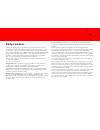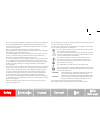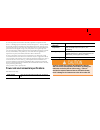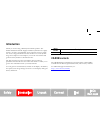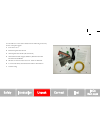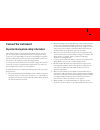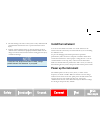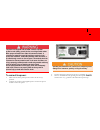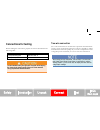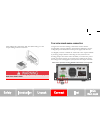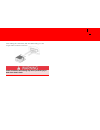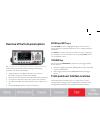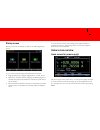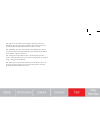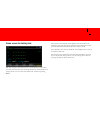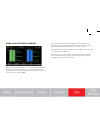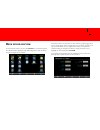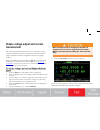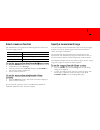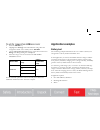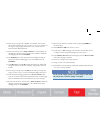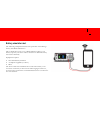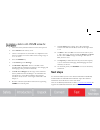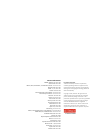Keithley 2281S Quick Start Manual - Connect The Instrument
Connect the instrument
Important test system safety information
This product is sold as a stand-alone instrument that may become
part of a system that could contain hazardous voltages and energy
sources. It is the responsibility of the test system designer, integrator,
installer, maintenance personnel, and service personnel to make sure
the system is safe during use and is operating properly.
You must also realize that in many test systems a single fault, such as
a software error, may output hazardous signal levels even when the
system indicates that there is no hazard present.
It is important that you consider the following factors in your system
design and use:
The international safety standard IEC 61010-1 defines voltages as
hazardous if they exceed 30 V
RMS
and 42.4 V
peak
, or 60 V DC for
equipment rated for dry locations. Keithley Instruments products
are only rated for dry locations.
Read and comply with the specifications of all instruments in the
system. The overall allowed signal levels may be constrained by
the lowest rated instrument in the system. For example, if you are
using a 500 V power supply with a 300 V DC rated switch, the
maximum allowed voltage in the system is 300 V DC.
Make sure any test fixture connected to the system protects the
operator from contact with hazardous voltages, hot surfaces, and
sharp objects. Use shields, barriers, insulation, and safety
interlocks to accomplish this.
Cover the device under test (DUT) to protect the operator from
flying debris in the event of a system or DUT failure.
Double-insulate all electrical connections that an operator can
touch. Double insulation ensures the operator is still protected
even if one insulation layer fails. Refer to IEC 61010-1 for
specific requirements.
Make sure all connections are behind a locked cabinet door or
other barrier. This protects the system operator from accidentally
removing a connection by hand and exposing hazardous voltages.
Use high-reliability fail-safe interlock switches to disconnect
power sources when a test fixture cover is opened.
Where possible, use automatic handlers so operators are not
required to access the DUT or other potentially hazardous areas.