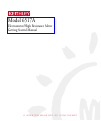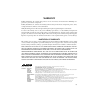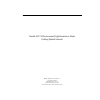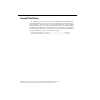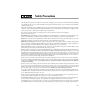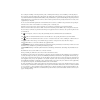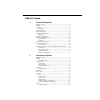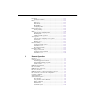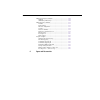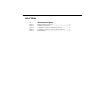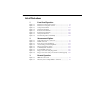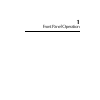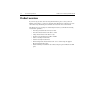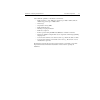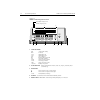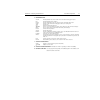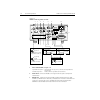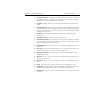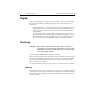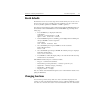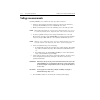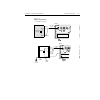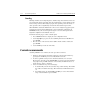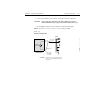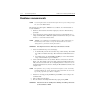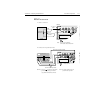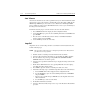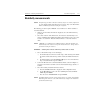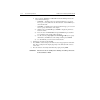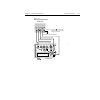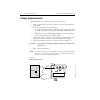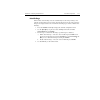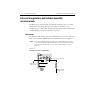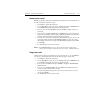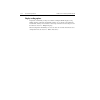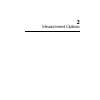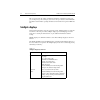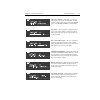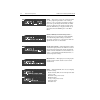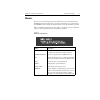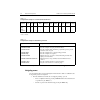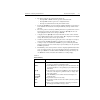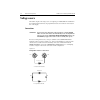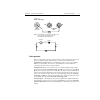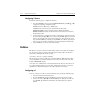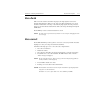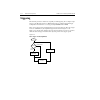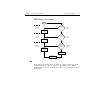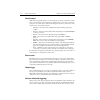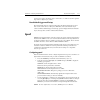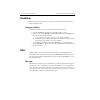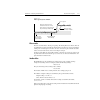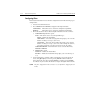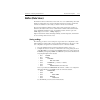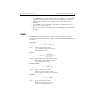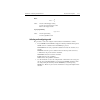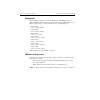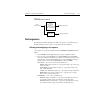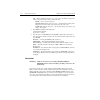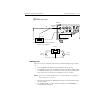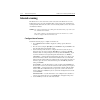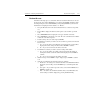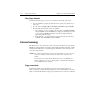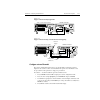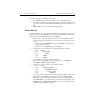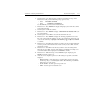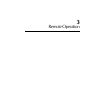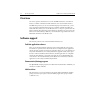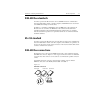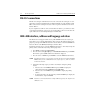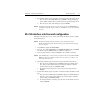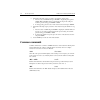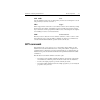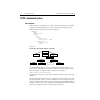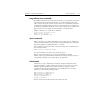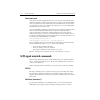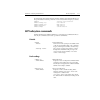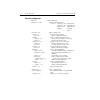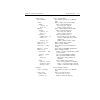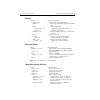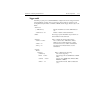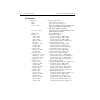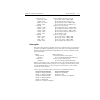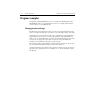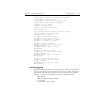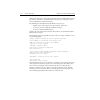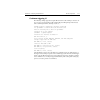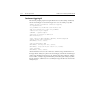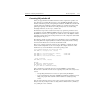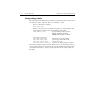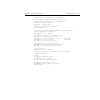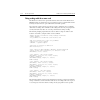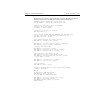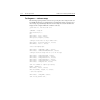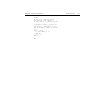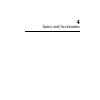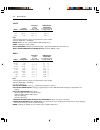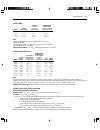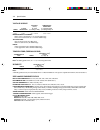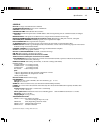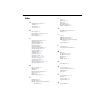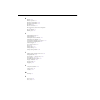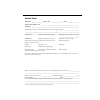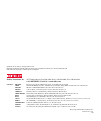- DL manuals
- Keithley
- Measuring Instruments
- 6517A
- Getting Started Manual
Keithley 6517A Getting Started Manual
Summary of 6517A
Page 1
Model 6517a electrometer/high resistance meter getting started manual a g r e a t e r m e a s u r e o f c o n f i d e n c e.
Page 2: Warranty
Warranty keithley instruments, inc. Warrants this product to be free from defects in material and workmanship for a period of 1 year from date of shipment. Keithley instruments, inc. Warrants the following items for 90 days from the date of shipment: probes, cables, rechargeable batteries, diskettes...
Page 3
Model 6517a electrometer/high resistance meter getting started manual ©2000, keithley instruments, inc. All rights reserved. Cleveland, ohio, u.S.A. Second printing, june 2003 document number: 6517a-903-01 rev. B.
Page 4: Manual Print History
Manual print history the print history shown below lists the printing dates of all revisions and addenda created for this manual. The revision level letter increases alphabetically as the manual undergoes subsequent updates. Addenda, which are released between revisions, contain important change inf...
Page 5: Afety Precautions
The following safety precautions should be observed before using this product and any associated instrumentation. Although some instruments and accessories would normally be used with non-hazardous voltages, there are situations where hazardous conditions may be present. This product is intended for...
Page 6
Bles or jumpers, installing or removing switching cards, or making internal changes, such as installing or removing jumpers. Do not touch any object that could provide a current path to the common side of the circuit under test or power line (earth) ground. Al- ways make measurements with dry hands ...
Page 7: Table of Contents
Table of contents 1 front panel operation product overview ........................................................................ 1-2 display ....................................................................................... 1-8 power-up ..........................................................
Page 8: Remote Operation
Resolution ................................................................................. 2-16 configure resolution .......................................................... 2-16 filter ......................................................................................... 2-16 filter types .....
Page 9: Specs and Accessories
Scpi signal oriented commands .............................................. 3-10 :fetch? ............................................................................ 3-10 :measure[:]? .................................................. 3-10 scpi subsystem commands ......................................
Page 10: List of Tables
List of tables 2 measurement options table 2-1 multiple displays by function ................................................. 2-2 table 2-2 summary of main menu.......................................................... 2-5 table 2-3 configuration settings for instrument operations.....................
Page 11: List of Illustrations
List of illustrations 1 front panel operation figure 1-1 model 6517a front panel overview ....................................... 1-4 figure 1-2 model 6517a rear panel overview ......................................... 1-6 figure 1-3 voltage measurements ................................................
Page 12
1 front panel operation.
Page 13: Product Overview
1-2 front panel operation model 6517a getting started manual product overview if you have any questions after reviewing this information, please contact your local keithley representative, or call one of our applications engineers at 1-800-348-3735 (u.S. And canada only). Worldwide phone numbers are...
Page 14
Model 6517a getting started manual front panel operation 1-3 some additional capabilities of the model 6517a include: • built-in v-source — the 100v range provides up to 100v at 10ma, while the 1000v range provides up to 1000v at 1ma • data storage • single button zeroing (rel) • built-in math funct...
Page 15
1-4 front panel operation model 6517a getting started manual figure 1-1 model 6517a front panel overview 1 annunciators err questionable reading rem in remote talk addressed to talk lstn addressed to listen srq service request rel relative reading displayed filt digital filter enabled math math calc...
Page 16
Model 6517a getting started manual front panel operation 1-5 6 operation keys z-chk enables/disables zero check. Enable zero check before changing functions. Rel enables/disables relative reading filter displays digital filter status for present function and toggles filter on/off math displays math ...
Page 17
1-6 front panel operation model 6517a getting started manual figure 1-2 model 6517a rear panel overview 1 input connector (see figure 1-2) unguarded configuration disable guard for amps, ohms, coulombs and unguarded volts measurements. Guarded configuration enable guard for guarded volts measurement...
Page 18
Model 6517a getting started manual front panel operation 1-7 4 2v analog output binding post provides a scaled 0 to 2v output that is referenced to common. Typically connected to a measuring device such as a chart recorder. See the model 6517a user’s manual for more information. 5 common binding pos...
Page 19: Display
1-8 front panel operation model 6517a getting started manual display as shown in the model 6517a front panel overview (figure 1-1), the front panel has three lines of display information: the primary display line, the secondary display line, and annunciators. • primary display line — the top line di...
Page 20: Bench Defaults
Model 6517a getting started manual front panel operation 1-9 bench defaults the model 6517a can save ten user setups in non-volatile memory. You can select one of the user setups as the power-on default or have the instrument power up to either of the two factory defaults (optimized for “bench” or “...
Page 21: Voltage Measurements
1-10 front panel operation model 6517a getting started manual voltage measurements assuming “bench” reset conditions, the basic procedure is as follows: 1. With zero check enabled (“zerocheck” displayed), select the volts function by pressing v. The z-chk key is used to enable/disable zero check. 2....
Page 22
Model 6517a getting started manual front panel operation 1-11 figure 1-3 voltage measurements red (hi) black (lo) 6517a shield (optional) vs measured voltage + - caution: for continued protection against fire hazard,replace fuse with same type and caution: for continued protection against fire hazar...
Page 23: Guarding
1-12 front panel operation model 6517a getting started manual guarding guarding should be used for high impedance ( ≥ 10 9 Ω ) voltage measurements and for volt- age measurements that use long input cables. In a high impedance circuit, guarding greatly reduces leakage currents. When using long input...
Page 24
Model 6517a getting started manual front panel operation 1-13 4. Connect the instrument to the current to be measured as shown in figure 1-4. Caution do not apply more than 250v peak (dc to 60hz; 10 seconds per minute maximum on ma ranges), or instrument damage may occur. 5. Press z-chk to disable z...
Page 25: Resistance Measurements
1-14 front panel operation model 6517a getting started manual resistance measurements note accurate high resistance measurements require the use of a low-leakage test fix- ture, such as the model 8002a. The following procedure requires “bench” reset conditions. See “bench defaults” to reset the inst...
Page 26
Model 6517a getting started manual front panel operation 1-15 figure 1-5 resistance measurements red black 6517a shield rx measured resistance lo connected to shield caution: for continued protection against fire hazard,replace fuse with same caution: for continued protection against fire hazard,rep...
Page 27: Auto V-Source
1-16 front panel operation model 6517a getting started manual auto v-source auto v-source should be used to achieve optimum accuracy for ohms measurements. With auto v-source selected, the v-source is automatically set for either 40v or 400v. For the 2m Ω through 200g Ω ranges, the v-source is set t...
Page 28: Resistivity Measurements
Model 6517a getting started manual front panel operation 1-17 resistivity measurements note the following procedure to measure resistivity (surface or volume) requires the use of the keithley model 8009 resistivity test fixture. Refer to the model 8009 instruction manual for details on using the tes...
Page 29
1-18 front panel operation model 6517a getting started manual d. Cursor position (surface or volume menu item blinking) indicates the selected measurement type: • surface — if surface is the selected measurement type, you do not have to proceed any further into the menu structure. Use the exit key t...
Page 30
Model 6517a getting started manual front panel operation 1-19 figure 1-6 resistivity measurements caution: for continued protection against fire hazard,replace fuse with same type and rating. Caution: for continued protection against fire hazard,replace fuse with same type and rating. Warning: no in...
Page 31: Charge Measurements
1-20 front panel operation model 6517a getting started manual charge measurements assuming “bench” reset conditions, the basic procedure is as follows: 1. With zero check enabled (“zerocheck” displayed), select the coulombs function by pressing q. 2. Select a measurement range or use autoranging: a....
Page 32: Auto Discharge
Model 6517a getting started manual front panel operation 1-21 auto discharge when enabled, auto discharge is used to automatically reset the charge reading to zero when the specified charge level is reached. After the integrator resets, the charge measure- ment process simply restarts at zero. Perfo...
Page 33: Measurements
1-22 front panel operation model 6517a getting started manual external temperature and relative humidity measurements the model 6517a can make external temperature measurements from -25°c to 150°c using the model 6517-tp type k thermocouple (which is a supplied accessory). The model 6517a can make r...
Page 34: Measurement Control
Model 6517a getting started manual front panel operation 1-23 measurement control bench reset disables temperature and humidity measurements. These measurements can be enabled from the front panel as follows: 1. Press menu to display the main menu. 2. Use the and keys to place the cursor (blinking m...
Page 35: Display Reading Options
1-24 front panel operation model 6517a getting started manual display reading options temperature and humidity readings are available as multiple (next) displays. Using multiple displays, temperature and humidity readings can accompany each normal a/d measurement, and they can be included as data st...
Page 36
2 measurement options.
Page 37: Multiple Displays
2-2 measurement options model 6517a getting started manual this section describes the details of making measurements. Configuration options, trig- gers, reading storage, and scanning are just a few of the topics discussed. You will find this information useful whether operating the model 6517a from ...
Page 38
Model 6517a getting started manual measurement options 2-3 time, day, and date — this display provides the time, day of week, and the date. The time, date and format (12-hour or 24-hour) are set from the clock option of the general menu (see main menu). 6517 electrometer/high resistance meter filt 4...
Page 39
2-4 measurement options model 6517a getting started manual limits — this display provides the result of the limit test. The graphical representation of the reading is shown on a zero-centered bar graph. If the reading is between the specified high and low limits, the pass message is displayed. If th...
Page 40: Menus
Model 6517a getting started manual measurement options 2-5 menus there are two basic menu structures used by the model 6517a: the main menu and the configure menus. The main menu accesses items for which there are no dedicated keys; the configure menus configure measurement functions and other instr...
Page 41: Navigating Menus
2-6 measurement options model 6517a getting started manual navigating menus use the following rules to navigate through the menu structures. Table 2-5 summarizes the front panel keys used for navigation. 1. From the instrument’s normal state of displaying readings, you can: • view a configuration me...
Page 42
Model 6517a getting started manual measurement options 2-7 2. The unit is returned to the normal reading display by: • pressing exit or menu from the top level of the main menu. • pressing exit from the top level of a configuration menu. • pressing a measurement function key from within a menu. 3. P...
Page 43: Voltage Source
2-8 measurement options model 6517a getting started manual voltage source the built-in, bipolar, 1w voltage source can output up to ±1000v. With the instrument in the normal measurement mode, the programmed v-source level is shown on the bottom line of the display. Connections warning to prevent ele...
Page 44: Basic Operation
Model 6517a getting started manual measurement options 2-9 figure 2-2 fvmi connections basic operation basic operation simply consists of setting the v-source level, and placing the v-source in operate to output the voltage. Other v-source operations are performed from the configure v-source menu. S...
Page 45: Configuring V-Source
2-10 measurement options model 6517a getting started manual configuring v-source perform the following steps to configure the v-source: 1. Press the config key and one of the voltage source keys (oper, , or ) to display the following configuration menu: range: select the 100v range or 1000v range. V...
Page 46: Zero Check
Model 6517a getting started manual measurement options 2-11 zero check with zero check enabled (“zerocheck” displayed), the input signal is routed to low through a high impedance shunt. For volts, amps, and ohms measurements, zero check should be enabled when connecting or disconnecting input signal...
Page 47: Triggering
2-12 measurement options model 6517a getting started manual triggering the following overview is intended to acquaint you with triggering. For a complete expla- nation, see the model 6517a user’s manual. Triggering is configured from the trigger configuration menu which is accessed by pressing confi...
Page 48: Idle
Model 6517a getting started manual measurement options 2-13 figure 2-4 advanced trigger model (simplified) idle the instrument is in idle whenever it is not within one of the layers of the trigger model. When the model 6517a is taken out of idle by pressing trig (or sending :init or :init:cont on ov...
Page 49: Control Sources
2-14 measurement options model 6517a getting started manual control sources with advanced triggering and basic one-shot triggering, operation is controlled by control sources, which hold up operation until the programmed event occurs. Basic one-shot trig- gering uses one control source, while advanc...
Page 50: Speed
Model 6517a getting started manual measurement options 2-15 operation loops back to the trigger layer control source. A counter resets when operation loops back to a higher layer (or idle). Bench default trigger model setup the bench default setup selects advanced triggering and takes the model 6517...
Page 51: Resolution
2-16 measurement options model 6517a getting started manual resolution all functions can operate from 3 ½ to 6½ digits of resolution. Each function can have a unique resolution setting. Configure resolution perform the following steps to set resolution for a measurement function: 1. Press the config...
Page 52: Filter Modes
Model 6517a getting started manual measurement options 2-17 figure 2-5 filter response/noise window filter modes there are two filter modes: moving or repeating. The moving filter uses a first-in, first-out stack. When the stack becomes full, the measurement conversions are averaged, yielding a read...
Page 53: Configuring Filters
2-18 measurement options model 6517a getting started manual configuring filters each measurement function has its own filter configuration. Perform the following steps to configure filter: 1. Select the measurement function. 2. Press config and then filter to display the following menu items: averag...
Page 54: Buffer (Data Store)
Model 6517a getting started manual measurement options 2-19 buffer (data store) the model 6517a has a buffer that can store from one to over 15,000 readings. The actual number of readings that can be stored in the buffer depends on how many optional data elements are included for each reading (see t...
Page 55: Math
2-20 measurement options model 6517a getting started manual 3. Press store. The presently programmed buffer size (number of readings to store) is displayed. If desired, use the cursor keys and the range keys to change the buffer size. (incrementing the most significant digit sets the buffer size to ...
Page 56
Model 6517a getting started manual measurement options 2-21 ratio: where: x is the normal display reading y is the user-entered reference value ratio is the displayed result log10 (logarithmic): log 10 x = y where: x is the input reading y is the logarithmic result selecting and configuring math the...
Page 57: Enabling Math
2-22 measurement options model 6517a getting started manual enabling math the selected math calculation is enabled by simply pressing the math key. When enabled, the math annunciator turns on and the calculation type (none, poly, %, or % dev) is displayed. Also, one of the following messages is brie...
Page 58: Test Sequences
Model 6517a getting started manual measurement options 2-23 figure 2-6 combining math calculations test sequences the following information summarizes the built-in test sequences of the model 6517a. Detailed information on test sequences can be found in the user’s manual. Selecting and configuring a...
Page 59: Connections
2-24 measurement options model 6517a getting started manual sir — surface insulation resistance test — use to select the sir test. Specify bias voltage, bias time, measure voltage, and measure time. Sweep — use to select a sweep test: square-wave: square wave sweep test — specify high level voltage,...
Page 60: Running A Test
Model 6517a getting started manual measurement options 2-25 figure 2-7 typical fvmi connections running a test after a test is selected, configured and connected, perform the following steps to run the test: 1. Press the seq key. The display message will indicate the selected test. 2. Press enter to...
Page 61: Internal Scanning
2-26 measurement options model 6517a getting started manual internal scanning the model 6517a can be used with a scanner card (such as the model 6521 or 6522) installed in the option slot of the instrument. This section provides basic information for scanning internal channels. If the scanner card i...
Page 62: Perform The Scan
Model 6517a getting started manual measurement options 2-27 perform the scan perform the following steps to scan internal channels. Note that menu items are selected by placing the cursor (using and keys) on it and pressing enter. Parameter values are changed using the cursor and range keys and pres...
Page 63: Close/open Channels
2-28 measurement options model 6517a getting started manual close/open channels perform the following steps to open or close a channel on an internal scanner card: 1. Press the card key to display the internal scanner options (close channel or per- form scan). 2. Place the cursor (using and ) on cha...
Page 64: Configure External Channels
Model 6517a getting started manual measurement options 2-29 figure 2-8 trigger connections using trigger link figure 2-9 trigger connections using conventional external triggering configure external channels the scanner configuration menu is used to specify the number of channels (external inputs) f...
Page 65: Perform The Scan
2-30 measurement options model 6517a getting started manual procedure b — option slot of model 6517a empty. 1. Press config and then card to display the scanner configuration menu. 2. You will then be prompted to enter the number of external inputs (channels) for the scan. Use the cursor keys ( and ...
Page 66
Model 6517a getting started manual measurement options 2-31 6. Switch system – set channel spacing as follows. Note that the message on the model 6517a tells you which channel spacing option to select. • select channel-spacing • select triglink or external use the exit key to back out of the menu st...
Page 67
3 remote operation.
Page 68: Overview
3-2 remote operation model 6517a getting started manual overview for remote operation, the model 6517a can use the ieee-488 interface or the rs-232 interface. Common commands and scpi commands can be used with either interface. For ieee-488 operation, you can select the ddc language mode. In this mo...
Page 69: Ieee-488 Bus Standards
Model 6517a getting started manual remote operation 3-3 ieee-488 bus standards for remote operation, the model 6517a can use the ieee-488 bus for communication between instrumentation and the controller (computer). The ieee-488 bus is also known as the gpib (general purpose interface bus). In additi...
Page 70: Rs-232 Connections
3-4 remote operation model 6517a getting started manual rs-232 connections the rs-232 serial port of the model 6517a can be connected to the serial port of a com- puter using a standard, straight-through (not null modem) rs-232 cable terminated with db-9 connectors. The serial port is located on the...
Page 71
Model 6517a getting started manual remote operation 3-5 5. Perform the following steps if you wish to check and/or change the language mode: a. Place the cursor on language and press enter to display the language options (scpi or ddc). Cursor position indicates the present language mode. B. Place th...
Page 72: Common Commands
3-6 remote operation model 6517a getting started manual 6. Perform the following steps if you wish to check and/or change parity: a. Place the cursor on parity and press enter to display the parity options (none, odd or even). Cursor position indicates the present setting. To retain the present sett...
Page 73: Scpi Commands
Model 6517a getting started manual remote operation 3-7 *sav (save) saves the instrument setup to the specified memory location (0 to 9). Example: to save the setup to memory location 0, send *sav 0. *trg (trigger) when a trigger model control source is set for bus, event detection is satisfied by s...
Page 74: Scpi Command Syntax
3-8 remote operation model 6517a getting started manual scpi command syntax tree structure scpi commands are organized in a tree structure, similar to disk directories in computer operating systems. Each subdirectory is called a subsystem. For example, part of the sense1 subsystem is listed below an...
Page 75: Long and Short Form Commands
Model 6517a getting started manual remote operation 3-9 long and short form commands every scpi command has a short form, and most also have a long form. The notation used in documentation shows the short form in upper case, with the remainder of the name, which creates the long form, shown in lower...
Page 76: Command Syntax
3-10 remote operation model 6517a getting started manual command syntax notice in the preceding examples that there is no colon character at the beginning of the commands. A leading colon instructs the model 6517a to interpret the command starting at the root (highest level) of the command tree. Sin...
Page 77: Scpi Subsystem Commands
Model 6517a getting started manual remote operation 3-11 if you include the measurement function with this command, the instrument will first go to the specified function and then perform the one-shot measurement and query, as follows: :measure? Currently selected function :measure:voltage[:dc]? Vol...
Page 78: Function Configuration
3-12 remote operation model 6517a getting started manual function configuration [:sense[1]] sense subsystem :function select measurement function: = 'voltage[:dc]' volts function 'current[:dc]' amps function 'resistance' ohms function 'charge' coulombs function :voltage[:dc] path to configure volts:...
Page 79
Model 6517a getting started manual remote operation 3-13 :resistance path to configure ohms: (volts commands) the commands for volts (except :guard) apply. [:auto] path to configure auto v-source ohms: :range path to set measurement range: [:upper] select range (0 to 100e18). :auto enable or disable...
Page 80: V-Source
3-14 remote operation model 6517a getting started manual v-source :source source subsystem :voltage specify v-source level (0 to ±1000v). :range select range; ≤100 = 100v range, >100 = 1000v range. :limit path for voltage limit: [:amplitude] specify voltage limit; 0 to 1000 (v). :state enable or dis...
Page 81: Trigger Model
Model 6517a getting started manual remote operation 3-15 trigger model performing a system preset (:system:preset) configures the advanced trigger model for typical instrument operation. After a system preset, many advanced operations can be accomplished using the initiate commands, :abort, and the ...
Page 82: Test Sequences
3-16 remote operation model 6517a getting started manual test sequences :tsequence tsequence subsystem. :arm arms selected test sequence. :abort stops a test sequence in process. :type specify test; dleakage, cleakage, ciresistance, rvcoefficient, sresistivity, vresistivity, siresistivity, sqsweep, ...
Page 83: Status Register
Model 6517a getting started manual remote operation 3-17 :siresistance surface insulation resistance test path: :svoltage specify bias voltage; -1000 to 1000. :stime specify bias time; 0 to 99999.9 (sec.). :mvoltage specify measure voltage; -1000 to 1000. :mtime specify measure time; 0 to 99999.9 (s...
Page 84: Program Examples
3-18 remote operation model 6517a getting started manual program examples all examples presume quickbasic version 4.5 or higher and a keithley kpc-488.2 or cec ieee-488 interface card with cec driver version 2.11 or higher, with the model 6517a at address 27 on the ieee-488 bus. Changing function an...
Page 85: One-Shot Triggering
Model 6517a getting started manual remote operation 3-19 'example program to demonstrate changing function and range, 'taking readings on various functions 'for quickbasic 4.5 and kpc-488.2/cec interface card 'edit the following line to where the quickbasic 'libraries are on your computer '$include:...
Page 86
3-20 remote operation model 6517a getting started manual arming the instrument to respond to triggers is implicit in the non-scpi instruments. Sim- ply sending a command to a non-scpi instrument to change any of the trigger controls causes the instrument to arm itself for triggers. The scpi trigger ...
Page 87: Continuous Triggering #1
Model 6517a getting started manual remote operation 3-21 continuous triggering #1 the following example program sets up the model 6517a to take readings as fast as it can once it receives an external trigger. The actual reading rate will depend upon other factors, such as a/d integration time, autor...
Page 88: Continuous Triggering #2
3-22 remote operation model 6517a getting started manual continuous triggering #2 the following example program sets up the model 6517a to take readings continuously after an external trigger is received. The trigger rate is set to one reading every 50ms. 'example program to demonstrate continuous t...
Page 89
Model 6517a getting started manual remote operation 3-23 generating srq on buffer full when your program must wait until the model 6517a has completed an operation, it is more efficient to program the model 6517a to assert the ieee-488 srq line when it is finished, rather than repeatedly serial poll...
Page 90: Storing Readings In Buffer
3-24 remote operation model 6517a getting started manual storing readings in buffer the reading buffer in the model 6517a is flexible and capable. It has three controls, which are found in the trace subsystem. There are commands to control: • the size of the buffer (in readings). Trace:points • whet...
Page 91
Model 6517a getting started manual remote operation 3-25 'example program to demonstrate the reading buffer 'for quickbasic 4.5 and kpc-488.2/cec interface card 'edit the following line to where the quickbasic 'libraries are on your computer '$include: 'c:\qb45\ieeeqb.Bi' 'initialize the interface a...
Page 92
3-26 remote operation model 6517a getting started manual taking readings with the scanner card the models 6521 and 6522 are optional 10-channel scanner cards for the model 6517a multimeter. Only one channel can be closed at a time. If you close a channel while another is already closed, the first on...
Page 93
Model 6517a getting started manual remote operation 3-27 the model 6517a stores the readings in the buffer, and asserts srq when the buffer is full. The program waits for the srq, then reads the readings from the buffer. 'example program to demonstrate using the scan list 'for quickbasic 4.5 and kpc...
Page 94
3-28 remote operation model 6517a getting started manual test sequence — staircase sweep the following program performs a staircase sweep. Using the source voltage measure cur- rent (fvmi) method, this test will measure the current through a dut (see figure 2-8) at eleven voltage steps (0v through 1...
Page 95
Model 6517a getting started manual remote operation 3-29 waitsrq if (not (srq%)) then goto waitsrq call spoll(27, poll%, status%) if (poll% and 64) = 0 then goto waitsrq 'dump buffer readings to computer crt: call send(27, ":trace:data?", status%) call enter(data1$, length%, 27, status%) a = 1 for i...
Page 96
4 specs and accessories.
Page 97
Volts accuracy temperature (1 year) 1 coefficient 5 ½ digit 18 ° –28 ° c 0 ° –18 ° c & 28 ° –50 ° c range resolution ± (%rdg+counts) ± (%rdg+counts)/ ° c 2 v 10 µ v 0.025 + 4 0.003 + 2 20 v 100 µ v 0.025 + 3 0.002 + 1 200 v 1 mv 0.06 + 3 0.002 + 1 note: 1 when properly zeroed, 5 ½ digit, 1 plc (powe...
Page 98
Coulombs accuracy temperature (1 year) 1,2 coefficient 5 ½ digit 18 ° –28 ° c 0 ° –18 ° c & 28 ° –50 ° c range resolution ± (%rdg+counts) ± (%rdg+counts)/ ° c 2 nc 10 fc 0.4 + 5 0.04 + 3 20 nc 100 fc 0.4 + 5 0.04 + 1 200 nc 1 pc 0.4 + 5 0.04 + 1 2 µ c 10 pc 0.4 + 5 0.04 + 1 note: 1 charge acquisitio...
Page 99
Voltage source accuracy temperature (1 year) 1 coefficient 5 ½ digit 18 ° –28 ° c 0 ° –18 ° c & 28 ° –50 ° c range resolution ± (% setting + offset) ± (% setting+offset)/ ° c 100 v 5 mv 0.15 + 10 mv 0.005 + 1 mv 1000 v 50 mv 0.15 + 100 mv 0.005 + 10 mv maximum output current: ± 10ma; active current ...
Page 100
General display: 6 ½-digit vacuum fluorescent multiline. Overrange indication: display reads “overflow.” ranging: automatic or manual. Conversion time: selectable 0.01 plc to 10 plc. Programs: provide front panel access to ieee address, choice of engineering units or scientific notation, and digital...
Page 101: Index
Index a additional math operations 2-22 amps rel 1-16 auto discharge 1-21 auto v-source 1-16 b basic operation 2-9 bench default trigger model setup 2-15 bench defaults 1-9 buffer (data store) 2-19 c changing function and range 3-18 changing functions 1-9 charge measurements 1-20 close/open channels...
Page 102
R relative 2-10 remote operation 3-1 resistance measurements 1-14 resistivity measurements 1-17 resolution 2-16 rs-232 connections 3-4 rs-232 interface selection and configuration 3-5 rs-232 standard 3-3 running a test 2-25 s scpi command syntax 3-8 scpi commands 3-7 scpi signal oriented commands 3-...
Page 103: Service Form
Service form model no. _______________ serial no. __________________ date _________________ name and telephone no. ____________________________________________________ company _______________________________________________________________________ list all control settings, describe problem and chec...
Page 104
Specifications are subject to change without notice. All keithley trademarks and trade names are the property of keithley instruments, inc. All other trademarks and trade names are the property of their respective companies. Keithley instruments, inc. 28775 aurora road • cleveland, ohio 44139 • 440-...