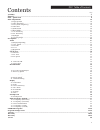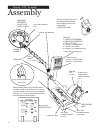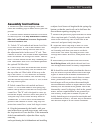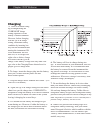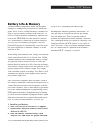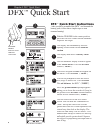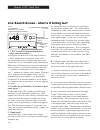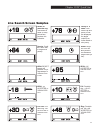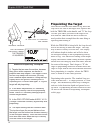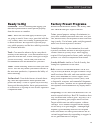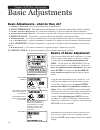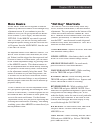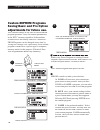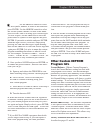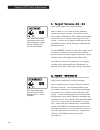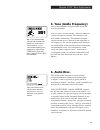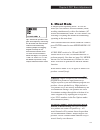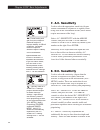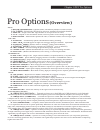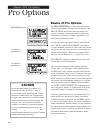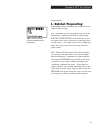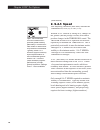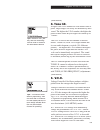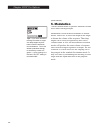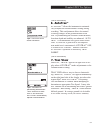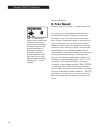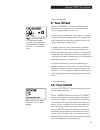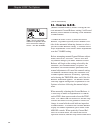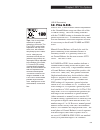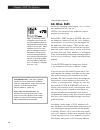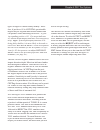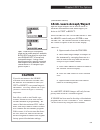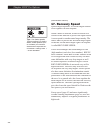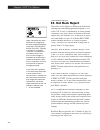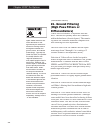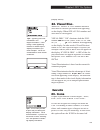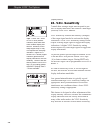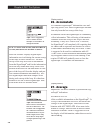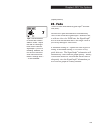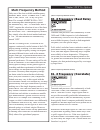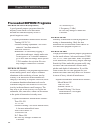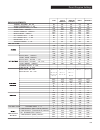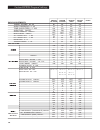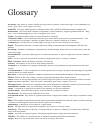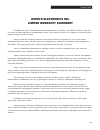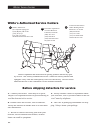Summary of DFX
Page 2
1 dfx ® table of contents assembly ..........................................................................................................................................................................................2 batteries ......................................................................
Page 3
2 assembly chapter 1 dfx ™ assembly elbow cup strap elbow cup foam pads inside elbow cup control box “s” rod loop cable camlocks washers between each loop ear & clevis display 1/ preset programs 2/ basic adjustments 3/ pro options 4/ target id numbers 5/ target id icons 6/ target id signagraph ® 7/ ...
Page 4
3 chapter 1 dfx ™ assembly readjust clevis/lower rod length with the spring clip buttons so that the search coil can be held near the fl oor without requiring stooping over. 7. Remove the protective paper from the two black elbow cup foam pads. Carefully align pads on the inside of the elbow cup, one...
Page 5
4 batteries chapter 2 dfx ™ batteries standard battery holder 1. The standard battery holder (blue decal) holds eight “aa” cell batteries. Alkalines are recom- mended for use with this battery holder. 2. Non-alkaline batteries can be used in this holder. When non-alkalines or rechargeable “aa” cells...
Page 6
5 chapter 2 dfx ™ batteries rechargeable battery a rechargeable battery (green decal) is provided with your instrument. This battery can be recharged hundreds of times as long as the battery hasn't been stored for extended periods of time or overcharged. Full charge can be achieved anytime during th...
Page 7
6 chapter 2 dfx ™ batteries 6. The battery will lose its charge during stor- age. If stored inserted in your instrument, this loss will be more noteworthy. It is recommended that the battery be removed from the instrument dur- ing periods of storage. It is not advisable to store rechargeable batteri...
Page 8
7 chapter 2 dfx™ batteries battery life & memory volatile memory temporarily holds any program changes or settings not yet saved in a custom pro- gram. Short-term or volatile memory is retained so long as a good battery remains in the detector. To recover volatile memory immediately squeeze and rele...
Page 9
8 chapter 3 dfx ™ quick start dfx ™ quick start instructions after you have assembled the dfx ™ and inserted the battery pack, follow these simple steps to start treasure hunting! Dfx ™ quick start 1 with the trigger in the center position, press the on/off control and an automatic sequence will beg...
Page 10
9 chapter 3 dfx ™ quick start search fundamentals the loop/search coil must be in motion (sweep- ing from side-to-side) for this instrument to respond to metal. Practice a smooth sweep of the loop from side-to-side keeping the loop close to the ground throughout the swing. Each pass of the loop shou...
Page 11
10 chapter 3 dfx ™ quick start live search screen - what is it telling me? Visual discrimination indication-v.D.I. Number ("target reference number") possible target identities ("icons") signagraph bar- graph 1. V.D.I. Visual discrimination indication ("target reference number") in the upper left ha...
Page 12
11 chapter 3 dfx ™ quick start live search screen samples nickel, or possible ring. Sometimes a small (or half) pull tab will produce this indication quarter. Could be a worn half, or large silver jewelry. Penny or a dime. If the screw cap and penny icon are displayed, the target could be an indian ...
Page 13
12 chapter 3 dfx ™ quick start pinpointing the target once the decision has been made to dig, move the loop off to one side of the target area, squeeze and hold the trigger on the handle, and "x" the loop over the spot where you believe the target to be. Note that the trigger also has a locked for- ...
Page 14
13 chapter 3 dfx ™ quick start ready to dig permission - prior to searching and digging you must have permission to search private property, from the owner or caretaker. Laws - know the laws that apply to the area you are going to search. Laws vary a great deal with the city, county, state, and coun...
Page 15
14 chapter 4 dfx ™ basic adjustments basic adjustments basics of basic adjustment after you have had some fi eld experience, you may want to make some changes to the basic settings of your detector. From the search mode press menu. At this point, the main menu will ap- pear on the display. Use the ar...
Page 16
15 chapter 4 dfx ™ basic adjustments more basics all the menu items are tied together so that the arrow up and down controls scroll through every adjustment screen. If you continue to press the arrow down you can go beyond the last basic adjustment (view angle) and into the pro options. If the arrow...
Page 17
16 a. Load will activate a prior custom pro- gram stored in that position. After you have saved or named a program, you can select load and press enter, to use that program. B. Save saves your current settings in that custom position with either a generic name or a prior custom name you may have app...
Page 18
17 chapter 4 dfx ™ basic adjustments 4. To name, use the arrow controls to select the fi rst symbol, number, or letter of the name and press enter. Use the arrow controls to select the second symbol, number, or letter of the name, press enter. And so on using up to sixteen digits. To leave a space, u...
Page 19
18 chapter 4 dfx ™ basic adjustments 1. Target volume 48 - 63 how loud a target beeps when detected. Select target volume with the arrow controls and press enter. The current volume level sounds continuously. The number designating the current level is shown on the right side of the display. To the ...
Page 20
19 chapter 4 dfx ™ basic adjustments 3. Tone (audio frequency) selects the frequency or pitch of the sound the detector produces. Select tone (audio freq.) with the arrow controls and press enter. The current tone will sound continuously. The number designat- ing the current level is shown on the ri...
Page 21
20 chapter 4 dfx ™ basic adjustments 5. Silent search the ability of the detector to be operated without the threshold or background hum that is normally heard continuously during operation. The instrument is silent until a target is detected. Select silent search with the arrow controls and use the...
Page 22
21 6. Mixed mode a unique hybrid operating mode. It is an all- metal (dc non-motion, non-discriminate) mode, working simultaneously with a discriminate (ac motion discrimination) mode. It is two modes, one detecting everything and another discriminating, operating at the same time. Select mixed mode...
Page 23
22 chapter 4 dfx ™ basic adjustments 7. A.C. Sensitivity used to select the appropriate sensitivity (degree that the instrument is responsive to signals) while being used in the discriminate modes (those which require movement of the loop). Select a.C. Sensitivity with the arrow controls, and press ...
Page 24
23 9. Backlight used in dark conditions to light the display, improving visibility. Select backlight with the arrow controls and press enter. Use the arrow controls to select the desired backlight level. The backlight level will be visible on the display. The current level is shown on the right side...
Page 25
24 10. Viewing angle adjusts the display for visibility in low or high temperature conditions. Select viewing angle with the arrow con- trols and press enter, use the arrow controls to make changes. The current level is shown on the right side of the display. The graphic control knob indicates the r...
Page 26: (Overview)
25 chapter 5 dfx ™ pro options pro options audio 1. Ratchet pinpointing - pinpoint feature, automatically detunes for center location. 2. S.A.T. Speed - self adjusting threshold or auto-tune, automatically maintains threshold. 3. Tone i.D. - assigns each v.D.I. Target number its own special tone or ...
Page 27
26 basics of pro options the pro options are used to make the more intricate adjustments available on this model. The pro options are divided into fi ve major cat- egories of menus, structured similar to the basic adjustments. Methods of entry, adjustment, exit, and reentry remain the same. To enter ...
Page 28
27 chapter 5 dfx ™ pro options 1. Ratchet pinpointing pinpointing feature, automatically detunes for easy target-center locating. On - automatically aids in pinpointing. When the trigger is squeezed and held for pinpointing, ratchet pinpointing will shrink the size of the signal as the loop is passe...
Page 29
28 chapter 5 dfx ™ pro options 2. S.A.T. Speed self-adjusting threshold (auto-tune) smooths the threshold, off (0), or on (1-10). Without s.A.T. Speed (a setting of 0), changes in the ground (and the passage of time) will tend to produce changes in the threshold sound. The trigger will have to be sq...
Page 30
29 chapter 5 dfx ™ pro options 3. Tone i.D. Assigns each v.D.I. Number its own distinct tone or pitch. Target ranges can easily be identifi ed by their sound. The higher the v.D.I. Number, the higher the pitch of their sound. Reject targets still break up or "cutout". Tone i.D. Is used in the discrim...
Page 31
30 chapter 5 dfx ™ pro options 5. Modulation allows motion modes to produce different volume levels based on target depth. Modulation is used in the discriminate or motion modes. When on, it allows the depth of the target to dictate the volume of the response. Thus deep targets can be easily recogni...
Page 32
31 6. Autotrac ® autotrac ® allows the instrument to automati- cally readjust the ground balance setting during searching. This readjustment allows for natural occurring changes in the ground mineral of an area. By maintaining an accurate ground balance, detection depth and stability are enhanced. A...
Page 33
32 chapter 5 dfx ™ pro options 8. Trac speed dictates when autotrac ® adjusts ground bal- ance. Trac speed allows adjustment of the amount of ground mineral change required to cause auto- tracking to occur. At slower speeds (lower num- bers) it takes a signifi cant change in the ground to cause track...
Page 34
33 9. Trac offset allows autotrac ® to track ground minerals either positive or negative in relationship to the correct setting (under, or over kill). Trac offset allows the autotrac ® feature to track the ground slightly more or less than what would normally be considered perfect, mostly for expert...
Page 35
34 11. Coarse g.E.B. (manual ground balance) allows viewing the cur- rent automatic ground balance setting (air/ground balance) and/or manual overriding of the automatic ground balance. Coarse & fine g.E.B. (ground exclusion balance, or ground rejection) allows manual over- ride of the automatic bal...
Page 36
35 chapter 5 dfx ™ pro options 12. Fine g.E.B. Fine g.E.B. Is used to make smaller adjustments to the ground balance range on either side of the coarse setting. The fine setting combines with the coarse setting to determine the actual ground rejection level. To determine exactly what level the autom...
Page 37
36 chapter 5 dfx ™ pro options 13. Disc. Edit allows for changing which targets v.D.I. Or refer- ence numbers are accepted (detected), or re- detected detected jected, (discriminated out) within the current program you are using. Select disc. Edit and press enter. Now use the arrow controls to view ...
Page 38
37 types of targets it cannot readily identify. There- fore, if positive +95 is accepted, questionable targets may be dug that indicate this number and can produce some interesting recoveries. A good tip regarding positive +95: if a target indicates 95, and the depth display indicates it as being fa...
Page 39
38 chapter 5 dfx ™ pro options 14. Block edit speeds major edit changes by dragging accept or reject with arrow controls. Allows major edit changes to be completed quickly. Edit is for individual v.D.I. Number changes and/or viewing of the current settings. Block edit is for changing multiple v.D.I....
Page 40
39 chapter 5 dfx ™ pro options 15-16. Learn accept/reject specifi c target samples can be used to show or teach the discriminator what metal targets you desire to accept or reject. Select learn accept or learn reject with the arrow controls and press enter to turn learn on. The current selection is i...
Page 41
40 chapter 5 dfx ™ pro options 17. Recovery speed speeds target responses, so several targets that are close together can each respond. When a metal is detected, it takes a fraction of a second for the detector to process the signal before it can respond to another metal target nearby. The time it t...
Page 42
41 chapter 5 dfx ™ pro options 18. Bottlecap reject adjusts how strongly the instrument rejects or breaks up on iron. Most starting programs use the minimum setting. As larger numbers are selected, more bias rejection against iron occurs. The advantage of higher bottlecap reject settings is that in ...
Page 43
42 chapter 5 dfx ™ pro options 19. Hot rock reject (discrimination section) tips - hot rocks are often described or categorized as either negative/magnetic (cold rock) or positive/con- ductive (hot rock). Typically a negative or magnetic “cold rock” will respond in the search mode, how- ever, once t...
Page 44
43 chapter 5 dfx ™ pro options 20. Sweep speed (discrimination section) tips - typically a competi- tion or speed hunt would indisputably be a situation when an operator would de- sire the best performance with a faster loop sweep speed. Another area well suited to faster loop sweep speeds are large...
Page 45
44 chapter 5 dfx ™ pro options chapter 5 dfx ™ pro options 21. Ground filtering (high pass filters or differentiators) (discrimination section) tips - metal detectors are often described or cat- egorized by the amount of electronic fi ltering used to distinguish between the ground, trash, and valued ...
Page 46
45 chapter 5 dfx ™ pro options 22. Visual disc. When on, rejected v.D.I. Numbers and their reject reject associated icons are prevented from appearing on the display. When off, all v.D.I. Numbers and associated icons appear. Visual disc. "on" eliminates both the v.D.I. Number and the icon (nail, foi...
Page 47
46 chapter 5 dfx ™ pro options 24. V.D.I. Sensitivity controls how strong a target must respond to pro- duce a display indication, and controls a third digit (fraction) of the v.D.I. Number. V.D.I. Sensitivity controls the intensity (strength) of the target signal needed to activate the display indi...
Page 48
47 chapter 5 dfx ™ pro options 25. D.C. Phase measurement of the ground mineralization, or measuring the phase (v.D.I. Reference number) of a specifi c metal target during pinpointing. When d.C. Phase is on, and the trigger squeezed and released, normal searching begins. When a target is located, or ...
Page 49
48 chapter 5 dfx ™ pro options (display section) 26. Accumulate on combines signagraph ® information over mul- tiple loop passes, off shows signagraph ® informa- tion only from the last sweep of the loop. Accumulate allows the signagraph ® to continually collect information. This collecting of infor...
Page 50
49 chapter 5 dfx ™ pro options (display section) 28. Fade clears or fades noncurrent signagraph ® informa- tion (bars). Fade allows past information to automatically clear or fade from the signagraph ® . Without fade, or with too slow of a fade rate, the signagraph ® will fi ll with information that ...
Page 51
50 chapter 5 dfx ™ pro options (preamp gain section) 29. Preamp gain selects the intensity of the signal received from the loop. Preamp gain (called signal balance on some models) is used to promote stability and perfor- mance. Like a sensitivity control, too much pre- amp gain will result in unstab...
Page 52: Multi Frequency Method
51 chapter 5 dfx ™ pro options (multi frequency method section) 30. 2 frequency (best data) 30. 2 frequency (best data) transmits and processes data continuously at both 3 khz and 15 khz frequencies (salt eliminated). Automatically chooses to use only the data from the most reliable frequency (based...
Page 53
52 v.D.I. Normalization - used in the 1 frequency operating modes to correct the skewing of the tradi- tional (6.59 khz) v.D.I. Number display calibration. 2 frequency modes require normalization and thus it is automatically on in both the 2 frequency (best data) and 2 frequency (correlate) operatin...
Page 54
53 chapter 5 dfx ™ eeprom programs factory pre-loaded custom eeprom programs whiteʼs has pre-loaded each of the four custom eeprom program positions for you. These pro- grams can be erased simply by developing your own program, starting with any of the nine available programs, and using the save or ...
Page 55
54 chapter 5 dfx ™ eeprom programs pre-loaded eeprom programs eeprom dp-silver (deep silver) a good general purpose program where the majority of the trash is iron and small/ medium foil and the majority of the ex pected targets are coins. Popular performance modifi cations include: turning on v.C.O....
Page 56
55 preset program settings basic adjustments: target volume 48 - 63 audio threshold 0 - 42 tone (audio freq.) 0 - 255 audio disc. On/off silent search on/off mixed-mode on/off a.C. Sensitivity 1 - 85 d.C. Sensitivity 1 - 60 backlight 0 - 6 viewing angle 1 - 50 pro options: ratchet pinpoint on/off s....
Page 57
56 custom eeprom program settings basic adjustments: target volume 48 - 63 audio threshold 0 - 42 tone (audio freq.) 0 - 255 audio disc. On/off silent search on/off mixed-mode on/off a.C. Sensitivity 1 - 85 d.C. Sensitivity 1 - 60 backlight 0 - 6 viewing angle 1 - 50 pro options: ratchet pinpoint on...
Page 58
57 glossary all-metal: any mode or control setting allowing total acceptance of all metal types, iron, aluminum, tin, nickel, gold, brass, lead, copper, silver etc. Audio id: circuitry which produces different audio tones (pitch) for different target's conductivity. Black sand: one of the most extre...
Page 59
59 if within two years (24 months) from the original date of purchase, your white's detector fails due to defects in either material or workmanship, white's will repair or replace at its option, all necessary parts without charge for parts or labor. Simply return the complete detector to the dealer ...
Page 60
60 white's service centers white's authorized service centers white's electronics 1011 pleasant valley rd. Sweet home, or 97386 (541) 367 6121 fax (541) 367 6629 nbaker@whiteselectronics.Com 1 electronic exploration 575 west harrison lombard, il 60148 (800) 392-3223 (630) 620-0618 (630) 620-1005 fax...