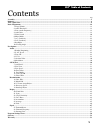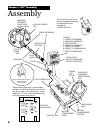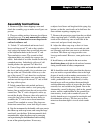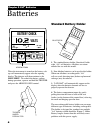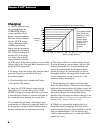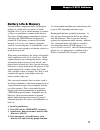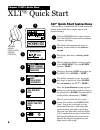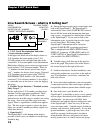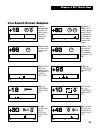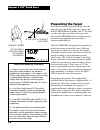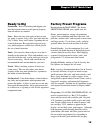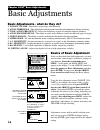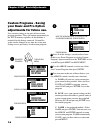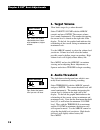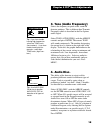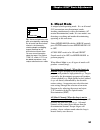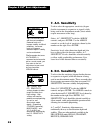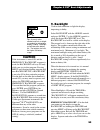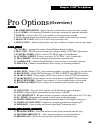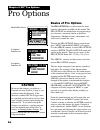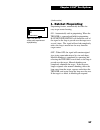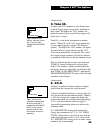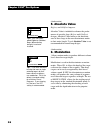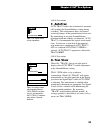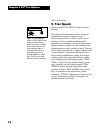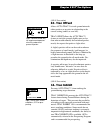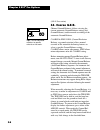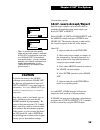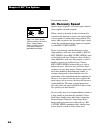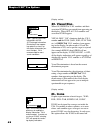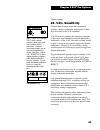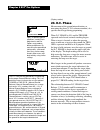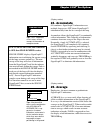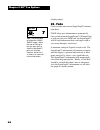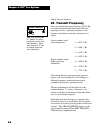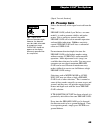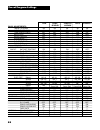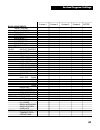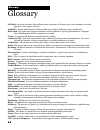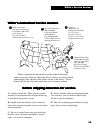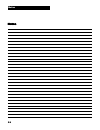Summary of XLT
Page 2
1 xlt ® table of contents assembly .......................................................................................................................................................................................... 2 batteries .....................................................................
Page 3
2 assembly chapter 1 xlt ® assembly elbow cup strap elbow cup foam pads inside elbow cup control box “s” rod loop cable camlocks washers between each loop ear & clevis display 1/ preset programs 2/ basic adjustments 3/ pro options 4/ target id numbers 5/ target id icons 6/ target id signagraph ® 7/ ...
Page 4
3 chapter 1 xlt ® assembly readjust clevis/lower rod length with the sping clip buttons so that the search coil can be held near the floor without requiring stooping over. 7. Remove the protective paper from the two black elbow cup foam pads. Carefully align pads on the inside of the elbow cup, one ...
Page 5
4 batteries chapter 2 xlt ® batteries caution battery holder #802-7150 lift tab and pull standard battery holder 1. The standard battery holder (blue decal) holds eight “aa” cell batteries. Alkalines are recom- mended for use with this model. 2. Non-alkaline batteries can be used in this holder. Whe...
Page 6
5 chapter 2 xlt ® batteries rechargeable battery a rechargeable battery (green decal) is provided with your instrument. This battery can be recharged hundreds of times as long as the battery hasn't been stored for extended periods of time or overcharged. Full charge can be achieved anytime during th...
Page 7
6 chapter 2 xlt ® batteries 6. The battery will lose its charge during storage. If stored inserted in your instrument, this loss will be more noteworthy. It is recommended that the battery be removed from the instrument during periods of storage. It is not advisable to store re- chargeable batteries...
Page 8
7 chapter 2 xlt® batteries battery life & memory volatile memorytemporarily holds any program changes or settings not yet saved in a custom program. Short-term or volatile memory is retained so long as a good battery remains in the detector. To recover volatile memory immediately squeeze and release...
Page 9: +88
8 chapter 3 xlt® quick start xlt ® quick start instructions after you have assembled the xlt ® and inserted the battery pack, follow these simple steps to start treasure hunting! Xlt ® quick start 1 with the trigger in the center position, press the on/off control and an automatic sequence will begi...
Page 10
9 chapter 3 xlt ® quick start search fundamentals the loop/search coil must be in motion (sweep- ing from side-to-side) for this instrument to respond to metal. Practice a smooth sweep of the loop from side-to-side keeping the loop close to the ground throughout the swing. Each pass of the loop shou...
Page 11: +48
10 chapter 3 xlt ® quick start live search screen - what is it telling me? Visual discrimination indication-v.D.I. Number ("target reference number") possible target identities ("icons") signagraph bargraph 1. V.D.I. Visual discrimination indication ("target reference number") in the upper left hand...
Page 12: +19
11 chapter 3 xlt ® quick start live search screen samples +19 5 ¢ -95 +95 0 +80 1 10 ¢ ¢ -95 +95 0 +88 25 ¢ -95 +95 0 +93 1 $ -95 +95 0 -95 +95 0 -95 +95 0 +95 -18 -95 +95 0 +10 -95 +95 0 foil +30 -95 +95 0 +48 -95 +95 0 nickle, or possible ring. Sometimes a small (or half) pull tab will produce thi...
Page 13: 10.5"
12 chapter 3 xlt ® quick start pinpointing the target once the decision has been made to dig, move the loop off to one side of the target area, squeeze and hold the trigger on the handle, and "x" the loop over the spot where you believe the target to be. Note that the trigger also has a locked forwa...
Page 14
13 chapter 3 xlt ® quick start ready to dig permission - prior to searching and digging you must have permission to search private property, from the owner or caretaker. Laws - know the laws that apply to the area you are going to search. Laws vary a great deal with the city, county, state, and coun...
Page 15
14 chapter 4 xlt ® basic adjustments basic adjustments main menu pg. 1/1 preset programs basic adjustments pro options basics of basic adjustment after you have had some field experience, you may want to make some changes to the basic settings of your detector. From the search mode press menu. At th...
Page 16
15 chapter 4 xlt ® basic adjustments more basics all the menu items are tied together so that the arrow up and down controls scroll through every adjustment screen. If you continue to press the arrow down you can go beyond the last basic adjustment (view angle) and into the pro options. If the arrow...
Page 17
16 a. Load will activate a prior custom pro- gram stored in that position. After you have saved or named a program, you can select load and press enter, to use that program. B. Save saves your current settings in that custom position with either a generic name or a prior custom name you may have app...
Page 18
17 chapter 4 xlt ® basic adjustments 4. To name, use the arrow controls to select the first symbol, number, or letter of the name and press enter. Use the arrow controls to select the second symbol, number, or letter of the name, press enter. And so on using up to sixteen digits. To leave a space, u...
Page 19
18 chapter 4 xlt ® basic adjustments 1. Target volume how loud a target beeps when detected. Select target volume with the arrow controls and press enter. The current volume level sounds continuously. The number designating the current level is shown on the right side of the display. To the left, th...
Page 20: 231
19 chapter 4 xlt ® basic adjustments 3. Tone (audio frequency) selects the frequency or pitch of the sound the detector produces. This is different than transmit frequency which is described in the pro options under signal . Select tone (audio freq.) with the arrow controls and press enter. The curr...
Page 21
20 chapter 4 xlt ® basic adjustments 5. Silent search the ability of the detector to be operated without the threshold or background hum that is normally heard continuously during operation. The instrument is silent until a target is detected. Select silent search with the arrow controls and use the...
Page 22
21 6. Mixed mode a unique hybrid operating mode. It is an all-metal (dc non-motion, non-discriminate) mode, working simultaneously with a discriminate (ac motion discrimination) mode. It is two modes, one detecting everything and another discriminating, operating at the same time. Select mixed mode ...
Page 23
22 chapter 4 xlt ® basic adjustments 7. A.C. Sensitivity used to select the appropriate sensitivity (degree that the instrument is responsive to signals) while being used in the discriminate modes (those which require movement of the loop). Select a.C. Sensitivity with the arrow controls, and press ...
Page 24
23 9. Backlight used in dark conditions to light the display, improving visibility. Select backlight with the arrow controls and press enter. Use the arrow controls to select the desired backlight level. The backlight level will be visible on the display. The current level is shown on the right side...
Page 25
24 10. Viewing angle adjusts the display for visibility in low or high temperature conditions. Select viewing angle with the arrow controls and press enter, use the arrow controls to make changes. The current level is shown on the right side of the display. The graphic control knob indicates the rel...
Page 26: (Overview)
25 chapter 5 xlt ® pro options pro options audio audio audio audio audio 1. Ratchet pinpointing - pinpoint feature, automatically de-tunes for center location. 2. S.A.T. Speed - self adjusting threshold or auto-tune, automatically maintains threshold. 3. Tone i.D. - assigns each v.D.I. Target number...
Page 27
26 basics of pro options the pro options are used to make the more intricate adjustments available on this model. The pro options are divided into five major catego- ries of menus, structured similar to the basic adjustments. Methods of entry, adjustment, exit, and re-entry remain the same. To enter...
Page 28
27 chapter 5 xlt ® pro options 1. Ratchet pinpointing pinpointing feature, automatically de-tunes for easy target-center locating. On - automatically aids in pinpointing. When the trigger is squeezed and held for pinpointing, ratchet pinpointing will shrink the size of the signal as the loop is pass...
Page 29
28 chapter 5 xlt ® pro options 2. S.A.T. Speed self-adjusting threshold (auto-tune) smooths the threshold, off (0), or on (1-10). Without s.A.T. Speed (a setting of 0), changes in the ground (and the passage of time) will tend to produce changes in the threshold sound. The trigger will have to be sq...
Page 30
29 chapter 5 xlt ® pro options 3. Tone i.D. Assigns each v.D.I. Number its own distinct tone or pitch. Target ranges can easily be identified by their sound. The higher the v.D.I. Number, the higher the pitch of their sound. Reject targets still break up or "cut-out". Tone i.D. Is used in the discri...
Page 31
30 chapter 5 xlt ® pro options 5. Absolute value bigfoot, and goldfoot loop use. Absolute value is included to enhance the perfor- mance of specialty loop (bigfoot and goldfoot) designs. Absolute value increases the detection area of these loops in the non-discriminate modes to their entire length. ...
Page 32
31 7. Autotrac auto trac™ allows the instrument to automati- cally readjust the ground balance setting during searching. This readjustment allows for natural occurring changes in the ground mineral of an area. By maintaining an accurate ground balance, detection depth and stability are enhanced. Aut...
Page 33
32 chapter 5 xlt ® pro options 9. Trac speed dictates when auto trac™ adjusts ground balance. Trac speed allows adjustment of the amount of ground mineral change required to cause autotracking to occur. At slower speeds (lower numbers) it takes a significant change in the ground to cause tracking to...
Page 34: + 0
33 10. Trac offset allows auto trac™ to track ground minerals either positive or negative in relationship to the correct setting (under, or over kill). Trac offset allows the auto trac™ feature to track the ground slightly more or less than what would normally be considered perfect, mostly for exper...
Page 35
34 12. Coarse g.E.B. (manual ground balance) allows viewing the current automatic ground balance setting (air/ ground balance) and/or manual overriding of the automatic ground balance. Coarse & fine g.E.B. (ground exclusion balance, or ground rejection) allows manual override of the automatic balanc...
Page 36: 128
35 chapter 5 xlt ® pro options 13. Fine g.E.B. Fine g.E.B. Is used to make smaller adjustments to the ground balance range on either side of the coarse setting. The fine setting combines with the coarse setting to determine the actual ground rejection level. To determine exactly what level the autom...
Page 37: +72
36 chapter 5 xlt ® pro options 14. Disc. Edit allows for changing which targets v.D.I. Or refer- ence numbers are accepted (detected), or rejected, (discriminated out) within the current program you are using. Select disc. Edit and press enter. Now use the arrow controls to view the v.D.I. Numbers f...
Page 38
37 targets it cannot readily identify. Therefore, if positive +95 is accepted, questionable targets may be dug that indicate this number and can produce some interesting recoveries. A good tip regarding positive +95: if a target indicates 95, and the depth display indicates it as being fairly deep; ...
Page 39: +72
38 chapter 5 xlt ® pro options 15. Block edit speeds major edit changes by dragging accept or reject with arrow controls. Allows major edit changes to be completed quickly. Edit is for individual v.D.I. Number changes and/or viewing of the current settings. Block edit is for changing multiple v.D.I....
Page 40
39 chapter 5 xlt ® pro options 16-17. Learn accept/reject specific target samples can be used to show or teach the discriminator what metal targets you desire accept or reject. Select learn accept or learn reject with the arrow controls and press enter to turn learn on. The current selection is indi...
Page 41
40 chapter 5 xlt ® pro options 18. Recovery speed speeds target responses, so several targets that are close together can each respond. When a metal is detected, it takes a fraction of a second for the detector to process the signal before it can respond to another metal target nearby. The time it t...
Page 42
41 chapter 5 xlt ® pro options 19. Bottlecap reject adjusts how strongly the instrument rejects or breaks up on iron. Most starting programs use the minimum setting. As larger numbers are selected, more bias rejection against iron occurs. The advantage of higher bottlecap reject settings is that in ...
Page 43
42 chapter 5 xlt ® pro options 20. Visual disc. When on, rejected v.D.I. Numbers and their associated icons are prevented from appearing on the display. When off, all v.D.I. Numbers and associated icons appear. Visual disc. "on" eliminates both the v.D.I. Number and the icon (nail, foil, pull tab, e...
Page 44: +19.8
43 chapter 5 xlt ® pro options 22. V.D.I. Sensitivity controls how strong a target must respond to produce a display indication, and controls a third digit (fraction) of the v.D.I. Number. V.D.I. Sensitivity controls the intensity (strength) of the target signal needed to activate the display indica...
Page 45: 10.5"
44 chapter 5 xlt ® pro options 23. D.C. Phase measurement of the ground mineralization, or measuring the phase (v.D.I. Reference number) of a specific metal target during pinpointing. When d.C. Phase is on, and the trigger squeezed and released, normal searching begins. When a target is located, or ...
Page 46
45 chapter 5 xlt ® pro options graph accumulate on off to change press enter (display section) 24. Accumulate on combines signagraph™ information over multiple loop passes, off shows signagraph™ information only from the last sweep of the loop. Accumulate allows the signagraph™ to continually collec...
Page 47
46 chapter 5 xlt ® pro options 7 fade rate min max (display section) 26. Fade clears or fades non-current signagraph™ informa- tion (bars). Fade allows past information to automatically clear or fade from the signagraph™. Without fade, or with too slow of a fade rate, the signagraph™ will fill with ...
Page 48
47 chapter 5 xlt ® pro options transmit boost on off to change press enter (signal, transmit, receive)) 27. Transmit boost selects the intensity of the signal transmitted from the loop. There is a transmit and a receive coil within the loop housing. If too much signal is transmitted for the ground c...
Page 49
48 chapter 5 xlt ® pro options 4 transmit frequency min max (signal, transmit, receive)) 28. Transmit frequency alters the normal operating frequency (6592.5 hz) to avoid interference from other metal detectors operating close by. Operating frequency is the frequency the detector transmits and recei...
Page 50
49 chapter 5 xlt ® pro options 2 preamp gain min max (signal, transmit, receive)) 29. Preamp gain selects the intensity of the signal received from the loop. Preamp gain (called signal balance on some models) is used to promote stability and perfor- mance. Like a sensitivity control, too much preamp...
Page 51
50 preset program settings basic adjustments: target volume audio threshold tone (audio freq.) audio disc. Silent search mixed-mode a.C. Sensitivity d.C. Sensitivity backlight viewing angle pro options: ratchet pinpoint s.A.T. Speed tone i.D. V.C.O. Absolute value modulation auto trac™ trac view aut...
Page 52
51 custom program settings basic adjustments: target volume audio threshold tone (audio freq.) audio disc. Silent search mixed-mode a.C. Sensitivity d.C. Sensitivity backlight viewing angle pro options: ratchet pinpoint s.A.T. Speed tone i.D. V.C.O. Absolute value modulation auto trac™ trac view aut...
Page 53
52 glossary all-metal: any mode or control setting allowing total acceptance of all metal types, iron, aluminum, tin, nickel, gold, brass, lead, copper, silver etc... Audio id: circuitry which produces different audio tones (pitch) for different target's conductivity. Black sand: one of the most ext...
Page 54
54 if within two years (24 months) from the original date of purchase, your white's detector fails due to defects in either material or workmanship, white's will repair or replace at its option, all necessary parts without charge for parts or labor. Simply return the complete detector to the dealer ...
Page 55
55 white's service centers white's authorized service centers white's authorized service centers white's authorized service centers white's authorized service centers white's authorized service centers 1 2 3 4 white"s electronics 1011 pleasant valley rd. Sweet home, or 97386 (541) 367 6121 fax (541)...
Page 56
56 notes notes notes notes notes notes.