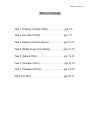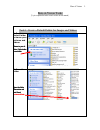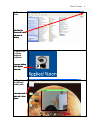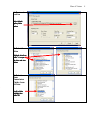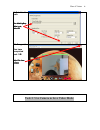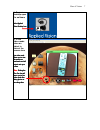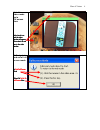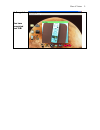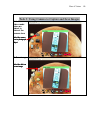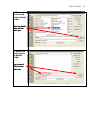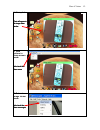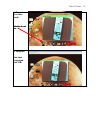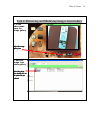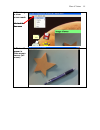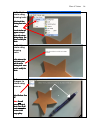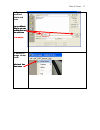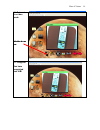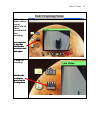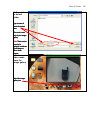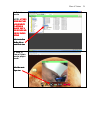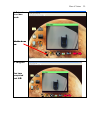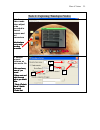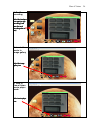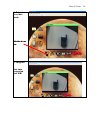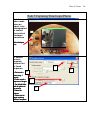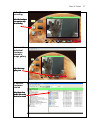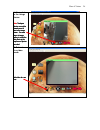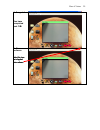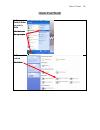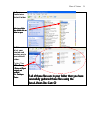- DL manuals
- Ken A Vision
- Document Camera
- Doc Cam
- Training Manual
Ken A Vision Doc Cam Training Manual
Summary of Doc Cam
Page 1
Ken-a-vision 1 ken-a-vision doc cam task training manual this material was developed for the exclusive use of usd 233 staff. Copies can be made for instructional purposes in usd 233 only. Further reproduction or distribution is prohibited without written permission from usd 233..
Page 2
Ken-a-vision 2 table of contents task 1 (creating a default folder)……………...Pgs 3-6 task 2 (live video mode)…………………….Pgs 7-9 task 3 (capture and save images)…………….Pgs 10-13 task 4 (modify images from gallery)…………...Pgs 14-18 task 5 (capture video)………………………pgs 19-22 task 6 (timelapse video)……………………..P...
Page 3
Ken-a-vision 3 ken-a-vision tasks (try to complete the tasks in each section of this manual) task 1: create a default folder for images and videos 1. Create a default folder to house your pictures and videos browse to your h browse to your h browse to your h browse to your h---- ddddrive rive rive r...
Page 4
Ken-a-vision 4 3. Close h- drive select the x to select the x to select the x to select the x to close out of h close out of h close out of h close out of h----drive drive drive drive and return to and return to and return to and return to ddddesktop esktop esktop esktop 4. Open ken- a-vision deskto...
Page 5
Ken-a-vision 5 6. Browse to h-drive select default select default select default select default gallery folder gallery folder gallery folder gallery folder bbbbutton utton utton utton 7. Select h- drive highlight d highlight d highlight d highlight drive rive rive rive then then then then select + s...
Page 6
Ken-a-vision 6 9. Set default path your your your your default gallery default gallery default gallery default gallery folder is s folder is s folder is s folder is set et et et, , , , select o select o select o select ok kk k 10. Congrats! You have completed task 1! ☺ ☺ ☺ ☺ select x select x select...
Page 7
Ken-a-vision 7 1. On your desktop open the software select applied select applied select applied select applied vision desktop icon vision desktop icon vision desktop icon vision desktop icon 2. In live video mode place an object in view of the camera lens live vid live vid live vid live video m eo ...
Page 8
Ken-a-vision 8 3. In live video mode go to full screen view select tools select tools select tools select tools icon icon icon icon and and and and the vid the vid the vid the video eo eo eo window will appear. Window will appear. Window will appear. Window will appear. Then then then then select th...
Page 9
Ken-a-vision 9 5. Congrats! You have completed task 2! ☺ ☺ ☺ ☺.
Page 10
Ken-a-vision 10 task 3: using camera to capture and save images 1. In live video mode place an object in view of the camera lens select the camera select the camera select the camera select the camera icon to photograph icon to photograph icon to photograph icon to photograph oooobject bject bject b...
Page 11
Ken-a-vision 11 3. Browse to h-drive and select default folder select your default select your default select your default select your default folder and then folder and then folder and then folder and then select o select o select o select open pen pen pen 4. Name and save picture in default folder...
Page 12
Ken-a-vision 12 5. View photo photo will appear in photo will appear in photo will appear in photo will appear in th th th the image viewer e image viewer e image viewer e image viewer window window window window 6. View picture in clean screen mode select tools then select tools then select tools t...
Page 13
Ken-a-vision 13 8. Return to live video mode select select select select the the the the doc cam doc cam doc cam doc cam iiiico co co con n n n 9. Congrats! You have completed task 3! ☺ ☺ ☺ ☺.
Page 14
Ken-a-vision 14 task 4: retrieving and modifying images from gallery 1. In live video mode open the image gallery select the image select the image select the image select the image ggggallery icon allery icon allery icon allery icon 2. Retrieve image from photo gallery select the photo select the p...
Page 15
Ken-a-vision 15 3. View image in clean screen mode select t select t select t select tools ools ools ools then then then then clean s clean s clean s clean screen creen creen creen 4. Photo will appear in clean screen view or (full screen).
Page 16
Ken-a-vision 16 5. Modify the photo using drawing tools select select select select tools then tools then tools then tools then drawing then drawing then drawing then drawing then ttttools ools ools ools ppppallete allete allete allete. . . . A tools window will a tools window will a tools window wi...
Page 17
Ken-a-vision 17 8. Re-name modified photo and save type in a different type in a different type in a different type in a different name for your new name for your new name for your new name for your new modified photo and modified photo and modified photo and modified photo and then select s then se...
Page 18
Ken-a-vision 18 10. Return to live video mode select select select select the d the d the d the doc cam oc cam oc cam oc cam iiiicon con con con 11. Congrats! You have completed task 4! ☺ ☺ ☺ ☺.
Page 19
Ken-a-vision 19 task 5:capturing video 1.Manually direct camera lens at object/s to be video recorded and start recording focus camera lens focus camera lens focus camera lens focus camera lens on o on o on o on object bject bject bject then then then then select the select the select the select the...
Page 20
Ken-a-vision 20 3. Save video in default folder type in name of type in name of type in name of type in name of movie then select movie then select movie then select movie then select ssssave. Ave. Ave. Ave. The the the the movie i movie i movie i movie is now s now s now s now part of your i part o...
Page 21
Ken-a-vision 21 5. Select movie note: at times at times at times at times movies may take movies may take movies may take movies may take a few moments a few moments a few moments a few moments to appear in to appear in to appear in to appear in gallery. Gallery. Gallery. Gallery. Wait a wait a wait...
Page 22
Ken-a-vision 22 5. Return to live video mode select select select select the the the the doc cam doc cam doc cam doc cam iiiicon con con con 6. Congrats! You have completed task 5! ☺ ☺ ☺ ☺.
Page 23
Ken-a-vision 23 task 6: capturing timelapse video 1. In live video mode place object to be recorded in view of camera and set parameters select select select select timelapse timelapse timelapse timelapse iiiicon con con con to set up to set up to set up to set up recording recording recording recor...
Page 24
Ken-a-vision 24 3. End the recording select the t select the t select the t select the time ime ime imelapse lapse lapse lapse iiiiccccon on on on again again again again to stop to stop to stop to stop recording recording recording recording (it (it (it (it will will will will have the word have th...
Page 25
Ken-a-vision 25 6. Return to live video mode select select select select the do the do the do the doc cam c cam c cam c cam iiiicon con con con 7. Congrats! You have completed task 6! ☺ ☺ ☺ ☺.
Page 26
Ken-a-vision 26 task 7:capturing time lapse photos 1. In live video mode place an object to be photographed in camera view and set timelapse parameters select t select t select t select timelapse imelapse imelapse imelapse iiiicon con con con 2. Record several separate picture files in timed sequenc...
Page 27
Ken-a-vision 27 3. End the recording select the select the select the select the timelapse timelapse timelapse timelapse icon again to stop icon again to stop icon again to stop icon again to stop the r the r the r the recording ecording ecording ecording 4. Locate the individual timelapse photos in...
Page 28
Ken-a-vision 28 6. View photo in the image viewer note note note note : timelapse : timelapse : timelapse : timelapse pppphotos hotos hotos hotos can only be can only be can only be can only be viewed viewed viewed viewed one at a one at a one at a one at a time in the time in the time in the time i...
Page 29
Ken-a-vision 29 8. Congrats! You have completed task 7! ☺ ☺ ☺ ☺ 9. Close software select x select x select x select x to close to close to close to close out of applied out of applied out of applied out of applied vision software vision software vision software vision software.
Page 30
Ken-a-vision 30 check your work! 1. Open your default folder on your h- drive select s select s select s select start tart tart tart menu menu menu menu then then then then my c my c my c my computer omputer omputer omputer 2. Browse to h-drive select select select select hhhh----ddddrive rive rive ...
Page 31
Ken-a-vision 31 3. Open kenavision default folder select select select select you you you your f r f r f r folder older older older then double click on then double click on then double click on then double click on ffffolder older older older to o to o to o to open pen pen pen 4. Make sure all of y...