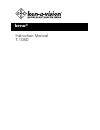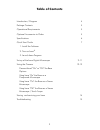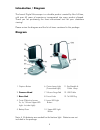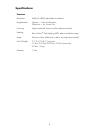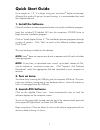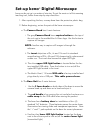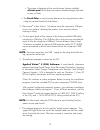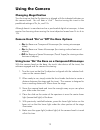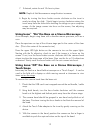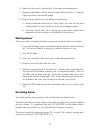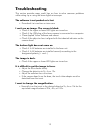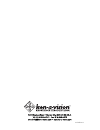Summary of kena T-1050
Page 1
Kena ® instruction manual t-1050
Page 2
2.
Page 3: Table Of Contents
3 table of contents introduction / diagram 4 package contents 5 operational requirements 5 optional accessories to order 5 specifications 6 quick start guide 7 1. Install the software 2. Turn on kena ® 3. Launch kena program set-up of the kena digital microscope 9-11 using the camera 12-13 camera he...
Page 4: Introduction / Diagram
4 introduction / diagram the kena ® digital microscope is a durable product created by ken-a-vision, with over 65 years of experience incorporated into every product shipped. Thank you for purchasing the finest educational tool for your classroom viewing! Please review the diagram and the list of it...
Page 5: Package Contents
5 package contents • instruction manual • warranty card • storage bag • hardware o base unit o camera head with factory-installed usb cable o touch tube device • cd o applied vision™ 4 (av4) software o av4 software instruction manual applied vision™ 4 (av4) software: a user-friendly, classroom softw...
Page 6: Specifications
6 specifications features : resolution: 640(h) x 480(v) (adjustable in software) magnification: camera = 10x equivalent lens objectives = 2x, 4x and 10x focusing: single combined coarse and fine adjustment knobs lighting: ken-a-vision ® cool lighting (led), above and below stage stage: silicone surf...
Page 7: Quick Start Guide
7 quick start guide it's as simple as 1, 2, 3 to begin using your new kena ® digital microscope! Although this guide will get you up and running, it is recommended you read the complete manual. 1. Install the software close all windows or other programs before running the installation program. Inser...
Page 8
8 note: viewing transparent specimens requires installing 4 aa batteries (not included) for lower light illumination (transmitted light). To install the batteries, open the door on the left side of the base unit and insert the batteries. Close the battery door. Once the batteries are installed, pres...
Page 9: Set-Up Kena
9 set-up kena ® digital microscope kena can be set up in a matter of minutes. To get the most out of this amazing teaching tool, follow these step-by-step directions: 1. After unpacking the box, unwrap kena from the protective plastic bag. 2. Before beginning, review the parts of the kena microscope...
Page 10
10 v. The stage is designed with a revolutionary, factory-installed silicone pad , which does not require standard stage clips and is easy to clean. C. The touch tube is used to easily determine focusing distance when using the camera head off of the base. 3. Place kena ® within 6 feet / 1.8 meters ...
Page 11
11 note: the camera is not on unless you have accessed it by launching the software program. 8. When launching av4 software, immediately the software may prompt you to look for an update. Answer "yes" and if you are connected to the internet, the software will automatically go to the ken-a-vision we...
Page 12: Using The Camera
12 using the camera changing magnification turn the turret so that the 2x objective is aligned with the indented indicator on the camera head. You will hear a "click". Practice turning this turret to the predefined settings of 2x, 4x, and 10x. Although kena ® is manufactured as a par-focaled digital...
Page 13: Using Kena
13 7. If desired, rotate 4x and 10x lens in place. Note: depth of field decreases as magnification increases. 6. Begin by turning the focus knobs counter clockwise so the turret is nearly touching the slide. Slowly begin turning clockwise raising the turret away from the slide while watching the ima...
Page 14: Storing Kena
14 6. Make sure the turret is adjusted to 2x to begin your exploration. 7. Approach the object with the camera head. Adjust the focus. Press the capture button to record the image. 8. Fine focus your kena with two different approaches: a. Using the threads found on the "touch tube", you can turn the...
Page 15: Troubleshooting
15 troubleshooting this section provides many useful tips on how to solve common problems while setting up or using the kena digital microscope: the software is not packed or is lost. • download it at www.Ken-a-vision.Com i can't see an image. The screen is black. • check if the upper or lower led l...
Page 16
5615 raytown road • kansas city, mo 64133 u.S.A. Tel.: 816-353-4787 • fax: 816-358-5072 email:info@ken-a-vision.Com • www.Ken-a-vision.Com ins-kena v3.