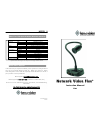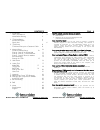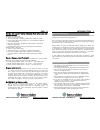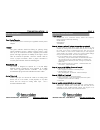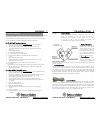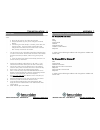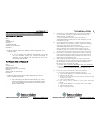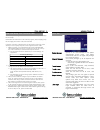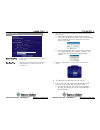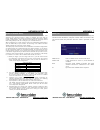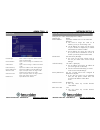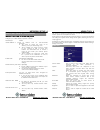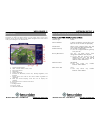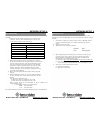Ken A Vision Network Video Flex 7700 Instruction Manual
* Specification & design are subject to change without notice
In the event that you experience difficulty in the operation or configuration of
your unit, we would be happy to assist you. Before you contact us, please
read through the manual and the Frequently Asked Questions first to see if
your question is already addressed.
Email Support: support@ken-a-vision.com
Phone Support: 1-800-627-1953 (8:00AM to 4:30PM CST, M-F)
Be sure to visit our website for resources, downloads, and troubleshooting
information:
http://www.ken-a-vision.com/servicesupport.htm
Network Video Flex
Network Video Flex
®
®
Instruction Manual
7700
VF7700InstrManual.04v1
Part# INS-
Video Flex 7700 Specifications (Network Interface)
Model
7700
CPU
32Bit RISC Processor
OS
Embedded Linux
Hardware
Flash Memory
4MB
Viewer
Web Browser based Monitoring
Protocol
TCP/IP, HTTP, FTP, SMTP, PPP, UDP
Network
Interface
10 base-T Ethernet (RJ-45)
Algorithm
M-JPEG
Compression
Rate
1/10 ~ 1/200
Input
1CH. NTSC/PAL
Output
1CH. NTSC/PAL
Size
640
´ 480, 320 ´ 240, 160 ´ 120
Video
Frame Rate
30 frame/sec (320
´ 240)
Power
DC12V / 500mA
Operating Temperature
0
°C ~ 40°C
Ken-A-Vision Support
NOTES 9