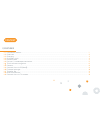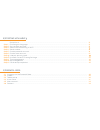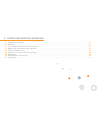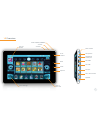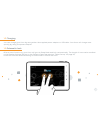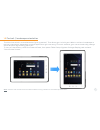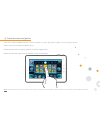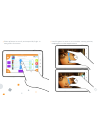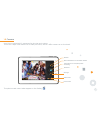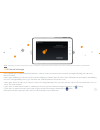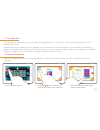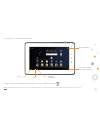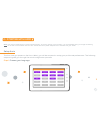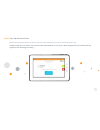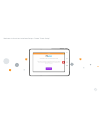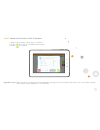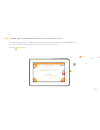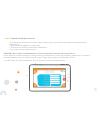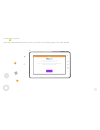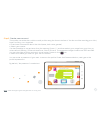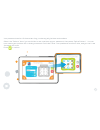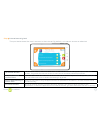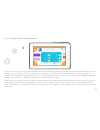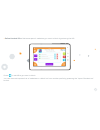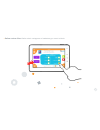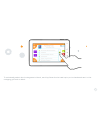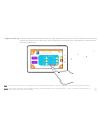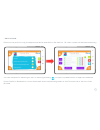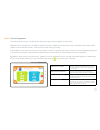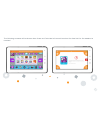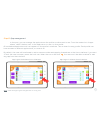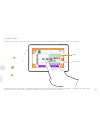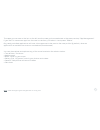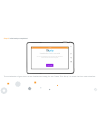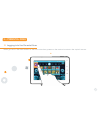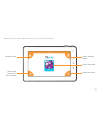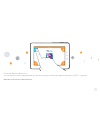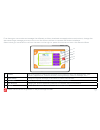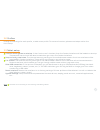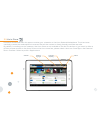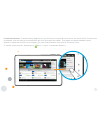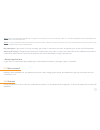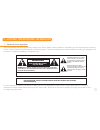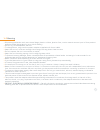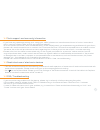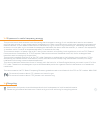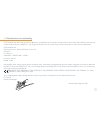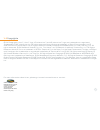- DL manuals
- Kurio
- Tablet
- 7
- Instruction Manual
Kurio 7 Instruction Manual
Summary of 7
Page 1
The ultimate android™ tablet for families™ instruction manual.
Page 2: Content
1) features content included in the box....................................................................................................................................................................... Overview........................................................................................
Page 3
2) starting with kurio 7 setup kurio............................................................................................................................................................................ Choose your language..........................................................................
Page 4
4) support and important information 4-1 4-2 4-3 4-4 4-5 4-6 4- 7 4-8 4-9 44 45 46 46 46 4 7 4 7 48 49 update kurio system................................................................................................................................................................ Warning.............
Page 5: 1- Features
1 the following are included in the box: included in the box 1-1 1- features kurio tablet protective bumper usb cable usb to mini-usb adapter power adapter (dc 5v–2a).
Page 6
2 overview 1-2 power on/off/standby volume - volume + exit the profile wi-fi settings help & more info back front camera microphone rear camera headphone 3.5mm jack mini-hdmi mini-usb dc input micro sd card slot speaker home options.
Page 7
3 charging 1-3 you can charge your kurio by using either the supplied power adapter or usb cable. Your kurio will charge more quickly by using the power adapter. Automatic lock 1-4 after a time of inactivity, your kurio will go into sleep mode and lock automatically. The length of time can be modifi...
Page 8
4 home screen 1-5 here are the icons you can see on the home screen of your kurio: wi-fi settings help & more info web browser gallery: edit / organize / watch your photos and videos calculator time & date set alarm music: listen to your music camera: take photos and record videos battery level indi...
Page 9
5 portrait / landscape orientation the kurio has a built-in accelerometer (gravity sensor). This allows you to hold your tablet in either a landscape or portrait orientation, depending on which application you are using. For most screens, you can automatically change the orientation by rotating your...
Page 10
6 1- 7 touch screen navigation your kurio has a capacitive multi-touch screen, so just use your fingers to control your kurio! Tap on an icon to open the application. Press and hold on an empty space to add an application. Press and hold an app icon to remove it from the screen. Note: the reactivity...
Page 11
7 slide up/down to scroll, and swipe left/right to navigate in the menu. Use 2 fingers to zoom-in or out while viewing photos, webpages or other applications..
Page 12
8 camera 1-8 your kurio comes with 2 cameras for photos and videos. The front 0.3mpx vga camera is for self-portraits, and a 2.1mpx camera is on the back. Take a photo or start/stop video recording zoom out switch between front and rear camera zoom in photo mode settings video mode the photos and vi...
Page 13
9 connect kurio to pc/mac ® 1-9 you can transfer your photos, videos, e-books and music from your home computer to your kurio via the included usb cable. When the cable is plugged in, the ″usb peripheral connected″ icon will appear at the top of the main screen. Press on the icon to turn on the usb ...
Page 14
10 external storage 1-10 kurio allows you to read some files (photos, videos, music and more) from external storage (usb key, hard drive or micro sd card). Insert your usb key or hard drive into the mini usb plug. Please use the usb to mini usb adapter (provided) if necessary. Once it’s recognized b...
Page 15
11 transfer file android interface 1-11 1-12 it is possible to save files from your external storage device onto the kurio’s internal storage by using the file manager application. Please note that, by default, the file manager is not available in the kurio interface. You can make it available by go...
Page 16
12 you are now in the android interface. To exit the android interface and go back to kurio interface, press . Note: the android interface should only be used by adults. The parental controls are disabled when you are in this mode. All installed apps date / time / battery level / wi-fi / settings ba...
Page 17
13 connect kurio to tv screen (hdmi cable required) 1-13 you can connect your kurio to a tv screen to view your videos, pictures or listen to your music via the mini hdmi slot. Connect a mini hdmi to hdmi cable (purchased separately) to your kurio and then to the hdmi port on your television. Note: ...
Page 18: 2 - Starting With Kurio
14 2 - starting with kurio 7 setup kurio the first time you power on the kurio tablet, you will be required to setup your profile and preferences. The following steps will guide you through the initial configuration process. Step 1: choose your language note: your kurio is powered by a lithium-polym...
Page 19
15 step 2: set-up date and time before starting the setup of kurio, you will be requested to adjust the date and time. Please make sure to enter the correct time and date as an incorrect date may prevent the web filtering system from working correctly..
Page 20
16 welcome to the kurio interface setup > press ″start setup″.
Page 21
1 7 step 3: select and connect to wi-fi access: • select your hotspot and tap to ″connect″ • enter the wi-fi key of the selected hotspot • press to confirm upgrade check: when the wi-fi connection is established, the system will automatically check for a software update. The update will be applied i...
Page 22
18 step 4: please type in the serial number to authenticate your kurio. The serial number is a 12 character alphanumeric code in the form of aaaa-bbbb-cccc. You can find the serial number sticker on the back of the unit. Press to confirm..
Page 23
19 step 5: create the parent account the information entered in this part will be used to inform you about new software updates and for registration. • only one email address is authorized. • this account will be protected by a password. • you must confirm the password. Important! Don’t forget this ...
Page 24
20 press to confirm. Now that the parental account is set, you can start creating your first user profile!.
Page 25
21 step 6: create user account this profile can either be a child or adult profile using the kurio interface. If the kurio will be used by your child, have fun filling it out together! • enter basic information about the child (name, birth date, gender). • select your avatar. It’s also possible to u...
Page 26
22 your password can be 1-16 characters long, containing only letters and numbers. Select the ″pattern″ box if you would like to use a pattern as your password, then press ″define pattern″. You can now create your pattern with a sliding movement that links 5 dots. Your password must be 5 dots, and y...
Page 27
23 step 7 : internet security level this part determines the user’s access to the internet. By default, no internet access is selected. Full internet access gives the profile complete access to the internet. We recommend this only for the parent’s kurio profiles. Any profile that has full access to ...
Page 28
24 step 8: kid-safe content filtering settings your kurio comes with a fully customizable web content filtering system, providing the most secure solution for each member of your family to surf the web safely. Provided by cronlab, over 150 million websites in 1 7 0 languages are indexed and categori...
Page 29
25 • define blocked urls: add some specific websites you want to block by entering the url. Press to add urls you want to block. You can also add a preset list of websites or a block list from another profile by pressing the ″import blocked list″ button..
Page 30
26 • define custom filter: define which categories of websites you want to block..
Page 31
2 7 to individually select which categories to block, scroll up/down the list and tap to put a checkmark next to the category you wish to block..
Page 32
28 • keyword filtering: to add an even stricter level of filtering, slide ″keyword filtering’ to on. When selected, the filtering system will scan within the body of every webpage as well and block the website if inappropriate words are detected. Note: the internet access control is available only w...
Page 33
29 • safe list mode restricts the profile to only the approved sites as specified on the safe list. All other content will be blocked entirely. You can add specific website you want to allow by pressing , or import a predefined list of approved websites. Press 'add all to bookmarks' to have these sa...
Page 34
30 step 9: time management this section allows you to define the time limits you wish to apply to the profile. Session control allows you to define the play time per session and the rest time in between sessions, while global control defines a start time and stop time during the day. The global cont...
Page 35
31 the following screens will be shown when there are 5 minutes left as well as when the time limit for the session is reached..
Page 36
32 step 10: app management in this part, you can manage the applications the profile is authorized to use. From the master list of apps shown, check the box next to the application to use it in this profile. All unchecked applications will not appear on this profile’s interface. This is done for eve...
Page 37
33 • screen layout on this screen you can build the interface that will be displayed on the user’s kurio main screen. Shortcut bar tabs in each tab, you can insert 10 different apps that will be visible in the user’s interface. To select the app, drag the app located in the list on the left side and...
Page 38
34 the apps you can see in the list on the left are the ones you have selected in the previous step ″app management″. If you want to remove an app from the user’s interface, just select it and press ″delete″. Any newly installed application will have to be approved to be used in the user profile. By...
Page 39
35 step 11: initial setup completed the initialization of your kurio is now finished and ready for use. Press ″exit setup″ to reach the kurio user interface..
Page 40: 3 – Parental Area
36 3 – parental area logging into the parental area 3-1 when you are in the main screen of the kurio interface, press on the avatar located in the top left corner..
Page 41
3 7 when you are on the profile login screen, you will have 5 options: parental area select another profile select and connect to wi-fi access help & more info enter the profile.
Page 42
38 press the parental area icon. You will have to enter the password you chose when you created the parental account (step 5 – page 19). Welcome to the kurio parental area!.
Page 43
39 a b c d e a profiles add a new profile or change the settings of an existing profile (time management, user account, applications, internet access, filtering settings, safe list settings, etc.) b tablet setup change the system settings of the tablet or reset the interface. C kurio store search, p...
Page 44
40 load the kurio system on startup: if this function isn’t checked, then the android interface will be loaded on startup. The parental controls will be deactivated when you are in the android interface. Keep currently used rules: the internet security settings of the safe browser used in the kurio ...
Page 45
41 search search by age change display menu kurio store 3-4 download thousands more hit apps no matter your interests in the kurio android marketplace. The kurio team carefully curates the marketplace to ensure that all the content is family friendly and kids are safe. By default, for safety control...
Page 46
42 create new account: to download any application, you will have to create an account for the kurio store. This account is different than the one you created when you first activated the tablet. This means the email address can be different. Unlike the account for the tablet, you can create several...
Page 47
43 note 1: once it is downloaded, the app will not appear automatically in the kurio interface. Select it in the app management/authorized application menu of the parental area. Note 2: you can find several internet browsers on the kurio store. Please note that the internet security level defined in...
Page 48
44 4 - support and important information update kurio system 4-1 you can update the kurio system by using kurio store. When a new update is available, you will be alerted in the kurio store. You will also automatically be informed by email. The email address you entered when installing the system wi...
Page 49
45 warning 4-2 • all packing materials such as internal bags, plastic collars, plastic films, carton inserts are not part of this product and should be discarded for your child’s safety. • do not try to disassemble the unit. • to charge kurio, only use the power adapter supplied with kurio tablet. •...
Page 50
46 tech support and warranty information restricted use of electronic devices 4-3 4-4 • if you have any questions setting up or using your tablet, please visit www.Kurioworld.Com to find out more about kurio, read our related faqs, and for any technical support. All of our products have a 1 year lim...
Page 51
4 7 exposure to radio frequency energy 4-6 this product emits and receives radio frequency electromagnetic energy. If not installed and used in accordance with the instructions, it may cause harmful interference to radio communications, electronic equipment and personal medical devices. If kurio doe...
Page 52
48 declaration of conformity cide interactive declares that kurio 7 device complies with the basic requirements and the other relevant provisions required by directive 1999/5/ce. The original declaration of conformity can be obtained at the following address: cide interactive edificio europa - aveni...
Page 53
49 copyrights 4-9 © 2012 copyrights. Kurio™, kurio™ logo, kd interactive™ and kd interactive™ logo are trademarks or registered trademarks of cide interactive inc. All rights reserved. Angry birds is a trademark of rovio entertainment ltd. © 2009-2012 rovio entertainment ltd. All rights reserved. Do...
Page 54
The ultimate android™ tablet for families™.