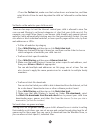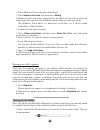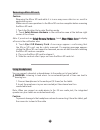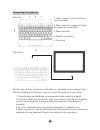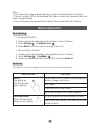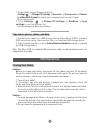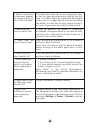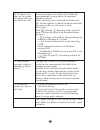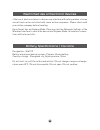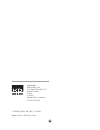User manual smart the ultimate 2-in-1 tablet for students.
1 table of content this manual may not reflect your actual device’s operation. All information is subject to change without prior notification. Please follow your actual device’s operational procedures. Content ------------------------------------------------------------------------------------- 2 f...
Content features & functionality when you get your tablet, be sure to check the following items are enclosed: • main unit • keyboard • ac adaptor • user manual feature functionality 1. Power button press and hold to turn the tablet on or off. Press to turn the display on or off. 2. Volume+/- buttons...
Note: 1. The micro usb port does not support connecting to a computer. 2. Cameras do not support zoom or face tracking functionality. 3. A usb keyboard and usb mouse can be connected to this tablet if necessary. Usb adaptor (not provided) is required. 3 safety precautions • do not subject the device...
4 • do not expose the device to extreme temperatures. • the user shall be solely responsible for any damages or lost data caused by misuse, malfunction, modification. • do not attempt to disassemble, repair, replace the batteries or modify the product. This will invalidate the warranty. There is a d...
5 - to reduce the risk of electric shock, do not remove the cover (or back) as there are no user-serviceable parts inside. Refer servicing to qualified personnel. - the exclamation point within an equilateral triangle is intended to alert the user to the presence of important operating and maintenan...
6 once the setup is completed, you will reach the windows start screen. In order to make sure the device is safe for the kids, be sure to create a child’s account. If no child’s account is created, the child will have full access to the tablet with no parental control. Basic connections first setup ...
Create a child account why creating a child account? Have peace of mind by controlling what your child can access on the device. You can the select additional limits and permissions you would like your child to have, and interpret the activity reports you get about the use of this device with confid...
8 parental control settings (family safety) by monitoring your child’s accounts with family safety, you get a better sense of whether they’re finishing their homework or spending too much time online. This info can help you set specific tablet activity limits for each child, including when they’re a...
Set limits on the websites your child can visit there are two ways to limit the internet content your child is allowed to view. You can use web filtering to set broad categories of sites that your child can visit. For example, you might allow them to see known child-friendly and general-interest web...
10 • to use windows store and game rating levels 1. Press game restrictions, and then press rating. 2. Make sure that restrictions are turned on, and then use the slider to choose a rating level. You can also use a different game rating system if you prefer. The windows store bases its download rest...
Turning off the tablet you can turn off the tablet in two ways: • using the power button: 1. Press and hold the power button for at least 4 seconds. 2. Swipe-down the shutdown confirmation screen to the bottom edge of the display to turn off the tablet. • using charms: 1. Swipe-in from the right edg...
12 using headphones you can connect a headset or headphones to the audio port of your tablet. Warning: listening to loud music for an extended period of time can lead to hearing loss. 1. Connect headphones to the audio port (3.5 mm) on the tablet. 2. Insert the earphones in your ears and adjust the ...
1. Latch-connects to the sustaining slot of the tablet; 2. Pogo connector-connects to pogo pin connector on the tablet. 3. Power indicator 4. Capital lock indictor 5. Touch pad connection for the sake of user convenience, this device is designed to be equipped with a dedicated keyboard. Follow these...
14 basic operation wi-fi setting • turning on/off wi-fi: 1. Swipe-in from the right edge of the display to access charms. 2. Touch settings → network icon . 3. Swipe wi-fi icon left or right to turn wi-fi on or off. • connecting to a network: 1. Swipe-in from the right edge of the display to access ...
Screen orientation for optimal viewing experience, the screen orientation changes automatically to portrait or landscape format depending on how you hold the tablet. You can disable automatic screen rotation and lock the screen in portrait or landscape mode. Note: some apps may not support automatic...
16 windows 8.1 start screen the windows 8.1 start screen displays a list of default and custom live tiles, which act as shortcuts to mail, windows explorer, weather app, calendar, windows store, internet explorer, and other installed apps. Live tiles on your start screen change and update in real ti...
Swipe left 1. Swipe-in from the right edge of the display to show the charms. Charms provide access to the system commands, such as start, search, share, devices, and settings options. 2. From the start screen, swiping left until you reach the end of the tile view will bring up the apps icon. Touch ...
18 copy music, photos, videos, and data 1. Connect your tablet to a usb storage device with a micro usb to standard usb conversion cable, then transfer files to or from the usb storage device. 2. After transferring files, use the safely remove hardware wizard to remove the usb storage device. Note: ...
Refreshing your tablet refreshing your tablet will restore windows to original factory settings without deleting any of your personal files, installed apps from windows store, or personalization settings. • to restore your tablet: 1. Swipe-in from the right edge of the display to access charms. 2. T...
20 if the tech support team is unable to solve the issue, they will provide instructions regarding how to have your kurio serviced if it is under warranty. Find more tips and information at www.Kurioworld.Com frequently asked questions (faq) questions answers 1. Why the battery does not charge? What...
21 3. Tablet is connected to the power adapter for charging, but still fails to turn on. Why? If the tablet has been idle for a long period of time, or has just been purchased and used for the first time, its battery might be completely discharged. In this case it is suggested that user should charg...
22 10. The device cra- shes, or the screen turns blue after star- tup. What can i do? It may be because the system of the tablet has been damaged to some extent for improper shutdown actions. When shutdown, press and hold the power and vol- button together to reboot the device and enter recovery mod...
Item descriptions cpu intel® baytrail™-t cr, quad core/1.8ghz (z3735g) operation system windows 8.1 ddr 1gb internal memory emmc: 32gb expandable memory micro sd card: up to 64 gb interfaces usb 2.0 high speed /micro sd (compatible sdhc, up to 64gb) card 3.5mm earphone connection agree- ment wi-fi (...
24 rf exposure compliance with any body-worn accessory, which contains me- tal, was not tested and certified, and use such body-worn accessory should be avoided. This equipment complies with fcc radiation exposure limits set forth for an uncontrolled environment. End user must follow the specific op...
Restricted use of electronic devices battery specifications / cautions 25 «the use of electronic/electric devices may interfere with safe operation of some aircraft and can be restricted with some airline companies. Please check with your airline company before traveling. Kurio smart has an airplane...
Copyrights © magma mobile. All right reserved. Copyright © 2014, nordcurrent. © pixowl, inc. Copryright © 2014 toon goggles, inc. © 2012-2014 fingersoft. Copyright © 2013-2015 kd productions™. All rights reserved. Kd group™, kd™, kd interactive™, kurio™, kd productions™, the kd™ logo, the names, the...
This manual was correct and complete at the time of printing. However, new specifications and updates can occur at any time without prior notice. No part of this manual may be copied, republished, reproduced, transmitted or distributed in any way without prior written consent of kd interactive. Any ...
28 made in china - printed in china c15200us_kdus_aw_um_01_150609 imported by: kidz delight, ltd. 1431 opus place suite 110 downers grove illinois il 60515 united states of america tel: 630 724 0223.