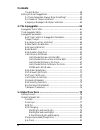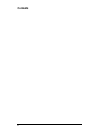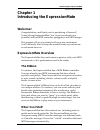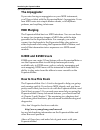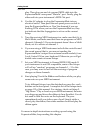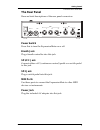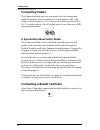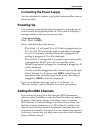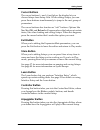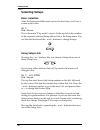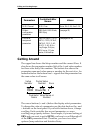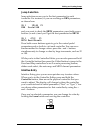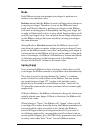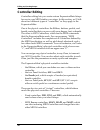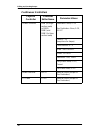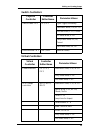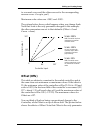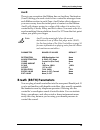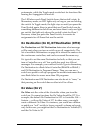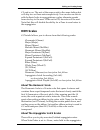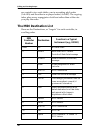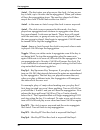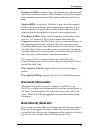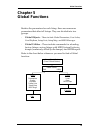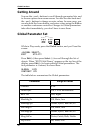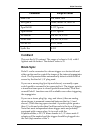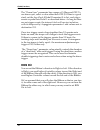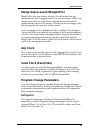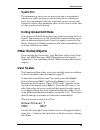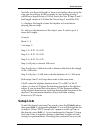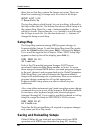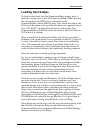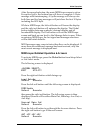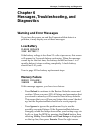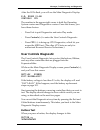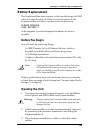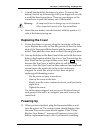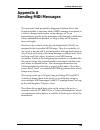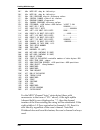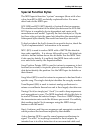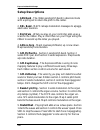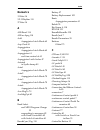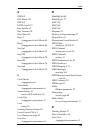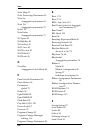- DL manuals
- Kurzweil
- Other
- ExpressionMate
- User Manual
Kurzweil ExpressionMate User Manual
i
©1999 All rights reserved. Kurzweil is a product line of Young Chang Co.; V. A. S. T. is a registered trademark,
and Kurzweil, ExpressionMate, MIDIScope, K2500, and K2000 are trademarks of Young Chang Co. All other
products and brand names are trademarks or registered trademarks of their respective companies. Product
features and speciÞcations are subject to change without notice.
Part Number: 910308 Rev. B
E
xpression
M
ate
U
ser’s
Guide
Summary of ExpressionMate
Page 1
I ©1999 all rights reserved. Kurzweil is a product line of young chang co.; v. A. S. T. Is a registered trademark, and kurzweil, expressionmate, midiscope, k2500, and k2000 are trademarks of young chang co. All other products and brand names are trademarks or registered trademarks of their respectiv...
Page 2
Ii important safety & installation instructions instructions pertaining to the risk of fire, electric shock, or injury to persons warning - when using electric products, always follow basic precautions, including the following: 1. Read all of the safety and installation instructions before using the...
Page 3: Contents
Contents iii young chang distributors .....................................................................Ix 1: introducing the expressionmate...................................... 1 welcome!................................................................................................ 1 expressio...
Page 4: Contents
Contents iv learn button........................................................................... 13 controller button.................................................................... 13 arpeggiator button................................................................. 13 global button ..........
Page 5: Contents
Contents v entry value ............................................................................ 37 exit value............................................................................... 38 ribbon assignment parameters............................................................ 38 auxd ..........
Page 6: Contents
Contents vi the exit button ............................................................................. 58 editing hints and suggestions.............................................................. 59 do these parameters always mean something? ......................... 59 do i need all those cont...
Page 7: Contents
Contents vii send clock (send clks)................................................................. 81 program change parameters ......................................................... 81 ext pgmch ............................................................................. 81 pgm bklsb, pgm bkm...
Page 8: Contents
Contents viii replacing the battery .................................................................. 106 replacing the cover .................................................................... 107 powering up ................................................................................ 107 a: ...
Page 9: Contents
Contents ix young chang distributors contact the nearest young chang ofÞce listed below to locate your local young chang/ kurzweil representative. Young chang america, inc. P.O. Box 99995 lakewood, wa 98499-0995 tel: (253) 589-3200 fax: (253) 984-0245 young chang co. Kang nam p.O.Box 998 seoul, kore...
Page 10: Contents
Contents x.
Page 11: Chapter 1
Introducing the expressionmate expressionmate overview 1 chapter 1 introducing the expressionmate welcome! Congratulations, and thank you for purchasing a kurzweil/ young chang expressionmate. YouÕve got your hands on a powerful and fun midi controller, arpeggiator, and midi merger. This manual will...
Page 12: The Arpeggiator
Introducing the expressionmate expressionmate overview 2 the arpeggiator if you miss having an arpeggiator on your midi instrument, youÕll have a blast with the expressionmateÕs arpeggiator. It can turn midi notes into simple broken chords, wild rhythmic patterns, and anything in between. Midi mergi...
Page 13: Chapter 2
Getting started quick start 3 chapter 2 getting started this chapter will help you hook up your expressionmate and learn its basic functions. Unpacking the unit the box that your expressionmate ships in contains the following: • the expressionmate • ribbon controller • userÕs guide • ac adapter • mi...
Page 14
Getting started quick start 4 play. Then plug one end of a second midi cable into the expressionmateÕs rear-panel Òmain inÓ port. Finally, plug the other end into your instrumentÕs midi out port. 4. Use the ac adapter to plug the expressionmate into an electrical outlet. Then press the rear-panel po...
Page 15: Placement and Connections
Getting started placement and connections 5 placement and connections placing the expressionmate on a flat surface you can place the expressionmate on a table, an equipment rack, or on any keyboard with a ßat, open area on its front panel (such as a pc88 or a k2000 keyboard). On a microphone stand w...
Page 16
Getting started placement and connections 6 placing and connecting the ribbon controller the ribbon controller can rest on any ßat surface, but you may Þnd it easiest to play if itÕs right in front of you. If your keyboard has enough space on its front panel, you can place the ribbon just above the ...
Page 17: The Rear Panel
Getting started placement and connections 7 the rear panel here are brief descriptions of the rear panel connectors. Power switch press this to turn the expressionmate on or off. Breath jack plug a breath controller into this jack. Sp1/cc jack connect either a cc (continuous control) pedal or a swit...
Page 18: Connecting Pedals
Getting started placement and connections 8 connecting pedals the expressionmate has two rear-panel jacks for connecting pedal controllers. You can connect a switch pedal to sp2, and either a switch pedal or a cc (continuous control) pedal to sp1/ cc. To work correctly, the cc pedal must be one that...
Page 19: Gear
Getting started placement and connections 9 connecting the expressionmate to your midi gear there are lots of ways to connect the expressionmate to your midi devices. WeÕve chosen to show two simple, effective conÞgurations that should give you ideas for your own midi studio or rig. You can use the ...
Page 20: Connecting Two Midi Devices
Getting started placement and connections 10 connecting two midi devices you can connect a master controller, a midi sound module, and the expressionmate as shown here. Figure 2-4. Connecting the expressionmate to two midi devices. Connecting several midi devices you might have sound modules and a c...
Page 21: Connecting The Power Supply
Getting started setting the midi channels 11 connecting the power supply use the included ac adapter to plug the expressionmate into an electrical outlet. Powering up once you have everything hooked up properly, press the power switch to turn the expressionmate on. The screen will display a message ...
Page 22: User Interface Basics
Getting started user interface basics 12 if you have two or more instruments, you can set each one to receive on its own channel, so that each expressionmate zone controls a different instrument. You can also set several instruments to the same channel, so that a single zone can control multiple pro...
Page 23: Cursor Buttons
Getting started user interface basics 13 cursor buttons the cursor buttons () just below the display let you choose setups from setup lists. While editing setups, you can press these buttons simultaneously to jump to the next group of parameters. The cursor buttons also function as ÒsoftÓ buttons. O...
Page 24: Global Button
Getting started user interface basics 14 global button while in play mode, pressing this button brings up the global select screen. You can then edit global parameters (which affect all setups) or perform several utilities. While editing a setup, the global button works as a compare button, letting ...
Page 25: Setups
Getting started setups 15 • the zone leds above the controller button light when you press the button to enter the controller editor. They show which one of the expressionmateÕs three controller zones youÕre working with. (some edit parameters affect all three zones, in which case all three leds wil...
Page 26: Selecting Setups
Getting started setups 16 selecting setups basic selection after the expressionmate starts up for the Þrst time, youÕll see a screen such as this: su 3 big strum this is the main Òplay modeÓ screen. At the top-left is the number of the currently selected setup. Below that is the setup name. You use ...
Page 28
Getting started setups 18 touching the ribbon at more than one point you can touch the ribbon in two or more places at once. However, there are a few things to realize when you do this: 1. When the ribbon is in single-section mode, play only in one of the three marked smaller sections at any time. I...
Page 29: Getting Back to Play Mode
Getting started getting back to play mode 19 3. The two outside points of contact should be less than about 5 inches apart. If your Þngers are more than 5 inches apart, the other two sections wonÕt work properly. Getting back to play mode if while exploring you get lost in the expressionmateÕs editi...
Page 30: Troubleshooting
Getting started troubleshooting 20 troubleshooting if youÕre not getting sound from your instrument, or if the expressionmate doesnÕt seem to be doing anything, try the following: but it still doesn’t work if you connected everything properly and went through all of the troubleshooting steps, but th...
Page 31: Chapter 3
Editing and creating setups the controller editor 21 chapter 3 editing and creating setups itÕs possible that many of the factory setups will suit your needs perfectly. However, you might want to customize some setups, or you may have a midi instrument that only responds to certain messages. Therefo...
Page 32: Getting Around
Editing and creating setups getting around 22 getting around the upper line shows the setup number and the current zone. It also shows the parameter number (left of the :) and value number for those who really like numbers. The bottom line shows the parameter name and value name or number for the re...
Page 34: Changing The Current Zone
Editing and creating setups setting a zone’s midi channel 24 changing the current zone while in the controller editor, press the controller button (at the lower left of the front panel) to move among the three zones, each having its own controller editor parameters. The leds above the controller but...
Page 35: Stacking Zones
Editing and creating setups ribbon configuration parameters 25 more different simultaneous program change commands on one channel. The result will be that only one program change will be recognized. If the midi chan parameter of a zone is set to -none-, none of the controls are processed for that zo...
Page 36: Split
Editing and creating setups ribbon configuration parameters 26 mode, and rbn sprg. In three section mode, there are seven parameters in all (the rbn split parameter, plus a mode and sprg parameter for each section). The ribbon conÞguration parameters deÞne how the section responds to Þnger position....
Page 37: Mode
Editing and creating setups ribbon configuration parameters 27 mode each ribbon section can interpret your ÞngerÕs position as a relative or an absolute value. Relative means that the ribbonÕs travel will begin from wherever you put your Þnger. Therefore, if you set the ribbon to bend pitch, and mod...
Page 38: Controller Editing
Editing and creating setups controller editing 28 controller editing controller editing lets you create custom expressionmate setups for use in your midi studio or on stage. In this section, weÕll talk about two different types of ÒcontrollersÓ as they apply to the expressionmate. One is the physica...
Page 39
Editing and creating setups controller editing 29 the pictures and tables that follow give an overview of the controllers and their parameters. Figure 3-2. The expressionmate physical controllers. Onfiguration ontroller 1 c 1 2 sections ibbon r 3 c earn l zones edit arpeggiator 1 3 2 3 global compar...
Page 40: Continuous Controllers
Editing and creating setups controller editing 30 continuous controllers physical controller controller editor name parameter:values ribbon controller rbn (in single- section mode) or rbn1, rbn2, and rbn3 (in three- section mode) destination: none, 0–127 aux destination: none, 0–39, 43–127 curve: 0 ...
Page 41: Switch Controllers
Editing and creating setups controller editing 31 switch controllers virtual controllers physical controller controller editor name parameter:values switch pedals 1 & 2 sp1, sp2 type: toggle, momentary destination: none, 0–40, 43–127 on value: none, 0–127, current off value: none, 0–127 entry value:...
Page 42
Editing and creating setups continuous controller parameters 32 after youÕve selected which zone and which controller to work with, use the destination parameter to choose what this controller will do. Some of the controllers have default settings that are pre-programmed in some of the factory setup...
Page 43: Destination (Dest)
Editing and creating setups continuous controller parameters 33 destination (dest) use this parameter to choose a destination from the midi destination list (see page 48). The destination tells the physical controller what midi controller to send. Such messages include modulation (01) and volume (07...
Page 44: Scale (Scal)
Editing and creating setups continuous controller parameters 34 scale (scal) scale lets you amplify or diminish the action of the controller. No change is 100%. Higher values will make the controller more sensitive, and lower values will make it less so. Setting the scale to a negative number makes ...
Page 45: Offset (Offs)
Editing and creating setups continuous controller parameters 35 to a normal curve and the other zone set to the corresponding reverse curve- itÕs up to you!) maximum scale values are +300% and -300%. The picture below shows what happens when you change scale. Note that scale is the only parameter ch...
Page 46
Editing and creating setups continuous controller parameters 36 changed in this example; the other parameters are set to their defaults (scale = 100% and curve = none). Offset and scale work together. If scaling takes the controller out of the ballpark Ñ for example, you want to set it to 300% but t...
Page 47: Resolution (Res)
Editing and creating setups continuous controller parameters 37 resolution (res) resolution lets you Òsmooth outÓ continuous controller response on some instruments. Setting resolution to 7-bit will cause the controller to send only msb (most signiÞcant byte) messages. This means that the controller...
Page 48: Exit Value
Editing and creating setups ribbon assignment parameters 38 ignored.) it also means that when you select the setup, the controllerÕs value will initially be the same as it was in the last setup. Current means that the current position of the control is sent even though it has not changed. This may b...
Page 49: Auxd
Editing and creating setups breath (brth) parameters 39 auxd there is one exception: the ribbon has an auxiliary destination (auxd) letting you send a total of two controller messages from each ribbon section in each zone. Auxd takes effect whenever you move away from the initial point of contact on...
Page 50: Switch Controller Parameters
Editing and creating setups continuous control pedal (ccpd) parameters 40 remember that you donÕt have to send just breath (02) messages with a breath controller. The expressionmate lets you send any of the available controllers in the destination list. Parameter range of values default destination ...
Page 51: On Value (On V)
Editing and creating setups switch controller parameters 41 portamento, while the toggle mode works best for functions like turning the arpeggiator on and off. The led above each panel switch shows that switchÕs state. In momentary mode, an led lights only as long as you are holding the switch. In t...
Page 52: Off Value (Off V)
Editing and creating setups switch pedal (sp) parameters 42 off value (off v) off value is the value of the controller when you turn the switch off. The default value is 0. Continuing the Òsoft switchÓ example above, letÕs say you want to bring the zone up to full volume when you release the switch....
Page 53: Panel Switch (Sw) Parameters
Editing and creating setups fixed controller (fix) parameters 43 panel switch (sw) parameters the expressionmate has two panel switches on the right side of the unit. Each of these functions exactly like the switch pedals; you can choose between momentary and toggle switches, and set on and off valu...
Page 54
Editing and creating setups midi remap controller (map) parameters 44 parameter range of values default destination 0–40, 43–127 none entry value none, 0–127 none exit value none, 0–127 none midi remap controller (map) parameters the expressionmate includes three midi remap controllers. These take i...
Page 55: Note Processing Parameters
Editing and creating setups note processing parameters 45 note processing parameters controller parameters 124Ð134 allow you to set note values, note velocity values, and how notes will be played by physical controllers. Parameter range of values 124 note low key (ntlowkey) c-1 – g9 125 note high ke...
Page 56
Editing and creating setups note processing parameters 46 Ð affect note velocity. The curves used are the same as ribbon, breath, ccpd, and remap controllers. This allows you to switch sounds by how hard you press the keys or tailor the ÒfeelÕ of a controller to a sound module, so the sound responds...
Page 57: Rom Scales
Editing and creating setups note processing parameters 47 c# and so on. The rest of the maps work in the same fashion but will skip two or three notes respectively. You can also use this to add rhythmic holes in arpeggiations or play alternate sounds from one key to the next. When set to off, no not...
Page 58: The Midi Destination List
Editing and creating setups the midi destination list 48 are copied to two scale tables, one in ascending pitch order (arlcha) and the other in as played order (arlchp). The copying takes place every arpeggiator clock beat rather than at the rate you play the notes. The midi destination list here ar...
Page 59
Editing and creating setups the midi destination list 49 12, 13 fxctl1 and fxctl2 control effects depth on some devices 14, 15 midi 14 and 15 midi controllers #14 and #15 16-19 gpctl 1–4 general-purpose controllers 1–4 20–31 midi 20–31 midi controllers #20–31 32 bksell bank select lsb – sends a cont...
Page 60
Editing and creating setups the midi destination list 50 45 notesw enables or disables the note controllers 46 notscl controls parameter 131 ccnotescl 47 arxpos arpeggiator transpose. Controls parameter 16 transpose in arpeggiator editor. 48 arp on controls arpeggiator parameter 4 enable sw. 49 latc...
Page 61
Editing and creating setups the midi destination list 51 69 frezpd envelopes freeze at current state 70 sndvar sound variation 71 timbre timbre 72 reltim release time 73 atktim attack time 74 bright brightness 75-79 sctl 6–10 sound controllers #6–10 80-83 gpctl 5–8 general purpose controllers #5–8 8...
Page 62: Special Function Controllers
Editing and creating setups special function controllers 52 special function controllers this section describes the special function controllers listed on page 49, and gives some examples of how to use them. Most of these control internal functions of the expressionmate as described (and thus do not...
Page 63: Channel Pressure (Chnprs)
Editing and creating setups special function controllers 53 pitch bend up or down (pbend / and pbend\) pbend/ and pbend\ will only raise or lower a noteÕs pitch, respectively. A value of 0 equals no change in pitch, while 127 is full pitch bend. You may Þnd that pbend/ and pbend\ make it easier to b...
Page 64: Zone Transpose (Znxpos)
Editing and creating setups special function controllers 54 zone transpose (znxpos) zone transpose (znxpos) transposes the zone. No transposition is a value of 64. To transpose up or down an octave, add or subtract 12 to 64. All of the expressionmateÕs transpose controllers work in a similar way. No...
Page 65: Controllers
Editing and creating setups special function controllers 55 controller 40 (13note / note #) and switch or fixed controllers you can send controller 40 from a switch or fixed controller, in which case its name is note # (instead of 13note). The on value is the note on and the off value is the note of...
Page 66: Note Switch (Notesw)
Editing and creating setups controller order 56 you prefer to free up both hands for playing notes, you can assign notvel as a destination for the cc pedal or breath controller in zone 1. If a sound doesnÕt change at all when you send notvel messages, make sure that the sound youÕre using responds t...
Page 67: The Store Button
Editing and creating setups naming, storing, and exiting 57 saving your work and exiting if you want to save the changes you made in the controller editor, or exit the editor entirely, read the section below. If you want to continue to the arpeggiator editor instead, read the next section. A quick s...
Page 69: Something?
Editing and creating setups editing hints and suggestions 59 editing hints and suggestions do these parameters always mean something? Be careful not to set up parameters that will do crazy things. When in doubt, leave things off, or at the factory default settings. On some of the higher-numbered mid...
Page 70
Editing and creating setups editing hints and suggestions 60 the setup, the expressionmate will send those values as if the controller was in fact plugged in. (if the commands must go out in a speciÞc order, read Òcontroller orderÓ on page 56.) assigning a message to multiple controllers sometimes y...
Page 71: Chapter 4
The arpeggiator the arpeggiator editor 61 chapter 4 the arpeggiator the expressionmateÕs arpeggiator is a powerful tool for spicing up your performances. The arpeggiator creates arpeggio patterns based on notes that youÕve played. By using the many options of the arpeggiator, and taking advantage of...
Page 72: Arpeggiator Parameters
The arpeggiator arpeggiator parameters 62 arpeggiator parameters parameter values tempo ctrl51, 30 to 600bpm low and high key range c-1 to g#9 enable switch ctrl48, off, on note source in arp zone 1 - midiz1, midiz2, midiz3, ccnot1, ccnot2, ccnot3, arpoz2, arpoz3. In arp zone 2 - midiz1, midiz2, mid...
Page 73: Tempo (Tempo)
The arpeggiator arpeggiator parameters 63 real time control of arpeggiator parameters if you look at the chart above, you will see that many of the parameters can be set to a controller number, allowing you to change the value of the parameter in real time. These controller numbers (47-56) correspon...
Page 74: Enable Switch (Enable Sw)
The arpeggiator arpeggiator parameters 64 key range (low key, high key) the low and high key determine the note range the arpeggiator will see. You can set it so that one area of the keyboard will arpeggiate notes while the other will play normally. You can split the keyboard so each area arpeggiate...
Page 75: Beats (Beats)
The arpeggiator arpeggiator parameters 65 panel switches or switch pedals. When cascading zones, keep in mind the note duration of your master zone will have a great effect on the cascaded zones. Another thing to note, if you have all three arpeggiator zones set to midizn1, not only will the express...
Page 76: Latch Mode (Latchmode)
The arpeggiator arpeggiator parameters 66 latch mode (latchmode) latch mode tells the arpeggiator which of notes that you play should arpeggiate. There are two main features of each latch mode. The Þrst is whether or not it uses controller #49. Some latch modes will start arpeggiating as soon as you...
Page 77
The arpeggiator arpeggiator parameters 67 will be included in the arpeggiation parameter. Keep in mind that the arpeggiator parameters may generate more than 16 different notes, based on the setting of the shift and/or glissando parameters. The 16 note limit applies to the actual notes that you play...
Page 78: Ctlr#49 and Latch Modes
The arpeggiator arpeggiator parameters 68 ctlr#49 and latch modes as explained in the preceding section, to latch is basically to grab notes for the arpeggiator. This section explains how latch controller #49 affects the different latch modes. Keys1 - this latch mode can be used with or without the ...
Page 79
The arpeggiator arpeggiator parameters 69 ctlr#49 off->on while keys are held then releasing the keys: this will arpeggiate the pattern being played up to 16 notes. Keep in mind, you can hear a lot more than 16 depending on how the arpeggiator is set, but its pattern is built from those 16 notes. As...
Page 80
The arpeggiator arpeggiator parameters 70 auto1 - the Þrst notes you play resync the clock. As long as one key is held, up to 16 notes can be arpeggiated. When you release all keys the arpeggiation stops. The next key played will then resync the clock. Ctlr#49 has no effect on auto1. Auto2 - is the ...
Page 81: Note Order (Noteorder)
The arpeggiator arpeggiator parameters 71 note order (noteorder) note order tells the expressionmate what order it will arpeggiate notes. Played (played): notes play out same order as played in. Reverse (revrse): notes play out reverse of order played in. Invert (invert): first note played sets Òref...
Page 82: Shift Amount (Shift Amt)
The arpeggiator arpeggiator parameters 72 binary walk (binwlk): random direction from last note played. Step is always 1. All: plays all notes simultaneously on each beat, up to a maximum of 6 notes. Be careful, since this can overrun maximum midi speed, slowing everything down. None: notes in the l...
Page 83: Glissando (Glissando)
The arpeggiator arpeggiator parameters 73 unipolar (uniplr): unipolar plays the pattern up to the limit and then turns around and plays it the from the limit to the original note using the same interval. This pattern will repeat until you stop. Bipolar (biplr): is similar to unipolar. It goes from t...
Page 84: Rhythm Select (Rhythmsel)
The arpeggiator arpeggiator parameters 74 rhythm select (rhythmsel) this selects one of the 8 rom rhythms or one of the 64 user rhythms. You can also set this parameter to -none-. The rom rhythms are: funk 1 funk 2 rave 1 rave 2 dance1 dance2 beladi maqsum user rhythms 1 Ð 8 are copies of the rom rh...
Page 85: Chapter 5
Global functions 75 chapter 5 global functions besides the parameters for each setup, there are numerous parameters that affect all setups. They are divided into two groups: • global objects Ð these include global parameters, user scales, user rhythms, setup lists, setup map, and midi messages. • gl...
Page 86: Getting Around
Global functions getting around 76 getting around you use the buttons to scroll through parameter lists, and to choose options from some menus. You use the data knob and the - and + buttons to change or enter values. In some cases, you can also hold the learn button, and enter values using the ribbo...
Page 87: Contrast
Global functions global parameter set 77 contrast this sets the lcd contrast. The range of values is 0Ð64, with 0 lightest and 64 darkest. The default value is 25. Drum sync pedal 1 can be connected to a drum trigger or a footswitch and either can be used to control the tempo of the internal arpeggi...
Page 88: Rbn Dir
Global functions global parameter set 78 the Òdrum syncÓ parameter has a range of 5-50ms and off. To use drum sync, select a value other than off (10-20ms is a good start), set the arp clock (global parameter 8) to int., and plug a sensor or pedal into pedal 1 as described above. As long as there ar...
Page 89: Midi Merging
Global functions global parameter set 79 figure 5-1. Rbn dir settings. Midi merging if you look at the back of the expressionmate, youÕll see that it has two midi interfaces: the main interface and the aux interface. Each interface lets you send incoming data to either midi out port, along with any ...
Page 90: Mainmgopt and Auxmrgopt
Global functions global parameter set 80 midi in port, but wonÕt send them directly to either midi out port. (there are exceptions: see the mergunpro, zxnotesin, and zxctlsin parameters below.) • choosing main will take all of the messages coming to the interfaceÕs midi in port, and send them to the...
Page 91: Arp Clock
Global functions global parameter set 81 merge unprocessed (mergunpro) mergunpro lets you choose what to do with notes that are intercepted by the arpeggiator and/or note processor. When you merge notes and/or controllers, both the processed and the unprocessed notes will be output. When you do not ...
Page 92: Pgm Bklsb, Pgm Bkmsb
Global functions global parameter set 82 pgm bklsb, pgm bkmsb pgm bklsb and pgm bkmsb tell the expressionmate how to respond to midi bank select messages. Eachmay have a value of 0Ð127 or ignore. • when both are set to ignore, the expressionmate will respond to program changes from 0 to 127, on the ...
Page 93: Sysex Ers
Global functions user scales 83 sysex ers this parameter is set to zero on power-up and is incremented whenever a syxex message is rejected because of a checksum error. You can manually edit the value back to zero at any time. Check the value of this parameter after a sysex load to verify that all d...
Page 94: User Rhythms
Global functions user rhythms 84 the notes/octave parameter sets the number of notes in the scale. You can choose from 1 to 16. As examples, 12 could be a chromatic scale, 5 a pentatonic, and 7 a major or minor scale. Octave size determines the transposition of the scale. Technically this is the tra...
Page 95
Global functions user rhythms 85 an expressionmate rhythm has a beat value parameter, number of steps parameter, and up to 16 steps, each consisting of a length and a duration. The beat value speciÞes how many clocks constitute a beat. Possible values are 1 - 96. The standard value of 24 displays as...
Page 96: Entering The Rhythm Editor
Global functions user rhythms 86 double-time, for example, Þrst change the beat value to half its original value (likely to 1/8 from 1/4), then re-edit each step to restore the original length and duration. Entering the rhythm editor to enter the rhythm editor from play mode, press the global button...
Page 97: Setup Lists
Global functions setup lists 87 net tells you the total length of time your rhythm takes up to the step you are editing. In this example we are looking at step 1 which has a length value of 1.00 so that is the net. If steps 2 and 3 had length values of 0.50 then the net in step 3 would be 2.00. L= d...
Page 98: Setup Map
Global functions setup map 88 these lists so that they contain the setups you want. There are three lists containing 16 setups each, for a total of 48 setups. Setup list 1:12 3 mono-poly sw the top line shows which setup list youÕre editing, followed by the step within that list. The bottom line sho...
Page 99: Saving Setups (Sysex Dumps)
Global functions saving and reloading setups 89 sysex (e.G., setups youÕve saved to another midi device) does not require a special a global utility. For your convenience, however, weÕve included the procedure in this section. Saving setups (sysex dumps) even though expressionmateÕs memory is batter...
Page 100: Cancelling A Sysex Dump
Global functions saving and reloading setups 90 the number range, Òxx-yyÓ speciÞes which setups have been selected to save. The left and right buttons move the cursor to any of these 3 Þelds and the Þeld's value may be changed with the spinknob and inc/dec buttons in the usual way. To save just a si...
Page 101: Loading User Setups
Global functions saving and reloading setups 91 loading user setups to load a setup back into the expressionmate, simply play it from the storage device into the expressionmate. Make sure that the storage deviceÕs midi out is connected to the expressionmateÕs main midi in port. Also, check that the ...
Page 102: Midiscope
Global functions midiscope 92 midiscope midiscope displays midi data, either coming into the expressionmate or being produced by the instrument itself. To use it, press the global button, then select midiscope from the utilities list. Next select the source and message type as described below. Now w...
Page 103
Global functions midiscope 93 after the second selection, the main midiscope screen is active. Except for sysex, the bottom line will show a complete 1-3 byte message with timestamping. A sysex message will always use both lines and for long messages will just show the Þrst 10 bytes including the so...
Page 104
Global functions midiscope 94 hereÕs what the abbreviations mean: nt note messages cc controller messages sy system messages sx sysex messages the left soft button will move a cursor to the 4 possible * positions in sequence. Use the +/ - buttons or the spinknob to select (* shown) or unselect a mes...
Page 105
Global functions midiscope 95 system messages (real time and system common) have no channel and will be represented with 3 character mnemonics as follows: 'mtc' $f1 midi time code 'spp' $f2 song position pointer 'ssl' $f3 song select '$f4' $f4 undefined '$f5' $f5 undefined 'tun' $f6 tune request 'eo...
Page 106
Global functions midiscope 96 exiting a global editor or utility you can leave a global editor or utility at any time by pressing the exit button; then you can select another global object or press exit again to return to play mode..
Page 107: Chapter 6
Messages, troubleshooting, and diagnostics warning and error messages 97 chapter 6 messages, troubleshooting, and diagnostics warning and error messages if you turn the power on and the expressionmate detects a problem, it may display one of these messages. Low battery please replace your battery!! ...
Page 108: Diagnostics
Messages, troubleshooting, and diagnostics diagnostics 98 button (>) until the cursor runs off the right edge of the screen, then select yes at the reload prompt. If the expressionmate freezes up, turn the power off and back on with the store button held down. The following screen will be displayed:...
Page 109: User Controls Diagnostic
Messages, troubleshooting, and diagnostics diagnostics 99 after the leds ßash, you will see the main diagnostic display: e.M. Diags v1.00 controls cpu the number in the upper-right corner is both the operating system version and diagnostics version. From this screen, you have three choices: • press ...
Page 110: Spinknob Test
Messages, troubleshooting, and diagnostics diagnostics 100 where xx is the buttonÕs number and yyyyyyyyy is the buttonÕs name. If the button is near an led, that led will light while you hold the button. Every time you press the controller or arpeggiator buttons, each of its three leds will light in...
Page 111
Messages, troubleshooting, and diagnostics diagnostics 101 if you plug in a switch pedal, pressing on the pedal should produce the following display: vpdl = switch closed when you take your foot off of the pedal, the display should show this: vpdl = switch opened note: pedals made by japanese manufa...
Page 112: Breath Controller Test
Messages, troubleshooting, and diagnostics diagnostics 102 breath controller test plug a breath controller (yamaha or equivalent) into the breath jack. The display should change to this: breath control plug inserted blow into the breath controller, and the display should change to this: breath = xxx...
Page 113: Midi Test
Messages, troubleshooting, and diagnostics diagnostics 103 • rxxx appears when you touch the right section (the section closest to the ribbonÕs cable); xxx varies from 0 at the 2/3 point back up to 255 at the extreme right. If you touch the ribbon in only one place, a bar appears on the bottom line ...
Page 114
Messages, troubleshooting, and diagnostics diagnostics 104 connect a midi cable from aux out to main in, then press >. The test will run for two seconds. If it passes, the screen will change to this: add cable: main thru to aux in leave the Þrst cable in place. Connect a second cable from main thru ...
Page 116: Removing The Cover
Messages, troubleshooting, and diagnostics battery replacement 106 removing the cover 4. See the Þgure below. Using a #2 phillips screwdriver, remove the screws on the back of the expressionmate unit. Figure 6-1. Removal of rear-panel screws. 5. Slide the top cover forward about 1/4", then carefully...
Page 117: Replacing The Cover
Messages, troubleshooting, and diagnostics battery replacement 107 7. A small bracket holds the battery in place. To remove the battery, Þrst lift up its front edge with your Þngernail, or with a small ßat-head screwdriver. Then use your Þngers or the screwdriver to push the battery out of the brack...
Page 118
Messages, troubleshooting, and diagnostics battery replacement 108 12. If you see a Òmemory failureÓ message, select Òreload.Ó then choose yes. If you backed up your setups on a sequencer, play them back into the main in port after you achieve normal operation with the factory defaults. For more inf...
Page 119: Appendix A
Sending midi messages 109 appendix a sending midi messages this powerful (and potentially dangerous) feature allows the expressionmate to send any kind of midi message in response to a control change, button press, setup change, etc. Even manufacturer speciÞc sysex messages with strangely coded data...
Page 120
Sending midi messages 110 'nf-' $8x note-off 'no-' $9x note-on 'pp-' $ax poly pressure 'cc-' $bx control change 'pc-' $cx program change 'cp-' $dx channel pressure 'pb-' $e0 pitchbend 14 bit c-val 'v7.' $e1 most sig 7 bits xxxxxxx------- 'v.7' $e2 least sig 7 bits -------xxxxxxx 'v4.' $e3 left 4 of ...
Page 121: Special Function Bytes
Sending midi messages 111 special function bytes the midi special function ÒsystemÓ messages (those with a hex value from $f0 to $ff) are brießy explained below. For more detail refer to the midi spec. Sox ($f0) and eox ($f7) identify a system exclusive message. The number and format of the data byt...
Page 122: Data Format Codes
Sending midi messages 112 thus automatically reset a receiver's midi decoding logic, cancel stuck notes, etc. The midi spec has details about this but its generally an unused feature (no kurzweil gear uses it). System reset ($ff) was originally intended to reset everything in a midi chain to its Òpo...
Page 123
Sending midi messages 113 the midi string editor presents a screen like this: string x byte yy aaa bbb ccc ddd x is the midi string number 1-6 yy is the byte number the cursor is on aaa, bbb, ... Are the byte values in decimal, $xx hex, or 3-char mnemonic. The left and right soft buttons will move t...
Page 124
Sending midi messages 114.
Page 125: Appendix B
Expressionmate rom setups 115 appendix b expressionmate rom setups the expressionmateÕs setups are made for use with: ¥ a controller that sends on midi channel 1 and ¥ a gm sound source. Be sure to turn local control off to avoid doubling notes if youÕre set up in a midi loop (e.G., youÕre using a m...
Page 126
Expressionmate rom setups editing program change messages 116 editing program change messages not all setups send program change messages. Many do, however, so itÕs helpful to be able to view and edit the program changes your expressionmate sends. HereÕs the step-by-step procedure: 1. Start from any...
Page 127: Controller
Expressionmate rom setups programming conventions for setups 117 programming conventions for setups most setups follow the conventions shown in the chart below. Controller function rbn1 variable rbn2 variable rbn3 arpeggiator tempo breath breath ccpd foot sp1 sustain sp2 latch sw1 latch sw2 arpeggia...
Page 128: Setup Descriptions
Expressionmate rom setups setup descriptions 118 setup descriptions 1. Abs bend - the ribbon sends pitch bend in absolute mode with a spring set to return the pitch to the center. 2. Rel bend - map3 remaps modulation messages to arpeggi- ated notes’ duration. 3. Big strum - what you play on your con...
Page 129
Expressionmate rom setups setup descriptions 119 10. Gm.Tap&slide - play section 1 to start arpeggiation, if you slide your finger after playing a note it adds modulation. Section 2 plays notes as well. Section 3 plays a lead sound and sliding your finger adds pitch bend. Pitch bend is remapped to c...
Page 130
Expressionmate rom setups setup descriptions 120 20. Toggle split - section 1 plays notes in zone 3, section 2 controls arp note duration in zone 3. Section 3 controls tempo. Map2 sends expression to zone 3, map 3 crossfades pan for zone 1 and 2. 21. Ccnotrhytogl - notes played are toggled into the ...
Page 131
Expressionmate rom setups setup descriptions 121 28. Seq cntrl - section 1 sends volume, 2 pan, 3 tempo. Sw1 on sends seq. Start, press again sends seq. Stop. Sw2 sends seq. Continue press again sends seq. Stop. 29. Kdfx cntrl - ribbon sections send mmsg for kdfx users. Sw sends note on c4 for live ...
Page 132
Expressionmate rom setups setup descriptions 122.
Page 133: Numerics
Index 123 numerics 13note 54 3.2.3 rhythm 119 37note 54 a abs bend 118 abs no sprg 118 add arpeggiator latch mode 69 arp clock 81 arpeggiation arpeggiator latch mode 69 arpeggiator 61 real time control of 63 arpeggiator latch scales 47 asterisk in sysex dump 89 auto1 arpeggiator latch mode 70 auto2 ...
Page 134
Index 124 controller editor 21 controller order 56 crvam 33 ctlr#49 arpeggiator latch parame- ter 68 ctlr#49 off arpeggiator latch mode 69 cursor buttons 13 curve amount 33 d dance1 74 dance2 74 data knob 12 data+/d-/not 121 deleting setups 89 diagnostics 98 drum sync 77 dumping setups 89 e editing ...
Page 135
Index 125 k k2000 2 k25 bends 121 k2500 2 kdfx cntrl 121 key enable 56 key number 54 key offset 55 keys 2 arpeggiator latch mode 69 keys1 arpeggiator latch mode 68 keyxp1 arpeggiator latch mode 70 keyxp2 arpeggiator latch mode 70 keyxp3 arpeggiator latch mode 70 keyxp4 arpeggiator latch mode 70 l la...
Page 136
Index 126 note map 45 note processing parameters 45 note src arpeggiator parameter 64 note vel arpeggiator parameter 73 note# 54 noteorder arpeggiator parameter 71 nt xpose 45 nthighkey 45 ntlowkey 45 ntvl curv 45 ntvlcrvam 45 ntvloffst 45 ntvlscale 45 o overplay arpeggiator latch mode 69 p panel sw...
Page 137
Index 127 sending midi messages 109 seq cntrl 121 setups 15 , 115 choosing 16 continuous controller pa- rameters 32 curve (curv) 33 deleting 89 destination (dest) 33 dumping 89 editing hints and sugges- tions 59 entry (ent) and exit states 42 entry values 37 loading 91 midi control source list 48 na...
Page 138
Index 128 w warning messages 97 x xg efx cntrl 120 xg snd cntrl 120 z znxpos 54 zone changing current 24 zone transpose 54 zones stacking 25 zxmctlsin 82 zxnotesin 82.