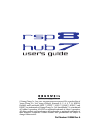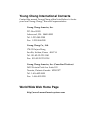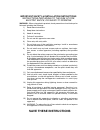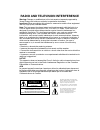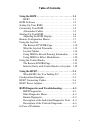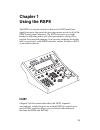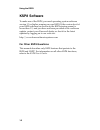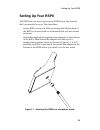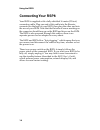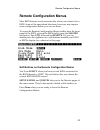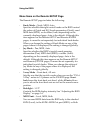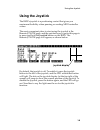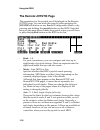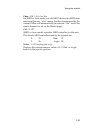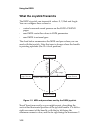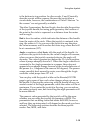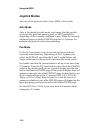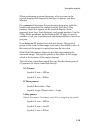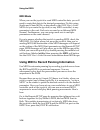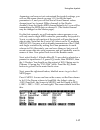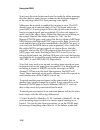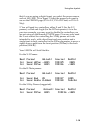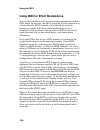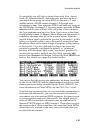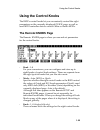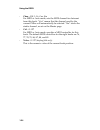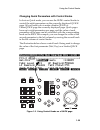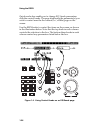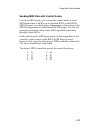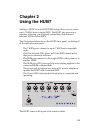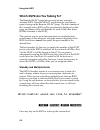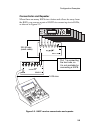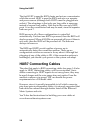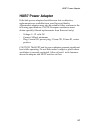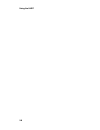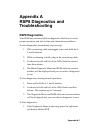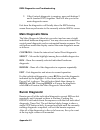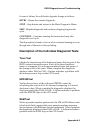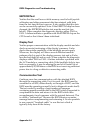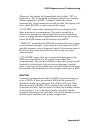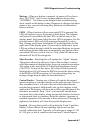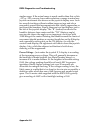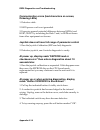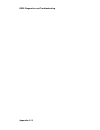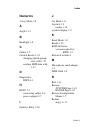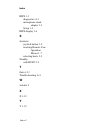Kurzweil HUB7 - REV A Manual
© Young Chang Co., Ltd. 2002. All rights reserved. Kurzweil ® is a product line of
Young Chang Co., Ltd. Young Chang®, Kurzweil ®, V. A. S. T. ®, KDFX®,
Pitcher®, and LaserVerb®, RSP8 ™, HUB7 ™, KSP8 ™, K2600™, K2500™, and
K2000™ are trademarks of Young Chang Co., Ltd. SmartMedia™ is a trademark
of Toshiba Corporation. ADAT® is a registered trademark of Alesis Corporation.
All other products and brand names are trademarks or registered trademarks of
their respective companies. Product features and specifications are subject to
change without notice.
Part Number: 910366 Rev. A
Summary of HUB7 - REV A
Page 1
© young chang co., ltd. 2002. All rights reserved. Kurzweil ® is a product line of young chang co., ltd. Young chang®, kurzweil ®, v. A. S. T. ®, kdfx®, pitcher®, and laserverb®, rsp8 ™, hub7 ™, ksp8 ™, k2600™, k2500™, and k2000™ are trademarks of young chang co., ltd. Smartmedia™ is a trademark of ...
Page 2: World Wide Web Home Page
Young chang international contacts contact the nearest young chang office listed below to locate your local young chang/ kurzweil representative. Young chang america, inc. P.O. Box 99995 lakewood, wa 98499-0995 tel: 1-253-589-3200 fax: 1-253-984-0245 young chang co., ltd. 178-55 gajwa-dong seo-ku, i...
Page 3: Save These Instructions
Important safety & installation instructions instructions pertaining to the risk of fire, electric shock, or injury to persons warning - when using electric products, basic precautions should always be followed, including the following: 1) read these instructions. 2) keep these instructions. 3) heed...
Page 4
Radio and television interference warning: changes or modifications to this instrument not expressly approved by young chang could void your authority to operate the instrument. Important: when connecting this product to accessories and/or other equipment use only high quality shielded cables. Note:...
Page 5: Table of Contents
Table of contents v using the rsp8 . . . . . . . . . . . . . . . . . . . . . . . . . . . . 1-1 hub7 . . . . . . . . . . . . . . . . . . . . . . . . . . . . . . . . . 1-1 ksp8 software . . . . . . . . . . . . . . . . . . . . . . . . . . . . . 1-2 setting up your rsp8 . . . . . . . . . . . . . . . . ....
Page 6
Vi.
Page 7: Chapter 1
1-1 chapter 1 using the rsp8 the rsp8 is a remote control for kurzweil’s ksp8 multi-bus signal processor that provides you convenient access to all of the ksp8’s front panel functions. The rsp8 also gives you eight knobs for adjusting effect and other parameters, along with a joystick for surround p...
Page 8: Ksp8 Software
Using the rsp8 1-2 ksp8 software to make use of the rsp8, you need operating system software version 1.5 or higher running on your ksp8. If the version level of your ksp8 software (as shown on the ksp8 startup screen) is lower than 1.5, and you have not been provided with a software update, contact ...
Page 9: Setting Up Your Rsp8
Setting up your rsp8 1-3 setting up your rsp8 the rsp8 lets you access up to seven ksp8s from any location that’s convenient for you. You can either: • set the rsp8 on top of a table or mixing desk (the bottom of the rsp8 is covered with a soft material that will not scratch surfaces). • attach the ...
Page 10: Connecting Your Rsp8
Using the rsp8 1-4 connecting your rsp8 your rsp8 is supplied with a fully-shielded 16 meter (52 foot) connecting cable. Plug one end of this cable into the remote connector on the back of your ksp8, then plug the other end into the rear of your rsp8. Note that the flat side or arrow marking on the ...
Page 11: Aftermarket Cables
Connecting your rsp8 1-5 aftermarket cables if the original cable becomes damaged or you would like to use a different length cable, you can buy replacements from sources listed on the www.Kurzweilmusicsystems.Com web site. The required cable characteristics are: a. Minidin-8 male plug at each end b...
Page 12: Starting Up Your Rsp8
Using the rsp8 1-6 starting up your rsp8 when you first start up your rsp8, either by plugging in the connecting cable or by powering up the ksp8 to which it is attached, there will first be a short pause, after which all leds turn on for 1 second then turn off. The display backlight then turns on g...
Page 13: Remote Configuration Menus
Remote configuration menus 1-7 remote configuration menus most rsp8 features work automatically when you connect it to a ksp8. Some of the specialized functions, however, may require some configuration before you can use them. To access the remote configuration menus (either from the front panel of ...
Page 14
Using the rsp8 1-8 menu items on the remote:setup page the remote:setup page includes the following: • knob mode – quick, midi, auto specifies whether the eight control knobs on the rsp8 control the values of quick and eq/sends parameters (quick), send midi data (midi), or do either (auto) depending...
Page 15: Using The Joystick
Using the joystick 1-9 using the joystick the rsp8’s joystick is a positioning control that gives you maximum flexibility when panning or sending midi controller values. The most convenient place to start using the joystick is the remote:joystik page, and the quickest way to get to this page is to p...
Page 16: The Remote:joystik Page
Using the rsp8 1-10 the remote:joystik page the parameters for the joystick are all displayed on the remote: joystik page. You can reach this page by either pressing the joystik soft button on any remote configuration menu, or by pressing and holding the joystick button on the rsp8. Note that being ...
Page 17
Using the joystick 1-11 • chan - off, 1–16, cur, stu for midi or auto mode, sets the midi channel for midi data sent from this axis. “cur” means that the channel used by the current fxbus will automatically be selected. “stu” tracks the studio channel (as set on the master page). • ctrl - 0–127 (mid...
Page 18: What The Joystick Transmits
Using the rsp8 1-12 what the joystick transmits the rsp8’s joystick can transmit 4 values: x, y, rad and angle. You can configure these values to: • control surround sound panners on the ksp8’s fxsend pages • send midi controller values to ksp8 parameters • send midi to external gear. The chart belo...
Page 19
Using the joystick 1-13 is the bottom-to-top position. In other words, x and y basically describe a point within a square. Because the joystick has a circular base, however, the combinations of x and y that are “in the corners” are not generally available. The other 2 parameters, rad and angle, also...
Page 20: Joystick Modes
Using the rsp8 1-14 joystick modes you can set the joystick to be in auto, midi, or pan mode. Auto mode auto is the default joystick mode, and means that the joystick automatically performs panning and/or midi capabilities, depending on the currently displayed screen. When the currently displayed pa...
Page 21
Using the joystick 1-15 when performing surround panning, what you see on the joystick display will depend on the type of panner you have selected: on a mono-to-5.1 panner, the positioning dot moves with the handle and represents the sound location. With the 3-way panners, three dots appear on the j...
Page 22: Midi Mode
Using the rsp8 1-16 midi mode when you use the joystick to send midi controller data, you will need to route that data to the desired parameters. Do this using studio and chain mods, as described in the ksp8 user’s guide. Mods let you route the joystick (or any midi controller) to any parameter in t...
Page 23
Using the joystick 1-17 assuming you have not yet customized the joystick settings, you will see the screen shown on page 1-10. Switch the bank parameter to 2, and you will see that all four channel values change from cur (current fxbus channel) to stu (studio channel). Since the studio midi channel...
Page 24
Using the rsp8 1-18 now press the store button and save the studio by either pressing the store button again (to save wherever the dialogue suggests) or by selecting a new id# then pressing store again. Make sure the joystick is enabled by pressing it once. The led should come on to indicate that it...
Page 25
Using the joystick 1-19 that if you are using a digital input, you select the proper source, such as aes/ebu 1l for input 1. Select the panner you want to use on the fxsend page (fx1-6 x-y, fx1-6 r-theta, or fx1-6 3- way). 2. You will need two controllers, either x and y (for the x-y panner), or rad...
Page 26
Using the rsp8 1-20 using midi for effect modulations you can also use the joystick to control effect parameters within a ksp8 chain. In this case, the midi controller will be patched in as a chain mod (c mod) instead of a studio mod, as in the previous example. Still, these effect modulations may b...
Page 27
Using the joystick 1-21 for simplicity, we will look at stereo chains only. First, choose studio #1, 4sterin>4sterfx, and make sure you have audio at reasonable levels going into your ksp8 on channels 1-2, with audible output of ksp8 output channels 1-2 through your monitoring system. Now press the ...
Page 28
Using the rsp8 1-22 to record controller movements for chains on other buses, simply change to another bus, say, fxbus3-4. Because we set the channel for the controllers to cur (current) on the remote:joystik page, the controller data will be transmitted to the current bus, fxbus3- 4, and will appea...
Page 29: Using The Control Knobs
Using the control knobs 1-23 using the control knobs the rsp8’s control knobs let you conveniently control the eight parameters on the currently displayed quick page, as well as send midi controller data to control chain or studio mods. The remote:knobs page the remote: knobs page is where you see a...
Page 30
Using the rsp8 1-24 • chan - off, 1–16, cur, stu for midi or auto mode, sets the midi channel for data sent from this knob. “cur” means that the channel used by the current fxbus will automatically be selected. “stu” tracks the studio channel, as set on the master page. • ctrl - 0–127 for midi or au...
Page 31
Using the control knobs 1-25 changing quick parameters with control knobs in auto or quick mode, you can use the rsp8’s control knobs to control the eight parameters on the currently displayed quick page. All you need to do is make a studio:quick or chain:quick page the currently displayed page. Qui...
Page 32
Using the rsp8 1-26 quick mode also enable you to change eq/sends parameters with the control knobs. The page displaying the parameter(s) you wish to control must be the current (i.E., visible) page on the screen. Use the rsp8 knobs to control the items on the screen, as shown in the illustration be...
Page 33
Using the control knobs 1-27 sending midi data with control knobs in auto or midi mode, you can use the control knobs to send midi data either to mods on an attached ksp8, to the ksp8’s midi out port, or to both places (depending on the setting of the midi xmit parameter on the remote:setup page). Y...
Page 34
Using the rsp8 1-28 intuitive entry with control knobs or joystick when setting up studio or chain mods, there’s a handy intuitive entry shortcut that you may want to use. (intuitive entry is covered in detail in the ksp8 user’s guide.) highlight the appropriate source field on an s mod or c mod pag...
Page 35: Chapter 2
2-1 chapter 2 using the hub7 adding a hub7 to your ksp8/rsp8 setup allows you to access up to 7 ksp8s from a single rsp8. The hub7 also serves as a repeater, allowing you to greatly extend the cable distance between ksp8s and an rsp8. The illustration below shows the hub7 front panel, including all ...
Page 36: Standby and Multiple Hosts
Using the hub7 2-2 which ksp8 are you talking to? The remote:select page lets you activate any remotely attached ksp8. Press the select soft button on any remote page to bring up the remote: select page. The host number of the currently active ksp8 will be prominently displayed on this page, and the...
Page 37: Configuration Examples
Configuration examples 2-3 configuration examples the examples in the three figures that follow show three possible ways to configure your system using one or two hub7s: repeater for long cable in this configuration, the hub7 is placed near the rsp8. A long cable, up to 300 meters (980 feet), then r...
Page 38
Using the hub7 2-4 concentrator for up to 7 ksp8s this is similar to the example above except that more ksp8s are added. Each added ksp8 connects to a ksp8 port on the hub7 up to a total of 7. Any combination of the ksp8 ports may be used. When the system powers up, the ksp8 in the lowest numbered p...
Page 39: Concentrator and Repeater
Configuration examples 2-5 concentrator and repeater when there are many ksp8s in a cluster and all are far away from the rsp8, you can use a pair of hub7s to connect up to six ksp8s, as shown in figure 2-3. Figure 2-3. Hub7 used as concentrator and repeater. 16 m max. 300 m max. (each cable) port 7...
Page 40: Hub7 Connecting Cables
Using the hub7 2-6 the first hub7 is near the ksp8 cluster and acts as a concentrator while the second hub7 is near the rsp8 and acts as a repeater and power source (although both hub7s must be plugged into outlets). The advantage is that only one long cable is necessary instead of several long cabl...
Page 41: Hub7 Power Adapter
Hub7 power adapter 2-7 hub7 power adapter if the hub power adapter should become lost or defective, replacements are available from your kurzweil dealer. Aftermarket adapters may also be suitable if they conform to the following specifications. (note: european customers must obtain specially filtere...
Page 42
Using the hub7 2-8.
Page 43: Appendix A
Appendix a-1 appendix a rsp8 diagnostics and troubleshooting rsp8 diagnostics your rsp8 has extensive built-in diagnostics that let you verify proper operation and also isolate and characterize problems. To start diagnostics immediately at power-up: 1. With connecting cable unplugged, press and hold...
Page 44: Main Diagnostic Menu
Rsp8 diagnostics and troubleshooting appendix a-2 2. If the controls diagnostic is running, press soft buttons 3 and 4 (marked exit) together. That will take you to the main diagnostic menu. Exit from the diagnostics will briefly show the rsp8 startup screen then resynchronize to the currently selec...
Page 45: Timer Test
Rsp8 diagnostics and troubleshooting appendix a-3 in case of failure, the soft button legends change as follows: retry – rerun the current diagnostic stop – stop burnin and return to the main diagnostic menu. Skip – skip this diagnostic and continue, skipping it again each cycle. Continue – continue...
Page 46: Eeprom Test
Rsp8 diagnostics and troubleshooting appendix a-4 eeprom test verifies that the small non-volatile memory used to hold joystick calibration and other permanent data has retained valid data from the last time this test was run. It also verifies that this data can be successfully updated. Note: if the...
Page 47: Hub Test
Rsp8 diagnostics and troubleshooting appendix a-5 when run, the display will immediately show either “lb” for loopback or “bf” for buffered to indicate which test its running. When connected to a ksp8, “buffered” should be chosen automatically. After running for several seconds, the display will sho...
Page 48: Eeprom Initialize
Rsp8 diagnostics and troubleshooting appendix a-6 eeprom initialize interactively calibrates the joystick and 8 control knobs then writes the calibration data into the non-volatile eeprom. When run, the screen first changes to show joystick calibration instructions. The calibration data is at the bo...
Page 49
Rsp8 diagnostics and troubleshooting appendix a-7 buttons – when any button is pressed, its name will be shown after “button:” and its row/column address shown after “address:”. The latter can be helpful when troubleshooting short circuits in the button wiring. Response to changes in button status i...
Page 50
Rsp8 diagnostics and troubleshooting appendix a-8 similar range. If the actual range is much smaller than this or hits +127 or -128, you may lose some resolution or range in actual use. Joystick movement also draws on the joystick display area. Look for smooth tracking without sudden jumps or jags a...
Page 51: In Case of Problems
Rsp8 diagnostics and troubleshooting appendix a-9 in case of problems rsp8 does not power-up (leds do not flash, display remains dark) 1. Defective cable. 2. Incorrect cable (not one-to-one wired). 3. Other cable end not plugged into ksp8 or rsp8 port of hub7. 4. If plugged into a ksp8, the ksp8 is ...
Page 52: Flickering Leds)
Rsp8 diagnostics and troubleshooting appendix a-10 communication errors (bad characters on screen, flickering leds) 1. Defective cable. 2. Ksp8 power cord is not grounded. 3. Excessive ground potential difference between ksp8(s) and hub7/rsp8. Try insulating the hub-7 and/or rsp8 enclosure from othe...
Page 53: Unplugged At The Rsp8 End.
Rsp8 diagnostics and troubleshooting appendix a-11 ksp8 front panel behaves strangely when rsp8 is unplugged at the rsp8 end. 1. Remote cable is not of twisted-pair construction, or the wrong connector pin numbers are paired. 2. Unplug the remote cable at the ksp8 end. An angry rodent is gnawing you...
Page 54
Rsp8 diagnostics and troubleshooting appendix a-12.
Page 55: Numerics
Index index-1 numerics 3-way mode 1-8 a angle 1-13 b backlight 1-8 c cables 1-5 control knobs 1-23 changing quick param- eters with 1-25 sending midi data with 1-27 d diagnostics rsp8 a-1 h hub7 2-1 connecting cables 2-6 power adapter 2-7 i intuitive entry 1-28 j joy mode 1-8 joystick 1-9 modes 1-14...
Page 56
Index index-2 rsp8 1-1 diagnostics a-1 microphone stand adapter 1-3 setup 1-3 rsp8 display 1-6 s shortcuts joystick button 1-9 reaching remote con- figuration menus 1-7 selecting hosts 2-2 standby with hub7 2-2 t theta 1-13 troubleshooting a-9 w website 2 x x 1-12 y y 1-12.