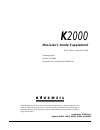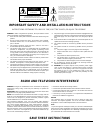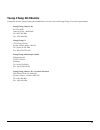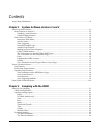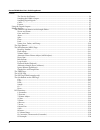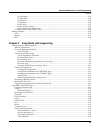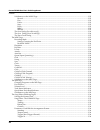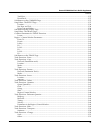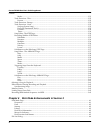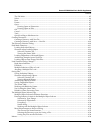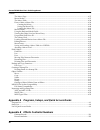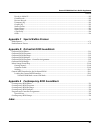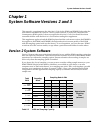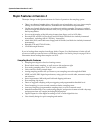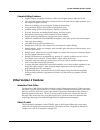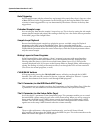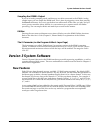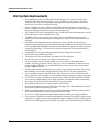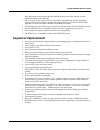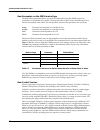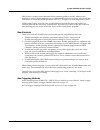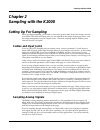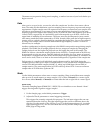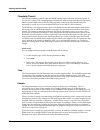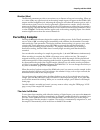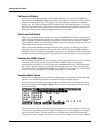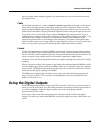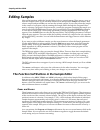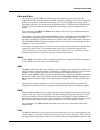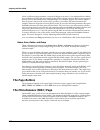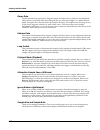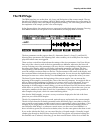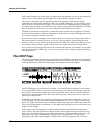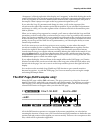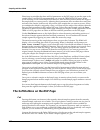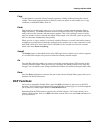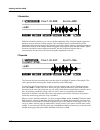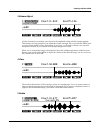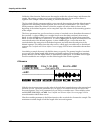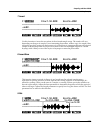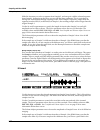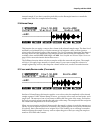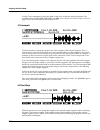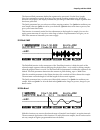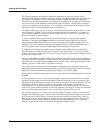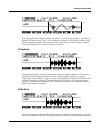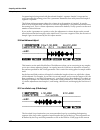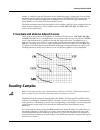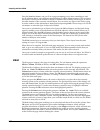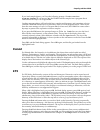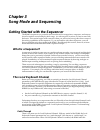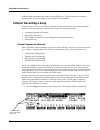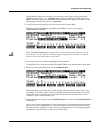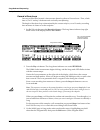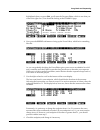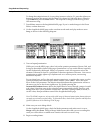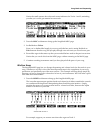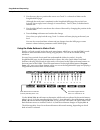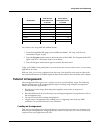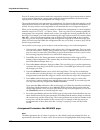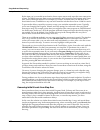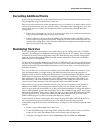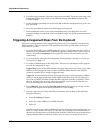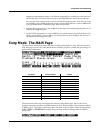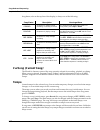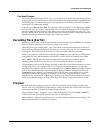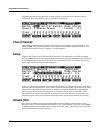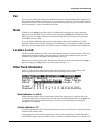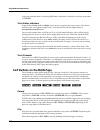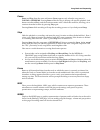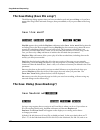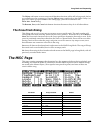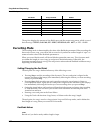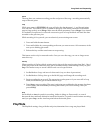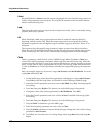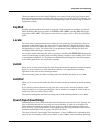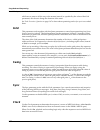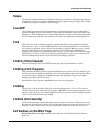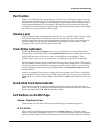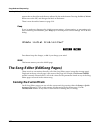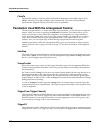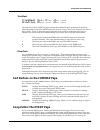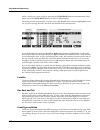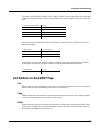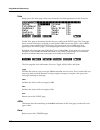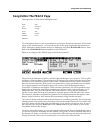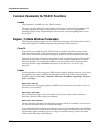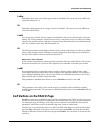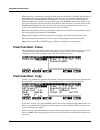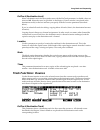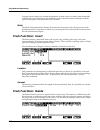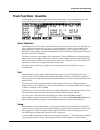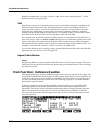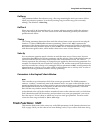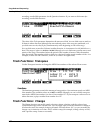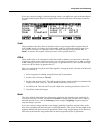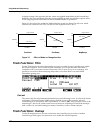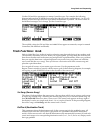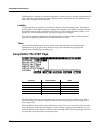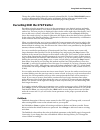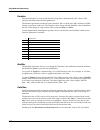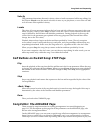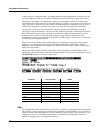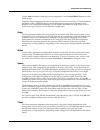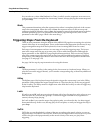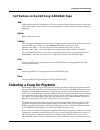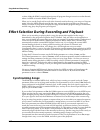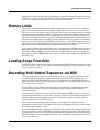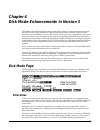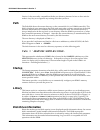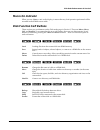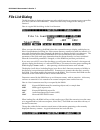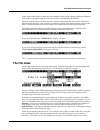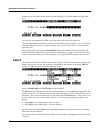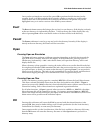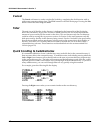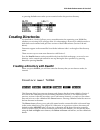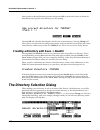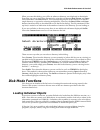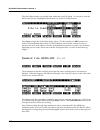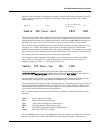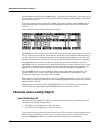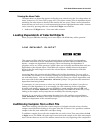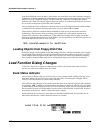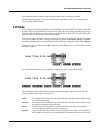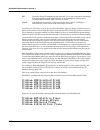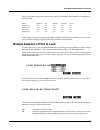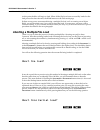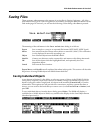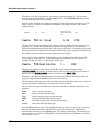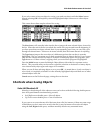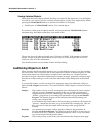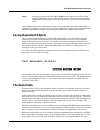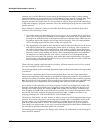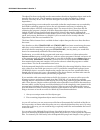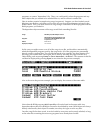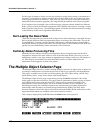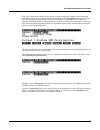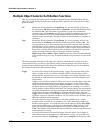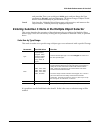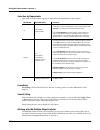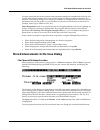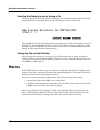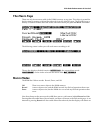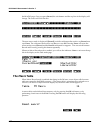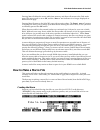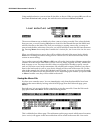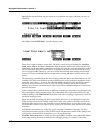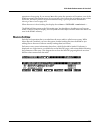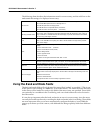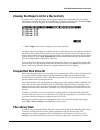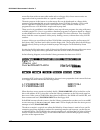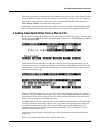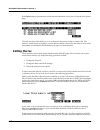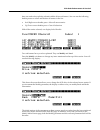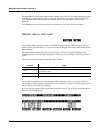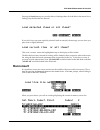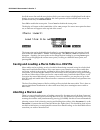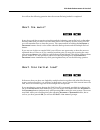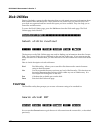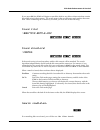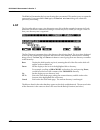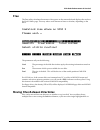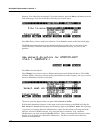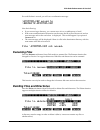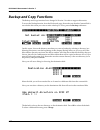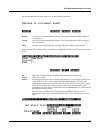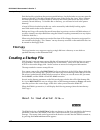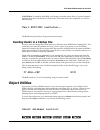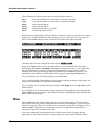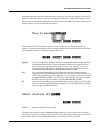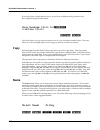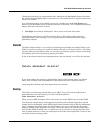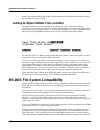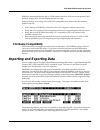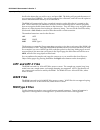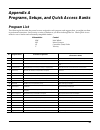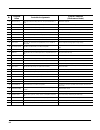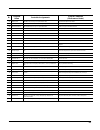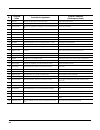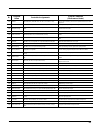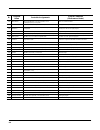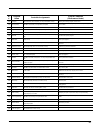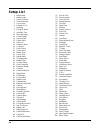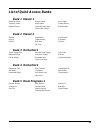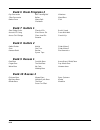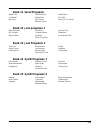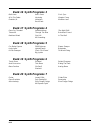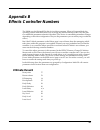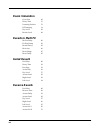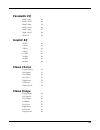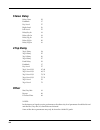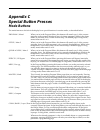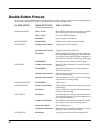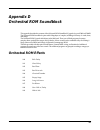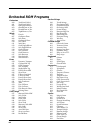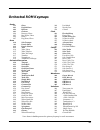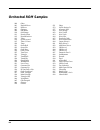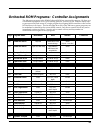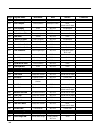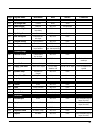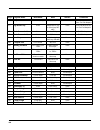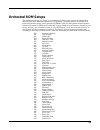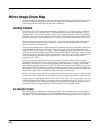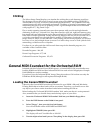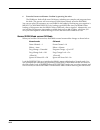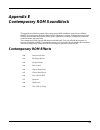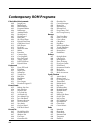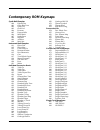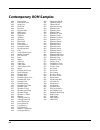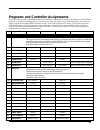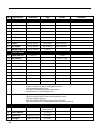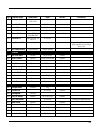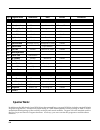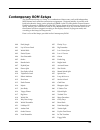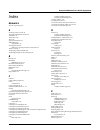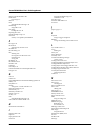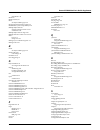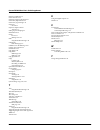- DL manuals
- Kurzweil
- Synthesizer
- K2000, K2000R
- Supplement Manual
Kurzweil K2000, K2000R Supplement Manual
K
2000
Musician’s Guide Supplement
Ninth Edition, November 2000
Sampling Option
Version 3 Software
Orchestral and Contemporary ROM Blocks
©2000 All rights reserved. Kurzweil is a product line of Young Chang Co.; Kurzweil, K2000, PC2, and
VGM are trademarks of Young Chang Co. All other products and brand names are trademarks or
registered trademarks of their respective companies. Product features and specifications are subject to
change without notice.
Part Number: 910248 Rev. I
Replaces 910222, 910231, 910237, 910245, and 910262
Summary of K2000, K2000R
Page 1
K 2000 musician’s guide supplement ninth edition, november 2000 sampling option version 3 software orchestral and contemporary rom blocks ©2000 all rights reserved. Kurzweil is a product line of young chang co.; kurzweil, k2000, pc2, and vgm are trademarks of young chang co. All other products and b...
Page 2: Save These Instructions
Ii important safety and installation instructions instructions pertaining to a risk of fire, electric shock, or injury to persons warning : when using electronic products, basic precautions should always be followed, including the following: 1. Read all of the safety and installation instructions be...
Page 3: Young Chang Distributors
Iii young chang distributors contact the nearest young chang office listed below to locate your local young chang/ kurzweil representative. Young chang america, inc. P.O. Box 99995 lakewood, wa 98499-0995 tel: (253) 589-3200 fax: (253) 984-0245 young chang co. 178-55 gajwa-dong seo-ku, inchon, korea...
Page 5
Contents young chang distributors ............................................................................................................................................... Iii chapter 1 system software versions 2 and 3 version 2 system software ....................................................
Page 6
Kurzweil k2000 musician’s guide supplement contents vi the preview soft button .................................................................................................................................. 2-6 sampling the k2000’s output .............................................................
Page 7
Kurzweil k2000 musician’s guide supplement contents vii 14 time warp................................................................................................................................................... 2-24 15 pitch shift ...................................................................
Page 8
Kurzweil k2000 musician’s guide supplement contents viii soft buttons on the main page........................................................................................................................... 3-22 record..................................................................................
Page 9
Kurzweil k2000 musician’s guide supplement contents ix trackdest.......................................................................................................................................................... 3-37 drumtrack .....................................................................
Page 10
Kurzweil k2000 musician’s guide supplement contents x mode ................................................................................................................................................................. 3-51 track functions: thin .......................................................
Page 11
Kurzweil k2000 musician’s guide supplement contents xi the file index ........................................................................................................................................................... 4-5 select ..................................................................
Page 12
Kurzweil k2000 musician’s guide supplement contents xii the macro page ...................................................................................................................................................... 4-37 macro modes ................................................................
Page 13
Kurzweil k2000 musician’s guide supplement contents xiii reverb in multi fx................................................................................................................................................... B-2 gated reverb ...............................................................
Page 15: Chapter 1
System software versions 2 and 3 version 2 system software 1-1 chapter 1 system software versions 2 and 3 this manual is a supplement to the musician’s guide for the k2000 and k2000r. It describes the new features introduced by versions 2 and 3 system software, as well as the orchestral and contempo...
Page 16: Major Features In Version 2
1-2 system software versions 2 and 3 version 2 system software major features in version 2 the major changes to the system software for version 2 pertain to the sampling option: • there’s an enhanced sample editor, with graphic waveform display, cut/copy/paste sample editing, non-real time dsp funct...
Page 17: Other Version 2 Features
System software versions 2 and 3 version 2 system software 1-3 sample-editing features: • graphic display of sample waveform, with zoom and gain control, calibrated in db • view and edit samples either by a numerical index of the individual sample elements, or by the sample’s length in seconds • sho...
Page 18
1-4 system software versions 2 and 3 version 2 system software note triggering you can trigger notes with key release (key-up) instead of key attack (key-down). Just set a value of rvrs (reverse) for the trig parameter on the layer pge in the program editor. The initial velocities of notes triggered...
Page 19: Version 3 System Software
System software versions 2 and 3 version 3 system software 1-5 sampling the k2000’s output if you’re in analog sampling mode, and there are no cables connected to the k2000’s analog sample input, you can sample the k2000 itself. This is done by triggering a note, then pressing the record soft button...
Page 20: Disk System Improvements
1-6 system software versions 2 and 3 version 3 system software disk system improvements • a new parameter, verify, has been added to the disk page. This option, which is off by default, double-checks the data integrity of all your backup, copy, and save operations. Verification also, however, increa...
Page 21: Sequencer Improvements
System software versions 2 and 3 version 3 system software 1-7 data and merge user-created programs in k2000 format, even when loading foreign cd-rom formats (akai, roland). • the “re-link by name” feature lets you save objects independently of their dependent objects, which can be stored in separat...
Page 22
1-8 system software versions 2 and 3 version 3 system software new parameters on the midi receive page the bank select parameter allows you to choose between having the k2000 respond to controller 0 or controller 32 (or both). The reason for this is that various manufacturers have chosen one method ...
Page 23
System software versions 2 and 3 version 3 system software 1-9 gkeynum is a control source that uses the key number (global) to modify whatever it is assigned to control. Higher notes have a very different effect from lower notes. You can use this new source to control any k2000 parameter, such as f...
Page 24: Guitar/wind Controller Mode
Guitar/wind controller mode if you’re using a guitar controller or wind controller with your k2000, you may not always get the sound you expect. Since these controllers sometimes send midi note on commands before sending breath or volume data, you might not hear all of the attack transients that cha...
Page 25: Chapter 2
Sampling with the k2000 setting up for sampling 2-1 chapter 2 sampling with the k2000 setting up for sampling before you begin sampling, you’ll need to connect the proper cables from your sample source to your k2000. The cables and input jacks you use depend on the sample format you choose, and the ...
Page 26
2-2 sampling with the k2000 setting up for sampling running your sample signal through a mixer before sending it to the k2000 will give you the most flexibility in controlling your signal level, since you can use its gain or pad if needed. This may add noise to the signal, however. For the cleanest ...
Page 27
Sampling with the k2000 setting up for sampling 2-3 the meters are inoperative during actual sampling, so make a few tests of your levels before you begin to record. Rate after you’ve set your levels, you need to select the sample rate. You have four rates to choose from. The trade-offs that determi...
Page 28
2-4 sampling with the k2000 setting up for sampling threshold (thresh) the thresh parameter controls when the k2000 actually begins sampling incoming signals. If you set it to a value of off, sampling begins immediately when you press the record soft button. Otherwise the k2000 waits for the incomin...
Page 29: Recording Samples
Sampling with the k2000 setting up for sampling 2-5 monitor (mon) the monitor parameter provides a convenient way to listen to what you’re recording. When set to a value of on, any signal received at the analog sample input will appear at the k2000’s mix outputs and the headphone jack. Adjusting the...
Page 30
2-6 sampling with the k2000 setting up for sampling the timer soft button if you need to delay the beginning of your sample recording, you can press the timer soft button instead of the record or auto soft buttons. This begins a ten-second countdown before sample recording actually starts. The displ...
Page 31: Using The Digital Outputs
Sampling with the k2000 using the digital outputs 2-7 does not appear when sampling digitally. Any monitoring you wish to do must be done from the sample source. Cable set the cable parameter to a value of coaxial or optical, depending on the type of cable you’re using. Many consumer products with d...
Page 32: Editing Samples
2-8 sampling with the k2000 editing samples editing samples most of the functions within the sample editor follow a general pattern. There are two ways to enter the sample editor. If you start from master mode and press the sample soft button, then select a sample and press edit, you can hear the is...
Page 33
Sampling with the k2000 editing samples 2-9 gain- and gain+ also active only for the trim and loop pages, these buttons increase or decrease the magnification of the currently displayed sample waveform, enabling you to see the waveform in greater or lesser detail. At the left of the display, you’ll ...
Page 34: The Page Buttons
2-10 sampling with the k2000 editing samples colon ( : ) following the parameter’s name will change to an arrow ( > ) to indicate that it is linked. You can link any or all of the four sample points. When sample points are linked, moving one of them will move the linked points correspondingly. For e...
Page 36
2-12 sampling with the k2000 editing samples decay rate use this parameter to specify how long the sample will take to decay (fade) to zero amplitude when a note is sustained, either by holding the key (or other note trigger), or with the sustain pedal. The higher the value, the faster the sample wi...
Page 37: The Trim Page
Sampling with the k2000 editing samples 2-13 the trim page the trim page lets you set the start, alt, loop, and end points of the current sample. The top line tells you whether you’re editing a rom or ram sample, and indicates the zoom setting. At the left of the display is the gain (display magnifi...
Page 38: The Loop Page
2-14 sampling with the k2000 editing samples end, looped samples loop in the same way while notes are sustained. As soon as you release the notes, however, the samples play through to the alt point before going into release. The loop (l) parameter sets the beginning of the looped portion of the curr...
Page 39
Sampling with the k2000 editing samples 2-15 “disappears” off the far right side of the display, and “reappears” at the thick dividing bar at the center of the display. The waveform again progresses to the right, representing the final portion of the loop segment. It reaches the dotted vertical tran...
Page 40
2-16 sampling with the k2000 editing samples please keep in mind that the start and end parameters on the dsp pages are not the same as the sample start (s) and end (e) parameters that you set on the trim and loop pages. When you’re working on one of the sample dsp functions, start and end position ...
Page 41: Dsp Functions
Sampling with the k2000 editing samples 2-17 copy use this button to store the selected sample segment in a buffer without altering the current sample. The copied segment remains in memory until you replace it with another cut or copy command, or until the k2000 is shut off. Paste this button has an...
Page 42
2-18 sampling with the k2000 editing samples 1 normalize with the normalize function, you can rescale the amplitude of the selected sample segment to optimize its level relative to other samples. The normalize function uniformly boosts the amplitude of the current sample range as high as possible wi...
Page 43
Sampling with the k2000 editing samples 2-19 3 volume adjust use this function for a uniform cut or boost in the amplitude of the selected sample segment. This function will clip samples if you adjust the volume too high. This won’t hurt the k2000, and you may find it useful in some applications. In...
Page 44
2-20 sampling with the k2000 editing samples unlike the clear function, delete erases the samples within the selected range and shortens the sample, like cutting a section out of a tape and splicing the ends. If you want to silence a segment of the sample without shortening it, use the clear functio...
Page 45
Sampling with the k2000 editing samples 2-21 7 invert use this function to invert the waveform of the selected sample range. The results will vary depending on the type of sample. For an interesting phase effect, make a copy of a sample, then invert the copy, then assign it to the keymap of a second...
Page 46
2-22 sampling with the k2000 editing samples with this function you select a segment from sample 2, and merge it with the selected segment from sample 1, beginning at the point you set with the start parameter. This is equivalent to mixing two audio signals through a mixing board. If the sample 2 se...
Page 47
Sampling with the k2000 editing samples 2-23 inserted sample. If you don’t want this pitch shift, use the resample function to match the sample rates of the two samples before inserting. 11 volume ramp this function lets you apply a ramp to the volume of the selected sample range. The start level an...
Page 48
2-24 sampling with the k2000 editing samples use the curve parameter to select the shape of the curve within the selected segment. The available values are lin, exp, cos, eql, and mix. See crossfade and volume adjust curves on page 2-29 for more information about these curves. 13 resample use this f...
Page 49
Sampling with the k2000 editing samples 2-25 the start and end parameters define the segment to be processed. Use the new length (newlen) parameter to specify how long you want the resulting sample to be. While the function is in progress, the display indicates the percentage of individual sample se...
Page 50
2-26 sampling with the k2000 editing samples the tempo parameter sets the interval between repetitions in beats per minute. The of parameter establishes the number of beats per measure, and the beat parameter sets which beat gets mixed. For example, if you set the tempo parameter to 120, you’ll have...
Page 51
Sampling with the k2000 editing samples 2-27 if you change beat to 3, sample 2 will play on beats 3, 7, and 11. If you set beat to 1 and of to 6, sample 2 will play on beats 1 and 7. If you set beat to -1, sample 2 will still play on beats 1 and 7, but the sound of the sample will change each time, ...
Page 52
2-28 sampling with the k2000 editing samples 2 segment begins being mixed with the selected sample 1 segment. Sample 2 is repeated on every beat after this starting point. The # parameter determines how many times the sample 2 segment is repeated. The volume adjust parameter affects the volume of ea...
Page 53: Reading Samples
Sampling with the k2000 reading samples 2-29 sample, or with the loop and end points on the xfadeloop page. Changing the loop and end parameters on the xfadeloop page also changes them on the trim and loop pages, and vice versa. Using this function is equivalent to setting the loop on the loop page,...
Page 54: Akai
2-30 sampling with the k2000 reading samples press the load soft button, and you’ll see a page prompting you to select something to load (we’ll call them objects, since different manufacturers give then different names). The top line of the display will tell you the number of objects available of th...
Page 57: Chapter 3
3-1 chapter 3 song mode and sequencing getting started with the sequencer the k2000’s sequencer is a powerful and versatile tool for songwriters, composers, and anyone else who needs to record and play back songs. As with any tool, however, it’s best to start with the basics. This section begins wit...
Page 58: Tutorial: Recording A Song
3-2 song mode and sequencing getting started with the sequencer rechannelized information and sends it out the midi port. This lets you hear an external module while you are recording a track assigned to that module. Tutorial: recording a song in this tutorial, we’ll record a song by using the steps...
Page 60
3-4 song mode and sequencing getting started with the sequencer record a drum loop our song will be based around a four measure drum loop that we’ll record now. Then, a little later on, we’ll “unloop” the drum track and really start jamming. The length of the drum loop is determined by the current e...
Page 61
tim...
Page 62
3-6 song mode and sequencing getting started with the sequencer to change the endpoint from 6:1 (or any other incorrect value) to 5:1, press the right arrow button to position the cursor in the bar:beat:tick column (6:1.000 in the above example). Type 51000 then press the enter button. The endpoint ...
Page 64
3-8 song mode and sequencing getting started with the sequencer since you previously assigned hammer bass to channel 2, it should appear in the program field when you set track 2 as the record track. Note, too, that the track status indicator for track 1 changes to p (for play) when you select track...
Page 65
vol:...
Page 66
3-10 song mode and sequencing getting started with the sequencer 2. Use the arrow keys to position the cursor over track 3’s volume level fader on the songmode:mix page. Although the tracks aren’t numbered on the songmode:mix page, they are laid out logically: left-to-right, from 1 through 16 consec...
Page 67: Tutorial: Arrangements
Song mode and sequencing getting started with the sequencer 3-11 let’s listen to our song with and without drums: 1. From the songmode:mix page, press the play soft button. The song, with all of its instruments, begins to play. 2. Press the program mode button on the front panel of the k2000. The pr...
Page 68
3-12 song mode and sequencing getting started with the sequencer first of all, many pieces of music tend to be composed in sections. If your music tends to feature various sections repeated in varying order, using the arrangement editor can be easier than copying those sections and pasting them into...
Page 69
Song mode and sequencing getting started with the sequencer 3-13 to the track you want to mute, and press either the increment or decrement button to change the dash to m. This mutes the track. Muting tracks is a good way to make several different-sounding steps out of the same song. If you create a...
Page 70
3-14 song mode and sequencing getting started with the sequencer by the time you’ve recorded several tracks, these events start to stack up at the exact same point in time. The k2000 processes these events sequentially, and if enough events happen at the same time, some of them get delayed. For exam...
Page 71: Recording Additional Tracks
Song mode and sequencing getting started with the sequencer 3-15 recording additional tracks so far, all of the recording we’ve described has been done in the individual songs used as steps. The arrangement song we created has no data in it. But you can also record tracks in the arrangement song. Fo...
Page 72
3-16 song mode and sequencing getting started with the sequencer 4. Using the song parameter, call up the song you just recorded. This makes your song a step in the arrangement song, which you’re currently editing. Press done to return to the common page. 5. Set the trackdest parameter for each trac...
Page 73: Song Mode: The Main Page
Song mode and sequencing song mode: the main page 3-17 triggering steps using keystrikes, you’ll hit the triggering key somewhere in the last bar of the current step. This causes the new step to start right after the end of the current step. You can also cause steps to start as soon as you hit the t...
Page 74: Cursong (Current Song)
3-18 song mode and sequencing song mode: the main page song status, also on the top line of the display, is always one of the following: cursong (current song) the id and 16-character name of the song currently selected for recording, playback or editing. When a song is selected, program change, vol...
Page 75: Recording Track (Rectrk)
Song mode and sequencing song mode: the main page 3-19 fractional tempos you can use fractional tempos (120.5, etc.) in your sequence. However, the initial tempo can not be fractional, and you cannot enter a fractional number in the tempo parameter on the main or common pages. You must first record ...
Page 77: Pan
Song mode and sequencing song mode: the main page 3-21 pan you can set an initial pan position (the balance between the left and right audio channels) for the playback and recording of each track as a value between 0 and 127. A value of 64 is center. If the channel of the rectrk or the control chann...
Page 78
3-22 song mode and sequencing song mode: the main page a track any time that there is incoming midi data on that track’s channel, even when song status is stopped . Track status indicators using the up, down, left, and right cursor arrows to position the cursor onto a track status indicator, you can...
Page 79
Song mode and sequencing song mode: the main page 3-23 pause pause and play share the same soft button. Pause appears only when the song status is playing or recording . Pressing pause while the song is playing will stop the playback (soft button switches to play), and the location remains at the cu...
Page 81: The Erase Track Dialog
Song mode and sequencing the misc page 3-25 the object soft button accesses some useful database functions while still in song mode, before you actually save the current song. Pressing object jumps you directly to the object utility (see page 4-63). When you press done on the utility page, you will ...
Page 83: Playmode
Song mode and sequencing the misc page 3-27 fixlen the song does not continue recording past the end point of the song—recording automatically stops at the end point. Loop while song status is recording , the song will play the data between 1 : 1 and the end point over and over. This enables you to ...
Page 84
3-28 song mode and sequencing the misc page linear set the playmode to linear to hear the current song played only once, from the song position set in the locate parameter to the end point. The song will be returned to the locate bar and beat when it reaches the end point. Loop this causes the curre...
Page 85: Keywait
Song mode and sequencing the misc page 3-29 the most common use for the chain playmode is to construct a set list for gigs. Keep in mind that each chained song start immediately after the previous song in the chain. Consequently, you may want to include a few bars of silence at the beginning or end ...
Page 86: Grid
3-30 song mode and sequencing the misc page which moves notes to all the way to the nearest interval (as specified by the value of the grid parameter). This doesn’t change the duration of the notes. See track functions: quantize on page 3-47 to learn about quantizing tracks after you’ve recorded the...
Page 87: Tempo
Song mode and sequencing the misc page 3-31 tempo the tempo parameter determines whether the sequencer responds to real-time tempo changes recorded into a song. When tempo is fixed, the sequencer ignores tempo changes. When tempo os auto, the sequencer responds to tempo changes. Countoff the countof...
Page 88: The Mix Page
3-32 song mode and sequencing the mix page new selects 1 newsong as the current song and jumps back to the songmode :main page. The tracks in the new song are empty, but all initial program, volume, and pan settings—as well as all parameters on the misc page—remain as they were in the previous song....
Page 89: Pan Position
Song mode and sequencing the mix page 3-33 pan position there’s a pan position knob corresponding to each track (1 to 16, from left to right). Select any knob and turn the alpha wheel to change the panning for that track. This provides a smooth transition between pan settings. For instant changes, u...
Page 90: Soloing The Current Track
3-34 song mode and sequencing the song editor (editsong pages) appears above the eight tracks that are affected by the mode buttons.Pressing the m 1-8 / m 9-16 button moves the line, and changes the label on the button. There’s more about this feature on page 3-10. Keep if you’ve made any changes to...
Page 91
Song mode and sequencing the song editor (editsong pages) 3-35 song editor: the common page press the edit button to enter the song editor. You’ll see the common page, where you’ll find parameters common to all tracks: tempo and time signature, control parameters for effects and arrangements, and so...
Page 92
3-36 song mode and sequencing the song editor (editsong pages) chainto the chainto setting is used only when the playmode parameter on the misc page is set to chain —allowing you to play multiple songs automatically. The value of this parameter represents the song that will play when the current son...
Page 93: Song Editor: The Event Page
the sixth line of the common page contains the track-destination parameter (trackdest), which determines where the k2000 sends each track of a so...
Page 94
3-38 song mode and sequencing the song editor (editsong pages) tracks—which you can do easily by pressing the chan/bank buttons simultaneously).Press either one of the chan/bank buttons to select a different track. The center portion of the display’s top line shows the channel of the currently highl...
Page 95
Song mode and sequencing the song editor (editsong pages) 3-39 the values of pchg, bend, mprs, sysx, tmpo, and end events appear directly to the right of the event type field. These values are all editable. Here are the ranges of values for each event type: note events have four editable values: not...
Page 96
...
Page 97
Song mode and sequencing the song editor (editsong pages) 3-41 song editor: the track page this page offers 13 track-based editing functions: for each function, there is a set of parameters to control how the function operates, and on what region of the selected track(s). As usual, the top line of t...
Page 98
3-42 song mode and sequencing the song editor (editsong pages) common parameters for track functions locate this parameter is available for every track function. The value of locate indicates the bar and beat, and changes in real time during playback and recording, reflecting the song’s current posi...
Page 99
Song mode and sequencing the song editor (editsong pages) 3-43 lokey determines the lowest note in the range of notes to be edited. This can be set to any midi note value; the default is c -1. Hi determines the highest note in a range of notes to be edited. This can be set to any midi note value; th...
Page 100: Track Functions: Erase
3-44 song mode and sequencing the song editor (editsong pages) when the cursor is positioned somewhere other than over the from or to fields, the function of the fromto soft button is slightly different. In this case, once you start the sequence playing back, and you press fromto before reaching the...
Page 101: Track Functions: Bounce
Song mode and sequencing the song editor (editsong pages) 3-45 dsttrack (destination track) select a destination track for the copied events with the dsttrack parameter. Available values are 1 –16 and all. Selected events (as specified in the region/criteria window) are placed in the destination tra...
Page 102: Track Functions: Insert
3-46 song mode and sequencing the song editor (editsong pages) copying doesn’t change any channel assignments. In other words, no matter what channel the current track (source track) uses, the destination track’s channel remains unchanged, and the copied events play on the detination track’s channel...
Page 104
3-48 song mode and sequencing the song editor (editsong pages) default) is straight time—no swing. A value of –99% moves every other grid point 1 / 3 of the distance to the previous grid point). Shift quantizing is a proportional function; it moves note events different amounts, according to the dis...
Page 105: Track Functions: Shift
Song mode and sequencing the song editor (editsong pages) 3-49 refsong this parameter defines the reference song—the song containing the track you want to follow when you reference quantize. It can be any existing song (even the song you’re currently editing). The default is 1 newsong. Reftrack sele...
Page 107
fu...
Page 108: Track Functions: Thin
3-52 song mode and sequencing the song editor (editsong pages) a negative ramp is the opposite; the new values are applied immediately at the bar and beat defined by the from parameter, then the events gradually go back toward their original values as the song progresses toward the bar and beat defi...
Page 109: Track Functions: Grab
Song mode and sequencing the song editor (editsong pages) 3-53 use the old and new parameters to remap controller types. For example, the following diagram indicates that all mwheel messages (the old type) in the segment from 1:1 to 2:1 will become volume messages (the new type) when the go button i...
Page 110: Song Editor: The Step Page
3-54 song mode and sequencing the song editor (editsong pages) grabbing doesn’t change any channel assignments. In other words, no matter what channel the source track uses, the destination track’s channel remains unchanged, and the grabbed events play on the destination track’s channel. Location us...
Page 111
Song mode and sequencing the song editor (editsong pages) 3-55 the top line of the display shows the currently selected rectrk; use the chan/bank buttons to select a different track. When all tracks are selected, the step edits are performed on the currently selected rectrk (as indicated on the main...
Page 112
3-56 song mode and sequencing the song editor (editsong pages) duration the actual duration of a note event entered in step time is determined by the values of the duration, modifier, and gatetime parameters. The duration parameter sets the base note duration: 1/1 is a whole note, 1/2 is a half note...
Page 113
Song mode and sequencing the song editor (editsong pages) 3-57 velocity this parameter determines the attack velocity values of each note entered while step editing. Set the value to played to use the attack velocities of notes as you play them, or set a value of 1–127 to fix all notes at the sepdif...
Page 114
3-58 song mode and sequencing the song editor (editsong pages) or more songs in a specified order—including repititions and transposition, if desired. You can even set things up so that you can start (and transpose) individual steps at the touch of a key. The primary advantage to arrangements is tha...
Page 115
Song mode and sequencing the song editor (editsong pages) 3-59 use the add soft button to add steps to an arrangement. Use the chan/bank buttons to select different steps playback of the arrangement can start on any step; it doesn’t have to be step 1. Use the startstep parameter on the common page t...
Page 116
3-60 song mode and sequencing the song editor (editsong pages) you can also set a value of inf (infinite) for times, in which case the sequencer never moves on to the next step when it complets the current step. Instead, it keeps playing the current step until you press stop. Mode this parameter det...
Page 117
Song mode and sequencing selecting a song for playback 3-61 soft buttons on the edit song: arrange page add adds another step to the arrangement. The new step gets inserted directly after the current step. Add a step to place a new section into an arrangement, or to define another keyboard range for...
Page 118: Synchronizing Songs
3-62 song mode and sequencing effect selection during recording and playback a value of on, the k2000’s sound engine ignores all program changes it receives on that channel, either via midi or from the k2000’s front panel. When you’ve set the proglock for each of the channels used in the song, you c...
Page 119: Memory Limits
Song mode and sequencing memory limits 3-63 finally, keep in mind that when the clock parameter is set to ext, programs that use one or more of the clock control sources (see the musician’s guide) synchronize to external midi signals. If no external sync signal is received, the clock control sources...
Page 121: Chapter 4
4-1 chapter 4 disk mode enhancements in version 3 disk mode in the k2000 has been greatly enhanced for version 3. The new features have been provided to allow more flexibility to organize disk files and their contents. Many powerful operations are included that can save a lot of time by allowing you...
Page 122: Path
4-2 disk mode enhancements in version 3 disk mode page version 3, they are totally compatible with the new directory features. In fact we have tried to make it very easy to re-organize any existing disks that you have. Path the path field shows the current directory on the current disk if it is a k2...
Page 124: File List Dialog
4-4 disk mode enhancements in version 3 file list dialog file list dialog the file list dialog is displayed anytime you select a disk function to operate on one or more files on a drive (such as load or rename.) there have been many changes to this dialog for version 3. Here is a typical file list d...
Page 125: The File Index
Disk mode enhancements in version 3 file list dialog 4-5 in the center of this line is an indicator of the number of files in the currently displayed directory. This number is grouped together with the number of selected files: sel:0/54 . The first number means “no files selected” and the number aft...
Page 127: Root
Disk mode enhancements in version 3 file list dialog 4-7 once you have selected one or more files, press ok to perform the disk function (in this example, load) on all files marked with an asterisk, whether or not they are visible on the screen. If there are no files marked with an asterisk, the fun...
Page 128: Cancel
4-8 disk mode enhancements in version 3 file list dialog cancel the cancel soft button is used to exit the file list dialog, completing the disk function with or without any operation taking place. The k2000 returns to the disk mode page. Pressing the exit button will do the same thing as cancel. To...
Page 129: Creating Directories
creating dire...
Page 130
...
Page 131: Disk Mode Functions
Disk mode enhancements in version 3 disk mode functions 4-11 when you enter this dialog, you will be in whatever directory was displayed as the default. From here you can go into other directories by using the soft buttons root, parent, and open. Notice that there is no select button. This is becaus...
Page 134
4-14 disk mode enhancements in version 3 disk mode functions selected object is done by pressing select again. The asterisk will disappear. The easiest way to choose objects for loading is by scrolling the list and individually pressing select on each object that you want to load. If you only want t...
Page 135
Disk mode enhancements in version 3 disk mode functions 4-15 viewing the name table the name table is an object that appears in files that were created using the “save dependents by name” feature (see the name table on page 4-25). This object contains a list of dependent objects needed by the other ...
Page 136: Load Function Dialog Changes
4-16 disk mode enhancements in version 3 load function dialog changes (note that if the first second of data is silence then you won't hear very much when the sample is auditioned.) if the loop points fall within the first second of the stored sample data, they will be loaded in as well. The k2000 d...
Page 137: Fill Mode
Disk mode enhancements in version 3 load function dialog changes 4-17 this indicator makes it easier to find an empty bank to use for loading, if needed. The bank status indicator is only present during the load dialog, and is not available in the various similar k2000 dialogs. Fill mode a new mode ...
Page 138
4-18 disk mode enhancements in version 3 load function dialog changes fill ignore the object id numbers stored in the file. Try to use consecutive numbering from the beginning of the selected bank. If an id number is already in use, increment the id number until a free slot is found. Cancel cancel t...
Page 139
Disk mode enhancements in version 3 load function dialog changes 4-19 here is what these programs would end up with as id numbers when loaded in, depending on the load mode: in the merge case, the existing programs 205 and 210 would have been deleted. In the overwrite case, all of the existing progr...
Page 140
4-20 disk mode enhancements in version 3 load function dialog changes at this point the files will begin to load. When all the files have been successfully loaded or the load process has been aborted, the k2000 returns to the disk mode page. If there are any errors encountered during a multiple file...
Page 141: Saving Files
Disk mode enhancements in version 3 saving files 4-21 saving files there are many enhancements to the process of saving files in version 3 software. All of the new features having to do with saving files are accessed by pressing the save soft button on the disk mode page. In version 3 you will see t...
Page 142
4-22 disk mode enhancements in version 3 saving files the objects in the list are grouped by type (sample, program, keymap, etc.) the list can be scrolled using the alpha wheel or the up/down cursors. The chan/bank buttons on the front panel can be used for fast scrolling. Each line in the scrollabl...
Page 143
Disk mode enhancements in version 3 saving files 4-23 if you only want to select one object for saving, you need not select it with the select button. Instead, pressing ok will implicitly select the highlighted object if there are no other objects selected. This screen shows three samples selected f...
Page 144: Auditioning Objects In Ram
4-24 disk mode enhancements in version 3 saving files viewing selected objects when there are lots of objects selected, but they are scattered in the objects list, it can be helpful to be able to view a list of only the currently selected objects. Such a list is displayed by double- pressing the cha...
Page 145: Saving Dependent Objects
Disk mode enhancements in version 3 saving files 4-25 songs start playing when either the left or right cursor button is pressed, and stop playing when either cursor is subsequently pressed. The most recent song that is auditioned from this page become the current song (as seen on the song mode page...
Page 146
4-26 disk mode enhancements in version 3 saving files common way in which relink-by-name speeds up development of sounds is when making small adjustments to a program that has as its dependents a large amount of sample data. Until version 3, it was necessary in most cases to re-save all sample data ...
Page 147: Working With Relink-By-Name
Disk mode enhancements in version 3 saving files 4-27 working with relink-by-name here are a couple of more in-depth examples that can show how relink-by-name works in a practical situation. Consider that your k2000's ram contains the following one-layer program and also its dependent keymap and sam...
Page 148
4-28 disk mode enhancements in version 3 saving files the object ids shown in the table are the same numbers that those dependent objects used at the time this file was saved. (the id numbers are necessary in order for relink-by-name to function, since they are the "link" between the higher level ob...
Page 149
Disk mode enhancements in version 3 saving files 4-29 programs, to create a "dependents" file. Then, you could quickly select the programs and any other objects that you wanted to be relinked later on, and save them in another file. Here is another practical example using songs (sequences). Suppose ...
Page 150: Not Loading The Name Table
4-30 disk mode enhancements in version 3 the multiple object selector page for this type of situation, where you may be working on songs always using a consistent set of programs, it is beneficial to make a macro file that can be loaded in one step to direct all of the various program files to be lo...
Page 151
Disk mode enhancements in version 3 the multiple object selector page 4-31 this is the screen from which you can specify a range of object id numbers cross-referenced with object type. If you increment the select parameter to the dependents setting, you will see the following additional parameter la...
Page 152
4-32 disk mode enhancements in version 3 the multiple object selector page multiple object selector soft button functions here is a functional description of the soft buttons displayed on the multiple object selector page. This is followed by an explanation of the parameter operation for all of the ...
Page 153
Disk mode enhancements in version 3 the multiple object selector page 4-33 and press set. Then, you would press multi again, and just change the type parameter to keymap, and press set again. The desired range of objects would then be selected and ready to proceed with saving. Cancel exits from the ...
Page 154
4-34 disk mode enhancements in version 3 the multiple object selector page selection by dependents this mode is used to select a group of objects that are dependents of other objects. Everything everything will include all objects in the list. You may prefer to use the all button for this purpose. S...
Page 155
Disk mode enhancements in version 3 the multiple object selector page 4-35 you may notice that the cursor positions and parameter settings are remembered whenever you exit the multi selector dialog, even if you exit the dialog and choose a different function. For instance, if you end up doing a lot ...
Page 157: The Macro Page
Disk mode enhancements in version 3 macros 4-37 the macro page there can only be one macro table in the k2000's memory at any time. This object is created for the first time by turning on macro record mode, from the macro page. The macro page is directly accessible from the first disk mode soft butt...
Page 161
you can use the following double-presses to select and ...
Page 163: Macro Entries
Disk mode enhancements in version 3 macros 4-43 operation or keep going. If you answer yes at this point, the operation will continue, even if the k2000 encounters subsequent errors. If you run into a lot of errors due to loading an out of date macro file, the macro process can be discontinued using...
Page 164
4-44 disk mode enhancements in version 3 macros the following chart describes the information stored in a macro entry, and also tells how to the understand the settings of a displayed macro entry: using the bank and mode fields the bank and mode fields will only be used if a macro file is loaded “as...
Page 165: Unspecified Disk Drive Id
Disk mode enhancements in version 3 macros 4-45 viewing the object list for a macro entry if a macro entry contains an object list, it can be examined by scrolling the macro list display until the item with the obj indicator is highlighted, and then by pressing either the left or right cursor button...
Page 166
4-46 disk mode enhancements in version 3 macros macro files that reside on removable media such as a floppy disk, whose macro entries are supposed to load in particular files on a specific sample cd. The main purpose of this feature is so that macro files can be distributed on a floppy disks contain...
Page 167
Disk mode enhancements in version 3 macros 4-47 the library parameter is remembered by the k2000 across power-cycles, via the battery backed memory. This means that if you use this feature to load macros you only have to set it up once. Setting macro entries to have a library drive id is done from t...
Page 168: Editing Macros
...
Page 169
Disk mode enhancements in version 3 macros 4-49 does not need to be explicitly selected with the select soft button.) you can use the following double-presses to select and deselect all entries in the list: • left/right cursor double-press: select all macro entries • up/down cursor double-press: cle...
Page 170
4-50 disk mode enhancements in version 3 macros pressing ok will set all of the selected macro entries to have drive id or bank and mode settings according to the parameters set up on this page. The display will return to the macro page with the same entries still selected. Any modifications to the ...
Page 171: Macro Insert
...
Page 172: Aborting A Macro Load
4-52 disk mode enhancements in version 3 macros scroll the macro list until the entry before which you want to insert is highlighted. In the above display, any new macro entries added by this load operation will be inserted in the macro list just before the entry for metalic.Krz. Press ok to enable ...
Page 173
...
Page 174: Disk Utilities
4-54 disk mode enhancements in version 3 disk utilities disk utilities version 3 includes a group of utility functions that provide certain necessary information about disks and their files and directories. These functions are useful when you want to know how your disks are organized and how much di...
Page 175
Disk mode enhancements in version 3 disk utilities 4-55 if you press ok, the k2000 will begin to search the disk for any files or directories that contain the search string in their names. The search starts in the root directory and searches the entire disk. When a matching file or directory is foun...
Page 178
...
Page 180: Backup and Copy Functions
4-60 disk mode enhancements in version 3 backup and copy functions backup and copy functions the backup and copy functions have changed in version 3 in order to support directories. To access the backup function, from the disk mode page, first make sure that the current disk is set to be the drive t...
Page 182: File Copy
4-62 disk mode enhancements in version 3 creating a startup file find the last file copied from the previous partial backup. Set the list index to one entry past the location of this file. If this file is already the last entry in the file list, the “next” file to continue the multi-part backup woul...
Page 183: Object Utilities
...
Page 184: Move
4-64 disk mode enhancements in version 3 object utilities the soft buttons are used to choose the various object utility functions. Move move selected objects to a new bank or a specific starting id. Copy copy selected objects to a new bank or a specific starting id. Name name selected objects. Dele...
Page 185
Disk mode enhancements in version 3 object utilities 4-65 dependents that have moved. What this means is that you can move any objects to any new id numbers, without having to worry if your programs, keymaps or songs will still play correctly. When you have selected the objects that you want to move...
Page 187: Delete
Disk mode enhancements in version 3 object utilities 4-67 the default name that you are presented with is taken from the highlighted object in the object list, whether the highlighted object is selected or not. This makes it easy to copy the name of one object on to another. As in all naming dialogs...
Page 188
4-68 disk mode enhancements in version 3 ms-dos file system compatibility sample objects that reference the k2000’s rom sample area will reference the same area when you load them back in via midi. Getting to object utilities from an editor the object utilities can also be accessed while editing any...
Page 189: File Name Compatibility
Disk mode enhancements in version 3 importing and exporting data 4-69 k2000 has determined that the disk is a dos format hard drive with at least one primary dos partition. Floppy disks will not display the dos message. Some advantages of working with an ms-dos compatible drive format over the stand...
Page 190: Aiff and Aiff-C Files
4-70 disk mode enhancements in version 3 importing and exporting data scroll to the object that you wish to save, and press ok. The dialog will proceed the same as if you were saving a k2000 file. You will be prompted for a file name, and will have the option to select a different default directory ...
Page 191: Appendix A
A-1 appendix a programs, setups, and quick access banks program list the following list describes the control sources assigned to each program, and suggests how you might use them in performance situations you’ll notice a variety of timbres as you browse through the list. Check quick access mode for...
Page 192
A-2 id program name controller assignments special comments (performance notes) 21 passion source mw-layer pitch/fx predly, mp-lfo, cs-layer pitch/fx mix, v- amp warm new age pad 22 piano&slostrings mw-off, mp-off, cs-layer amp, v-amp/env slider allows live control on string volume 23 grand strings ...
Page 193
A-3 id program name controller assignments special comments (performance notes) 51 night ryder mw+mp-lfo, v-amp, cs-layer pitch/fx mix cymbal adds percussive attack 52 dual elec piano mw-lfo, mp-off, cs-fx mix, v-amp/sample switch velocity cross switched from soft to hard strike 53 orchestral winds ...
Page 194
A-4 id program name controller assignments special comments (performance notes) 81 flatliners mw-lfo, mp-off, v-amp, cs-layer pitch+env time evolving panning pad 82 perc organ mw+mp-lfo(roto speaker), v-off, cs-layer mix(percussion) percussion volume on slider 83 orchestral brass mw-lfo, mp-amp/filt...
Page 195
A-5 id program name controller assignments special comments (performance notes) 111 klakran mw-filter(lfo), mw+mp-lfo, mp-pan, cs-fx mix, v-amp unique pad combining acoustic and synthetic timbres; the vast approach 112 dx clav mw-off, mp-shaper/filter, cs-fx mix, v-amp/filter velocity controls panni...
Page 196
A-6 id program name controller assignments special comments (performance notes) 141 multi-texture mw-fx mix/mw+mp-lfo, mp-amp/filter, cs-fx lfo(depth+speed), v-amp/filter nice use of resonant filters 142 quillsichord mw-lfo, mp-off, cs-layer pitch, v-amp sharp percussive plucked type program 143 tot...
Page 197
A-7 id # program name controller assignments special comments (performance notes) 171 sweeper mw-lfo/filter, mp-lfo(filter), cs-layer pitch/filter, v-amp moving and swirling program; lots of lfos 172 rock quartet mw+mp-lfo(leslie), cs-layer mix, v-amp/eq good live performance program; pressure adds ...
Page 198: Setup List
A-8 setup list 1 mega force 2 modern keys 3 classic octaves 4 total orchestra 5 port control 6 emperor’s son 7 jamming 8 strings & winds 9 jaco/bell tree 10 ana’s revenge 11 china garden 12 passion bells 13 power stack 14 after you 15 harmonic duet 16 yo house! 17 fluid guitars 18 funcussion 1 19 na...
Page 199: List of Quick Access Banks
A-9 list of quick access banks bank 1 klavier 1 dual elec piano stereo grand perc organ tine elec piano bright piano gospel organ digital e piano piano & slow strings ballad organ piano/slow strings bank 2 klavier 2 b-2000 organellica quillsichord pipes 1 organarimba a kordian pipes 2 brite klav toy...
Page 200: Bank 6 Drum Programs 2
A-10 bank 6 drum programs 2 dyn percussion bell tree>big bell vibratone 5 8ve percussion belles wood bars native drum wave bells click clockbells bank 7 guitars 1 steel string guitar classical gtr rockin’ lead acoustic 12 string slow chorus gtr press wah wah acous gtr & strings clean lead gtr crank ...
Page 201: Bank 11 Vocal Programs
A-11 bank 11 vocal programs mixed choir low world vox mallet voice fair breath digital choir talk talk wind vox perc voices death to the voices bamboo voices bank 12 jazz programs 1 miles unmuted trombone jethro’s flute 20s trumpet trumpet & bone waterflute almost muted hip brass synth wood flute br...
Page 202: Bank 16 Synth Programs 3
A-12 bank 16 synth programs 3 bella voce ana’s saws car’s sync all in the fader vectoring utopian comp outside l/a velveteen modular lead rock stack bank 17 synth programs 4 press for thunder! Industrial komp the night shift timershift through the blue rainforest crunch northern winds orch hit in th...
Page 203: Appendix B
B-1 appendix b effects controller numbers the k2000 uses the digitech 256 chip for its effects processor. When in program mode, the operating system in the 2000 allows you to assign any midi controller to wet/dry mix plus two additional parameters related to the effect. (the choice of controllable p...
Page 204: Room Simulation
B-2 room simulation gross size 90 decay time 15 listening position 79 hf damping 14 dry level 28 reverb level 88 reverb in multi fx revpre-delay 80 hi-freq damp 83 reverb decay 82 revin dry 86 revin flange 87 revin delay 85 gated reverb pre-delay 80 decay time 38 envelope 39 accent dly 01 dry level ...
Page 205: Parametric Eq
B-3 parametric eq band 1 freq 03 band 1 level 04 band 2 freq 05 band 2 level 06 band 3 freq 07 band 3 level 08 eq level 58 graphic eq 63 hz 41 125 hz 43 250 hz 45 500 hz 47 1.0 khz 42 2.0 khz 44 4.0 khz 46 8.0 khz 48 stereo chorus chorus delay 10 lfo speed 13 lfo depth 12 dry level 57 right level 54...
Page 206: Stereo Delay
B-4 stereo delay delay time 22 feedback 17 dry level 57 right level 56 left level 55 delaydry in 19 delay chr in 18 delay flg in 21 delay eq in 20 delay eq src 16 4 tap delay tap 1 delay 24 tap 2 delay 25 tap 3 delay 26 tap 4 delay 27 feed delay 23 feedback 17 dry level 57 tap 1 level l,r 67, 68 tap...
Page 207: Appendix C
C-1 appendix c special button presses mode buttons the mode buttons to the left of the display have special functions in certain modes, as described below: program / mute 1 when you’re in the program editor, this button will mute layer 1 of the current program or the currently displayed layer for dr...
Page 208: Double Button Presses
C-2 double button presses pressing two or more related buttons simultaneously executes a number of special functions depending on the currently selected mode. Make sure to press them at exactly the same time. In this mode: these buttons: will do this: (pressed simultaneously) program mode octav-, oc...
Page 209: Appendix D
D-1 appendix d orchestral rom soundblock this appendix describes the contents of the orchestral rom soundblock upgrade for your k2000 or k2000r. The orchestral rom soundblock option adds 8 megabytes of samples, including a full array of winds, brass, and strings. The orchestral rom upgrade adds obje...
Page 210: Orchestral Rom Programs
D-2 orchestral rom programs orchestras section strings 900 totalcntrl orch1 949 touch strings 901 totalcntrl orch2 950 fast strings mw 902 baroqueorchestra 951 chamber section 903 oboe&flute w/str 952 sfz strings mw 904 horn&flute w/str 953 sweet strings 905 trp&horns w/str 954 baroque strg ens wind...
Page 211: Orchestral Rom Keymaps
D-3 orchestral rom keymaps note: items in bold represent the primary keymap for each instrument. Reeds 900 oboe 948 lite metal 901 english horn 949 woody perc 902 bassoon 950 celeste 903 clarinet pluck 904 bassoon/oboe 951 plucked harp 905 bsn/ehrn/oboe 952 harp gliss 906 flute 2 953 nylon string gt...
Page 212: Orchestral Rom Samples
D-4 orchestral rom samples 900 oboe 901 english horn 951 harp 902 bassoon 953 nylon string gt 903 clarinet 957 acoustic bass 904 dbl reeds 960 pizz strings 910 softtrump 962 solo violin 911 french horn 963 solo viola 912 frenchhrnsect 964 solo cello 913 tuba 965 fast solo cello 914 synth accord 966 ...
Page 213
D-5 orchestral rom programs: controller assignments the 100 preset programs in the k2000 orchestral rom are organized by category. We hope you will find these programs to be a good starting point for your own work. There are many ways to put expressivity and variety in a single program by assigning ...
Page 214
D-6 921 copland sft trp vibrato off w/d mix swell 922 orch trumpet timbre (darker) envelope control swell, vibrato rate & depth 923 soft trumpet none w/d mix vibrato depth 924 strght mute trp vibrato off w/d mix swell 925 french horn mw timbre (brighter) w/d mix vibrato rate & depth 926 slow horn vi...
Page 215
D-7 951 chamber section none w/d mix vibrato depth 952 sfz strings mw tremolo none swell 953 sweet strings fade out w/d mix vibrato depth 954 baroque strg ens bass boost, layer delay w/d mix swell 955 big string ens none w/d mix swell 956 bass string sec bass boost on solo layer w/d mix none 957 piz...
Page 216
D-8 976 timpani & perc alt attack (timp) none none sost ped enables bass drum. Sus ped dampens. 977 big drum corp none enables both fill lay- ers (black keys f#3- a#4) none sost ped switches lay- ers. Sus ped dampens. 978 orch percussion1 none switches fill layers none sus ped dampens 979 orch percu...
Page 217: Orchestral Rom Setups
D-9 orchestral rom setups the performance setup, or "setup" is a combination of three zones, each with independent midi channel and controller transmission assignments. Designed initially for models with built-in keyboards, setups can be played on k2000r via the local keyboard channel feature: find ...
Page 218: Mirror Image Drum Map
D-10 mirror image drum map the mirror image drum map is a new drumkit layout that enables a natural two-hand style of playing. The mirror image drum map gets its name by its instruments being laid out in a mirror image of itself with d4 being the point of reflection. Getting started play the key, d4...
Page 219: Sticking
D-11 sticking the mirror image drum map lets you simulate the sticking that a real drummer would use. Try playing a tom tom fill from hi tom to low tom using a paradiddle sticking (rlrrlrll). This should be very easy to execute with minimal physical motion. The symmetrical inward- outward motion als...
Page 220
D-12 6. Press the overwrt soft button. Confirm by pressing yes twice. The k2000 now loads all the new gm objects, including new samples and programs from the disk. (this process will overwrite any ram objects already stored in the k2000.) you can now play gm sequences on your k2000. Do this either b...
Page 221: Appendix E
E-1 appendix e contemporary rom soundblock this appendix describes the contents of the contemporary rom soundblock option for your k2000 or k2000r. The contemporary rom soundblock adds 8 megabytes of samples, including ethnic percussion, electronic and processed drum sounds, electric guitars, synthe...
Page 222: Contemporary Rom Programs
E-2 contemporary rom programs ethnic/world instruments 850 shudder kit 800 jungle jam 851 crowd stomper 801 mbira stack 852 econo kit 802 ritual metals 853 edrum kit 1 803 prepared mbira 854 edrum kit 2 804 balinesque 855 dog chases tail 805 ambient bells 856 saw loop factory 806 world jam 1 basses ...
Page 223: Contemporary Rom Keymaps
E-3 contemporary rom keymaps synth multi-samples 850 gankogui bell hi 800 hybrid pan 851 tibetan cymbal 801 glass rim tone 852 tibetan bowl 802 synth vox 853 indo bowl gong 803 orch pad percussion kits 804 koreana 854 prev ethnic perc 805 heaven bells 855 cartoon perc 806 midi stack 856 prev edrum m...
Page 224: Contemporary Rom Samples
E-4 contemporary rom samples 800 hybrid pan 850 gankogui bell hi 801 glass rim tone 851 tibetan cymbal 802 synth vox 852 tibetan bowl 803 orch pad 853 indo bowl gong 804 koreana 854 edrum1 kick 805 heaven bells 855 edrum1 snare 806 midi stack 856 edrum1 rim 807 synth brass 857 edrum1 hi tom 808 digi...
Page 225
E-5 programs and controller assignments the 100 preset programs in the k2000 contemporary rom are organized by category. We hope you will find these programs to be a good starting point for your own work. There are many ways to put expressivity and variety in a single program by assigning midi contr...
Page 226
E-6 prg # program name mod wheel data mpress comments keyboards 823 dyno ep lead tremolo, env ctl 824 parakoto pad tremolo 825 super clav phase clav enable disable release filter rate 826 strataclav vibrato vibrato 827 touch clav eq, vibrato disables release filter control 828 bad klav 829 rad rotor...
Page 227
E-7 prg # program name mod wheel data mpress comments 849 generator kit disable claps (g3-g#3) w/d mix 850 shudder kit w/d mix 851 crowd stomper w/d mix 852 econo kit gate time (g3-c#4) w/d mix 853 edrum kit 1 gate time (b2-d#3, g3- c#4), pitch (d6) w/d mix pitch (d6) sust ped chokes cymbal (f#5) 85...
Page 228: Special Note:
E-8 special note: in addition to the 800's bank of new rom objects documented here, your new rom also includes a revised default program (program 199). It features an output setting of +12db with amplitude velocity tracking of 35db, as well as streamlined default settings of the auxiliary envelopes ...
Page 229: Contemporary Rom Setups
E-9 contemporary rom setups the performance setup, or "setup" is a combination of three zones, each with independent midi channel and controller transmission assignments. Designed initially for models with built-in keyboards, setups can be played on k2000r via the local keyboard channel feature: fin...
Page 231
I-1 kurzweil k2000 musician’s guide supplement index numerics 32-track sequencing 3-58 a aborting a macro load 4-52 aborting a multiple file load 4-20 aiff files 4-70 aiff-c files 4-70 akai 2-30 append soft button 4-17 arrange page song mode 3-57 arrangement feature edit song common parameters used ...
Page 232
I-2 kurzweil k2000 musician’s guide supplement effects controller numbers b-1 enable sense layer page 1-5 eps 2-31 erase song mode track page 3-44 event page song editor 3-37 everything loading files as 4-18 exporting data 4-69 extended sample loops 1-4 extensions used by or accepted by the k2000 4-...
Page 233
I-3 kurzweil k2000 musician’s guide supplement song mode 3-32 mode 2-3 monitor (mon) 2-5 move on object utilities page 4-64 moving files between directories 4-57 ms-dos file system compatibility 4-68 multiple object selector entering selection criteria in 4-33 soft buttons 4-32 multiple object selec...
Page 234
I-4 kurzweil k2000 musician’s guide supplement scsi eject command 1-9 select soft button 4-6 selecting a song for playback 3-61 selection by dependents 4-34 selection by type/range 4-33 sequencer tutorial 3-1 sequencer improvements version 3 1-7 setting up for sampling 2-1 setup button c-1 setups li...