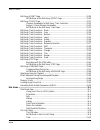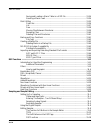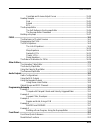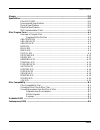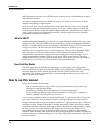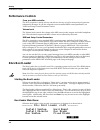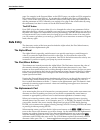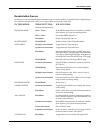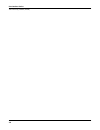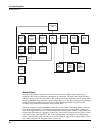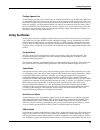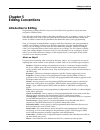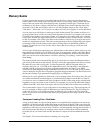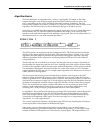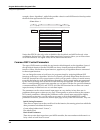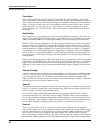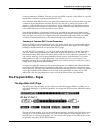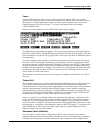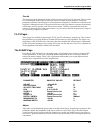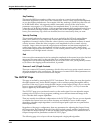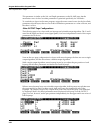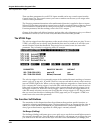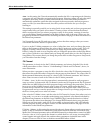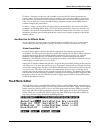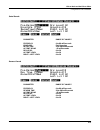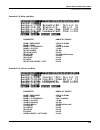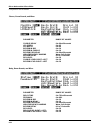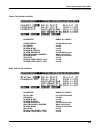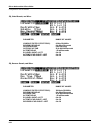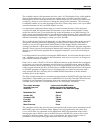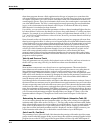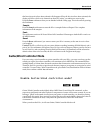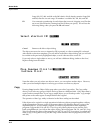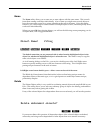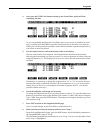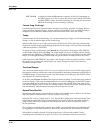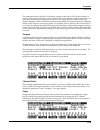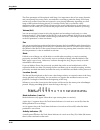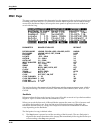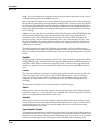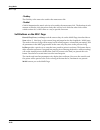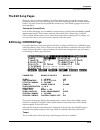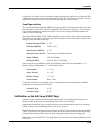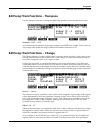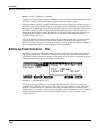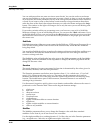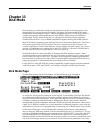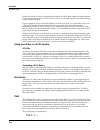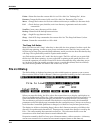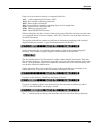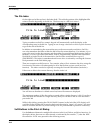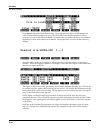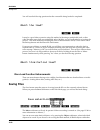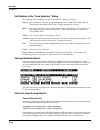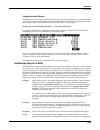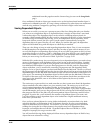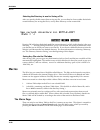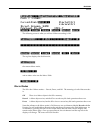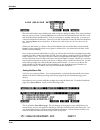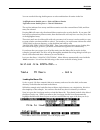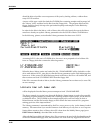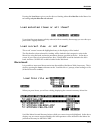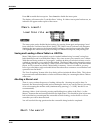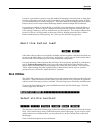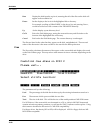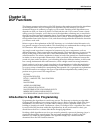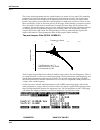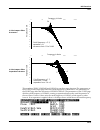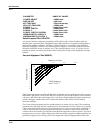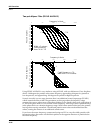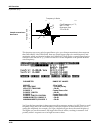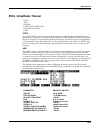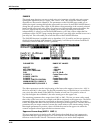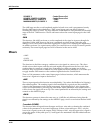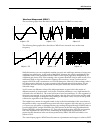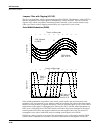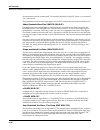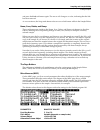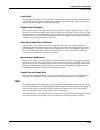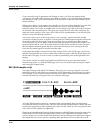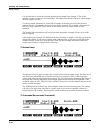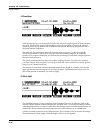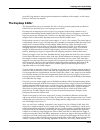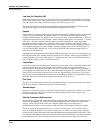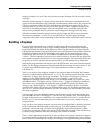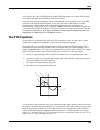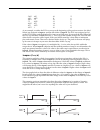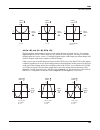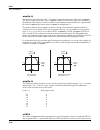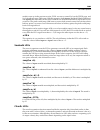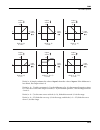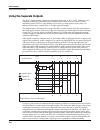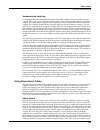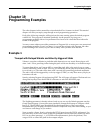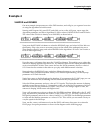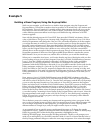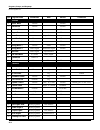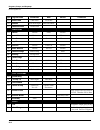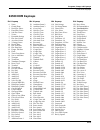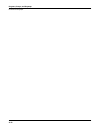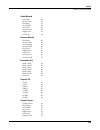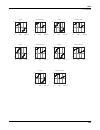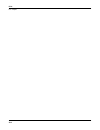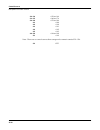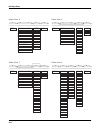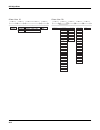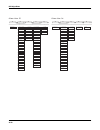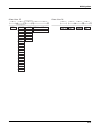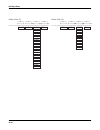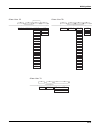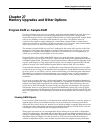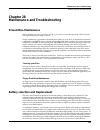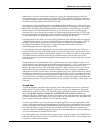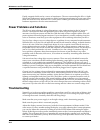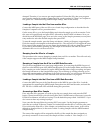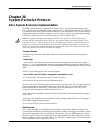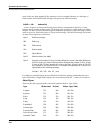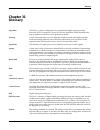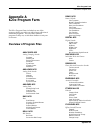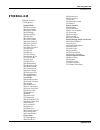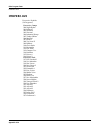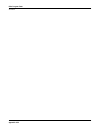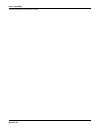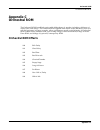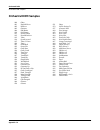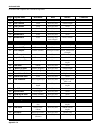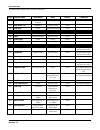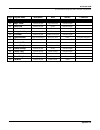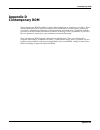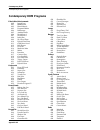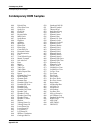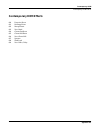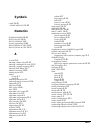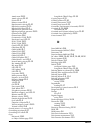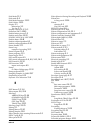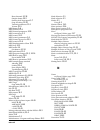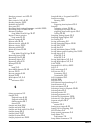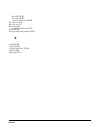- DL manuals
- Kurzweil
- Synthesizer
- K2000 - MUSICIANS GUIDE
- Product Features Manual
Kurzweil K2000 - MUSICIANS GUIDE Product Features Manual
K
2000
M
usician’s Guide
Ó
1999 All rights reserved. Kurzweil is a product line of Young Chang Co.; V. A. S. T. is a registered trademark, and Kurzweil, K2vx, and K2000
are trademarks of Young Chang Co. All other products and brand names are trademarks/registered trademarks of their respective companies.
Product features and speciÞcations are subject to change without notice. Further information: http://www.youngchang.com
Part Number: 910204-BIG
Summary of K2000 - MUSICIANS GUIDE
Page 1
K 2000 m usician’s guide Ó 1999 all rights reserved. Kurzweil is a product line of young chang co.; v. A. S. T. Is a registered trademark, and kurzweil, k2vx, and k2000 are trademarks of young chang co. All other products and brand names are trademarks/registered trademarks of their respective compa...
Page 2: Save These Instructions
Ii important safety & installation instructions instructions pertaining to the risk of fire, electric shock, or injury to persons warning - when using electric products, basic precautions should always be followed, including the following: 1. Read all of the safety and installation instructions and ...
Page 3: Table of Contents
Table of contents toc-3 table of contents introduction ........................................................................................................................................... 1-1 welcome! ...............................................................................................
Page 4
Table of contents toc-4 the operating modes ........................................................................................................................... 4-1 what the modes are ....................................................................................................... 4-1 s...
Page 5
Table of contents toc-5 the soft buttons on the effects mode page ....................................................... 9-1 effects mode parameters ................................................................................................ 9-2 understanding fx mode and fx channel ...............
Page 6
Table of contents toc-6 edit song: event page ............................................................................................. 12-28 soft buttons on the edit song: event page ................................................. 12-29 edit song: track page .....................................
Page 7
Table of contents toc-7 quick scrolling to subdirectories ................................................................... 13-10 creating directories .................................................................................................... 13-11 creating a directory with newdir ..........
Page 8
Table of contents toc-8 saving and loading a macro table in a .Krz file ......................................... 13-54 aborting a macro load ................................................................................... 13-54 disk utilities ........................................................
Page 9
Table of contents toc-9 crossfade and volume adjust curves ............................................................ 15-30 reading samples ......................................................................................................... 15-31 akai ............................................
Page 10
Table of contents toc-10 ....................................................................................................................................... 20-4 programs, setups, and keymaps ....................................................................................................... ...
Page 11
Table of contents toc-11 glossary ............................................................................................................................................... 31-1 specifications .........................................................................................................
Page 12
Table of contents toc-12.
Page 13: Chapter 1
Introduction overview of the k2vx 1-1 chapter 1 introduction welcome! Congratulations, and thanks for purchasing the kurzweil/young chang k2vx! YouÕve got your hands on an extremely capable musical instrument packed with great acoustic, electric, and synth soundsÑcombined with some of the most advan...
Page 14: How to Use This Manual
Introduction how to use this manual 1-2 midi information and send it to its midi out port, enabling you to control additional synths on three different channels. An optional sampling feature is available, allowing you to make your own mono or stereo samples using analog or digital inputs. And, of co...
Page 15
Introduction how to use this manual 1-3 when manual text appears in boldface italic ( like this ), youÕll Þnd it described in the glossary in the reference guide . Only the Þrst one or two occurrences of these words are highlighted. The best way to read this manual is with your k2vx in front of you....
Page 16
Introduction how to use this manual 1-4.
Page 17: Chapter 2
Startup startup—the details 2-1 chapter 2 startup if hooking up new gear is familiar to you, and you just want to get going, hereÕs a quick description of all the basic things you need to cover to get started with your k2vx. If you need more information, thorough descriptions of each step follow. In...
Page 18: The Rear Panel
Startup the rear panel 2-2 never block the ventilation openings on the bottom or rear panels; doing so can cause overheating and serious damage. To provide adequate ventilation, the rear panel should be at least four inches from any vertical surface. There are no user-serviceable parts in the k2vx ....
Page 19
Startup the rear panel 2-3 note: you can perform a quick check of the k2vxr and your audio system without a midi controller connected to the k2vxr. Hold down the cancel button on the alphanumeric pad and press any other alphanumeric button, and you should hear notes. See "the panel play feature" in ...
Page 20: Playing The Presets
Startup playing the presets 2-4 playing the presets there are three things youÕll want to check out right away: programs, setups and quick access banks. In performance situations, youÕll be selecting your sounds using one of these three methods. Programs the k2vx powers up in program mode, where you...
Page 21
Startup playing the presets 2-5 press the setup mode button to the left of the display. Its led will light, telling you that youÕre in setup mode. Notice that the setup mode display is similar to the program mode display. The box at the left shows you the programs assigned to each of the setupÕs thr...
Page 22: Performance Controls
Startup performance controls 2-6 performance controls from your midi controller the k2vx responds to attack velocity and release velocity, as well as mono and poly pressure (aftertouch) messages. It will also respond to most standard midi control parameters; see Òmidi and setup control parameters" b...
Page 23
Startup k2vx boot loader 2-7 initially, the "install system" option is highlighted. After invoking various actions, however, other options may be selected by default, as the context suggests, upon returning to this menu. Install system / install objects use "install system" to install the k2vx opera...
Page 24
Startup k2vx boot loader 2-8 while the k2vx is installing the Þle into flash rom, the top line of the display will gradually Þll to indicate the progress of the operation. Note that operating system Þles and rom object Þles are of different formats. If you try to install a Þle using the incorrect me...
Page 25: Chapter 3
User interface basics mode selection 3-1 chapter 3 user interface basics chapter 3 will show you how to get around the front panel of your k2vx. Your interactions can be divided into three primary operations: mode selection, navigation, and data entry. Mode selection the k2vx is always in one of eig...
Page 26
User interface basics mode selection 3-2 pages within each mode, the functions and parameters are organized into smaller, related groups that appear together in the display. Each one of these single-screen groups of parameters is called a page . Each mode has what we call an entry level page; itÕs t...
Page 27
User interface basics mode selection 3-3 the midi led below the cursor buttons is a red led labeled midi. This led will ßash whenever the k2vx receives midi information from your midi controller. The chan/bank buttons to the left of the display are two buttons labeled Òchan/bank.Ó their function is ...
Page 28: Data Entry
User interface basics data entry 3-4 page. For example, in the program editor, on the pitch page, you might see lfo1 assigned as the value for pitch control source 1. If you select this parameter (the cursor will highlight its valueÑlfo1 in this case), then press the edit button, youÕll jump to the ...
Page 29
User interface basics data entry 3-5 double button presses pressing two or more related buttons simultaneously executes a number of special functions depending on the currently selected mode. Make sure to press them at exactly the same time. In this mode: these buttons: will do this: (pressed simult...
Page 30: Intuitive Data Entry
User interface basics intuitive data entry 3-6 intuitive data entry many parameters have values that correspond to the standard physical controls present on most midi controllers (primarily keyboards). In many cases, you can select these values Òintuitively,Ó rather than having to scroll through the...
Page 31
User interface basics the panel play feature (k2vxr) 3-7 the panel play feature (k2vxr) you can play notes on the k2vxr even if you donÕt have a midi controller connected to its midi in port. Using the alphanumeric pad, you can play the octave from c 4 to c 5 and send the notes to the mix and headph...
Page 32
User interface basics the panel play feature (k2vxr) 3-8.
Page 33: Chapter 4
The operating modes selecting modes 4-1 chapter 4 the operating modes in this chapter weÕll discuss the theory behind the mode system, and describe the basic operating features of each mode. What the modes are the modes exist to make the k2vx logical to work with. With as many performance and progra...
Page 34
The operating modes selecting modes 4-2 nested editors starting at the program mode level, there are three ÒnestedÓ editors, each related to the parameters that make up different components of a program. The Þrst is the program editor, which you enter when you press edit while in program mode. Progr...
Page 35: Using The Modes
The operating modes using the modes 4-3 finding square one if, at any time, you donÕt know where you are, and the mode leds are all unlit, press exit one or more times. This will return you to the entry level of whatever mode you were in, and if you press exit enough times, you will always return to...
Page 36
The operating modes using the modes 4-4 for each program individually.) the effects editor allows you to tweak the preset effects, and create your own. Chapter 9 shows you how. You can also listen to the sounds of various effects while in effects mode, without selecting different programs. Midi mode...
Page 37: Chapter 5
Editing conventions introduction to editing 5-1 chapter 5 editing conventions introduction to editing programming (editing) the k2vx always involves three basic operations: mode selection, navigation, and data entry. First, select the mode that relates to the object you want to editÑa program, a set...
Page 38: Object Type and Id
Editing conventions object type and id 5-2 object type and id the k2vx stores its objects in ram using a system of id numbers that are generally organized into banks of 100. Each object is identiÞed by its object type and object id; these make it unique. An objectÕs type is simply the kind of object...
Page 39
...
Page 41: Memory Banks
Editing conventions memory banks 5-5 memory banks to help organize the storage of your edited objects, the k2vxÕs memory is divided into ten banks, each of which stores objects having ids within a certain range. Objects within the same range of ids are stored in the same memory bank, regardless of t...
Page 42: Special Button Functions
Editing conventions special button functions 5-6 special button functions the mode buttons to the left of the display have additional functions, as described below: program / mute 1 when youÕre in the program editor, this button will mute layer 1 of the current program or the currently displayed lay...
Page 43: Chapter 6
Program mode and the program editor 6-1 chapter 6 program mode and the program editor program mode is the heart of the k2vx, where you select programs for performance and editing. The k2vx is packed with great sounds, but itÕs also a synthesizer of truly amazing depth and ßexibility. When youÕre rea...
Page 44: K2Vx Program Structure
Program mode and the program editor k2vx program structure 6-2 k2vx program structure programs are the k2vxÕs performance-level sound objects. TheyÕre preset sounds that can be played on any of the 16 midi channels. Other synths refer to them as patches, presets, voices, multis, etc. Each program co...
Page 45
Program mode and the program editor the program mode page 6-3 tell you that you have selected a drum program without being on one of the drum channels. Unlike normal programs on the k2vx, which can contain up to 3 layers, drum programs can have as many as 32 layers. Even though drum programs donÕt h...
Page 46: Using The Program Editor
Program mode and the program editor using the program editor 6-4 using the program editor the program editor is where you begin to modify the k2vxÕs resident sounds, and to build your own sounds around samples (rom or ram) and/or waveforms. ThereÕs virtually no limit to the sounds you can create usi...
Page 47
Program mode and the program editor using the program editor 6-5 algorithm basics the basic deÞnition: an algorithm is the ÒwiringÓ (signal path) of a sample to the audio outputs, through a series of digital signal processing (dsp) functions that you select. The k2vxÕs algorithms are the core of var...
Page 48
Program mode and the program editor using the program editor 6-6 example, shows algorithm 1 with all the possible values for each dsp function lined up under the blocks that represent the dsp functions. Notice that pitch is the only value available for the Þrst block, and amp is the only value avail...
Page 49
Program mode and the program editor using the program editor 6-7 key tracking (keytrk) velocity tracking (veltrk) programmable parameters these can accept any control source as their input, and have related parameters for further con- trol. Source 1 (src1) source 2 (src2) take a look at the pitch pa...
Page 50
Program mode and the program editor using the program editor 6-8 fine adjust you can add slight detuning to the pitch by changing the Þne adjust parameter. Notice that there are actually two Þne adjust parameters on the pitch page: one that changes the pitch in cents (100ths of a semitone), and one ...
Page 51: The Program Editor—Pages
Program mode and the program editor the program editor—pages 6-9 control parameter to mwheel. This lets you use your midi controllerÕs mod wheel to vary the depth of the oscillation in pitch generated by the lfo. Now, when the mod wheel is down, the pitch will oscillate between a semitone (100 ct) u...
Page 52
Program mode and the program editor the program editor—pages 6-10 the central portion of the page shows the algorithm for the currently selected layer. You see the number of the algorithm (from 1 to 31) and a graphic representation of the signal path, as well as the currently selected dsp functions ...
Page 54
Program mode and the program editor the program editor—pages 6-12 only those notes whose triggers are physically on when the pitch bend message is generated (notes held with the sustain pedal, for example, wonÕt bend). This is great for playing guitar solos on top of chordsÑplay a chord, hold it wit...
Page 55
Program mode and the program editor the program editor—pages 6-13 opaque an opaque layer blocks all higher-numbered layers in its range, allowing only the opaque layer to play. This is an easy way to change a small range of notes in a program, leaving the original sound playing above and below the n...
Page 57
Program mode and the program editor the program editor—pages 6-15 stereo youÕll use this parameter when youÕre working with stereo samples. When you use the optional stereo piano program or load stereo samples from disk, the k2vx views both sides of the sample as a single sample object. When you sel...
Page 58
Program mode and the program editor the program editor—pages 6-16 when set before the end point, it is used as an alternate start (the alt point can be before or after the normal start point). When set after the end it is used as an alt end. If you place the alt point after the initial attack transi...
Page 59
Program mode and the program editor the program editor—pages 6-17 fine hz this measures pitch adjustment by the relative frequency (in hertz) of each note. This is useful for controlling the beat frequency between layers in a multi-layered program. Using this parameter to detune chorusing layers wil...
Page 60
Program mode and the program editor the program editor—pages 6-18 key tracking this uses the midi note numbers of the notes you play as a control source affecting the individual amplitudes of each note in the current layer. Positive values increase the amplitude as you play higher-pitched notes. For...
Page 61
...
Page 62
Program mode and the program editor the program editor—pages 6-20 this parameter is similar to the src1 and depth parameters on the f4 amp page, but the attenuation curve for the crossfade parameter is optimized speciÞcally for crossfades. To crossfade two layers in the same program, assign the same...
Page 63
Program mode and the program editor the program editor—pages 6-21 the effect page on the effect page youÕll adjust the parameters that control the preset effect that the global effects processor applies to the currently selected program. Press the effect soft button and the effect page appears: edit...
Page 64
s:norm
Page 65
Program mode and the program editor the program editor—pages 6-23 legato play when legato play is on, a note will play its attack only when all other notes have been released. This is useful for realistic instrumental sounds. Portamento this parameter is either on or off. The default value of off me...
Page 66
Program mode and the program editor the program editor—pages 6-24 globals this is another toggle, which affects lfo2, asr2, and funs 2 and 4. When off, these four control sources are local; they affect each individual note in the layers that use them as a control source. They begin operating each ti...
Page 67
Program mode and the program editor the program editor—pages 6-25 youÕll tweak the parameters on the ampenv page when you want to shape the amplitude characteristics of your sounds. A graphic view of the amplitude envelope will appear on the display to give you a visual sense of the envelopeÕs chara...
Page 68
Program mode and the program editor the program editor—pages 6-26 starts at zero amplitude, and moves to its assigned level in the time speciÞed by its time value. So the default settings of 0 seconds and 100% mean that the Þrst segment of the attack section moves instantly from zero amplitude to 10...
Page 69
Program mode and the program editor the program editor—pages 6-27 envelopes 2 and 3 the k2vx offers two envelopes in addition to the amplitude envelope. Like the amplitude envelope, envelopes 2 and 3 can be assigned like any other control source. The only difference between these two envelopes and t...
Page 70
Program mode and the program editor the program editor—pages 6-28 the parameters and values in the following list apply to each of the three envelope sectionsÑ attack, decay, and release. WeÕll describe them only once, since their functions are largely the same for each envelope section. The only di...
Page 71
Program mode and the program editor the program editor—pages 6-29 impact impact punches the volume during the Þrst 20 milliseconds of the attack of an envelope. Use this feature to get maximum "thump" from your bass and drum sounds. Programs you create that use impact will not work on a k2vx. The lf...
Page 72
Program mode and the program editor the program editor—pages 6-30 rate control assign any control source in the list to modulate the lfoÕs rate between its minimum and maximum. A continuous control like the mod wheel is a natural choice, enabling you to get just about any rate between min and max. B...
Page 73
Program mode and the program editor the program editor—pages 6-31 delay 0 to 60 seconds attack 0 to 60 seconds release 0 to 60 seconds trigger this deÞnes the control source that starts the current layerÕs asrs. The asr starts when the trigger switches from off to on. If the trigger parameter is set...
Page 74
Program mode and the program editor the program editor—pages 6-32 there are three parameters for each fun. Inputs a and b can be any control source from the control source list. The control sources you want to combine are the ones youÕll assign as the values for these parameters. The function parame...
Page 75
Program mode and the program editor the program editor—pages 6-33 mind. Otherwise, trigger the desired note on your midi controller. When you trigger a note, the k2vx prompts you to trigger the note you want to be the highest in the layer. When you trigger another note, the previously selected page ...
Page 76
Program mode and the program editor the program editor—pages 6-34 layer(s) into the program youÕre building. This will preserve the envelopes and all the control settings so you donÕt have to reprogram them. Delete layer (dellyr) delete the current layer. When you press this button, the k2vx asks yo...
Page 77: Chapter 7
Setup mode and the setup editor setup mode 7-1 chapter 7 setup mode and the setup editor setup mode even if your midi controller can transmit on only one midi channel at a time, you can use the k2vxÕs setups by setting the local keyboard channel parameter on the midi mode recv page to match the chan...
Page 79
Setup mode and the setup editor the setup editor 7-3 program the program parameter selects the program for the currently displayed zone. This determines the program change number that will be sent on that zoneÕs midi channel when the setup is selected (if the program change parameter is set to on). ...
Page 80
Setup mode and the setup editor the setup editor 7-4 pitch bend (pbend) the pitch bend parameter determines whether the currently selected zone of the currently selected setup will receive the pitch bend message when your midi controllerÕs pitch wheel is moved. This lets you use pitch bend with some...
Page 81: Chapter 8
Quick access mode and the quick access editor 8-1 chapter 8 quick access mode and the quick access editor in quick access mode, you can select programs or setups with a single press of an alphanumeric button (or with the other data entry methods). For example, in the illustration below, you would si...
Page 82
Quick access mode and the quick access editor 8-2 everything you need to know about using quick access mode for performance is covered in chapter 2, in the section called Òplaying the presets,Ó so weÕll move on to the quick access editor, which youÕll use to create your own quick access banks. The Þ...
Page 83: Chapter 9
Effects mode and the effects editor the effects mode page 9-1 chapter 9 effects mode and the effects editor the k2vxÕs global effects processor operates much like an outboard midi effects box. You can route your sounds through the processor or bypass it, and you can edit its preset effects from the ...
Page 84: Effects Mode Parameters
Effects mode and the effects editor effects mode parameters 9-2 effects mode parameters parameter range of values default effect preset effect list 1 sweet hall wet/dry 0 to 100% wet 50% fx mode auto, master, program, setup auto fx channel none, current, 1 to 16 current effect this indicates the pre...
Page 85
Effects mode and the effects editor effects mode parameters 9-3 the fx mode parameter works in conjunction with the fx channel parameter. The default value for this is current. This means that the program assigned to the midi channel currently in the display is in control of the effects. But you can...
Page 86
Effects mode and the effects editor effects mode parameters 9-4 auto : at this setting, the fx mode automatically matches the k2vxÕs operating mode. Selecting a program will select the effect assigned to that program. Selecting a setup will select the effect assigned to that setup. When you enter ef...
Page 87: The Effects Editor
Effects mode and the effects editor the effects editor 9-5 fx mode = program: in this case, the available values for the fx channel parameter are current, and 1Ð16. Here, the default value of current is your most likely choice, since preset effect selection and realtime control messages will be tied...
Page 88
Effects mode and the effects editor the effects editor 9-6 the top line tells you that youÕre in the effects editor, and identiÞes the conÞguration (explained below) of the currently selected preset effect. The bottom line labels the active soft buttons. The parameters you see depend on the currentl...
Page 89
Effects mode and the effects editor configurations and parameters 9-7 configurations and parameters the conÞgurations deÞne various types and combinations of effectsÑreverb, delay, eq, etc. This section shows you the pages corresponding to each of the conÞgurations. HereÕs the entire list: dry stere...
Page 90
...
Page 93
accentdly:0m...
Page 98
...
Page 99
dlytime...
Page 101
rvpred...
Page 106
Effects mode and the effects editor configurations and parameters 9-24.
Page 107: Chapter 10
Midi mode the transmit (xmit) page 10-1 chapter 10 midi mode press the midi mode button to enter midi mode. Here youÕll conÞgure the k2vxÕs response to incoming midi messages, as well as customize those that the k2vx sends to other midi devices in your system. When you enter midi mode, youÕll see on...
Page 108
Midi mode the transmit (xmit) page 10-2 keep in mind that only the program change type, program change, and buttons parameters will operate as programmed if the localkbdch parameter does not match the transmit channel of your midi controller. If you set them to match, the remaining parameters will t...
Page 109
Midi mode the transmit (xmit) page 10-3 if youÕre connected to another midi device and you want to exchange program change commands between them, the value you select depends on what the other midi device is. If itÕs an old midi device, select a value of 0Ð127 or qa 0Ð127. If itÕs a newer midi machi...
Page 110
Midi mode the transmit (xmit) page 10-4 of ram objects) when you start. Otherwise the button presses you make on the Þrst device may execute other functions on the second device. Much more useful is to send streams of button presses to your sequencer. When you dump them from your sequencer back to t...
Page 112
Midi mode the receive (recv) page 10-6 sequence, for example, if youÕre driving your k2vx from one of rolandÕs hardware sequencers. Setting this parameter to ignore will take care of this problem. Regardless of the setting for this parameter, the k2vx will always respond to its own panic button by s...
Page 113
Midi mode the receive (recv) page 10-7 the available values for this parameter are none, and 1Ð16. The default is none, which disables the local keyboard feature, since you may not want to send your midi controllerÕs midi information to devices connected to the k2vxÕs midi out port. If you want to u...
Page 114: The Channels Page
Midi mode the channels page 10-8 hereÕs a more speciÞc example. Suppose your midi controller transmits on midi channel 1, and youÕve set the localkbdch parameter to a value of 1. YouÕve also set the value of the modwhl parameter on the setup mode page to a value of volume (midi 07) for each setup zo...
Page 115
...
Page 116: Program Change Formats
Midi mode program change formats 10-10 output gain (outgain) outgain will boost or cut the level at the audio outputs for any program assigned to the currently selected channel. This allows you to make a program louder or softer without having to edit the program. Parameter locks program (prglock), ...
Page 117
Midi mode program change formats 10-11 0-127 program change type the next simplest system involves connecting your k2vx to an ÒoldÓ midi deviceÑone that was built before the midi controller 0 program change format was developed. If your midi controller is one of these (if its manual doesnÕt mention ...
Page 118
Midi mode program change formats 10-12 if your k2vx is already in the memory bank you want to use, you can send it single pchs from 0 to 99, to select programs within that memory bank. If you want to change the memory bank, the k2vx must receive either an mc 32 message with value 0Ð9, or a pch with ...
Page 119
Midi mode program change formats 10-13 kurzweil program changes when you use the kurzweil program change format, the rules are similar to the extended format, but when two program change commands are sent, the Þrst is necessarily of the pch type. The receiving end works as follows: 1st program chang...
Page 120
Midi mode program change formats 10-14 weÕll discuss the receiving side Þrst. When youÕre using this format, the k2vx will respond to either mc 32s or pchs. The acceptable ranges of values are different, however, as is the interpretation the k2vx makes. Instead of responding by selecting programs, t...
Page 121
Midi mode program change formats 10-15 if the zeros memory bank is currently selected 1st program change 2nd program change resulting selection: command received: command received: mc 32: value 0 pch: value 6 no change (the k2vx interprets this as qa bank 0, entry 6. There is no qa bank 0. The lowes...
Page 122
Midi mode program change formats 10-16 there are two more ways to describe the qa bank e format: one verbal, one visual. The Þrst (hundreds) digit of the qa bank that gets selected is always the same as the currently selected memory bank. The qa bankÕs second (tens) digit is equal to the value of th...
Page 123
Midi mode program change formats 10-17 the transmitting side of this format is similar to the qa bank e format as well, as the following diagram shows. The banks and entries you select are translated into two standard program change commands sent in rapid succession. Current qa entry from program ch...
Page 124
Midi mode the soft buttons in midi mode 10-18 the soft buttons in midi mode the Þrst three soft buttons select the three midi mode pages. The prgchg soft button lets you send a program change command on any midi channel. The rsetch soft button lets you return all channel parameters to their default ...
Page 125: Chapter 11
Master mode the master mode page 11-1 chapter 11 master mode press the master mode button to enter master mode, which contains parameters affecting the k2vxÕs overall performance. The master mode page on the master mode page youÕll Þnd parameters for setting the overall tuning and transposition of t...
Page 126
Master mode the master mode page 11-2 them drum programs because a likely application for this type of program is to create drum kits with many different percussion timbres. You can assign any keymap to any layer, however, to create as complex a program as you want. All those extra layers create a l...
Page 127
Master mode the master mode page 11-3 either of these parameters is set to mono, then programs routed to the corresponding audio output group will send all of their sound equally to both mix outputs, regardless of any panning that might be applied to them on the output page. This is a quick and conv...
Page 128
Master mode the soft buttons in master mode 11-4 to trigger notes in the range required to set the intonation key, you can transpose the k2vx temporarily from its front panel, or from your midi controller if it has the ability. Alternatively, you could create a setup with just the lowest octave tran...
Page 129: Guitar/wind Controller Mode
Master mode guitar/wind controller mode 11-5 that have decayed or have been released will disappear. When all 48 voices have been activated, the display will show which voice channels are shut off (ÒstolenÓ) to enable new notes to play. Press the done soft button when you are Þnished with the utilit...
Page 130: Object Utilities
Master mode object utilities 11-6 object utilities object utility functions are useful for moving or copying objects into various banks, naming objects, deleting objects, and dumping objects over midi. To access these functions, press the object soft button while in master mode. You will see the fol...
Page 131
Master mode object utilities 11-7 you can use the multiple object selector (described on page 13-32) to select ranges of objects according to object types, ids, strings in the object names, or dependent relationships. You can quickly select or deselect all objects using the left/right cursor and up/...
Page 132
Master mode object utilities 11-8 songs 300, 315, 489, and 841 to the 200's bank, which already contains songs 200 and 203, then the moved songsÕ id numbers would be 201, 202, 204, and 205. Id use consecutive numbering for each object that is moved, skipping over ids that are in use (like fill mode)...
Page 133
Master mode object utilities 11-9 name the name utility allows you to name one or more objects with the same name. This is much faster than naming each object individually. A lot of times you might want several objects to have the same name except for a unique identiÞer at the end of the name. Using...
Page 134
Master mode object utilities 11-10 answering no will delete only those objects that were selected. Dump this utility is for dumping selected objects over midi. If any of the selected objects have dependents that were not selected, you will be asked the question "dump dependent objects?". Press ok to...
Page 135: Chapter 12
Song mode getting started with the sequencer 12-1 chapter 12 song mode getting started with the sequencer the k2vxÕs sequencer is a powerful and versatile tool for songwriters, composers, and anyone else who needs to record and play back songs. As with any tool, however, itÕs best to start with the ...
Page 136
Song mode getting started with the sequencer 12-2 tutorial: recording a song in this tutorial, weÕll record a song by using the steps described below. Bear in mind, though, that this is just one approach to sequencing a song. This example includes: • assigning programs to channels • recording a drum...
Page 137
...
Page 138
Song mode getting started with the sequencer 12-4 1. Set rectrk to "1" then press the record soft button. The song status indicator (top right hand corner of the display) ßashes "rec ready". 2. Press the play soft button. The song status indicator now reads "recording". The k2vxÕs built-in metronome...
Page 140
Song mode getting started with the sequencer 12-6 9. Turn on input quantization. While youÕre on the misc page, take a look at the quantize parameters (quant, grid, and swing) in the middle column of the page. Quantization is a very useful feature, especially for the rhythmically challenged. When yo...
Page 141
Song mode getting started with the sequencer 12-7 basic (but correct), then make additions later. To keep track of where you are, watch the ßashing song mode led or the locat parameter on the songmode:main page. 12. Press the stop soft button when youÕve Þnished recording the drums. ConÞrm that you ...
Page 142
Song mode getting started with the sequencer 12-8 track 1 changes to "p" (for "play") when you select track 2 for recording. The small square above the track status indicator tells us that material is contained on that track. 5. Press the record soft button to enter "rec ready" mode. 6. Press the pl...
Page 143
Song mode getting started with the sequencer 12-9 mix your song the songmode:mix page lets you change the panning and volume levels for the tracks in your song. Needless to say, this is one of the most important steps in the completion of your song production, and potentially one of the most creativ...
Page 144
Song mode getting started with the sequencer 12-10 while you are on the songmode:mix page and playing a song, and the associated track will be muted. Use the m 1-8 / m 9-16 soft button to toggle between banks of eight tracks, either 1 through 8 or 9 through 16. When you press this soft button, the h...
Page 145: Main Page
cursong:1...
Page 146
Song mode main page 12-12 • ext. Clock is displayed when the play button is pressed, if the clock parameter on the misc page is set to ext. It will go this status from both the stopped and rec ready status. It ßashes, indicating it is waiting for an external midi clock message to start recording or ...
Page 147
Song mode main page 12-13 the parameter(s) below rectrk will change according to the value of rectrk and whether or not you select a setup. If rectrk is set to a single track (1-16), program is displayed and you can select the program to be assigned to that track. If you change rectrk to mult or non...
Page 148
Song mode main page 12-14 the chan parameter will be replaced with setup. It is important to know how many channels, and consequently how many tracks, are needed for recording a particular setup. Each setup can have up to three zones that can respond to your playing differently, depending on what ra...
Page 149
Song mode main page 12-15 during playback and recording, the indicators above tracks containing any midi data will ßash a small, Þlled-in square when any midi activity is detected. The Þlled-in square also ßashes over a track any time that there is incoming midi data on that trackÕs channel, even wh...
Page 150
Song mode main page 12-16 play), and the location remains at the current bar and beat, allowing you to continue from that location by pressing play again. Pressing pause while recording will stop the recording process as if you had pressed stop. Stop halts the playback or recording, and resets the s...
Page 151
Song mode main page 12-17 playnew / play soft buttons allow you to play all of the recorded data, including data on the track(s) you have just recorded. Stop halts the playback of either the old or the new version of the song you are currently auditioning. Press the stop soft button to stop the play...
Page 152: Misc Page
Song mode misc page 12-18 misc page this page contains parameters that determine how the sequencer behaves during playback and recording, and when the k2vx is connected to another midi sequencer. Most of these settings are stored in the master object, (all except the auto punch-in points) and none o...
Page 153
Song mode misc page 12-19 2) stop is pressed while recording any track past the previously set end point in linear or unloop record mode. Again, the new end point is aligned to the downbeat of the (empty) bar immediately following the last bar you were recording when stop was pressed. 3) the autoout...
Page 154
Song mode misc page 12-20 loop - the loop playmode will loop the current song from the end point back to bar 1, beat 1 continually during playback until stop is pressed. List - song objects in memory can be played back to back in numerical id# order starting from the current song followed by the son...
Page 155
Song mode misc page 12-21 quantize is used to quantize your performance as you record it in. However, you may wish to record without quantization and go back and quantize at a later point. To do this, use the quantize function in the track editor, as described on page 12-36. Grid this setting determ...
Page 156
Song mode misc page 12-22 clickkey the clickkey is the note to be used for the metronome click. Clickvel clickvel determines the attack velocity to be used by the metronome click. The Þrst beat of each measure will be the click played at exactly this velocity level while the other clicks will be sca...
Page 157: Mix Page
Song mode mix page 12-23 mix page the mix page allows you to set and keep new initial settings for all sixteen tracksÕ program changes, volumes, and pan positions. You can set these three parameters for each track and the press the keep button, prompting a dialog that asks if you really want to upda...
Page 158
Song mode mix page 12-24 track status indicators: using the up, down, left, and right cursor arrows to position the cursor onto a track status indicator, you can toggle an empty track (-) into record (r) with the alpha wheel or increment/decrement buttons. Once a track contains data, it will have a ...
Page 159: The Edit Song Pages
Song mode edit song: common page 12-25 the edit song pages there are a few conventions shared by all of the editsong pages (except the arrange page). Displayed at the top of each editsong page is the name of the page and the currently selected track(s). All of the values for the parameters found in ...
Page 160
Song mode edit song: common page 12-26 timesig affects the click, playback looping, and locate function as well as some editing operations. Does not change the recorded data. Effectchan if the fx mode and fx chan parameters in effects mode are set to auto and current respectively, this parameter spe...
Page 161
the ...
Page 162: Edit Song: Event Page
Song mode edit song: event page 12-28 arrang enters the editsong : arrang page, gaining access to a group of arrangement speciÞc parameters. Edit song: event page every type of recorded midi event is visible from this page. You can view and change these events if necessary. To scroll through the eve...
Page 163
Song mode edit song: event page 12-29 to adjust the tick value, four or Þve digits in order to change the location to a new beat and tick within the current bar, or enter in the complete bar, beat, and tick value to relocate the event to another bar. No punctuation is necessary when entering any of ...
Page 165: Edit Song: Track Page
Song mode edit song: track page 12-31 edit song: track page this page allows you access to useful track-based edit functions. These functions are: • erase • copy • bounce • insert • delete • quantize • refquant • shift • transpose • change • thin • remap • grab for each function, there is a set of p...
Page 166
Song mode edit song: track page 12-32 common parameters for edit song: track functions locate this parameter is available in every track edit function. The locate bar and beat will change in real time during play back and recording to reßect the songÕs current position. It can be set to any bar and ...
Page 167
Song mode edit song: track page 12-33 hi(vel) the hi(vel) parameter sets the highest attack velocity a note needs to have in order to be edited. Notes on the selected track(s) with attack velocities higher than the hi(vel) will not be affected by the edit. The available values are 1 Ð 127; the defau...
Page 168
Song mode edit song: track functions – erase 12-34 edit song: track functions – erase this function erases speciÞed events from a region of time, but it doesnÕt delete the region of time. The result is like erasing a section of recording tape. If you want to completely remove a segment and shorten t...
Page 169
Song mode edit song: track functions – insert 12-35 the mode setting determines whether the copied events merge with, or erase existing events on the destination track from the location point to the end of the copied region. Times: 1 - 127 the value selected for the times parameter determines how ma...
Page 170
Song mode edit song: track functions – delete 12-36 location: 1 : 1 the insertion point for the blank time being added is selected as a bar and beat location value. Events that occurred at or after this bar and beat, before you insert time, are not erased when you perform this function, rather they ...
Page 171
Song mode edit song: track functions – reference quantize 12-37 grid: 1/1 Ð 1/384 this setting determines the size of the quantize grid, expressed as a fraction of a bar with a 4/4 meter. Set grid to 1/1 for whole note grid, 1/16 for sixteenth notes. All of the standard note durations and every frac...
Page 172
Song mode edit song: track functions – shift 12-38 timing: off / 1% Ð 100% the timing parameter determines how much the selected note events are moved towards grid locations. If set to off, no aligning of previously recorded notes to grid locations will occur. If set to 100%, every recorded note eve...
Page 173
...
Page 174
Song mode edit song: track functions – thin 12-40 mode: constant / posramp / negramp set mode to constant to have values modiÞed in a uniform fashion, as determined by the scale and offset settings, for the entire selected region of time and range of values. When the change function is applied with ...
Page 175
Song mode edit song: track functions – grab 12-41 edit song: track functions – remap use the remap function to apply the values of any one type of controller data, already recorded on a track, to another controller type. The effect the real time changes of the ÒoldÓ controller had will be replaced b...
Page 176
Song mode edit song: track functions – grab 12-42 if the currently selected track is all tracks then the destination track will be all tracks as well. No matter what channel the current track (source track in the source song) is set to when you use the grab function, the events will be played on the...
Page 178
Song mode edit song: step page 12-44 you can strike more than one note at a time to enter chords. You can also strike several notes one at a time (holding on to the previous notes) to create a chord. As long as you do not release all of the notes, the locate parameter will stay at the same point and...
Page 179
Song mode edit song: step page 12-45 a dotted modiÞer adds half of the current duration value to that duration, and a dotdot modiÞer will add 3/4 of the current duration value to itself. (e.G., an eight note = 240 ticks, a dotted eighth note = 360 ticks, and a double dotted eighth note = 420 ticks)....
Page 180: Edit Song: Arrange Page
Song mode edit song: arrange page 12-46 edit song: arrange page this page allows you to create a song by arranging other songs together in the order you specify. The other songs become sections (called steps) of the current song, which can be repeated, transposed, etc. You can even trigger steps by ...
Page 181
Song mode edit song: arrange page 12-47 step the number of steps in an arrangement defaults to 1. All other steps are then added when needed. The step of the arrangement selected for editing is displayed as the step. Use the chan/bank arrows to select the different steps in your arrangement. Startst...
Page 182
Song mode edit song: arrange page 12-48 in semitone increments. All tracks of a song being transposed by keyboard triggering will be transposed accordingly, except for tracks deÞned as a drum track on the common page. Hikey the highest note of the keyboard range designed to trigger the current step ...
Page 183
Song mode effect selection during recording and playback 12-49 selecting a song for playback select the song parameter with the cursor buttons, then use any data entry method to scroll through the list of songs. Press the play soft button, and the song will begin playing. Press the stop soft button,...
Page 184: Memory Limits
Song mode memory limits 12-50 midi out port. This is standard midi sync, and any device that accepts midi sync will play in sync with the k2vx. If you set the clock parameter to external, the k2vx expects to receive midi sync at its midi in port. When you play back a song, pressing the play soft but...
Page 185
Song mode recording multi-timbral sequences via midi 12-51 select song mode, and set the clock parameter to external. This will sync the k2vx with the midi clock of the external sequencer. You will probably want to set the local keyboard channel parameter to none when recording from an external sequ...
Page 186
Song mode recording multi-timbral sequences via midi 12-52.
Page 187: Chapter 13
Disk mode disk mode page 13-1 chapter 13 disk mode disk mode lets you load and save Þles of objects between the k2vx and the outside world, through the k2vxÕs ßoppy drive or scsi ports. The ßoppy drive accepts ms-dos format double-sided double-density (dsddÑ720k) and high-density (hdÑ1.4 m) ßoppy di...
Page 188
Disk mode disk mode page 13-2 that matches the scsi id of the device you want to address. That is, the k2vx will interact with the scsi storage device whose scsi id matches the value of the current disk parameter. If you choose a value of floppy, the k2vx will communicate with its ßoppy disk drive. ...
Page 189
Disk mode disk mode page 13-3 scsi termination simply put, scsi termination prevents the electrical signals used by scsi devices from being reßected from unconnected scsi ports, and possibly disrupting the data stream. The rule for scsi termination is that the two scsi devices on the ends of a chain...
Page 190
Disk mode disk mode page 13-4 in this case, the k2vx can be connected in the middle of a scsi chain without causing problems. If you connect it at the end of a scsi chain, however, you should install an external terminator on the unused scsi port. If youÕre planning to buy a scsi hard disk to use wi...
Page 192: File List Dialog
Disk mode file list dialog 13-6 delete - delete Þles from the current disk if it is a k2vx disk. See "deleting Þles", below. Rename- change the Þle name of a Þle on a k2vx disk. See "renaming files", below. Move - change the location of a Þle from within one directory to another (on the same disk). ...
Page 193
Disk mode file list dialog 13-7 here is a list of extensions used by or accepted by the k2vx: .Aif - audio interchange file format (aiff) .Kos - kurzweil k2vx operating system Þle .Krz - kurzweil k2vx format Þle .K25 - kurzweil k2vx format Þle containing objects and/or sample data .Mac - kurzweil k2...
Page 194
....
Page 195
flut...
Page 196
Disk mode file list dialog 13-10 while in the delete function will display the objects within the Þle in a scrollable list, however no delete action will be possible on the individual objects. Pressing the ok soft button will cause the k2vx to proceed with the selected function. After pressing ok, t...
Page 197: Creating Directories
creating directories as stated above, you can create directories for organizing your k2vx Þles, whether you are using s...
Page 198
Disk mode the directory selection dialog 13-12 pressing ok will select the default path, which is the current directory. Pressing change will allow you to view the disk, traversing its directories, until you Þnd the one in which you want to create the new subdirectory, in this case "things". (see ch...
Page 199: Disk Mode Functions
z...
Page 200
...
Page 202
Disk mode disk mode functions 13-16 object by pressing select again. The asterisk will disappear. The easiest way to choose objects for loading is to scroll the list and individually press select on each object you want to load. If you only want to select one object for loading, you need not select ...
Page 203
Disk mode disk mode functions 13-17 viewing the name table the name table is an object that appears in Þles that were created using the "save dependents by name" feature (described below, in the section on the "save" function). This object contains a list of dependent objects needed by the other obj...
Page 204: Load Function Dialog
Disk mode load function dialog 13-18 (note that if the Þrst second of data is silence then you won't hear very much when the sample is auditioned.) if the loop points fall within the Þrst second of the stored sample data, they will be loaded in as well. The k2vx display will "blink" after the comple...
Page 205
...
Page 206
Disk mode load function dialog 13-20 note that when loading into a speciÞc bank (as opposed to loading as "everything"), the object id's in the Þle are used as follows: the "bank" digit is ignored, and the remainder of the number is used when the k2vx re-banks the object id into the bank that you sp...
Page 207
Disk mode load function dialog 13-21 multiple selection of files to load as stated previously, you can select multiple Þles for loading into the k2vx from within a single directory, in one operation. This is done from the Þle list dialog with the select button. After you have selected one or more Þl...
Page 208: Saving Files
...
Page 209
Disk mode saving files 13-23 bank will be saved. (you cannot save rom objects. If you wish to save a rom object, such as a program, you must Þrst save it internally as a ram program.) if any objects within the selected bank have dependent ram objects that exist in a different bank, you will be asked...
Page 210
Disk mode saving files 13-24 soft buttons in the "save selection" dialog the meaning of the soft buttons in the "save selection:" dialog is as follows: export save a sample or a song in an exported Þle format (i.E. Aiff, wave, midi type 0). This feature is described in the section "using standard fi...
Page 211
Disk mode saving files 13-25 viewing selected objects when there are lots of objects selected, but they are scattered in the objects list, it can be helpful to be able to view a list of only the currently selected objects. Such a list is displayed by double- pressing the chan/bank buttons to the lef...
Page 212
Disk mode saving files 13-26 auditioned from this page become the current song (as seen on the song mode page). Once auditioned, the above object types remain active on the keyboard until another object is auditioned, or cancel is pressed. If a song is being auditioned, no other objects are audition...
Page 214
Disk mode saving files 13-28 the search algorithm used for relinking dependent objects to their parent objects during loading is as follows: the search for a dependent object (whose name matches that of an entry in the name table) begins at the beginning of the bank that is speciÞed for loading the ...
Page 215
3...
Page 216
Disk mode saving files 13-30 furthermore, you could edit the program and create more variations of it that reference the "steinwave piano" keymap, add rom layers, and/or effects programs if desired, and resave all of the programs (and any effects) to the same or a new Þle (remember to press names wh...
Page 217
Disk mode saving files 13-31 the song objects, plus a name table. Once again, this is done by selecting the songs from the save object dialog, and answering names to "save dependent objects?". The contents of this Þle can then be displayed by pressing open (as was done for the previous example). Fun...
Page 218
Disk mode the multiple object selector page 13-32 the multiple object selector page the multiple object selector is used for making multiple selections of objects from an object list according to combinations of selection modes such as object type, object id, and dependencies. This page is available...
Page 219
...
Page 220
Disk mode the multiple object selector page 13-34 multiple object selector page, set the selection range to everything (or press the all soft button), and press toggle. This will return you to the object list display, with everything that is not in use by the song now selected for deletion. All you ...
Page 221
Disk mode the multiple object selector page 13-35 selection by type/range this mode sets a speciÞc range of object types cross referenced with a speciÞc id range. It is possible to set the endid before the startid. If this is the case, no selection range will be enabled. Parameters possible values f...
Page 222
Disk mode the multiple object selector page 13-36 selection by dependents this mode is used to select a group of objects that are dependents of other objects. This is not available in load object everything "everything" will include all objects in the list. You may prefer to use the all button for t...
Page 223
Disk mode the multiple object selector page 13-37 working with the multiple object selector the multiple object selector can be helpful to avoid a lot of button presses and quickly allow you select whatever group of items in the k2vx 's ram that you want. It is available in all of the related object...
Page 224: Macros
...
Page 227
Disk mode macros 13-41 pressing no will return to the macro page with no action taken. The "reset macro?" question is displayed to allow you to change your mind about deleting the macro table, in case you have accidentally pressed the off button. When the macro table is Þrst created it takes up a mi...
Page 229
Disk mode macros 13-43 you can use the following double-presses to select and deselect all entries in the list: left/right cursor double-press -> select all macro entries up/down cursor double-press -> clear all selections the top line indicates how many total macro entries are in the current macro ...
Page 231
Disk mode macros 13-45 macro entries each Þle load operation that is recorded into the macro table is called a macro entry. While macro record is enabled, you have the option of either loading Þles into the k2vx or just adding Þles to the macro without actually loading them. Each macro entry stores ...
Page 232
Disk mode macros 13-46 using the bank and mode fields the bank and mode Þelds will only be used if a macro Þle is loaded "as speciÞed". (this is one of the options when loading in a .Mac Þle) this means that each Þle listed in the macro will be loaded in exactly as the Þelds of the macro entry are s...
Page 234
Disk mode macros 13-48 should be able to load the correct sequences of Þles just by loading a macro, without those nasty scsi id conßicts. A macro of this type would Þrst load the cd-rom Þles containing samples and keymaps (off the "library" disk), and then load in Þles from the floppy disk . The pr...
Page 240
...
Page 241: Disk Utilities
Disk mode disk utilities 13-55 it may be a good idea to practice using this method of aborting a macro Þle load, so that when the time comes that you load in an out of date macro with 25 entries all at the wrong scsi id. You will remember how to abort the process. This same method (of holding the pl...
Page 242
Disk mode disk utilities 13-56 find find Þles utility. Allows you to search for Þles that match a certain character string in their Þle names. List lists an expanded directory tree from any level of the hierarchy. This function can be used to determine the total size of Þles within any tree of subdi...
Page 243
Disk mode disk utilities 13-57 when a match is found, there are three choices displayed: findnext continue searching the disk for another Þle or directory that matches the search string. Go to exit to the disk mode page, setting the current directory and Þle index of the k2vx to the location of the ...
Page 244
Disk mode disk utilities 13-58 root display the disk from the top level, meaning that all of the Þles on the disk will appear in the scrollable list. Down set the display to the level of the highlighted Þle or directory. For example, scrolling to jsbach.Krz in the above list, and pressing down , wou...
Page 245
Disk mode disk utilities 13-59 moving files between directories files and directories can be moved from one directory to another on a given disk. You can either choose multiple Þles to move using the select soft button, or just move the single highlighted Þle or directory (if no other Þles are selec...
Page 246
Disk mode disk utilities 13-60 a good way to organize Þles into subdirectories, with a disk drive that was being used with previous versions of k2vx software, is by using the move command. First, create the subdirectories you need, using the newdir function. Then, use multiple Þle selection to selec...
Page 247: Backup and Copy Functions
Disk mode backup and copy functions 13-61 deleting files and directories press the delete soft button (from disk mode) to delete Þles and directories. The delete function supports multiple selection of Þles for deletion. Select the Þle(s) and/or directory(s) to be deleted, and press ok (or cancel to...
Page 248
...
Page 249: Creating A Startup File
Disk mode creating a startup file 13-63 cancel exit to disk mode. Setfile set backup starting Þle. This is mainly used when you are backing up Þles from a larger scsi drive to several smaller removable media disks. Once one of the removable destination media is full, note the last Þle that was succe...
Page 250
Disk mode creating a startup file 13-64 second, set the startup parameter on the disk mode page to be the drive id of the startup disk. So, if your boot.Mac Þle was on a ßoppy disk, set the startup parameter to floppy and make sure that you have the correct ßoppy in the drive when you next turn the ...
Page 251
Disk mode importing and exporting data using standard file formats 13-65 ms-dos file system compatibility the k2vx is compatible with Þxed and removable disk drives that use the ms-dos hard disk and ßoppy disk formats. If you want to use this feature, you must Þrst format the disk media on a compute...
Page 252
...
Page 253: Chapter 14
Dsp functions introduction to algorithm programming 14-1 chapter 14 dsp functions this chapter presents explanations of the dsp functions that can be inserted into the algorithms in the program editor. As you conÞgure each algorithm, the dsp functions you select determine the type of synthesis you a...
Page 254
Dsp functions introduction to algorithm programming 14-2 once you know which algorithm youÕre going to work with, youÕll assign various dsp functions to each of the stages of the algorithm. These stages, as you recall, are represented by the rectangular blocks you see on the alg page. The arrows poi...
Page 255
Dsp functions introduction to algorithm programming 14-3 for example, on the page below, the top line tells you that the currently selected dsp function is the high frequency stimulatorÑits name is abbreviated and enclosed in parentheses. You can also see that youÕre looking at f1, which in this cas...
Page 256
Dsp functions introduction to algorithm programming 14-4 unipolar keystart the range of values for kstart is c -1Ðc 9 unipolar, and c -1Ðc 9 bipolar. Unipolar and bipolar values have different effects on the key tracking. The next three diagrams illustrate the effect of three different unipolar keys...
Page 257: The Dsp Functions
Dsp functions filters 14-5 setting. The normal key tracking curve applies above the keystart setting. When kstart is set below c 4, the effect on key tracking is maximum at c 9, decreasing with each successive note closer to the keystart setting, and remaining constant at the keystart setting and be...
Page 258
Dsp functions filters 14-6 filters are widely used in synthesis to change the timbre of a sound by manipulating the amplitude of speciÞc partials. When using Þlters, you always set a reference point (cutoff or center frequency) that determines which partials the Þlters affect. HereÕs a quick summary...
Page 259
Dsp functions filters 14-7 one-pole lowpass filter (lopass) frequencies below the cutoff frequency are unaffected by this Þlter. At the cutoff frequency, the signal is attenuated 3 db. ThereÕs a rolloff of 6 db per octave above the cutoff frequencyÑthat is, the signal is attenuated 6 db with each oc...
Page 260
Dsp functions filters 14-8 the coarse adjust parameter sets the cutoff frequency in terms of a key name. The remaining parameters (except pad) alter the cutoff frequency in increments of cents. YouÕll notice that positive values for key tracking have an interesting effect on the function of lowpass ...
Page 261
Dsp functions filters 14-9 adjust -12 to +24 db key tracking ± 2.00 db per key velocity tracking ± 30 db source 1 control source list source 1 depth ± 30 db source 2 control source list source 2 depth control control source list minimum depth, source 2 ± 30 db maximum depth, source 2 ± 30 db two-pol...
Page 262
Dsp functions filters 14-10 two-pole lowpass filter, +12 db resonance (lp2res) this is similar to lopas2; the only difference is that its resonance is Þxed at +12 db. Four-pole lowpass filter with separation (4pole lopass w/ sep) -80 -70 -60 -50 -40 -30 -20 -10 0 10 20 10 100 1000 10000 100000 frequ...
Page 263
Dsp functions filters 14-11 this combines 2pole lowpass and lopas2 in one three-stage function. The parameters on the f1 frq control input page affect the cutoff frequencies of both Þlters. The parameters on the f2 res page affect the resonance of 2pole lowpass. The parameters on the f3 sep page shi...
Page 264
Dsp functions filters 14-12 parameter range of values coarse adjust ± 10800 cents fine adjust ± 100 cents key tracking ± 250 cents per key velocity tracking ± 10800 cents source 1 control source list source 1 depth ± 10800 cents source 2 control source list source 2 depth control control source list...
Page 265
Dsp functions filters 14-13 cutoff. The pad parameter, as always, attenuates the signal at the input to the function. These parameters affect all the highpass Þlters similarly. Two-pole highpass filter (hipas2) this is very similar to hipass. The primary difference is in the steepness of the rolloff...
Page 266
Dsp functions filters 14-14 this combines two of the 2pole hipass Þlters into one three-stage function. It has a rolloff of 6 db per octave below the cutoff frequency. The parameters on the f1 frq control input page affect the cutoff frequencies of both Þlters. The parameters on the f2 res page affe...
Page 267
Dsp functions filters 14-15 one-pole allpass filter (alpass) allpass Þlters do not affect a soundÕs frequency response (the amplitude of partials at various frequencies), but change the phase of each partial depending on its proximity to the center frequency. The phase shift is -90 degrees for parti...
Page 268
Dsp functions filters 14-16 two-pole allpass filter (2pole allpass) using 2pole allpass is very similar to using alpass, with two differences. First, the phase shift is -180 degrees for partials at the center frequency, approaching 0 degrees for partials at low frequencies, and approaching -360 degr...
Page 269
maxdpt:0...
Page 270
Dsp functions filters 14-18 the two-pole notch Þlter has two control input pages, one for center frequency, one for width. Partials with frequencies above or below the notch will be unaffected. Within the notch, partials will be attenuated according to the width of the notch. The width is deÞned in ...
Page 271
Dsp functions filters 14-19 the gain at the center frequency is 0 db. Small values for width (a narrow bandpass) may produce a very quiet signal unless the center frequency matches the frequency of a strong sine wave partial. Wide bandpasses may result in a quiet signal if theyÕre centered in a regi...
Page 272
Dsp functions filters 14-20 two-pole bandpass filter, fixed width (band2) the only functional difference between band2 and bandpass filter is that the width of band2 is Þxed at 2.2 octaves. This gives you a one-stage bandpass Þlter function. Double notch filter with separation (double notch w/ sep) ...
Page 273
Dsp functions filters 14-21 this is a three-stage function that puts two notches in the frequency response. As with notch filter and notch2, there are control input pages for frequency and width. A third control input page affects the separation of the notches. Setting the center frequency on the f1...
Page 274: Equalization (Eq)
Dsp functions equalization (eq) 14-22 equalization (eq) equalization is a specialized Þltering process that lets you boost or cut the amplitude of a speciÞed range of frequencies. Parametric eq mid-range parametric eq bass tone control treble tone control steep bass tone control parametric equalizer...
Page 275
Dsp functions equalization (eq) 14-23 that will be affected by the amplitude setting. For the k2vx, the width is deÞned by imagining an amplitude curve with a level (in db) of -inÞnity (minus inÞnity) at the center frequency, then measuring the distance (in octaves) between the points on the curve w...
Page 276
Dsp functions equalization (eq) 14-24 when youÕre using the parametric eq, you might use the following sequence. Set the center frequency (press the f1 frq soft button to select its control input page). The frequency is measured in terms of each note of the keyboard. The frequency in hertz of each n...
Page 277
Dsp functions equalization (eq) 14-25 parameter range of values coarse adjust c 0 16 hz to g 10 25088 hz fine adjust ± 100 cents key tracking ± 250 cents per key velocity tracking ± 10800 cents (9 octaves) pad 0, 6, 12, 18 db source 1 control source list source 1 depth ± 96 db source 2 control sourc...
Page 278
Dsp functions equalization (eq) 14-26 mid-range parametric eq (para mid) this two-stage function is almost identical to the three-stage parametric eq function. The only difference is that the width of para mid is Þxed at 2.2 octaves. Consequently thereÕs no control input page for the width. 0 5 10 1...
Page 279
Dsp functions equalization (eq) 14-27 bass tone control (para bass) this is a two-stage function, with control input pages for frequency and amplitude. These pages are the same as those for frequency and amplitude in para eq. On the frequency control input page, youÕll set the cutoff frequency. For ...
Page 280
Dsp functions equalization (eq) 14-28 treble tone control (para treble) para treble is very similar to para bass; the only difference is that the amplitude setting affects notes above the cutoff frequency. 0 2 4 6 8 10 12 14 16 10 100 1000 10000 100000 frequency in hertz amplitude in db gain = 12 db...
Page 281
Dsp functions equalization (eq) 14-29 steep bass tone control (steep resonant bass) -4 -2 0 2 4 6 8 10 12 14 16 10 100 1000 10000 100000 frequency in hertz amplitude in db resonance = -3 db; gain = 12 db; cutoff frequency from c 2 to c 4 c 2 c 4 steep resonant bass: frequency -20 -15 -10 -5 0 5 10 1...
Page 282
Dsp functions equalization (eq) 14-30 this function uses a two-pole lowpass Þlter to give you a sharper transition in bass response than para bass. Like para bass, there are control inputs pages for cutoff frequency and amplitude, which are identical to those for para bass. There is also a control i...
Page 283: Pitch / Amplitude / Panner
Dsp functions pitch / amplitude / panner 14-31 pitch / amplitude / panner pitch amp panner upper and lower amp balance and amp gain pitch we used the pitch control input page as an example to introduce the common dsp control parameters in chapter 6, so we wonÕt add much here. The pitch function modi...
Page 284
Dsp functions pitch / amplitude / panner 14-32 panner this single-stage function converts a single wire at its input into a double wire at its output, splitting the signal between an ÒupperÓ and ÒlowerÓ wire. This creates the double-output algorithm we discussed in chapter 6. The parameters on the p...
Page 285
Dsp functions pitch / amplitude / panner 14-33 independently for each wire, and keeps the two signals separate at its output, giving you added ßexibility for mixing and panning. Like the amp function, upper and lower amp always appears as the last block in an algorithm. Since itÕs a two-stage functi...
Page 286: Mixers
Dsp functions mixers 14-34 source 2 control source list source 2 depth control control source list minimum depth, source 2 ± 200% maximum depth, source 2 ± 200% the amp stage sets the overall amplitude applied to both wires, and is programmed exactly like the amp function described above. Their cont...
Page 287: Waveforms
Dsp functions waveforms 14-35 waveforms sine low frequency sine sawtooth low frequency sawtooth square low frequency square in this category of dsp functions are three standard synth waveformsÑsine, sawtooth, and squareÑwith high- and low-frequency variations of each. These are all one-stage functio...
Page 289
Dsp functions waveforms 14-37 low frequency waveforms: sine (lf sin), sawtooth (lf saw), square (lf sqr) these can be used like the waveforms above, since their frequency ranges are similar, but theyÕre intended to be used not for their timbres, but for the shape of their waveforms. By using low fre...
Page 290: Added Waveforms
Dsp functions added waveforms 14-38 added waveforms sine+ saw+ noise+ there are three dsp functions that add waveforms to a layerÕs existing sample: sine+, saw+, and noise+. The parameters on the control input page for the sine+ function affect the pitch of the sine waveform without affecting the pi...
Page 291
Dsp functions non-linear functions 14-39 counteract this, but thatÕs the nature of the non-linear functions. In extreme cases, you can lower the hikey of the layer to disable the high end completely. High frequency stimulator (hifreq stimulator) the overall effect of this three-stage function is to ...
Page 292
Dsp functions non-linear functions 14-40 keytrack start c -1 to c 9 unipolar, c -1 to c 9 bipolar key tracking ± 2.00 db per key velocity tracking ± 96 db source 1 control source list source 1 depth ± 96 db source 2 control source list source 2 depth control control source list minimum depth, source...
Page 293
Dsp functions non-linear functions 14-41 using this function is much like overdriving an ordinary keyboard or guitar ampliÞer. The input signal is multiplied by the gain control (the combined values of the parameters on its control input page labeled drv, for drive), then passes into a distortion ma...
Page 294
Dsp functions non-linear functions 14-42 source 2 depth control control source list minimum depth, source 2 ± 96 db maximum depth, source 2 ± 96 db shaper the effect of shaper can be very unpredictable, and the mechanics of its operation lend themselves toward explanations that are more numerical th...
Page 295
Dsp functions non-linear functions 14-43 as the shaper receives input signals, it evaluates the signalÕs level according to its own internal scale. When the shaperÕs adjust value is at .25, an input signal moving from negative full scale to positive full scale (a sawtooth) will map to an output curv...
Page 296
Dsp functions non-linear functions 14-44 pad 0, 6, 12, 18 db source 1 control source list source 1 depth ± 4.00 x source 2 control source list source 2 depth control control source list minimum depth, source 2 ± 4.00 x maximum depth, source 2 ± 4.00 x the values for each of the parameters on the sha...
Page 297
Dsp functions non-linear functions 14-45 waveform wraparound (wrap) the next three graphs show the effect of various amounts of wrap on a sine wave. The following three graphs show the effect of wrap on a sawtooth wave at the same frequency. With this function you can completely mutilate a sound, an...
Page 298
Dsp functions non-linear functions 14-46 lowpass filter with clipping (lpclip) this is a one-pole Þlter, which is programmed just like lopass. The difference with lpclip is that the amplitude of the input signal is multiplied by 4 before the Þlter. This can cause the signal to clip, which can produc...
Page 299
Dsp functions waveforms combined with non-linear functions 14-47 you can also follow a pwm algorithm block with shaper, since shaperÕs output is affected by the dc level of the signal. The parameters on the pwm control input page affect the dc offset of the signal, in terms of the percentage of shif...
Page 300
Dsp functions waveforms combined with non-linear functions 14-48 discontinuities from the wraparound. The resulting signal has a large dc offset, so a constant of 3/8 is subtracted. The parameters on the control input page for sw+dst control the pitch of the sawtooth wave. Added sawtooth wave plus s...
Page 301
Dsp functions mixers with non-linear inputs 14-49 mixers with non-linear inputs x amp x gain ! Amp amplitude modulation x amp this function can be used in the Þnal algorithm block when it mixes two input wires into a single output. The two input signals are multiplied. The control input parameters a...
Page 302: Hard Sync Functions
Dsp functions hard sync functions 14-50 hard sync functions sync m and sync s these two functions appear in algorithms 26Ñ31, and always work in tandem. Each is a rising sawtooth oscillator. Sync m is the ÒmasterÓ waveform, and sync s is the Òslave.Ó these terms stem from the fact that the pitch (fr...
Page 303
Dsp functions hard sync functions 14-51 + full scale - full scale + full scale - full scale + full scale - full scale pitch of master sawtooth pitch of slave sawtooth = 1/3 x master's pitch of slave sawtooth = 3/2 x master's pitch of slave sawtooth = 10/3 x master's + full scale - full scale.
Page 304
Dsp functions hard sync functions 14-52.
Page 305: Chapter 15
Sampling and sample editing setting up for sampling 15-1 chapter 15 sampling and sample editing setting up for sampling before you begin sampling, youÕll need to connect the proper cables from your sample source to your k2vx. The cables and input jacks you use depend on the sample format you choose,...
Page 306
Sampling and sample editing setting up for sampling 15-2 entire range of the keyboard. The program is a one layer program which uses the settings from the default program 199. From the keymap editor this is a better method to use if you are going to be doing lots of multi-sampling, or if you need to...
Page 307
Sampling and sample editing setting up for sampling 15-3 the digital meters at the lower right of the display give a good indication of your sample level. When you send a signal from your sample source, you should see the meters respond. Src (rack models only) the k2vxr and k2vxrs have an additional...
Page 308
Sampling and sample editing setting up for sampling 15-4 khz consists of 96,000 individual samples (48,000 x 2), taking up 192,000 bytes (about 188k) of sample memory. The same sample taken at 32 khz takes up about 125k. A one-second mono sample taken at 32 khz takes up about 63k. If you plan to do ...
Page 309
Sampling and sample editing setting up for sampling 15-5 record soft button and wait brießy before beginning the sound to be sampled. This will guarantee that every element of the sample is captured. After youÕve recorded the sample, you can always adjust the starting point on the trim page, to remo...
Page 310
Sampling and sample editing setting up for sampling 15-6 speciÞed threshold is exceeded, then recording will proceed normally. The display will indicate that youÕre making a threshold recording, but wonÕt actually begin recording until the threshold is exceeded. You can abort the recording of a samp...
Page 311
Sampling and sample editing setting up for sampling 15-7 when you press the preview soft button, the bank dialog appears, prompting you to select a bank where the preview program will be stored. Select a bank, then press the ok soft button. The k2vx will create a keymap and a program, using the lowe...
Page 312: Using The Digital Outputs
Sampling and sample editing using the digital outputs 15-8 format use the format parameter to tell the k2vx the format of the incoming sample. Most consumer products use spdif (sony/philips digital interface format), while most professional machines use the aes/ebu (audio engineering society/europea...
Page 313
Sampling and sample editing editing samples 15-9 there are three basic sample editing pagesÑtrim, loop, and misc (miscellaneous). The soft buttons for these pages are visible when you enter the sample editor. The dsp soft button is visible as well if youÕre editing a ram sample; pressing it will tak...
Page 314
Sampling and sample editing editing samples 15-10 as a convenience, the midi and master mode buttons also serve as gain adjustment buttons while in the sample editor. The simplest way to think of the zoom and gain buttons is to remember that the zoom buttons control the left/right magniÞcation of th...
Page 315
Sampling and sample editing editing samples 15-11 and press the link soft button again. The arrow will change to a colon, indicating that the link has been removed. As a convenience, the song mode button also serves as a link button while in the sample editor. Name, save, delete, and dump these soft...
Page 316
Sampling and sample editing editing samples 15-12 decay rate 0 to 5000 db per second release rate 0 to 5000 db per second loop switch off, on playback mode normal, reverse, bidirectional alternative sample sense normal, reverse ignore release off, on root key number the root key number represents th...
Page 317
Sampling and sample editing editing samples 15-13 loop switch this parameter activates or deactivates the looping of the currently selected sample. When set to on, the sample will loop according to the settings on the loop page. When set to off, the sample will play through to its end point and stop...
Page 318
Sampling and sample editing editing samples 15-14 the four parameters on this page are start (s), alternative start (a), loop (l), and end (e). Selecting these parameters and adjusting their values enables you to modify how the sample plays back when notes are triggered. There are four vertical line...
Page 319
Sampling and sample editing editing samples 15-15 including before the start and alt. If you try to move it after the end, the end will be moved with it. The end (e) parameter sets the point at which the current sample will stop playback. Typically youÕll use this parameter to trim unwanted silence ...
Page 320
Sampling and sample editing editing samples 15-16 if you select the loop (l) parameter and change its value, youÕll see the segment of the waveform to the right of the transition point shift its position. If you select the end parameter and change its value, youÕll see the segment of the waveform to...
Page 321
Sampling and sample editing editing samples 15-17 start and end of the sample. It affects only the portion of the sample that you want to process. When you audition the sample by triggering a note, youÕll hear only the range of the sample within the start and end parameters on the current dsp page. ...
Page 322
Sampling and sample editing editing samples 15-18 copy use this button to store the selected sample segment in a buffer without altering the current sample. The copied segment will remain in memory until you replace it with another cut or copy command, or until the k2vx is shut off. Paste this butto...
Page 323
Sampling and sample editing editing samples 15-19 1 normalize with the normalize function, you can rescale the amplitude of the selected sample segment to optimize its level relative to other samples. The normalize function will uniformly boost the amplitude of the current sample range as high as po...
Page 324
Sampling and sample editing editing samples 15-20 3 volume adjust use this function for a uniform cut or boost in the amplitude of the selected sample segment. This function will clip samples if you adjust the volume too high. This wonÕt hurt the k2vx, and you may Þnd it useful in some applications....
Page 325
Sampling and sample editing editing samples 15-21 5 delete unlike the clear function, this will erase the samples within the selected range and shorten the sample, like cutting a section out of a tape and splicing the ends. If you want to silence a segment of the sample without shortening it, use th...
Page 326
Sampling and sample editing editing samples 15-22 values are lin, exp, cos, eql, and mix. These curves are described at the end of the section on dsp functions. Like the crossfade parameter in the delete function, this crossfade will also shorten the sample. The maximum crossfade length is half the ...
Page 327
Sampling and sample editing editing samples 15-23 9 mix with this function you select a segment from sample 2, and merge it with the selected segment from sample 1, beginning at the point you set with the start parameter. This is equivalent to mixing two audio signals through a mixing board. If the ...
Page 328
Sampling and sample editing editing samples 15-24 use this function to insert the selected segment from sample 2 into sample 1. This is like splicing a section of tape into an existing tape. This differs from the mix function, which merges the two samples into one. Use the crossfade parameter to con...
Page 329
Sampling and sample editing editing samples 15-25 similar to volume ramp, this function applies a curve that scales the amplitude of the selected sample segment. Unlike volume ramp, however, you simply select a start and end point, and a single level. The amount of cut or boost starts at 0db at the ...
Page 330
Sampling and sample editing editing samples 15-26 14 time warp with this function you can change the length of the selected sample segment without affecting the pitch. This function applies sophisticated routines that lengthen or shorten the selected sample segment to play it back over an different ...
Page 331
Sampling and sample editing editing samples 15-27 the quick parameter lets you select one of three shift routines. Use quick 0 to audition your sample, then use quick 1 or 2 for the Þnal take. Quick 2 takes longer to process, but gives you better results. 16 mix beat with this function you can mix t...
Page 332
Sampling and sample editing editing samples 15-28 if the of parameter is set to a value of 0, the sample 2 segment will be mixed in on every beat, regardless of the setting for the beat parameter. If the beat parameter is set to a negative value, the segment of sample 2 thatÕs mixed in will be moved...
Page 333
Sampling and sample editing editing samples 15-29 18 mix echo this function operates much like mix beat, but instead of the beat and of parameters, you have start and Ò#Ó parameters. The start parameter sets the beat at which the selected sample 2 segment begins being mixed with the selected sample ...
Page 334
Sampling and sample editing editing samples 15-30 20 crossfade loop (xfadeloop) the crossfade loop function lets you create smoother loops by crossfading the beginning segment of the loop with a segment of equal length at the end of the loop. These segments can be deÞned by the loop and end paramete...
Page 335: Reading Samples
Sampling and sample editing reading samples 15-31 reading samples the k2vx will load numerous samples from akai, roland, and ensoniq eps and eps-16 plus scsi drives and ßoppies (including asr-10 ÒensoniqÓ format), using version 2Õs enhanced disk mode operations. The displays you see will vary depend...
Page 336
Sampling and sample editing reading samples 15-32 ram. Samples have the sufÞx Ò.S,Ó and are stored in sample ram. You can press cancel to return to the disk mode page without loading the volume. If you load sample objects, youÕll see the following prompt: Òcreate preview program/ keymap?Ó if you ans...
Page 337: The Keymap Editor
Sampling and sample editing the keymap editor 15-33 press the progs button to load program information in addition to the samples, or the samps button to load only the samples. The keymap editor the keymap editor lets you customize the k2vxÕs factory preset keymaps and save them to ram. You can also...
Page 338
Sampling and sample editing the keymap editor 15-34 immediately become available again, since they have no amplitude. But for one brief instant, the voice would be triggered, which could cause other voices to be cut off. You can also create multi-velocity keymapsÑthat is, keymaps that will play diff...
Page 339
Sampling and sample editing the keymap editor 15-35 new range (newrng) the newrng button lets you deÞne a range to edit, whether itÕs to assign a different sample, or to adjust the pitch or volume. Just press newrng, then trigger the note you want as the low note, then the high note. The k2vx will p...
Page 340
Sampling and sample editing the keymap editor 15-36 low key (lo), high key (hi) with these parameters you can use any of the data entry methods to change the low and high notes of the current range. These parameters let you extend or shorten the width of a key range. You can extend a key range to th...
Page 341: Building A Keymap
Sampling and sample editing building a keymap 15-37 display. Keymaps 2, 10, and 53 are dual-velocity keymaps. Keymaps 164Ð166 are triple-velocity keymaps. When the current keymap is a single-velocity keymap, the velcrossover parameter does not appear on the keymap editor page. When the current keyma...
Page 342
Sampling and sample editing building a keymap 15-38 the keymap Þrst, then go into the sample editor and tweak the samples when the keymap is Þnished. Yes, butÉ suppose you used the technique we described above to assign a vocal sample whose root was c 4 to a key range from a 3 to e 4. Then you assig...
Page 343: Chapter 16
Funs the mechanics of control sources 16-1 chapter 16 funs the name Òfuns,Ó although it sounds like a pun, is simply the best abbreviation for Òfunction.Ó youÕll deÞnitely have a good time with them, however, if youÕre looking for a variety of ways to control your sounds. WeÕve discussed various con...
Page 344: Programming The Funs
Funs programming the funs 16-2 source; it sends a control signal value thatÕs interpreted as 0 when itÕs fully down, and values interpreted between 0 and +1 as you push it up. When fully up, it sends a value thatÕs interpreted as +1. It can be used as a bipolar control source by assigning a value of...
Page 345: The Fun Equations
Funs the fun equations 16-3 youÕll need to go to the layer page and set the pbmode parameter to a value of off to keep pitch wheel messages from interfering with the test model. Now select the function parameter, and scroll through the list of equations. Move your midi controllerÕs mod wheel and dat...
Page 346
Funs the fun equations 16-4 the list of equations the Þrst six equations are weighted sums and differencesÑthat is, the signal values of inputs a and b are added to or subtracted from each other, and are divided in turn by various amounts to alter their effects relative to each other. These equation...
Page 347
Funs the fun equations 16-5 a * 10^b the actual equation is: a x ( 10 (2 x b) ¸100 ). This is an exponential curve. 10 is raised to the (2 x b) power, then divided by 100. This result is then multiplied by a. Another way to express this is as follows: a change of 1 in the value of input b results in...
Page 349
Funs the fun equations 16-7 .5625 .625 10 5* .625 .6875 11 6 .6875 .75 12 6* .75 .8125 13 7 .8125 .875 14 7* .875 .9375 15 8 .9375 1 16 8* as an example, consider the fun we set up at the beginning of the previous section: the mod wheel was assigned as input a, and the data slider as input b. The fu...
Page 350
Funs the fun equations 16-8 hipass (f = a, b) with this equation the low values of input b are Þltered according to the value of input a. This causes somewhat different results compared with the lowpass equation above. At low values for input a, low values for input b will have little effect, while ...
Page 351
Funs the fun equations 16-9 sin (a + b), cos (a + b), tri (a + b) these equations are intended to be used with inputs that are sawtooth wavesÑfor example, input a might be lfo1 with its shape set as a sawtooth. Each equation will map a sawtooth- shaped input into a sine-, cosine-, or triangle-shaped...
Page 352
Funs the fun equations 16-10 warp equations the next Þve equations all behave similarly, and are intended to be used as follows: the value of input a is the controlling value, and normally remains constant, although it doesnÕt have to. The value of input b is expected to change over time; input b mi...
Page 353
Funs the fun equations 16-11 warp2(a, b) we call this equation slant-square. Ô again, the value of input a controls the mapping of values for input b. If input b is a sawtooth wave, different values for input a will turn it into a number of variations on square waves. Warp3(a, b) we call this one th...
Page 354
Funs the fun equations 16-12 warp4(a, b) this equation, the period inverter, Ô is based on repeated evaluations of the value of input b. The k2vx compares each new value of input b with the value from the previous evaluation. If the absolute value (always a positive number) of the difference between...
Page 355
Funs the fun equations 16-13 model we set up in the previous section, fun1 was set to control src1 on the pitch page, and src1Õs depth was set to 1200 cents. With this equation, both input a (the mod wheel in this case) and input b (the data slider in this case) would have to be more than halfway up...
Page 356
Funs the fun equations 16-14 a(y + b) the values of y and b are added, then multiplied by the value of a. Ay + b the values of a and y are multiplied, then added to the value of b. (a + 1)y + b 1 is added to the value of a. The sum is multiplied by the value of y. The result is added to the value of...
Page 357
Funs the fun equations 16-15 diode (a - b) simply subtracts the value of input b from the value of input a. If the difference is less than 0, the output value is 0. Diode (a - b + .5) adds a constant of +.5 to the difference of (a - b), then maps all negative values to 0. The curve is the same shape...
Page 358
Funs the order of evaluation for funs 16-16 the order of evaluation for funs the k2vx is a computer, and processes information at very high speeds. Every 20 milliseconds, it checks the condition of every active parameter, evaluates any changes, and processes the new information. This is done accordi...
Page 359: Chapter 17
Other editors the intonation table editor 17-1 chapter 17 other editors in addition to the editors accessible from their respective modes, there are three editors that enable you to modify other performance parameters of the k2vx. They are the intonation table editor, the velocity map editor, and th...
Page 360
Other editors the intonation table editor 17-2 value of the intonation key parameter (intonakey). This sets the tonic, or reference note for the parameters on the intonation table editor page. WeÕll explain this below. Enter the intonation table editor by pressing the edit button. The intonation tab...
Page 361: The Velocity Map Editor
Other editors using the velocity map editor 17-3 the velocity map editor velocity maps affect the way the k2vx interprets attack velocity values. Velocity maps are assigned as the values for two different parameters: velocmap on the xmit page in midi mode, and velocitymap on the recv page in midi mo...
Page 362
Other editors using the velocity map editor 17-4 the top line of the display gives you the usual reminder of your location. The bottom line labels the soft buttons, which execute the normal librarian functions of naming, saving, or deleting velocity maps, or dumping them via sysex. The values you se...
Page 363
Other editors using the velocity map editor 17-5 when you select a parameter, the small crosshairs move to indicate the position on the curve of the dynamic level represented by that parameter. Each of the eight levels is marked on the curve by a small dot. The crosshairs jump to one of the dots whe...
Page 364: The Pressure Map Editor
Other editors the pressure map editor 17-6 the pressure map editor pressure maps function in much the same way as velocity maps, but they affect the k2vxÕs response to mono pressure messages received from your midi controller. Like the velocity maps, pressure maps convert pressure values of 0Ñ127 to...
Page 365: Chapter 18
Audio outputs using the mix outputs 18-1 chapter 18 audio outputs audio configurations the k2vx features ten audio jacks, enabling you to route the k2vxÕs sounds through its own internal effects processor, through an external effects device, or through combinations of the two. Of course the k2vxÕs e...
Page 366: Using The Separate Outputs
Audio outputs using the separate outputs 18-2 using the separate outputs the k2vxÕs eight separate outputs are arranged in four pairs, a, b, c, and d. These are mono output jacks, and youÕll normally plug a standard audio cable into one or more of them. Depending on the output page settings you use ...
Page 367
Audio outputs using the separate outputs 18-3 hardware audio switching itÕs important that you understand the effect on the mix outputs when you use the separate outputs. When you connect a standard audio cable to any of the separate outputs, every sound (or part of a sound) thatÕs assigned to the o...
Page 368
Audio outputs output groups and midi channels 18-4 and set the out a->mix parameter to mono, and the out a->fx parameter to l only. This will send programs routed to output group a to the mix outputs without going through the k2vxÕs effects processor, but will still send the signal to both the left ...
Page 369: Chapter 19
Programming examples example 1 19-1 chapter 19 programming examples the other chapters in this manual have described the k2vxÕs features in detail. This tutorial chapter will take you step-by step through several programming operations. Each of the following examples will begin from the same startin...
Page 370
Programming examples example 1 19-2 the next step is to set the depth of the vibrato. Select the maxdpt parameter and assign a value of 10 cents (1, 0, enter). Since the default program is preset to have your controllerÕs mod wheel control the depth of src2, you can hear the vibrato by pushing the m...
Page 371
Programming examples example 1 19-3 first return to the pitch page (if youÕre still on the asr page, press the more> soft button three times, and the pitch soft button will appear). Press pitch, then select the src1 parameter, and set its value to asr1 (1, 1, 0, enter). Then select the depth paramet...
Page 372: Example 2
Programming examples example 2 19-4 example 2 lowpass filter, envelopes this example will show you how to assign a dsp function to an algorithm block (the 4-pole lowpass Þlter), and adjust its control parameters. YouÕll also set up an envelope to control the cutoff frequency of the Þlter. Start with...
Page 374: Example 3
Programming examples example 3 19-6 example 3 sample and hold; using a fun this example will use one of the funs to create a sample and hold program. As usual, start with program 199, and press edit. While youÕre on the alg page, select a value of Òparametric eqÓ for the center dsp function block. T...
Page 375: Example 4
Programming examples example 4 19-7 example 4 shaper and panner our next example incorporates two of the dsp functions, and will give you a general overview of using the algorithms to build sounds. Starting with program 199, press edit, and while youÕre on the alg page, cursor up to the algorithm pa...
Page 376
Programming examples example 4 19-8 this can still be a little harsh on the high end when you play with high attack velocities. One way to smooth it out would be to go back to the alg page, select a lowpass Þlter for the f2 block, and adjust its cutoff frequency to about f# 6. This is done by pressi...
Page 377: Example 5
Programming examples example 5 19-9 example 5 building a drum program; using the keymap editor with our next example, youÕll learn how to build a drum program using the program and keymap editors. To keep the example as brief as possible, weÕll include only a few timbres and dsp examples. This wonÕt...
Page 378
Programming examples example 5 19-10 parameter, and turn the alpha wheel one click to the right, to select the sample 20 12in dry tom c 4. Save the keymap, replacing the earlier version. You can repeat this process to create as many new key ranges as you like (in this example, doing so would have no...
Page 379: Chapter 20
Front panel front panel quick reference 20-1 chapter 20 front panel front panel quick reference note: rack model is shown; keyboard models generally have the same features. Volume knob controls mixed audio outputs and headphone jack only. Does not send midi volume (midi 07). Mode buttons press any o...
Page 380
Front panel front panel quick reference 20-2 setup modeÑ Éenters the setup editor, where you can edit the currently selected setup. Chapter 7 in the performance guide describes the setup editor. Quick access modeÑ Éenters the quick access editor, where you can change the pro- gram or setup assigned ...
Page 381: Mode Button Functions
Front panel mode button functions 20-3 to change, then press the corresponding numeric button, as labeled. Press the button as many times as necessary to enter the desired character. Pressing clear will enter a space before the selected character. The Ò0Ó button will enter the numerals 0Ð9 when pres...
Page 382
Front panel 20-4 setup / mute 2 when youÕre in the program editor, this button will mute layer 2 of the current program, if any. For drum programs, solos current- ly displayed layer.While in the setup editor, it will mute zone 2 of the current setup. On mixer page of song mode, mutes either track 2 ...
Page 383: Chapter 21
Programs, setups, and keymaps k2vx program list 21-1 chapter 21 programs, setups, and keymaps k2vx program list the 200 preset programs in the k2vx are organized by instrument category. You will Þnd a few representatives of each instrument sampled for the base rom soundset, as well as synthesized in...
Page 384
Programs, setups, and keymaps k2vx program list 21-2 pgr# program name mod wheel data mpress comments - comping synths 15 big pwm vibrato filter & env ctl vibrato 16 matrix 12 vibrato filter & env ctl vibrato 17 obx braz 4 vibrato filter & env ctl vibrato 18 memorymoog 4 vibrato filter & env ctl vib...
Page 385
Programs, setups, and keymaps k2vx program list 21-3 pgr# program name mod wheel data mpress comments 45 prophet sync vibrato slave osc pitch 46 brt saxy lead vibrato w/d mix vibrato 47 don corllione' vibrato vibrato drums 48 studio kit 1 w/d mix 49 studio kit 2 mw alt atk w/d mix 50 2 live kits mw ...
Page 386
Programs, setups, and keymaps k2vx program list 21-4 pgr# program name mod wheel data mpress comments basses 71 dual e bass vibrato vibrato 72 warm bass vibrato vibrato 73 sustain e bass vibrato vibrato 74 ripper bass vibrato vibrato 75 yama bass layer balance 76 synth fretless vibrato vibrato 77 fr...
Page 387
Programs, setups, and keymaps k2vx program list 21-5 pgr# program name mod wheel data mpress comments 100 cheeze vibrato depth env ctl vibrato depth 101 tamborgan vibrato perc pitch vibrato 102 organ pad tremolo 103 chiffy pipes decrescendo 104 offertory layer balance 105 pedal pipes decrescendo 106...
Page 388
Programs, setups, and keymaps k2vx program list 21-6 pgr# program name mod wheel data mpress comments brass 126 dynamic trumpet swell w/d mix vibrato 127 miles unmuted vibrato timbre ctl vibrato 128 strght mute trpt vibrato defeat w/d mix vibrato rate 129 almost muted vibrato, amp timbre ctl vibrato...
Page 389
Programs, setups, and keymaps k2vx program list 21-7 pgr# program name mod wheel data mpress comments hybrid synths 146 gargantuanism vibrato layer balance vibrato sostpd disables strings 147 tranquil pluck vibrato release ctl vibrato 148 the chase vibrato w/d mix vibrato 149 enterprize tremolo bell...
Page 390
Programs, setups, and keymaps k2vx program list 21-8 pgr# program name mod wheel data mpress comments 175 mallet flutes chiff pitch w/d mix 176 malletoo pitch mod depth pitch mod rate 177 ethereal echoes disable bell pad synths 178 padifier vibrato filter vibrato 179 spaced inn vibrato vibrato 180 g...
Page 391: Setup List
Programs, setups, and keymaps setup list 21-9 setup list the performance setup, or "setup" is a combination of three zones, each with independent midi channel and controller transmission assignments. Designed initially for models with built-in keyboards, setups can be played on a k2500r via the loca...
Page 392
Programs, setups, and keymaps storing objects in the memory banks 21-10 storing objects in the memory banks the number of available ids differs between object types, and depending on whether you are storing the object to the zeros bank or one of the other 9 banks. Object type number of objects and i...
Page 393: K2500 Rom Keymaps
Programs, setups, and keymaps k2500 rom keymaps 21-11 k2500 rom keymaps id# keymap id# keymap id# keymap id# keymap 0 none 58 ambient snare 2 110 solo strings 158 buzz wave 1 grand piano 59 ambient snare 3 111 six string mutes 159 hi formant wave 2 dual elec piano 60 cross stick 112 oboe wave 160 pr...
Page 394
Programs, setups, and keymaps k2500 rom keymaps 21-12.
Page 395: Chapter 22
Effects list of factory preset global effects and their configurations 22-1 chapter 22 effects list of factory preset global effects and their configurations id# name configuration 1 sweet hall u l t i m a t e r e v e r b 2 small hall r o o m s i m u l a t o r 3 mediuim hall u l t i m a t e r e v e ...
Page 396: Effects Controller Numbers
Effects effects controller numbers 22-2 effects controller numbers the k2vx uses the digitech 256 chip for its effects processor. When in program mode, the operating system allows you to assign any midi controller to wet/dry mix plus two additional parameters related to the effect. (the choice of co...
Page 397
Effects effects controller numbers 22-3 gated reverb pre-delay 80 decay time 38 envelope 39 accent dly 01 dry level 57 accent level 02 right level 62 left level 94 reverse reverb pre-delay 80 reverse time 89 accent delay 01 accent level 02 dry level 57 right level 66 left level 65 accent lvl l 50 ac...
Page 398
Effects effects controller numbers 22-4 stereo flange flange delay 33 lfo speed 37 lfo depth 36 feedback 35 dry level 57 right level 61 left level 59 flange level 60 stereo delay delay time 22 feedback 17 dry level 57 right level 56 left level 55 delaydry in 19 delay chr in 18 delay flg in 21 delay ...
Page 399: Chapter 23
Lfos lfo shapes 23-1 chapter 23 lfos lfo shapes lfo shape displayed: sine sine positive sine +sine square square positive square +squar triangle triang positive triangle +trian rising sawtooth rise s positive rising sawtooth +rise falling sawtooth fall s positive falling sawtooth +fall 3 step 3 step...
Page 400
Lfos lfo shapes 23-2 sine +1 -1 90 ° 180 ° 270 ° 0 ° 360 ° / 0 ° positive sine +1 -1 90 ° 180 ° 270 ° 0 ° 360 ° / 0 ° sq uare +1 -1 90 ° 180 ° 270 ° 0 ° 360 ° / 0 ° positive sq uare +1 -1 90 ° 180 ° 270 ° 0 ° 360 ° / 0 ° triangle +1 -1 90 ° 180 ° 270 ° 0 ° 360 ° / 0 ° positive triangle +1 -1 90 ° 18...
Page 401
Lfos lfo shapes 23-3 6 step +1 -1 90 ° 180 ° 270 ° 0 ° 360 ° / 0 ° +1 -1 90 ° 180 ° 270 ° 0 ° 360 ° / 0 ° positive sine 6 step 7 step +1 -1 90 ° 180 ° 270 ° 0 ° 360 ° / 0 ° positive 7 step +1 -1 90 ° 180 ° 270 ° 0 ° 360 ° / 0 ° 8 step +1 -1 90 ° 180 ° 270 ° 0 ° 360 ° / 0 ° positive 8 step +1 -1 90 °...
Page 402
Lfos lfo shapes 23-4.
Page 403: Chapter 24
Note numbers and intonation tables note numbers for percussion keymaps 24-1 chapter 24 note numbers and intonation tables k2vx note numbers and midi note numbers k2vx midi c -1Ñb -1 0Ñ11 c 0Ñb 0 12Ñ23 c 1Ñb 1 24Ñ35 c 2Ñb 2 36Ñ47 c 3Ñb 3 48Ñ59 c 4 (middle c)Ñb 4 60Ñ71 c 5Ñb 5 72Ñ83 c 6Ñb 6 84Ñ95 c 7Ñ...
Page 404
Note numbers and intonation tables note numbers for percussion keymaps 24-2 55-56 g3-g#3 low snare (dual vel. On dry kit 1) 57-59 a3-b3 mid snare (dual vel. On dry kit 1) 60-61 c4-c#4 hi snare (dual vel. On dry kit 1) 62Ð64 d 4Ðe 4 closed hihat 65Ð67 f 4Ðg 4 slightly open hihat 68Ð69 g# 4Ða 4 open h...
Page 405
Note numbers and intonation tables list and description of intonation tables 24-3 list and description of intonation tables 1 equal no detuning of any intervals. The standard for modern western music. 2 classic just tunings are defined based on the ratios of the frequencies between intervals. The or...
Page 406
Note numbers and intonation tables list and description of intonation tables 24-4.
Page 407: Chapter 25
Control sources control sources 25-1 chapter 25 control sources control sources control sources are assigned as values for control source parameters, like src1 and src2, depth control for src2, and lfo rate control. Assigning a control source to one of these parameters is like connecting control sou...
Page 408
Control sources control sources 25-2 k2vxÕs sound engine, and, if the k2vxÕs localkbdch parameter matches my controllerÕs transmit channel, to the k2vxÕs midi out port.Ó if you change the value of the modwhl parameter, the mod wheel will no longer send the mwheel message, and any control source para...
Page 409
Control sources descriptions of control sources 25-3 exceptions to this rule, which have to do with global control source parameters. Globals affect every note in each programÕs layer(s). Consequently they canÕt use local control sources as their values, since local control sources affect each note ...
Page 410
Control sources descriptions of control sources 25-4 128 off this value eliminates the effect of any control source parameter to which itÕs as- signed. 0, 33 mono pressure (mpress) many of the k2vxÕs factory programs are assigned to modify parameters such as pitch, filter cutoff frequency, and depth...
Page 411
Control sources descriptions of control sources 25-5 11 midi 11 (express) 12—15 midi 12—15 16—19 midi 16—19 (ctl a—d) 20—31 midi 20—31 64 midi 64 (sustain) this is the standard midi controller number for sustain. The control assignment parameter footsw1 is set by default to midi controller 64, so a ...
Page 412
Control sources descriptions of control sources 25-6 76—79 midi 76—79 80—83 midi 80—83 (ctl e—h) 84—90 midi 84—90 91 midi 91 (fxdep) the midi specification defines this controller as external effects depth. If the fx mode parameter is set to master, and the fx channel parameter is set to a specific ...
Page 413
Control sources descriptions of control sources 25-7 transpose the layer up an octave, while a pressure level of 64 would leave the pitch unchanged. 35 pitch wheel message (pwheel) the k2vx is hard-wired to respond to this message. Any parameter with pwheel assigned as its value will be affected whe...
Page 414
Control sources descriptions of control sources 25-8 42 global fun 4 (gfun4) when the globals parameter on the common page is turned on, fun 4 becomes global, and is labeled gfun4. This control source does not appear in the control source list for parameters whose functions are local. 43 volume cont...
Page 415
Control sources descriptions of control sources 25-9 55 sync state (syncst) this unipolar control source responds to midi clock messages received from an external midi device. Sync state switches on (+1) at each clock start, and switches off (0) with each clock stop. 56 a clock this is a unipolar sq...
Page 416
Control sources descriptions of control sources 25-10 on is released, it will switch off even if the note is sustained. If youÕre using a non- keyboard midi controller, key state will switch to 0 when the equivalent of a key release is sent. 98 key number (keynum) this is a unipolar control source t...
Page 417
Control sources descriptions of control sources 25-11 108, 109 random variants 1 and 2 (randv1, randv2) these are similar to grandv1 and grandv2, but are local, so will affect each con- trol source parameter independently. 110, 111 asr1, asr2 these are programmable envelopes with three segments, att...
Page 418
Control sources descriptions of control sources 25-12 123 loop state (loop st) this unipolar control source switches to +1 when the currently playing sample reaches its loopstart point. If youÕve programmed a sound with a user amplitude envelope, loop st will always be on (+1) for that sound. See ch...
Page 419
Control sources descriptions of control sources 25-13 the layers' velocity ranges were very close together yet not overlapping, you could create very subtle non-repeating changes. This kind of power usually eludes most sample playback devices, as this technique uses only one layer of polyphony, due ...
Page 420
Control sources descriptions of control sources 25-14 226-230 0.58 to 0.66 231-235 0.68 to 0.76 236-240 0.78 to 0.86 241 0.88 242 0.90 243 0.91 244 0.92 245 0.93 246-250 0.94 to 0.98 251 0.99 note: there are no control sources that correspond to numeric entries 252Ñ254. 256 off.
Page 425
gh cvvvvvvbcvvvvvvbcvvvvvvbcvvvvvvbnvvvvvvbn pitch amp panner lopass hipass alpass gain shaper dist sw+shp saw+ non...
Page 426
gh cvvvvvvbcvvvvvvm,......M/vvvvvvvvvvvvvvbn pitch lopass hipass alpass gain shaper dist sw+shp saw+ none sine lf s...
Page 428
...
Page 431
gh cvvvvvvm,......M/vvvvvvbnvvvvvvvvvvvvvvbn pitch amp u amp l bal amp lopass hipass alpass gain shaper dist sw+s...
Page 434
Dsp algorithms 26-14.
Page 435: Chapter 27
Memory upgrades and other options program ram vs. Sample ram 27-1 chapter 27 memory upgrades and other options program ram vs. Sample ram if youÕre creating a lot of your own programs, and using samples loaded from disk, there are a few things you should be aware of to avoid perplexity. First of all...
Page 436
Memory upgrades and other options choosing simms for sample ram 27-2 the one you speciÞed in the bank dialog before you loaded the Þle. A quick way to see where the objects you loaded ended up is to use the ÒobjectsÓ utility function in master mode. Select master mode and press the utility soft butt...
Page 437: Chapter 28
Maintenance and troubleshooting battery selection and replacement 28-1 chapter 28 maintenance and troubleshooting preventitive maintenance with a modicum of care, your k2vx will give you years of use and enjoyment. There are just a few important points to keep in mind. Proper installation is essenti...
Page 438: User-Callable Diagnostics
Maintenance and troubleshooting user-callable diagnostics 28-2 batteries in the proper direction (the positive terminals should be pointing out). Incorrect insertion wonÕt damage anything but the memory wonÕt receive any power from the batteries. Most quality brand-name batteries now have Òsell byÓ ...
Page 439
Maintenance and troubleshooting maximizing music and minimizing noise 28-3 adjustments, itÕs best to increase the output level digitally (by editing programs) instead of increasing the gain of your ampliÞer or mixing board. This is because a digital gain increase is completely noiseless whereas an a...
Page 440: Power Problems and Solutions
Maintenance and troubleshooting power problems and solutions 28-4 finally, magnetic Þelds can be a source of interference. The area surrounding the k2vxÕs alpha wheel and alphanumeric pad is sensitive to Þelds from large transformers in power amps; keep them at least a foot away from the k2vxÕs fron...
Page 441
Maintenance and troubleshooting troubleshooting 28-5 make sure your audio cables are fully connected to the k2vx and to your sound system. You may want to switch your audio cables, unless youÕre sure theyÕre functioning properly. Make sure that your midi connections are correct, and that your midi c...
Page 442
Maintenance and troubleshooting troubleshooting 28-6 left mix output seems louder than right mix output when used individually. 1 this is normal. When a cable is plugged into the left mix output alone, both the left and the right audio signals are routed to the jack. When a cable is plugged into rig...
Page 443: Chapter 29
Midi and scsi sample dumps scsi guidelines 29-1 chapter 29 midi and scsi sample dumps scsi guidelines the following sections contain information on using scsi with the k2vx, as well as speciÞc sections dealing with the mac and the k2vx. Here are some basic guidelines to follow when conÞguring a scsi...
Page 444
Midi and scsi sample dumps scsi guidelines 29-2 6. Theoretically all eight scsi ids can be used. However, feedback from users has shown us that many people have problems with more than 5-6 devices in a chain. If you have 7 or 8 devices and are having problems, your best bet is to make sure you have ...
Page 445
Midi and scsi sample dumps the midi sample dump standard 29-3 scsi when the k2vx is doing anything via scsi, the mac will freak. The only solution is, wait until your mac is completely idle before accessing scsi from the k2vx. 2. The mac and the k2vx cannot share a drive in any way, with or without ...
Page 446
Midi and scsi sample dumps the midi sample dump standard 29-4 always know if the midi sample dump is still proceeding. The midi mode led will ßash only when the k2vx is transmitting or receiving a midi sample dump, or when it receives a midi system exclusive message. Note: if youÕre using sound desi...
Page 447
Midi and scsi sample dumps the midi sample dump standard 29-5 dumped. Therefore, if you want to get sample number 219 from the k2vx but your program canÕt transfer samples at numbers greater than 128, specify number 19 (thereÕs an exception to this; please see Òtroubleshooting a midi sample dumpÓ la...
Page 448
Midi and scsi sample dumps the midi sample dump standard 29-6 the name will be Ònew sample! - c 4Ó (note the exclamation point) if checksum errors were detected by the k2vx. Checksum errors are usually not serious, since they may just mean the source sampler doesnÕt adhere to the midi sample dump st...
Page 449: Smdi Sample Transfers
Midi and scsi sample dumps smdi sample transfers 29-7 smdi sample transfers you can use passportÕs alchemy Ò and opcodeÕs max Ò smdi-capable macintosh Ò software packages to transfer mono and stereo samples to and from the k2vx. These applications use the smdi data transfer format (smdi stands for s...
Page 450
Midi and scsi sample dumps smdi sample transfers 29-8.
Page 451: Chapter 30
System exclusive protocol k2vx system exclusive implementation 30-1 chapter 30 system exclusive protocol k2vx system exclusive implementation the midi system exclusive capabilities of the k2vx allow you to manipulate objects in the k2vxÕs memory from a computer system, another k2vx, or a midi data r...
Page 452
System exclusive protocol k2vx system exclusive implementation 30-2 decimal: 132 binary: 10000100 binary encoding for type(2) field: 0000001 0000100 decimal encoding for type(2) field: 1 4 object name Þelds are sent as a string of ascii values in a ÔnameÕ Þeld, with one midi byte of zero as a string...
Page 453
System exclusive protocol k2vx system exclusive implementation 30-3 dump = 00h type(2) idno(2) offs(3) size(3) form(1) Érequests the k2vx to send a data dump of an object or portion thereof. ÔtypeÕ and ÔidnoÕ identify the object. ÔoffsÕ is the offset from the beginning of the objectÕs data and Ôsize...
Page 454
System exclusive protocol k2vx system exclusive implementation 30-4 change = 08h type(2) idno(2) newid(2) name(n) Échanges the name and/or id number of an existing object. If ÔnewidÕ is zero or ÔnewidÕ equals ÔidnoÕ, the id number is not changed. If ÔnewidÕ is a legal object id number for the object...
Page 455
System exclusive protocol k2vx system exclusive implementation 30-5 the responses, a stream of complete write messages, will come out in order of object type, while objects of a given type are in order by id number, from lowest to highest. If no objects are found that match the speciÞcations, no wri...
Page 456
System exclusive protocol k2vx system exclusive implementation 30-6 equal to the new bank number. If the operation canÕt be completed because of a bad type or bank number, the endofbank message will specify the old bank number. Panel = 14h buttons(3n) Ésends a sequence of front-panel button presses ...
Page 457
System exclusive protocol k2vx system exclusive implementation 30-7 master parameters the master parameters can be accessed as type 100 (00h 64h), id number 16. Master parameters cannot be accessed with any of the bank messages. Button press equivalence table button code (hex) button code(hex) alpha...
Page 458
System exclusive protocol k2vx system exclusive implementation 30-8 the next four commands allow you to read the screen display, both text and graphics layers. Alltext = 15h Érequests all text in the k2vxÕs display. Paramvalue = 16h Érequests the current parameter value. Paramname = 17h Érequests th...
Page 459: Chapter 31
Glossary 31-1 chapter 31 glossary algorithm in the k2vx, a preset conÞguration of programmable digital signal processing functions. Each of a programÕs layers uses its own algorithm, which determines the type of synthesis each layer uses to generate its sound. Aliasing a type of distortion that occu...
Page 460
Glossary 31-2 dialog a page that prompts you to enter information that the k2vx needs in order to execute an operation. Dialogs appear, for example, when you initiate a save or delete operation. Digital a term used widely in electronics-related Þelds to describe a method of representing information ...
Page 461
Glossary 31-3 lfo low frequency oscillator. An oscillator is an electrical signal that cycles regularly between a minimum and maximum amplitude. The simplest oscillating waveform is the sine wave, but an lfo waveform can have almost any shape. The number of times each second that an oscillator repea...
Page 462
Glossary 31-4 page a set of performance or programming parameters that appear as a group in the display. The entry level page for each mode appears when you select the mode. Most other pages are selected with the soft buttons, from within an editor. Parameter a programming feature. The name of the p...
Page 463
Glossary 31-5 soft reset returns the k2vx to program mode without affecting the contents of ram. Press the +/-, 0, and clear buttons to do a soft reset. If your k2vx is hung up for some reason, this will usually get take care of the problem. See hard reset. Switch control a device that converts moti...
Page 464
Glossary 31-6.
Page 465: Chapter 32
Specifications k2vx features 32-1 chapter 32 specifications k2vx features • 240 x 64-pixel backlit graphic display with adjustable contrast • 3.5-inch ßoppy disk drive, for dd or hd disks, dos compatible • midi in, thru, and out • midi led to indicate midi activity • 24-note polyphony with dynamic v...
Page 466
Specifications k2vx features 32-2 • realtime internal and midi control of effects parameters • midi standard sample dump/load capability • smdi sample dump/load capability • system exclusive implementation • midiscope Ô for analyzing midi events.
Page 467: Environmental Specifications
Specifications electrical specifications 32-3 environmental specifications temperature ranges for operation: minimum 41 ° f (5 ° c) maximum 104 ° f (40 ° c) for storage: minimum -13 ° f (-25 ° c) maximum 186 ° f (85 ° c) relative humidity ranges (non-condensing) operation and storage: 5Ñ95% physical...
Page 468: Midi Implementation Chart
Specifications midi implementation chart 32-4 midi implementation chart model: k2vx manufacturer: date: 3/21/95 young chang version 1.0 digital synthesizers mode 1: omni on, poly mode 2: omni on, mono o = yes mode 3: omni off, poly mode 4: omni off, mono x =no function transmitted recognized remarks...
Page 469: Appendix A
K2vx program farm overview of program files appendix a-1 appendix a k2vx program farm the k2vx program farm, included on one of the accessory disks, provides you with a large collection of additional programs. You can either use these programs as they are, or edit them further to suit your own taste...
Page 470
K2vx program farm overview of program files appendix a-2 guitars.K25 guitars steel string guitars 12-string guitars stylized steel string guitars guitars w/ strings or pads combination guitars jazz guitars guitar mutes distorted emulations exotic plucked things hybperc.K25 percussive hybrids percuss...
Page 471: Anacomps.K25
K2vx program farm anacomps.K25 appendix a-3 anacomps.K25 analog comping sounds (88 programs) prophets 200-prophet clav 201-prophet clav #3 202-prophet disco 203-prophet disco 2 204-prophet fuzz 205-prophet fuzz #2 206-prophet piano 1 207-prophet pulse 1 208-prophet pulse 2 209-prophet pulse 3 210-pr...
Page 472: Analeads.K25
K2vx program farm analeads.K25 appendix a-4 analeads.K25 analog lead sounds (73 programs) fusion 200-chick lead 1 201-chick lick 202-duke lead 1 203-duke lead 2 204-duke's lead 3 205-control formants 206-ewi lead 207-ewi lead 2 (cs) 208-porta lead (cs) 209-ballad lead intervals 210-wakeman #2 211-wa...
Page 473: Anapads.K25
K2vx program farm anapads.K25 appendix a-5 anapads.K25 analog pads (47 programs) analog string pads 200-orch pad 4 201-lore pad 202-matrixmelostring 203-string like 2 204-eerie synth pad 205-resonator 206-arp omni 207-string machine 1 208-synstring 209-mixpad classic pads 210-mello analog 211-oberhe...
Page 474: Bass.K25
K2vx program farm bass.K25 appendix a-6 bass.K25 bass (61 programs) dual basses 200-dual e bass 1 201-dual e bass 2 202-warm dual bass picked or fingered basses 203-sustain ebass 2 204-fingered bass 205-fingered bass 2 206-picked bass 207-finger bass 208-warm bass 209-e bass & ride 210-ripper slap b...
Page 475: Bells.K25
K2vx program farm bells.K25 appendix a-7 bells.K25 bell sounds (28 programs) bell pads 200-larabell 201-space bell 1 202-metallic pad 203-fantasia 204-space bell 6 205-d50 voce 2 206-leningrad 207-with tinklers 208-lullaby 209-tranquility 210-tranquil bell 211-pm's bell pad 212-digiphaze 213-blisten...
Page 476: Brass.K25
K2vx program farm brass.K25 appendix a-8 brass.K25 brass & winds (68 programs) solo trumpets 200-dynamic trumpet 201-solo trp mw vib 202-miles unmuted 203-gentle trumpet muted trumpet emulations 204-strght mute trpt 205-muted trumpet 2 206-sfz "mute" trp 207-20's trumpet 208-almost muted solo trombo...
Page 477: Digital.K25
K2vx program farm digital.K25 appendix a-9 digital.K25 digital sounds (63 programs) digital leads 200-carrie or maud 201-fm guitar 1 202-fm guitar 2 203-fm guitar 3 204-fm guitar 5 205-fm harmonica 206-fm lead 207-funfare leadelay 208-monolead 1 am sounds 209-shape mod rules ! 210-vs-type 211-wave t...
Page 478: Dkicksnr.K25
K2vx program farm dkicksnr.K25 appendix a-10 dkicksnr.K25 individual kick and snare programs (95 programs) these are single layer kicks and snares ready to be imported into your own cus- tom drum programs. Programs whose names are in all capital letters are the unmodified kick and snare samples. Kic...
Page 479: Drums.K25
K2vx program farm drums.K25 appendix a-11 drums.K25 percussion sounds (83 programs) techno sounds 200-cr 78 iii 201-cr 78 j 202-cr 78 kick 203-cr 78 snare 2 204-cr 78 hat 205-cr 78 hat 2 o 206-cr 78 hat o/c 207-cr 78 splish 208-fake snare 209-fake toms 210-fake toms 2 211-fake hat 212-fake hat open ...
Page 480: Ensemble.K25
K2vx program farm ensemble.K25 appendix a-12 ensemble.K25 acoustic ensembles (21 programs) orchestral ensembles 200-flute & slo str 201-horn&flute w/str 202-winds&strings 2 203-w tell orchestra 204-touch orchestra 205-orch hit 206-slo ensemble 207-mello slo ens 208-voice w/ upper str 209-choirstring...
Page 481: Ethereal.K25
K2vx program farm ethereal.K25 appendix a-13 ethereal.K25 ethereal sounds (74 programs) stepped pads 200-aurora part 2 201-choir jumps 202-hipass pad 6 203-putthings 204-smoothings 205-stutterer 206-timbre steps 207-solar system 208-solar system 2 209-solar system 3 210-space moves 211-time traveler...
Page 482: Fxsounds.K25
K2vx program farm fxsounds.K25 appendix a-14 fxsounds.K25 effects sounds/textures (47 programs) sawtalk 200-fun program 201-fun 2 202-hello 2 b 203-talk talk water sounds 204-noise pwm qnirp 205-noizfalls 206-noizfalls 2 207-sub space 208-wavionics weather emulations 209-winds 2 210-downpour 211-pre...
Page 483: Guitars.K25
K2vx program farm guitars.K25 appendix a-15 guitars.K25 guitars (73 programs) steel string guitars 200-acoustic guitar 201-steel str guitar 202-steel str guitar 2 12-string guitars 203-12-str guitar 1 204-12-str guitar 2 stylized steel string guitars 205-rich guitar 206-fluid guitar 207-fluid guitar...
Page 484: Hybperc.K25
K2vx program farm hybperc.K25 appendix a-16 hybperc.K25 percussive hybrids (38 programs) percussive comps 200-night ryder 201-ethnick 1 202-neastern 203-zawinul 204-industrial komp 205-timbershifter 206-mod bel 207-klank 1 208-toy store ii 209-baribun 210-choir stabs 211-resimallet 212-perc flute 21...
Page 485: Hybrids.K25
K2vx program farm hybrids.K25 appendix a-17 hybrids.K25 general hybrid sounds (63 programs) hybrid string pads 200-brt synchoir 201-angel pad 202-big tynthtex 203-bush string pad 204-lush strangs 205-fake string 206-stereo choirstr 207-mirage strings 208-fatman str ii cs 209-fatman strings 210-thick...
Page 486: Organs.K25
K2vx program farm organs.K25 appendix a-18 organs.K25 organs (41 programs) rock organs 200-ballad organ 2 pr 201-ballad organ 3 202-london hammond 203-london hammond 2 204-drive organ 205-drive organ 2 206-rotating b&m's 2 clean percussive organs 207-perc organ 208-clav organ mw 209-bee3 210-tamborg...
Page 487: Pnoepno.K25
K2vx program farm pnoepno.K25 appendix a-19 pnoepno.K25 pianos & e pianos (71 programs) classical pianos 200-classicalpiano 201-classpiano 2 202-dynamicpiano 203-balladpiano 3 rock pianos 204-cp-70 205-cp-70 1 layer 206-stereo grand 207-studio piano 1 208-studio piano 3 209--studio piano 5 210-rock ...
Page 488: Strings.K25
K2vx program farm strings.K25 appendix a-20 strings.K25 strings (45 programs) straight strings 200-straight strings 201-fast strings 202-fast wet strings 203-strings eq 1 204-strings eq 2 205-new strings 206-new strings 2 207-new strings 3 attack velocity strings 208-att ctl fast str 209-very touch ...
Page 489: Vox.K25
K2vx program farm vox.K25 appendix a-21 vox.K25 vocal sounds (21 programs) 200-cathedralvoice 201-bach fixer 202-st slo voices 203-smooth choir 204-dream vox 2 205-vox 2 206-breath pad 1 207-the voice 208-angels 209-chant 210-belle orchestra 211-fake vox 3 212-fake vox ii 213-pm's choir pad 214-voic...
Page 490
K2vx program farm vox.K25 appendix a-22.
Page 491: Appendix B
K2vx compatibility k2vx compatibility files appendix b-1 appendix b k2vx compatibility k2vx compatibility files included as part of your k2vx accessory disks are two disks of compatibility Þles, for your use when playing k2000 programs on the k2vx. The kurzweil k2000 has been a widely used platform ...
Page 492
K2vx compatibility converting k2000 files to k2vx files appendix b-2 converting k2000 files to k2vx files there are Þve steps to convert a k2vx Þle to a k2vx Þle: before you start, make sure you have saved all user objects to disk, because memory will be cleared. Step 1 load the compatibility Þle as...
Page 493
K2vx compatibility converting programs from the k2vx to k2000 appendix b-3 converting programs from the k2vx to k2000 there may be times when you wish to take a Þle you have created for your k2vx and load it into a k2000. As we have mentioned in the above section on loading k2000 Þles into the k2vx,...
Page 494
K2vx compatibility converting programs from the k2vx to k2000 appendix b-4.
Page 495: Appendix C
Orchestral rom orchestral rom effects appendix c-1 appendix c orchestral rom the orchestral rom soundblock option adds 8 megabytes of samples, including a full array of winds, brass, and strings. The orchestral rom upgrade adds objects in the 900s bank. There you will Þnd programs, keymaps, samples,...
Page 496: Orchestral Rom Programs
Orchestral rom orchestral rom programs appendix c-2 orchestral rom programs orchestras section strings 900 totalcntrl orch1 949 touch strings 901 totalcntrl orch2 950 fast strings mw 902 baroqueorchestra 951 chamber section 903 oboe&flute w/str 952 sfz strings mw 904 horn&flute w/str 953 sweet strin...
Page 497: Orchestral Rom Keymaps
Orchestral rom orchestral rom keymaps appendix c-3 orchestral rom keymaps note: items in bold represent the primary keymap for each instrument. Reeds 900 oboe 948 lite metal 901 english horn 949 woody perc 902 bassoon 950 celeste 903 clarinet pluck 904 bassoon/oboe 951 plucked harp 905 bsn/ehrn/oboe...
Page 498: Orchestral Rom Samples
Orchestral rom orchestral rom samples appendix c-4 orchestral rom samples 900 oboe 901 english horn 951 harp 902 bassoon 953 nylon string gt 903 clarinet 957 acoustic bass 904 dbl reeds 960 pizz strings 910 softtrump 962 solo violin 911 french horn 963 solo viola 912 frenchhrnsect 964 solo cello 913...
Page 499
Orchestral rom orchestral rom programs with controller assignments appendix c-5 orchestral rom programs with controller assignments the preset programs in the k2vx orchestral rom are organized by category. You can either use them as they are or as a good starting point for your own work. There are m...
Page 500
Orchestral rom orchestral rom programs with controller assignments appendix c-6 913 solo englishhorn vibrato off wet/dry mix swell 914 orch clarinet swell wet/dry mix vibrato depth 915 solo clarinet swell wet/dry mix swell 916 orch bassoon swell wet/dry mix vibrato depth 917 solo bassoon vibrato off...
Page 501
Orchestral rom orchestral rom programs with controller assignments appendix c-7 941 solo viola delays auto- vibrato wet/dry mix vibrato rate & depth 942 slow viola timbre (darker) wet/dry mix swell, vibrato rate & depth 943 marcatocello mw spiccato articula- tion wet/dry mix vibrato rate & depth 944...
Page 502
Orchestral rom orchestral rom programs with controller assignments appendix c-8 964 dynamic harp release time (longer) wet/dry mix none 965 harp w/8ve ctl brightness enables octave none 966 harp arps none selects diminished none keyboards 967 celesta none wet/dry mix none 968 pipes timbre (hollow) w...
Page 503
Orchestral rom orchestral rom programs with controller assignments appendix c-9 synths 986 magic guitar vibrato depth layer balance vibrato depth 987 glass bow vibrato depth none vibrato depth 988 synth orch filter modulation none vibrato depth 989 nooage instaharp vibrato depth echo rate vibrato de...
Page 504: Orchestral Rom Setups
Orchestral rom orchestral rom setups appendix c-10 orchestral rom setups the performance setup, or "setup" is a combination of three zones, each with independent midi channel and controller transmission assignments. Designed initially for models with built-in keyboards, setups can be played on k2vxr...
Page 505: Mirror Image Drum Map
Orchestral rom mirror image drum map appendix c-11 mirror image drum map the mirror image drum map is a drumkit layout that enables a natural two-hand style of playing. The mirror image drum map gets its name by its instruments being laid out in a mirror image of itself with d4 being the point of re...
Page 506
Orchestral rom appendix c-12 sticking the mirror image drum map lets you simulate the sticking that a real drummer would use. Try playing a tom tom Þll from hi tom to low tom using a paradiddle sticking (rlrrlrll). This should be very easy to execute with minimal physical motion. The symmetrical inw...
Page 507: Appendix D
Contemporary rom appendix d-1 appendix d contemporary rom the contemporary rom soundblock option adds 8 megabytes of samples to your k2vx. These include ethnic percussion, electronic and processed drum sounds, electric guitars, synthesizer waveforms, contemporary keyboards, wind instruments, and muc...
Page 508: Contemporary Rom Programs
Contemporary rom contemporary rom programs appendix d-2 contemporary rom programs 850 shudder kit ethnic/world instruments 851 crowd stomper 800 jungle jam 852 econo kit 801 mbira stack 853 edrum kit 1 802 ritual metals 854 edrum kit 2 803 prepared mbira loops 804 balinesque 855 dog chases tail 805 ...
Page 509: Contemporary Rom Keymaps
Contemporary rom contemporary rom keymaps appendix d-3 contemporary rom keymaps synth multi-samples 850 gankogui bell hi 800 hybrid pan 851 tibetan cymbal 801 glass rim tone 852 tibetan bowl 802 synth vox 853 indo bowl gong 803 orch pad percussion kits 804 koreana 854 prev ethnic perc 805 heaven bel...
Page 510: Contemporary Rom Samples
Contemporary rom contemporary rom samples appendix d-4 contemporary rom samples 800 hybrid pan 850 gankogui bell hi 801 glass rim tone 851 tibetan cymbal 802 synth vox 852 tibetan bowl 803 orch pad 853 indo bowl gong 804 koreana 854 edrum1 kick 805 heaven bells 855 edrum1 snare 806 midi stack 856 ed...
Page 511: Contemporary Rom Effects
Contemporary rom contemporary rom effects appendix d-5 contemporary rom effects 800 percussive room 801 brt empty room 802 mosque room 803 new gated 804 chorus slap room 805 chorus bass room 806 new chorus hall 807 spacious 808 wash lead 809 new hall w/delay.
Page 512
Contemporary rom contemporary rom programs with controller assignments appendix d-6 contemporary rom programs with controller assignments the 100 preset programs in the k2vx contemporary rom are organized by category. We hope you will Þnd these programs to be a good starting point for your own work....
Page 513
Contemporary rom contemporary rom programs with controller assignments appendix d-7 814 medicine man 815 mbira release ctl tremolo 816 kotobira mbira balance 817 cartoon perc wet/dry mix 818 cowgogibell alt start layer select 819 perc pan lead vibrato 820 trippy organ vibrato vibrato 821 koto follow...
Page 514
Contemporary rom contemporary rom programs with controller assignments appendix d-8 drum kits 845 world rave kit disable chirps wet/dry mix, disable claps (g6-g#6) 846 punch gate kit wet/dry mix 847 shadow kit flanging (a#3-b3) wet/dry mix 848 fat traps filter (c2-a#2) wet/dry mix 849 generator kit ...
Page 515
Contemporary rom contemporary rom programs with controller assignments appendix d-9 guitars 867 straight strat tremolo eq 868 chorus gtr wet/dry mix detune 869 strataguitar alt start 870 elect 12 string detune wet/dry mix, eq vibrato 871 dyn jazz guitar wet/dry mix pbend gives fretboard slide 872 pe...
Page 516: Contemporary Rom Setups
Contemporary rom contemporary rom setups appendix d-10 contemporary rom setups the performance setup, or "setup" is a combination of three zones, each with independent midi channel and controller transmission assignments. Designed initially for models with built-in keyboards, setups can be played on...
Page 517: Symbols
Index - i symbols ! Amp 14-49 + shape mod osc 14-48 numerics 2param shaper 14-44 2pole alpass 14-16 2pole lowpass 14-8 32 track sequencing 12-46 4pole hipass w/sep 14-13 4pole lopass w/sep 14-10 a a clock 25-9 aborting a macro load 13-54 aborting a multiple file load 13-21 aborting a sample recordin...
Page 518
Index-ii b b clock 25-9 backup 13-61 balance (midi 08) 25-4 balance and amp (bal amp) 14-33 balance control 25-8 band2 14-20 bandpass filter 14-18 bandpass filters 14-18 bank select midi receive page 10-8 bank status indicator 13-18 basic editing 5-1 basic midi channel 10-5 bass tone control 14-27 b...
Page 519
Index - iii attack state 25-12 attack velocity 25-10 b clock 25-9 balance control 25-8 bipolar attack velocity 25-10 bipolar key number 25-10 bipolar mod wheel 25-7 bipolar mono pressure 25-6 bipolar polyphonic pressure 25-10 channel count 25-8 channel state 25-6 constants for funs 25-13 envelopes 2...
Page 520
Index-iv disk mode 13-1 disk mode 4-4 disk mode functions 13-13 disk utilities 13-55 display 3-1 bottom line 3-2 top line 3-2 display contrast 2-3, 11-3 distortion (dist) 14-40 double button presses 3-5 double notch filter 14-20 double notch w/sep 14-20 double shaper 14-44 double-output algorithm 6-...
Page 521
Index - v extended sample loop 15-12 extensions used by or accepted by the k2500 13-7 extra mono dry output 11-3 f f1Ðf3 pages 6-17 f4 amp page 6-17 farm a-1 file backup 13-61 file copy 13-63 file formats supported by k2500 13-65 file index 13-8 file list dialog 13-6 files deleting 13-61 everything ...
Page 522
Index-vi grounding 2-2 guitar/wind controller mode 11-5 h hard reset 11-5 hard sync functions 14-50 sync m and sync s 14-50 hardware audio switching 18-3 headphones 27-2 high frequency stimulator 14-39 high key 6-11 high velocity parameter 6-11 highpass filters 14-12 hipas2 14-13 hipass 14-12 hold t...
Page 523
Index - vii layer delay maximum 6-12 minimum 6-12 layer delay control 6-12 layer enable 6-12 layer enable sense 6-12 layer page 6-10 layers moving between in multi-layer programs 3-6 muting 5-6 lcd 3-1, 11-3 legato play 6-23 legato switch (midi 75) 25-5 lf saw 14-37 lf sin 14-37 lf sqr 14-37 lfo pag...
Page 524
Index-viii reset channels 10-18 sample dumps 29-3 sending from front panel 3-7 song recording 12-50 transmit parameters 10-1 volume 10-9 midi button 5-6 midi channel 10-2 midi channel parameters 10-8 midi connections 2-2 midi control 10-2 midi control parameters 2-6 midi control source list 25-3 mid...
Page 525
Index - ix notch filters 14-17 notch2 14-18 note numbers 24-1 note numbers, percussion keymaps 24-1 note state 20 25-9 note triggering 6-12 numeric entry 3-4 o object type and id 5-2 object utilities 11-6 accessing from the editor 11-10 objects 5-1 auditioning 13-25 deleting 5-4, 11-4 loading indivi...
Page 526
Index-x panner 14-32, 19-7 para bass 14-27 para mid 14-26 para treble 14-28 parameter locks 10-10 parametric eq 14-22 parent soft button 13-9 parentheses around program name 6-2, 11-2 patch through with song mode 12-1 path 13-4 pch 10-12 performance controls 2-6 phase of lfo waveforms 6-30 pitch fin...
Page 527
Index - xi random variants 1 and 2 25-11 rate 15-3 rate control of lfos 6-30 reading samples 15-31 realtime effects 6-21 rear panel 2-2 recording multi-timbral sequences via midi 12-50 recording songs via midi 12-50 reference quantize song mode track page 12-37 region/criteria window song mode 12-31...
Page 528
Index-xii setup mode 4-3, 7-1 setups 2-4 control mode 7-3 effect 7-3 effects mix 7-3 list of 21-9 low and high key 7-3 midi channel 7-3 muting zones 5-6 pitch bend 7-4 program assignment 7-3 program change 7-4 selecting via midi 10-13, 10-16 transpose 7-3 transposing 7-1 shape mod osc 14-48 shape2 1...
Page 529
Index - xiii song mode track page 12-40 threshold (thresh) 15-4 timbre shift 6-15 time 15-5 time warp 15-26 top line of display 3-2 total size of all files 13-10 track mute 12-24 track page song mode 12-31 track status indicators mix page 12-24 transpose master 11-1 midi 10-2 setups 7-3 song mode tr...
Page 530
Index-xiv sw+dist 14-47 sw+shp 14-48 x shape mod osc 14-48 wet/dry mix 6-21 wet/dry mix 9-2 wind controller controlling k2500 with 11-5 wrap 14-45 wrong sample being dumped 29-6 x x amp 14-49 x gain 14-49 x shape mod osc 14-48 xfade 14-34 xmit page 10-1.