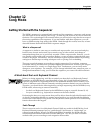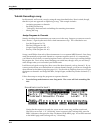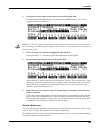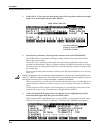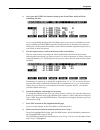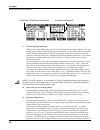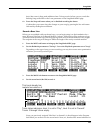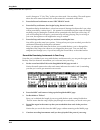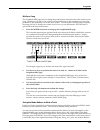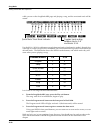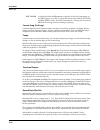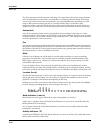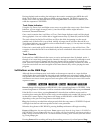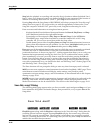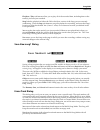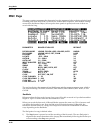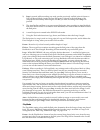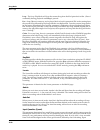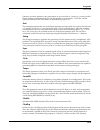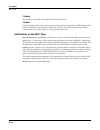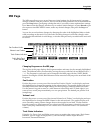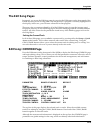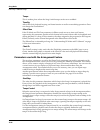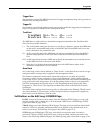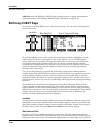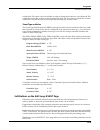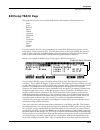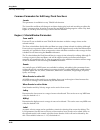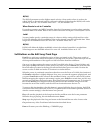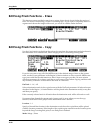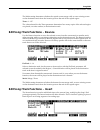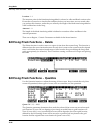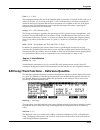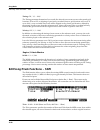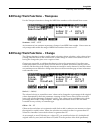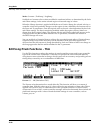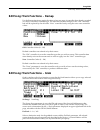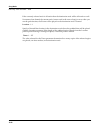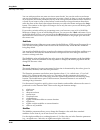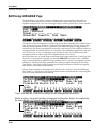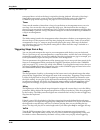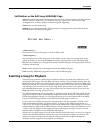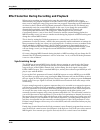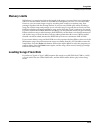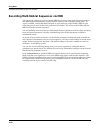Song mode getting started with the sequencer 12-1 chapter 12 song mode getting started with the sequencer the k2500’s sequencer is a powerful and versatile tool for songwriters, composers, and anyone else who needs to record and play back songs. As with any tool, however, it’s best to start with the...
Song mode getting started with the sequencer 12-2 tutorial: recording a song in this tutorial, we’ll record a song by using the steps described below. Bear in mind, though, that this is just one approach to sequencing a song. This example includes: • assigning programs to channels • recording a drum...
...
Song mode getting started with the sequencer 12-4 1. Set rectrk to "1" then press the record soft button. The song status indicator (top right hand corner of the display) flashes "rec ready". 2. Press the play soft button. The song status indicator now reads "recording". The k2500’s built-in metrono...
Song mode getting started with the sequencer 12-6 9. Turn on input quantization. While you’re on the misc page, take a look at the quantize parameters (quant, grid, and swing) in the middle column of the page. Quantization is a very useful feature, especially for the rhythmically challenged. When yo...
Song mode getting started with the sequencer 12-7 basic (but correct), then make additions later. To keep track of where you are, watch the flashing song mode led or the locat parameter on the songmode:main page. 12. Press the stop soft button when you’ve finished recording the drums. Confirm that y...
Song mode getting started with the sequencer 12-8 track 1 changes to "p" (for "play") when you select track 2 for recording. The small square above the track status indicator tells us that material is contained on that track. 5. Press the record soft button to enter "rec ready" mode. 6. Press the pl...
Song mode getting started with the sequencer 12-9 mix your song the songmode:mix page lets you change the panning and volume levels for the tracks in your song. Needless to say, this is one of the most important steps in the completion of your song production, and potentially one of the most creativ...
Song mode getting started with the sequencer 12-10 while you are on the songmode:mix page and playing a song, and the associated track will be muted. Use the m 1-8 / m 9-16 soft button to toggle between banks of eight tracks, either 1 through 8 or 9 through 16. When you press this soft button, the h...
cursong:1...
Song mode main page 12-12 • ext. Clock is displayed when the play button is pressed, if the clock parameter on the misc page is set to ext. It will go this status from both the stopped and rec ready status. It flashes, indicating it is waiting for an external midi clock message to start recording or...
Song mode main page 12-13 the parameter(s) below rectrk will change according to the value of rectrk and whether or not you select a setup. If rectrk is set to a single track (1-16), program is displayed and you can select the program to be assigned to that track. If you change rectrk to mult or non...
Song mode main page 12-14 the chan parameter will be replaced with setup. It is important to know how many channels, and consequently how many tracks, are needed for recording a particular setup. Each setup can have up to three zones that can respond to your playing differently, depending on what ra...
Song mode main page 12-15 during playback and recording, the indicators above tracks containing any midi data will flash a small, filled-in square when any midi activity is detected. The filled-in square also flashes over a track any time that there is incoming midi data on that track’s channel, eve...
Song mode main page 12-16 stop halts the playback or recording, and resets the song's location to either the default "bar 1, beat 1" value, or to whatever location you defined with the locate parameter. If the location is defined as something other than "bar 1, beat 1", press stop twice to return to...
Song mode main page 12-17 playnew / play soft buttons allow you to play all of the recorded data, including data on the track(s) you have just recorded. Stop halts the playback of either the old or the new version of the song you are currently auditioning. Press the stop soft button to stop the play...
Song mode misc page 12-18 misc page this page contains parameters that determine how the sequencer behaves during playback and recording, and when the k2500 is connected to another midi sequencer. Most of these settings are stored in the master object, (all except the auto punch-in points) and none ...
Song mode misc page 12-19 2) stop is pressed while recording any track past the previously set end point in linear or unloop record mode. Again, the new end point is aligned to the downbeat of the (empty) bar immediately following the last bar you were recording when stop was pressed. 3) the autoout...
Song mode misc page 12-20 loop - the loop playmode will loop the current song from the end point back to bar 1, beat 1 continually during playback until stop is pressed. List - song objects in memory can be played back to back in numerical id# order starting from the current song followed by the son...
Song mode misc page 12-21 quantize is used to quantize your performance as you record it in. However, you may wish to record without quantization and go back and quantize at a later point. To do this, use the quantize function in the track editor, as described on page 12-36. Grid this setting determ...
Song mode misc page 12-22 clickkey the clickkey is the note to be used for the metronome click. Clickvel clickvel determines the attack velocity to be used by the metronome click. The first beat of each measure will be the click played at exactly this velocity level while the other clicks will be sc...
Song mode mix page 12-23 mix page the mix page allows you to set and keep new initial settings for all sixteen tracks’ program changes, volumes, and pan positions. You can set these three parameters for each track and the press the keep button, prompting a dialog that asks if you really want to upda...
Song mode mix page 12-24 once a track contains data, it will have a (p) as a track status indicator, and it will be played during playback. You now will be able to toggle between play (p), mute (m), and record (r). The track selected as the rectrk will have an (r) in this field, designating it as th...
Song mode edit song: common page 12-25 the edit song pages in general, you access the editsong pages by pressing the edit button on the front panel of the k2500 any time you are in song mode. The exception is if a program is currently highlighted on the display; in this case, you will enter edit mod...
Song mode edit song: common page 12-26 tempo this is another place where the song’s initial tempo can be set or modified. Timesig affects the click, playback looping, and locate function as well as some editing operations. Does not change the recorded data. Effectchan if the fx mode and fx chan para...
Song mode edit song: common page 12-27 triggerchan this parameter controls the midi channel used to trigger arrangement steps via key presses as defined in the arrangement editor. Triggerctl this parameter specifies the global control source used to enable the triggering of arrangement steps via key...
Song mode edit song: event page 12-28 arrang enters the editsong : arrang page, gaining access to a group of arrangement specific parameters. The editsong: arrang page is described on page 12-46. Edit song: event page every type of recorded midi event is visible from this page. You can view and chan...
Song mode edit song: event page 12-29 to adjust the tick value, four or five digits in order to change the location to a new beat and tick within the current bar, or enter in the complete bar, beat, and tick value to relocate the event to another bar. No punctuation is necessary when entering any of...
Song mode edit song: track page 12-31 edit song: track page this page allows you access to useful track-based edit functions. These functions are: • erase • copy • bounce • insert • delete • quantize • refquant • shift • transpose • change • thin • remap • grab for each function, there is a set of p...
Song mode edit song: track page 12-32 common parameters for edit song: track functions locate this parameter is available in every track edit function. The locate bar and beat will change in real time during play back and recording to reflect the song’s current position. It can be set to any bar and...
Song mode edit song: track page 12-33 hi(vel) the hi(vel) parameter sets the highest attack velocity a note needs to have in order to be edited. Notes on the selected track(s) with attack velocities higher than the hi(vel) will not be affected by the edit. The available values are 1 – 127; the defau...
Song mode edit song: track functions – erase 12-34 edit song: track functions – erase this function erases specified events from a region of time, but it doesn’t delete the region of time. The result is like erasing a section of recording tape. If you want to completely remove a segment and shorten ...
Song mode edit song: track functions – insert 12-35 the mode setting determines whether the copied events merge with, or erase existing events on the destination track from the location point to the end of the copied region. Times : 1 - 127 the value selected for the times parameter determines how m...
Song mode edit song: track functions – delete 12-36 location : 1 : 1 the insertion point for the blank time being added is selected as a bar and beat location value. Events that occurred at or after this bar and beat, before you insert time, are not erased when you perform this function, rather they...
Song mode edit song: track functions – reference quantize 12-37 grid : 1/1 – 1/384 this setting determines the size of the quantize grid, expressed as a fraction of a bar with a 4/4 meter. Set grid to 1/1 for whole note grid, 1/16 for sixteenth notes. All of the standard note durations and every fra...
Song mode edit song: track functions – shift 12-38 timing : off / 1% – 100% the timing parameter determines how much the selected note events are moved towards grid locations. If set to off, no aligning of previously recorded notes to grid locations will occur. If set to 100%, every recorded note ev...
...
Song mode edit song: track functions – thin 12-40 mode : constant / posramp / negramp set mode to constant to have values modified in a uniform fashion, as determined by the scale and offset settings, for the entire selected region of time and range of values. When the change function is applied wit...
Song mode edit song: track functions – grab 12-41 edit song: track functions – remap use the remap function to apply the values of any one type of controller data, already recorded on a track, to another controller type. The effect the real time changes of the “old” controller had will be replaced b...
Song mode edit song: track functions – grab 12-42 if the currently selected track is all tracks then the destination track will be all tracks as well. No matter what channel the current track (source track in the source song) is set to when you use the grab function, the events will be played on the...
Song mode edit song: step page 12-44 you can strike more than one note at a time to enter chords. You can also strike several notes one at a time (holding on to the previous notes) to create a chord. As long as you do not release all of the notes, the locate parameter will stay at the same point and...
Song mode edit song: step page 12-45 a dotted modifier adds half of the current duration value to that duration, and a dotdot modifier will add 3/4 of the current duration value to itself. (e.G., an eight note = 240 ticks, a dotted eighth note = 360 ticks, and a double dotted eighth note = 420 ticks...
Song mode edit song: arrange page 12-46 edit song: arrange page this page allows you to create a song by arranging other songs together in the order you specify. The other songs become sections (called steps) of the current song, which can be repeated, transposed, etc. You can even trigger steps by ...
Song mode edit song: arrange page 12-47 when an arrangement is playing, the three dashes on the main page are replaced with the id# of the song currently being played (or triggered) in the arrangement, and the number of the current step. The square track mode indicators will flash when midi data is ...
Song mode edit song: arrange page 12-48 transposed above or below the song’s original key during playback. All tracks of the step’s song will be transposed, except for those tracks defined as drum tracks in the editsong : common page of the step’s song. See page 12-27 for a discussion of drum tracks...
Song mode selecting a song for playback 12-49 soft buttons on the edit song: arrange page add adds another step to the arrangement. The new step will be inserted as the step number directly after the current step. You would add a step to place a new section into a song arrangement or to define anoth...
Song mode effect selection during recording and playback 12-50 effect selection during recording and playback when you’re recording or playing back a song, the preset effect applied to the song is determined by the program assigned to the fx channel. Only one effect can be applied at a time, even fo...
Song mode loading songs from disk 12-51 memory limits while there’s no actual time limit to the length of the songs you record, their size is limited to 64k (or to the maximum amount of available free ram space you have, if it’s less than 64k). However, you can create longer songs by recording each ...
Song mode recording multi-timbral sequences via midi 12-52 recording multi-timbral sequences via midi you can record sequences from an external midi device using song mode. Program numbers and midi channel assignments of multi-timbral sequences are recorded with the notes. To record via midi, connec...