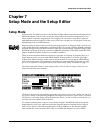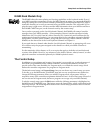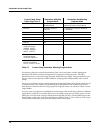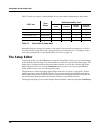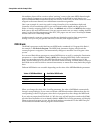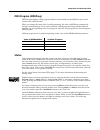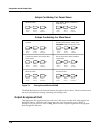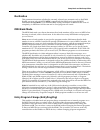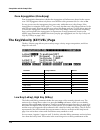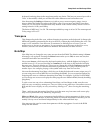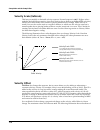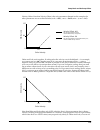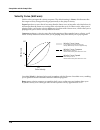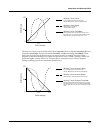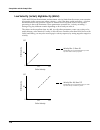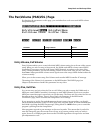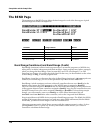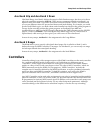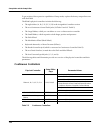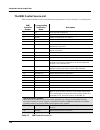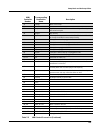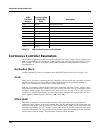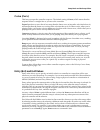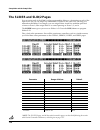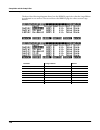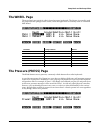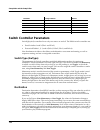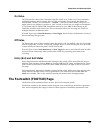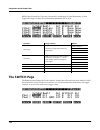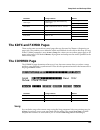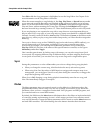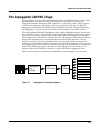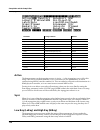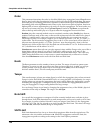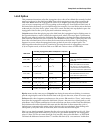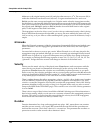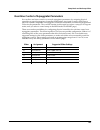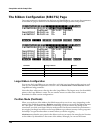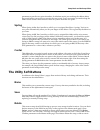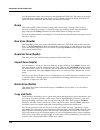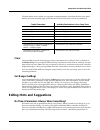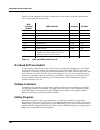Setup mode and the setup editor setup mode 7-1 chapter 7 setup mode and the setup editor setup mode in setup mode, the k2600 can take on the identity of eight distinct instruments and eight distinct midi transmitters, each of which can use the setupÕs physical controller assignments (or any subset o...
Setup mode and the setup editor setup mode 7-3 k2600 rack models only the k2600r offers the same splitting and layering capabilities as the keyboard model. Even if your midi controller can transmit on only one midi channel at a time, you can use the k2600rÕs setups by setting the local keyboard chan...
7-4 setup mode and the setup editor setup mode in summary, physical controller destinations, their curves and states, and the arpeggiator parameters all deÞne controller assignments for programs in program mode. The other parameters have no effect; this keeps program mode relatively simple. Program ...
Setup mode and the setup editor setup mode 7-5 zone-status leds in setup mode (keyboard models only) take a minute to scroll through some of the factory setups. As you change setups, youÕll notice that the leds in the eight buttons above the programmable sliders go on and off and change color. These...
7-6 setup mode and the setup editor the setup editor table 7-2 gives you a quick visual reminder of how zones behave depending on their status. Remember that any changes you make to zone status in setup mode are temporary; as soon as you select another setup, that setupÕs programmed zone status take...
Setup mode and the setup editor the channel/program (ch/prog) page 7-7 the channel/program (ch/prog) page this is the Þrst page you see when you enter the setup editor. Here, you can select programs, midi channels, and midi bank numbers for each of the setupÕs eight zones. You can also solo or mute ...
7-8 setup mode and the setup editor the channel/program (ch/prog) page nevertheless, there will be occasions when ÒstackingÓ zones on the same midi channel might come in handy. Suppose you want a physical controller on the k2600 to send data for two different numbered midi controllers on the same ch...
Setup mode and the setup editor the channel/program (ch/prog) page 7-9 midi program (midiprog) midi program deÞnes which program number is transmitted out the midi out port on the current zoneÕs midi channel. When you change the value of the localprg parameter, the value of midiprog automatically ch...
7-10 setup mode and the setup editor the channel/program (ch/prog) page figure 7-1 soloing zones with the k2600r the k2600 keyboardÕs mode-selection buttons also light as shown above. However, buttons 1Ð8 are more convenient for muting, unmuting, and soloing zones. Output assignment (out) this deter...
Setup mode and the setup editor the channel/program (ch/prog) page 7-11 destination this parameter determines whether the currently selected zone transmits only to the k2600 (local), gets sent only via midi (midi), controls both the k2600 and connected midi instruments (local+midi), or is disabled (...
7-12 setup mode and the setup editor the key/velocity (key/vel) page zone arpeggiation (zonearpeg) zone arpeggiation determines whether the arpeggiator will affect notes played in the current zone. The arpeggiator affects only those zones that have this parameter set to a value of on. For any given ...
Setup mode and the setup editor the key/velocity (key/vel) page 7-13 keyboard, but being silent in the range between the two limits. This lets you create a layer with a ÒholeÓ in the middle, which you can then Þll with a different sound on another zone. Note that using the setrng soft button wonÕt a...
7-14 setup mode and the setup editor the key/velocity (key/vel) page velocity scale (velscale) this lets you amplify or diminish velocity response. Normal response is 100%. Higher values make the keyboard more sensitive (you donÕt need to play as hard to get higher midi velocities) while lower value...
Setup mode and the setup editor the key/velocity (key/vel) page 7-15 velocity offset. Note that velocity offset is the only parameter changed in this example; the other parameters are set to their defaults (scale = 100%, curve = linear, min = 1, max = 127). Offset and scale work together. If scaling...
7-16 setup mode and the setup editor the key/velocity (key/vel) page velocity curve (velcurve) velcurve lets you taper the velocity response. The default setting is linear, which means that the output velocity changes directly proportionally to the played velocity. Expand produces a curve that is le...
Setup mode and the setup editor the key/velocity (key/vel) page 7-17 the next Þve velocity curves are reverse linear (revrslin), reverse expand (revrsexp), reverse compress (revrscmp), reverse crossfade (revrsxfd), and reverse bump (revrsbmp). These taper velocity in reverse of the Þve curves we jus...
7-18 setup mode and the setup editor the key/velocity (key/vel) page low velocity (lovel), highvelocity (hivel) lovel and hivel set the minimum and maximum velocity limits that the current zone transmits. A keystroke in the current zone whose velocity Ñ after it has been scaled and offset Ñ is below...
Setup mode and the setup editor controllers 7-21 aux bend 1up and aux bend 1 down like bend range, aux bend 1 deÞnes the range for pitch bend messages, but does so for those physical controllers assigned to midi 21. There are two parameters related to auxbend 1: an upward value (aux bend 1 up) and a...
7-22 setup mode and the setup editor controllers to get an idea of the expressive capabilities of setup mode, explore the factory setups that come with the k2600. The k2600Õs physical controllers include the following: ¥ the eight sliders (a, b, c, d, e, f, g, h) in the assignable controllers sectio...
Setup mode and the setup editor controllers 7-23 switch controllers keyboard controllers figure 7-2 setup-mode controllers after youÕve selected which zone and which physical controller to work with, use the destination parameter to choose what this controller will do. Some of the controllers have d...
7-24 setup mode and the setup editor controllers the midi control source list here are the available values for the destination parameter for each controller, in scrolling order: midi controller number corresponding destination name description 0 off turns physical controller off 1 mwheel default as...
Setup mode and the setup editor controllers 7-25 35 tempo midi clock tempo 36 mutezn mute current zone 37 keynum key number–sends a midi note with a velocity defined by the last value for keyvel 38 keyvel key velocity 39 taptempo enables you to tap a switch controller (like ftsw1–4 or psw1–2) to cha...
7-26 setup mode and the setup editor continuous controller parameters continuous controller parameters the continuous (physical) controllers are those that have a range of values: the two wheels, two ribbons, eight sliders, two continuous control pedals, and mono pressure (aftertouch). As the table ...
Setup mode and the setup editor continuous controller parameters 7-27 curve (curv) this lets you taper the controller response. The default setting is linear, which means that the response follows a straight line as you move the controller. Expand produces a curve that is less steep than the linear ...
7-28 setup mode and the setup editor the slider and slid/2 pages the slider and slid/2 pages you can assign each of the k2600Õs eight programmable sliders to a destination on each of the eight zones. Or, you can assign any combination of sliders to the same zone, allowing you tremendous ßexibility. ...
Setup mode and the setup editor the continuous control pedal (cpedal) page 7-29 the continuous control pedal (cpedal) page if you look at the back of the instrument, you will see that there are jacks for plugging in two cc (continuous control) pedals. There is also a jack labeled breath controller. ...
7-32 setup mode and the setup editor switch controller parameters switch controller parameters switch (physical) controllers have only two states: on and off. The k2600 switch controllers are: ¥ panel switches 1 and 2 (psw1 and psw2) ¥ footswitch pedals 1, 2, 3, and 4 (ftsw1, ftsw2, ftsw3, and ftsw4...
Setup mode and the setup editor the footswitch (footsw) page 7-33 on value on value sets the value of the controller when the switch is on. In the case of conventionally- switched functions, such as sustain, the on value will be 127. (for example, the default for switch pedal 1 (ftsw1) iscontroller ...
...
Setup mode and the setup editor the kdfx and fxmod pages 7-35 the kdfx and fxmod pages these are the same seven effects-control pages that we discussed in chapter 6 (beginning on page 6-44). They enable you to deÞne the studio and fxmods for all zones in the setup. As long as the fx mode parameter i...
7-36 setup mode and the setup editor the common page press edit while the song parameter is highlighted to use the song editor. See chapter 12 for more information on the song editorÕs functions. When the current setup has a song linked to it, the stop, play/pause, or record buttons enable you to st...
Setup mode and the setup editor the arpeggiator (arpeg) page 7-37 the arpeggiator (arpeg) page the arpeggiator takes input from the k2600 keyboard (or via midi) and turns it into a constant rhythmic pattern. You can control the speed and nature of the pattern in real time. The arpeggiator resembles ...
Setup mode and the setup editor the arpeggiator (arpeg) page 7-39 latch latch determines how the arpeggiator responds to notes when they are triggered. Keys means that the arpeggiator plays only while you are holding one or more keys down (or note triggers on). As you play different notes, they get ...
7-40 setup mode and the setup editor the arpeggiator (arpeg) page order this parameter determines the order in which the k2600 plays arpeggiated notes. Played causes them to play back in the chronological order in which you played and latched them. Up means that notes play in ascending pitch order, ...
Setup mode and the setup editor the arpeggiator (arpeg) page 7-41 limit option this parameter determines what the arpeggiator does when it has shifted the currently latched notes up (or down) to the shift limit. Stop causes the arpeggiator to stop when it reaches the shift limit. Reset causes the ar...
7-42 setup mode and the setup editor the arpeggiator (arpeg) page difference to the original starting note (c4) and plays that note nextÑc # 4. The next note (f4) is within the shift limit, but the next note (a4) isnÕt, so it gets translated into d4Ñand so on. Flt uni uses the same concept and appli...
Setup mode and the setup editor the arpeggiator (arpeg) page 7-43 real-time control of arpeggiator parameters you can have real-time control over several arpeggiator parameters, by assigning physical controllers to special arpeggiator controller destinations. Any input (or entry value) from a physic...
7-44 setup mode and the setup editor the ribbon configuration (ribcfg) page the ribbon configuration (ribcfg) page once youÕve selected a destination for the large and small ribbons, you can use the parameters on the ribcfg page to deÞne how the ribbons respond to Þnger position and pressure. Editse...
Setup mode and the setup editor the utility soft buttons 7-45 parameter to put the zero point elsewhere. In absolute mode, just touching the ribbon affects the sound (unless you touch it at exactly the zero point). Every movement you make along the ribbon sends control values based on how far you ar...
7-46 setup mode and the setup editor the utility soft buttons as with programs, setups can be saved to and deleted from ram only. The names of all setups in ram have an asterisk (*) next to them. If you try delete a setup from rom, the k2600 will ignore the delete command, and the setup will remain ...
Setup mode and the setup editor editing hints and suggestions 7-47 the table below shows where you can paste copied parameters. Note that the Þrst seven paste buffers each store an entire page, while the last two each store only one line of parameters. Clear pressing clear resets the selected page o...
7-48 setup mode and the setup editor editing hints and suggestions equal to 64, and means less than 64. >0 means you can use any value thatÕs greater than zero. X means you can use any value. Do i need all those pedals? ItÕs important to realize that you donÕt have to have an actual pedal plugged in...